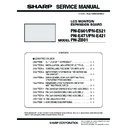Sharp PN-E471 (serv.man3) Service Manual ▷ View online
CHAPTER 4. IMPORTANT INFORMATION FOR SERVICING THE DISPLAY
PN-E601 IMPORTANT INFORMATION FOR SERVICING THE DISPLAY
4 – 3
1 - 4. MAJOR PARTS REPLACEMENT PROCEDURES
When any one of below parts is replaced, perform the FACTORY RESET and set as shown in the table below.
■ I/F PWB
■ EXPANSION I/F PWB
*
1
Both the main firmware and the sub firmware need to be updated to the latest version.
3Refer to page 6 - 1 "1. MAIN FIRMWARE UPDATE PROCEDURE".
3Refer to page 6 - 4 "2. LAN MICROCONTROLLER FIRMWARE UPDATING PROCEDURES (PN-ZB01)".
3Refer to page 6 - 1 "1. MAIN FIRMWARE UPDATE PROCEDURE".
3Refer to page 6 - 4 "2. LAN MICROCONTROLLER FIRMWARE UPDATING PROCEDURES (PN-ZB01)".
*
2
3Refer to page 5 - 3 "3. CALIBRATION".
*
3
3Refer to page 5 - 11 "8. WHITE BALANCE SETTING PROCEDURES BY OSD".
*
4
It needs to be updated to the latest version.
3Refer to page 6 - 6 "3. EDID WRITING PROCEDURES".
3Refer to page 6 - 6 "3. EDID WRITING PROCEDURES".
*
5
3Refer to page 5 - 1 "1. OPERATING PROCEDURES".
3Refer to page 5 - 16 "10. SERIAL NUMBER WRITING PROCEDURES".
3Refer to page 5 - 16 "10. SERIAL NUMBER WRITING PROCEDURES".
*
6
3Refer to page 5 - 17 "11. USAGE TIME SETTING PROCEDURE".
Refer-
ence
Parts name
Parts function
OPERATION
Firmware
update
*1
Calibration
setting
*2
WHITE
BALANCE
setting
*3
EDID
writing
*4
Model name,
serial
number
setting
*5
USAGE
TIME
setting
*6
IC300
STDP8028-AB
(MARS)
Microcontroller-equipped
scaler IC
F
IC304
R1EX24002ASAS0A
I
2
C compliant EEPROM
(Stores EDID data for
D-SUB.)
D-SUB.)
F
IC401
R1EX24002ASAS0A
I
2
C compliant EEPROM
(Stores EDID data for HDMI.)
F
IC1007
R1EX24128ASAS0A
I
2
C compliant EEPROM
(Stores settings data.)
F
F
F
F
IC1004
SST25VF032B-66-
4I-S2AF-T
4I-S2AF-T
Serial flash memory
(Stores program.)
(Stores program.)
F
Refer-
ence
Parts name
Parts function
OPERATION
Firmware
update
*1
Calibration
setting
*2
WHITE
BALANCE
setting
*3
EDID
writing
*4
Model name,
serial
number
setting
*5
USAGE
TIME
setting
*6
IC204
R1EX24002ASAS0A
I
2
C compliant EEPROM
(Stores EDID data for DVI.)
F
PN-E601 SERVICE MENU/VARIOUS SETTING TOOL OPERATING PROCEDURES
5 – 1
CHAPTER 5. SERVICE MENU/VARIOUS SETTING TOOL OPER-
ATING PROCEDURES
1. OPERATING PROCEDURES
1 - 1. SERVICE MENU 1
Used to display the model name, the manufacturing No., the firmware
version/checksum, and the usage time.
*
1
When the unit is equipped with PN-ZB01 (optional), you can
make selections.
make selections.
*
2
Only PN-E601
1 ) Press [SIZE] button for 5sec (LED blink), and press [
1 ] [ 4 ] [ 3 ]
[
2
] buttons in this sequence. “SERVICE MENU1” is displayed.
MEMO
n
Immediately after turning on the power, “CALCULATING” is dis-
played for the checksum for a while, and the result is dipslayed.
MODEL
Model name
S/N
Serial number
FIRM VERSION
(MAIN)
Main firmware version.
If the combination of this version number
and the sub firmware version number is
and the sub firmware version number is
improper, “NG” is displayed.
CHECK SUM (MAIN) Main firmware check sum
FIRM VERSION
(SUB)
*1
Sub firmware version.
If the combination of this version number
If the combination of this version number
and the main firmware version number is
improper, “NG” is displayed.
CHECK SUM (SUB)
*1
Sub firmware check sum
DSV VERSION
*2
(Double Speed Drive)
Firmware version of the double speed
drive module.
USAGE TIME
Usage time
WHITE BALANCE
CHECK
Displayed when the white balance set
value becomes the initial value by replace-
value becomes the initial value by replace-
ment of the PWB or the panel.
(Normally, it is not displayed.)
CALIBRATION
CHECK
Displayed when the calibration set value
becomes the initial value.
(Normally it is not displayed.)
LVDS CABLE
CHECK
It is displayed when the cable is not prop-
erly connected between the I/F board and
the LCD module.
the LCD module.
(It is not displayed at normal times.)
SERVICE1
SERVICE2
SERVICE3
MODEL
S/N
SERVICE MENU1
FIRM VERSION (MAIN)
CHECK SUM (MAIN)
FIRM VERSION (SUB)
CHECK SUM (SUB)
CHECK SUM (MAIN)
FIRM VERSION (SUB)
CHECK SUM (SUB)
DSD VERSION
USAGE TIME
WHITE BALANCE CHECK
CALIBRATION CHECK
LVDS CABLE CHECK
USAGE TIME
WHITE BALANCE CHECK
CALIBRATION CHECK
LVDS CABLE CHECK
1/1
: PN-E601
: 12345678
: OK Ver 0.16 (080101)
: OK 1234ABCD EF
: 12345678
: OK Ver 0.16 (080101)
: OK 1234ABCD EF
: OK Ver 0.16 (080101)
: OK 1234ABCD
: OK 1234ABCD
: OK Ver 1.1.044
: 999999H
: DEFAULT
: DEFAULT
: NG
: 999999H
: DEFAULT
: DEFAULT
: NG
END
̖[MENU]
Main body checksum
Version of the double speed drive module (60"" model only
With the other models, it is not displayed. [No line-deletion])
With the other models, it is not displayed. [No line-deletion])
System data checksum
Only when the unit is equipped
with PN-ZB01.
with PN-ZB01.
CHAPTER 5. SERVICE MENU/VARIOUS SETTING TOOL OPERATING PROCEDURES
PN-E601 SERVICE MENU/VARIOUS SETTING TOOL OPERATING PROCEDURES
5 – 2
1 - 2. SERVICE MENU 2
1 ) With “SERVICE MENU1” displayed, select “SERVICE2” with [
4 ]
button and press [
3 ] button.
2 ) Select setting item with [
2 ] [ 4 ] button.
3 ) Adjust it with the [
1 ] [ 3 ] button.
When the item with => mark press [
3 ] button and advances to
the next screen.
4 ) Press [MENU] button to return to the previous screen sequentially,
terminating the operation.
1 - 3. SERVICE MENU 3
1 ) With “SERVICE MENU1” display.
Select “SERVICE3” with [
4 ] button and press [ 3 ] button.
2 ) Select setting item with [
2
] [
4
] button.
3 ) Press [
3
] button and advances to the next screen.
4 ) Press [MENU] button to return to the previous screen sequentially,
terminating the operation.
AGING
AGING.
3Refer to page 5 - 3 "2. AGING".
3Refer to page 5 - 3 "2. AGING".
CALIBRATION
Used to adjust automatically the gain
and the offset of PC D-SUB/RGB, AV
components/composite only.
3Refer to page 5 - 3 "3. CALIBRA-
3Refer to page 5 - 3 "3. CALIBRA-
TION".
FACTORY RESET
Used to reset the user adjustment values,
the usage time, and the operation logs to
the factory setting.
3Refer to page 5 - 5 "4. FACTORY
the factory setting.
3Refer to page 5 - 5 "4. FACTORY
RESET".
MODEL TYPE
Used to select the destination.
JP: Japanese model
JP: Japanese model
EU/US: Except Japanese model
HARDWARE CHECK
Used to display the hardware detection
result.
Do not change ON/OFF of the detection.
3Refer to page 5 - 5 "5. HARDWARE
Do not change ON/OFF of the detection.
3Refer to page 5 - 5 "5. HARDWARE
CHECK".
WHITE BALANCE
SETTING
3Refer to page 5 - 14 "9. WHITE BAL-
ANCE SETTING TOOL OPERAT-
ING PROCEDURE".
COMPONENT PHASE
Do not change the setting.
EDID WRITE PROTECT
Enable the WRITE PROTECT of EDID.
AUTO INPUT CHANGE
DELAY
Do not change the setting.
YBIAS SETTING
S-VIDEO
YBIAS SETTING
COMPOSITE
SIGNAL TUNING
SERVICE1
SERVICE3
SERVICE2
SERVICE MENU2 1/2
END
[MENU]
AGING
CALIBRATION
FACTORY RESET
MODEL TYPE
HARDWARE CHECK
WHITE BALANCE SETTING
COMPONENT PHASE
CALIBRATION
FACTORY RESET
MODEL TYPE
HARDWARE CHECK
WHITE BALANCE SETTING
COMPONENT PHASE
=>
=>
=>
=>
=>
=>
=>
=>
=>
=>
EDID WRITE PROTECT
=>
< JP >
ʋ
MODEL NAME
SETTING
Used to set the model name.
S/N SETTING
Used to set the Serial No.
USAGE TIME
SETTING
Used to set the usage time.
SYSTEM LOG
INITIALIZE
Used to initialize the system log.
TEMP LOG
INITIALIZE
Used to initialize the time log.
SERVICE1
SERVICE2
SERVICE3
SERVICE MENU3
OK
[MENU]
MODEL NAME SETTING
S/N SETTING
USAGE TIME SETTING
SYSTEM LOG INITIALIZE
TEMP LOG INITIALIZE
=>
=>
=>
=>
=>
ʋ
CHAPTER 5. SERVICE MENU/VARIOUS SETTING TOOL OPERATING PROCEDURES
PN-E601 SERVICE MENU/VARIOUS SETTING TOOL OPERATING PROCEDURES
5 – 3
2. AGING
1 ) Enter the “SERVICE MENU 2” mode.
2 ) Select “AGING” with [
2 ] [ 4 ] buttons, and press [ 3 ] button.
3 ) Select “AGING1” or “AGING2” with [
2 ] [ 4 ] buttons, and press [ 3 ] button. The aging is started.
AGING1: Every time when [
3 ] button is pressed, the whole screen color is changed.
AGING2: The whole screen color is changed every 2 sec.
4 ) To terminate aging, turn off the main power source.
MEMO
n
The power button of the remote controller or the machine cannot terminate aging.
3. CALIBRATION
Adjusts the offset and the gain of an A/D converter by the following input mode.
n
PC D-SUB
n
PC RGB
*1
n
AV COMPONENT mode (component terminal)
*1
n
AV VIDEO mode (composite terminal)
*1
*
1
The specified mode should be adjusted when PN-ZB01 is connected.
1 ) Select the input mode to be adjusted with [INPUT] button.
2 ) The video signal for adjustment is displayed on the screen.
CAUTION
n
Be sure to use the following video signal to perform the adjustment.
n
Since PC2 ANALOG (D-SUB terminal) and PC3 ANALOG (BNC terminal) differ in the calibration results, be sure to adjust them with their own
input mode.
input mode.
n
For AV4 S-VIDEO (S pin), adjust in the input mode of AV5 VIDEO (composite terminal). (The same adjustment value is set.)
Dark
blue
Dark
green
Dark
red
Blue
Green
Red
White
Gray1
Gray2
Black
Dark
blue
Dark
green
Dark
red
Blue
Green
Red
White
Gray1
Gray2
Black
Input mode
Signal type
Input signal level
(Adjusted standard value)
signal timing
Input image
PC D-SUB
PC RGB
PC ANALOG signal
(D-SUB terminal)
(D-SUB terminal)
RGB level: 0.7 Vp-p
1920 x 1080 60Hz
or
or
XGA (1024 x 768)
60Hz
The adjustment image displayed by executing
“Adj_uty.exe” in the CD-ROM packed together with
“Adj_uty.exe” in the CD-ROM packed together with
the product.
(Or a video image with 0 to 255 gradations of RGB
White)
White)
PC ANALOG signal
(BNC terminal)
(BNC terminal)
Click on the first or last page to see other PN-E471 (serv.man3) service manuals if exist.