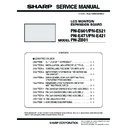Sharp PN-E471 (serv.man3) Service Manual ▷ View online
CHAPTER 5. SERVICE MENU/VARIOUS SETTING TOOL OPERATING PROCEDURES
PN-E601 SERVICE MENU/VARIOUS SETTING TOOL OPERATING PROCEDURES
5 – 24
14 - 4. SAVE AND OPEN LOGS
1 ) Push [Create Report] to save logs in file.
2 ) Following window appears, then specify the file name and push
[Save] button.
3 ) The stored log file can be read with selecting “File” - “Open Report
File” in menu bar.
14 - 5. DUMP NVRAM, REGISTERS, AND
TEMPERATURE LOG
This tool is provided with the dump acquiring function of the NVRAM,
the register, and the temperature log of the information display in order
the register, and the temperature log of the information display in order
to check the status when a trouble occurs as well as to acquire and dis-
play the logs.
MEMO
n
It takes about eight minutes totally.
1 ) Push [Get All Reports] button.
2 ) Following window appears. Then, specify the folder you want to
store dump files and push [OK] button.
3 ) Following window appears. The bar progresses if it communicates
well. The bar reaches right edge four times before it completes.
4 ) Following window appears after communication complete.
Push [OK] button.
If following window appears, it failed to communicate. Then, check
the connection cable and the setting.
5 ) Files are stored in the specified folder. “Infodisp.rep” is the file
stored logs. “NvramDump1.bin” and “NvramDump2.bin” are dump
file of NVRAM. “Register.bin” and temperature log file “Tempera-
file of NVRAM. “Register.bin” and temperature log file “Tempera-
ture.txt” are dump file of register.
6 ) To obtain only the dump file of the NVRAM, select “File” - “Dump
NVRAM” of the menu bar.
To obtain only the dump file of the register, select “File” - “Dump
To obtain only the dump file of the register, select “File” - “Dump
Register” of the menu bar. To obtain the temperature log, select
“File” - “Dump Temperature Log” of the menu bar.
Then, follow the instructions on the window.
Then, follow the instructions on the window.
CHAPTER 5. SERVICE MENU/VARIOUS SETTING TOOL OPERATING PROCEDURES
PN-E601 SERVICE MENU/VARIOUS SETTING TOOL OPERATING PROCEDURES
5 – 25
14 - 6. OTHER FUNCTIONS
■ SORT LOGS
The logs are listed in order of “Date” at first. You can sort in order of
another to push header. For example, if you push [Kind] header, the list
is sorted in order of “Kind” as below.
is sorted in order of “Kind” as below.
■ FILTER LOGS
Select “View” - “Select Kind of Log” in menu bar, then following window
appears.
Then check the radio button of “Kind” that you want to display (All
“Kind” are checked as default) , and push [OK] button. It lists the logs
checked “Kind” only. If you push [Select None], all radio buttons will be
checked “Kind” only. If you push [Select None], all radio buttons will be
unchecked. If you push [Select All], all radio buttons will be checked.
Since the filtering setting is not saved, setting must be made every time
when the tool is booted.
when the tool is booted.
■ COMPENSATE LOG TIME
This tool can compensate log time with PC’s time, because information
display is not set date and time.
CAUTION
n
It cannot display correct time in case that PC’s time is not correct
when it get logs or in case that user changed information dis-
play’s date or time within the range of logs.
Select “View” - “Compensate Log Time by PC Time” in menu bar. Then,
the item in menu is checked and “Date” is compensated by PC’s time.
the item in menu is checked and “Date” is compensated by PC’s time.
(It’s not checked and not compensated as default.)
■ OUTPUT CSV TEXT FILE
Select “File” - “Create Treated CSV File” in menu bar. Then, dialog which
asks file name appears. Specify file name and push [Save] button.
It output CSV file filtered, sorted and time compensated (if checked) .
(Log file (*.rep) is not affected filtering, sorting and time compensat-
(Log file (*.rep) is not affected filtering, sorting and time compensat-
ing.)
■ CLEAR LOGS
Select “File” - “Clear Logs” in menu bar. Then, confirming dialog as
below appears.
Logs stored in information display will be removed if you push [OK] but-
ton.
ton.
It erases logs in information display and list, so you should store logs to
file if you need to find out a problem.
For the logs of “Power OFF cause,” “Signal change,” and “Operation,”
when the number of items exceeds the maximum number, the oldest
one is deleted and the newest one is saved. When, however, even one
one is deleted and the newest one is saved. When, however, even one
log of “Abnormal state” is saved, the logs of “Power OFF cause,” “Sig-
nal change,” and “Operation” are not revised in order to maintain the
analysis information at occurrence of the abnormality. In such a case,
analysis information at occurrence of the abnormality. In such a case,
clear the logs with this function.
■ DISPLAY OF A SYSTEM LOG ATTACHED TO
AN ABNORMALITY NOTIFICATION MAIL
Some models are provided with the function to send abnormality notifi-
cation mails. If a log file of the display is attached to an abnormality noti-
cation mails. If a log file of the display is attached to an abnormality noti-
fication mail, it can be read by the use of this tool.
Save the log file attached to the abnormality notification mail. Then,
select “File” - “Open Log File (Binary)” of the menu bar, and select the
select “File” - “Open Log File (Binary)” of the menu bar, and select the
saved file, and the display log when detecting an abnormality is dis-
played.
CHAPTER 5. SERVICE MENU/VARIOUS SETTING TOOL OPERATING PROCEDURES
PN-E601 SERVICE MENU/VARIOUS SETTING TOOL OPERATING PROCEDURES
5 – 26
15. MAIL DESCRIPTION CONTENT
This machine is provided with the functions which send the following mails;
n
Periodic send mails which notify the display status periodically on the specified day of week and the specified time
n
Abnormality notification mail which notifies an abnormality when there is any abnormality in the display
The contents described in the above mails are explained here.
15 - 1. ACTUAL MAIL CONTENTS
The format of the mail text is as shown below, which is common to the periodic send mails and the abnormality notification mails.
The contents are in English only.
Subject
䋺 LCD Monitor Report
Monitor Name: PN-E601
Model: PN-E601
Serial No.: 123456789
MAC Address: 00-1C-EE-85-C1-5F
IP Address: 192.168.0.152
ID No.: 0
Power: ON
Input: PC D-SUB
Size: Wide
Color Mode: Standard
Bright: 0
Volume: 15
Input Signal: 1280 x 1024
Status: OK
Status Code: 0000 - 0100 - 0000 - 0000
Temperature: OK
Temp1: 38
Temp2: 38
Temp3: 38
1
2
3
4
5
6
7
3
4
5
6
7
8
9
F
G
H
I
J
9
F
G
H
I
J
K
L
M
N
O
P
L
M
N
O
P
CHAPTER 5. SERVICE MENU/VARIOUS SETTING TOOL OPERATING PROCEDURES
PN-E601 SERVICE MENU/VARIOUS SETTING TOOL OPERATING PROCEDURES
5 – 27
1 Subject
n
Periodic send mail: LCD Monitor Report
n
Abnormal notification mail: LCD Monitor Error Report
2 Monitor Name
Name of the set display
The factory setting is the same as the model name.
The factory setting is the same as the model name.
3 Model
“Model name” set in the factory
4 Serial No.
Serial number
5 MAC Address
MAC address (EUI48 ID code) set in the factory
6 IP Address
IP address set in the network connection
7 ID No.
ID No. set in that when connecting monitors in a daisy chain.
8 Power
Power status
ON when the power is turned ON, and OFF when the power is turned off.
9 Input
Input mode
One of the following 9 kinds of the input mode is described.
n
PC DVI-D
n
PC HDMI
n
PC D-SUB
n
PC RGB
n
AV DVI-D
n
AV HDMI
n
AV COMPONENT
n
AV S-VIDEO
n
AV VIDEO
F Size
Screen size
One of the following 6 kinds is described.
n
Wide
n
Zoom1
n
Zoom2
n
Normal
n
DotbyDot
G Color Mode
Color mode
One of the following 4 kinds is described.
n
Standard
n
Vivid
n
sRGB
H Bright
Brightness
The set value of “0” - “31” is described.
I Volume
Sound volume
The set value of “0” - “31” is described.
J Input Signal
Input signal
n
1280 x 1024
n
1080p 60Hz
etc.
When there is no input signal, a space is displayed.
K Status
Hardware abnormality status
When there is no abnormality, “OK” is described. When there is any abnormality, “NG” is described.
Click on the first or last page to see other PN-E471 (serv.man3) service manuals if exist.