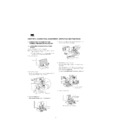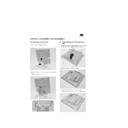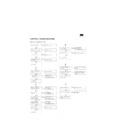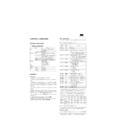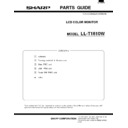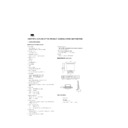Sharp LL-T1610W (serv.man2) Service Manual ▷ View online
3. PRODUCT DESCRIPTION
1.
INPUT button
Use this button to switch between input signals.
(analog
(analog
digital)
2.
MENU button
This button is used to pop-up, select and close the On Screen
Display (OSD) Menu.
Display (OSD) Menu.
3.
SELECT button
Selects the menu option to be adjusted.
4.
buttons
These buttons are used to adjust backlight brightness. When the
OSD Menu is displayed these buttons are used to increase or
decrease the value of a selected option.
OSD Menu is displayed these buttons are used to increase or
decrease the value of a selected option.
5.
Power LED
This LED is lit green when in use and orange when in power-
saving mode.
saving mode.
6.
Power button
Pressing this button turns the power on. (After turning the power
on, it may take a little time before the screen displays.)
Press the button again to turn the power off.
on, it may take a little time before the screen displays.)
Press the button again to turn the power off.
7.
Security lock anchor
By connecting a security lock (purchased separately), the moni-
tor is fixed so that it cannot be transported.
tor is fixed so that it cannot be transported.
8.
Power terminal
Remove the rear cover to see the power terminal. The AC
adapter supplied is connected here.
adapter supplied is connected here.
9.
Analog signal input terminal
Remove the rear cover to see the analog signal input terminal.
At the time of leaving the factory the analog signal cable is
connected.
At the time of leaving the factory the analog signal cable is
connected.
10. Analog signal cable
Connects to the computer’s analog RGB output terminal.
11. USB port
Remove the rear cover to see the USB port (upstream: 1 port,
downstream: 2 ports).
downstream: 2 ports).
12. Digital signal input terminal
Remove the rear cover to see the digital signal input terminal
(DVI-D24 pin). Use this when connecting to the PC’s digital RGB
output terminal.
(DVI-D24 pin). Use this when connecting to the PC’s digital RGB
output terminal.
A computer with an output terminal conforming to DVI (DVI-D24
pin or DVI-I29 pin) and with SXGA output capability can be
connected here. Depending on the type of computer to be con-
nected, the display may not work correctly. In order to connect, it
is necessary to purchase a digital signal cable separately.
(model name: NL-C01E)
pin or DVI-I29 pin) and with SXGA output capability can be
connected here. Depending on the type of computer to be con-
nected, the display may not work correctly. In order to connect, it
is necessary to purchase a digital signal cable separately.
(model name: NL-C01E)
13. Ventilation openings
Note: Never block the ventilation openings as this may lead to
overheating inside the monitor and result in malfunction.
overheating inside the monitor and result in malfunction.
7
8
9
10
11
12
13
1
2
3
4
5
6
Front view
Rear view
Security lock anchor
By connecting a security lock (purchased separately) to the security
lock anchor, the monitor is fixed so that it cannot be transported.
The security slot works in conjunction with Kensington Micro Saver
Security Systems.
lock anchor, the monitor is fixed so that it cannot be transported.
The security slot works in conjunction with Kensington Micro Saver
Security Systems.
3. PRODUCT DESCRIPTION
1.
INPUT button
Use this button to switch between input signals.
(analog
(analog
digital)
2.
MENU button
This button is used to pop-up, select and close the On Screen
Display (OSD) Menu.
Display (OSD) Menu.
3.
SELECT button
Selects the menu option to be adjusted.
4.
buttons
These buttons are used to adjust backlight brightness. When the
OSD Menu is displayed these buttons are used to increase or
decrease the value of a selected option.
OSD Menu is displayed these buttons are used to increase or
decrease the value of a selected option.
5.
Power LED
This LED is lit green when in use and orange when in power-
saving mode.
saving mode.
6.
Power button
Pressing this button turns the power on. (After turning the power
on, it may take a little time before the screen displays.)
Press the button again to turn the power off.
on, it may take a little time before the screen displays.)
Press the button again to turn the power off.
7.
Security lock anchor
By connecting a security lock (purchased separately), the moni-
tor is fixed so that it cannot be transported.
tor is fixed so that it cannot be transported.
8.
Power terminal
Remove the rear cover to see the power terminal. The AC
adapter supplied is connected here.
adapter supplied is connected here.
9.
Analog signal input terminal
Remove the rear cover to see the analog signal input terminal.
At the time of leaving the factory the analog signal cable is
connected.
At the time of leaving the factory the analog signal cable is
connected.
10. Analog signal cable
Connects to the computer’s analog RGB output terminal.
11. USB port
Remove the rear cover to see the USB port (upstream: 1 port,
downstream: 2 ports).
downstream: 2 ports).
12. Digital signal input terminal
Remove the rear cover to see the digital signal input terminal
(DVI-D24 pin). Use this when connecting to the PC’s digital RGB
output terminal.
(DVI-D24 pin). Use this when connecting to the PC’s digital RGB
output terminal.
A computer with an output terminal conforming to DVI (DVI-D24
pin or DVI-I29 pin) and with SXGA output capability can be
connected here. Depending on the type of computer to be con-
nected, the display may not work correctly. In order to connect, it
is necessary to purchase a digital signal cable separately.
(model name: NL-C01E)
pin or DVI-I29 pin) and with SXGA output capability can be
connected here. Depending on the type of computer to be con-
nected, the display may not work correctly. In order to connect, it
is necessary to purchase a digital signal cable separately.
(model name: NL-C01E)
13. Ventilation openings
Note: Never block the ventilation openings as this may lead to
overheating inside the monitor and result in malfunction.
overheating inside the monitor and result in malfunction.
7
8
9
10
11
12
13
1
2
3
4
5
6
Front view
Rear view
Security lock anchor
By connecting a security lock (purchased separately) to the security
lock anchor, the monitor is fixed so that it cannot be transported.
The security slot works in conjunction with Kensington Micro Saver
Security Systems.
lock anchor, the monitor is fixed so that it cannot be transported.
The security slot works in conjunction with Kensington Micro Saver
Security Systems.
3. PRODUCT DESCRIPTION
1.
INPUT button
Use this button to switch between input signals.
(analog
(analog
digital)
2.
MENU button
This button is used to pop-up, select and close the On Screen
Display (OSD) Menu.
Display (OSD) Menu.
3.
SELECT button
Selects the menu option to be adjusted.
4.
buttons
These buttons are used to adjust backlight brightness. When the
OSD Menu is displayed these buttons are used to increase or
decrease the value of a selected option.
OSD Menu is displayed these buttons are used to increase or
decrease the value of a selected option.
5.
Power LED
This LED is lit green when in use and orange when in power-
saving mode.
saving mode.
6.
Power button
Pressing this button turns the power on. (After turning the power
on, it may take a little time before the screen displays.)
Press the button again to turn the power off.
on, it may take a little time before the screen displays.)
Press the button again to turn the power off.
7.
Security lock anchor
By connecting a security lock (purchased separately), the moni-
tor is fixed so that it cannot be transported.
tor is fixed so that it cannot be transported.
8.
Power terminal
Remove the rear cover to see the power terminal. The AC
adapter supplied is connected here.
adapter supplied is connected here.
9.
Analog signal input terminal
Remove the rear cover to see the analog signal input terminal.
At the time of leaving the factory the analog signal cable is
connected.
At the time of leaving the factory the analog signal cable is
connected.
10. Analog signal cable
Connects to the computer’s analog RGB output terminal.
11. USB port
Remove the rear cover to see the USB port (upstream: 1 port,
downstream: 2 ports).
downstream: 2 ports).
12. Digital signal input terminal
Remove the rear cover to see the digital signal input terminal
(DVI-D24 pin). Use this when connecting to the PC’s digital RGB
output terminal.
(DVI-D24 pin). Use this when connecting to the PC’s digital RGB
output terminal.
A computer with an output terminal conforming to DVI (DVI-D24
pin or DVI-I29 pin) and with SXGA output capability can be
connected here. Depending on the type of computer to be con-
nected, the display may not work correctly. In order to connect, it
is necessary to purchase a digital signal cable separately.
(model name: NL-C01E)
pin or DVI-I29 pin) and with SXGA output capability can be
connected here. Depending on the type of computer to be con-
nected, the display may not work correctly. In order to connect, it
is necessary to purchase a digital signal cable separately.
(model name: NL-C01E)
13. Ventilation openings
Note: Never block the ventilation openings as this may lead to
overheating inside the monitor and result in malfunction.
overheating inside the monitor and result in malfunction.
7
8
9
10
11
12
13
1
2
3
4
5
6
Front view
Rear view
Security lock anchor
By connecting a security lock (purchased separately) to the security
lock anchor, the monitor is fixed so that it cannot be transported.
The security slot works in conjunction with Kensington Micro Saver
Security Systems.
lock anchor, the monitor is fixed so that it cannot be transported.
The security slot works in conjunction with Kensington Micro Saver
Security Systems.
3. PRODUCT DESCRIPTION
1.
INPUT button
Use this button to switch between input signals.
(analog
(analog
digital)
2.
MENU button
This button is used to pop-up, select and close the On Screen
Display (OSD) Menu.
Display (OSD) Menu.
3.
SELECT button
Selects the menu option to be adjusted.
4.
buttons
These buttons are used to adjust backlight brightness. When the
OSD Menu is displayed these buttons are used to increase or
decrease the value of a selected option.
OSD Menu is displayed these buttons are used to increase or
decrease the value of a selected option.
5.
Power LED
This LED is lit green when in use and orange when in power-
saving mode.
saving mode.
6.
Power button
Pressing this button turns the power on. (After turning the power
on, it may take a little time before the screen displays.)
Press the button again to turn the power off.
on, it may take a little time before the screen displays.)
Press the button again to turn the power off.
7.
Security lock anchor
By connecting a security lock (purchased separately), the moni-
tor is fixed so that it cannot be transported.
tor is fixed so that it cannot be transported.
8.
Power terminal
Remove the rear cover to see the power terminal. The AC
adapter supplied is connected here.
adapter supplied is connected here.
9.
Analog signal input terminal
Remove the rear cover to see the analog signal input terminal.
At the time of leaving the factory the analog signal cable is
connected.
At the time of leaving the factory the analog signal cable is
connected.
10. Analog signal cable
Connects to the computer’s analog RGB output terminal.
11. USB port
Remove the rear cover to see the USB port (upstream: 1 port,
downstream: 2 ports).
downstream: 2 ports).
12. Digital signal input terminal
Remove the rear cover to see the digital signal input terminal
(DVI-D24 pin). Use this when connecting to the PC’s digital RGB
output terminal.
(DVI-D24 pin). Use this when connecting to the PC’s digital RGB
output terminal.
A computer with an output terminal conforming to DVI (DVI-D24
pin or DVI-I29 pin) and with SXGA output capability can be
connected here. Depending on the type of computer to be con-
nected, the display may not work correctly. In order to connect, it
is necessary to purchase a digital signal cable separately.
(model name: NL-C01E)
pin or DVI-I29 pin) and with SXGA output capability can be
connected here. Depending on the type of computer to be con-
nected, the display may not work correctly. In order to connect, it
is necessary to purchase a digital signal cable separately.
(model name: NL-C01E)
13. Ventilation openings
Note: Never block the ventilation openings as this may lead to
overheating inside the monitor and result in malfunction.
overheating inside the monitor and result in malfunction.
7
8
9
10
11
12
13
1
2
3
4
5
6
Front view
Rear view
Security lock anchor
By connecting a security lock (purchased separately) to the security
lock anchor, the monitor is fixed so that it cannot be transported.
The security slot works in conjunction with Kensington Micro Saver
Security Systems.
lock anchor, the monitor is fixed so that it cannot be transported.
The security slot works in conjunction with Kensington Micro Saver
Security Systems.
Display