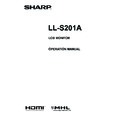Sharp LL-S201A (serv.man5) User Manual / Operation Manual ▷ View online
9
E
Connecting Peripheral Equipment
Caution
• Be sure to turn off the power and disconnect the plug from
the power outlet before connecting/disconnecting cables.
Also, read the manual of the equipment to be connected.
• Do not forcibly bend or apply force to cables. Doing so may
result in wire breakage or other damage.
• When connecting cables, spread a soft cloth on a stable
level surface such as a desk, and gently place the monitor
on it with the screen facing down.
• Do not use any cable that has a damaged or deformed
terminal. Using such cables may cause malfunctions.
TIPS
• Images may not be displayed properly depending on the
computer (video card) to be connected.
Connection with a PC
Connect the monitor and a PC using the connection cable.
n
Inputting video and audio
HDMI input terminal
HDMI input terminal
Commercially available HDMI cable
(conforming to the HDMI standard)
To HDMI output
terminal on PC
Check the orientation of the connector and insert it horizontally
as far as it will go.
• It is possible to connect the monitor’s HDMI input terminal
to a smartphone or similar MHL-compliant device using a
commercially available MHL cable.
This production incorporates MHL 1.
DisplayPort input terminal
DisplayPort input terminal
Commercially available DisplayPort cable
To DisplayPort output
terminal on PC
Check the orientation of the connector and insert it horizontally
as far as it will go.
TIPS
• The length of the signal cables or surrounding environment
may affect the image quality.
• The video from the terminal that has signal input is
displayed. In this state, even if a signal is input from the
other terminal, the display is not switched. To switch the
display, use [Input Select] on the menu screen. (See page
18.)
• If the LCD monitor is turned on when there are input signals
from both terminals, the video from the DisplayPort input
terminal is displayed.
Binding Cables
Secure the HDMI cable, DisplayPort cable, and USB cable using the cable clamp.
1. Remove the cable clamp.
1. Remove the cable clamp.
Cable clamp
2. Route the cables through the cable
restraint slot.
Cable restraint
slot
3. Push the cable clamp down into place.
Cable clamp
Caution
• When connecting cables, spread a soft cloth on a stable level surface such as a desk, and gently place the monitor on it with
the screen facing down.
10
E
n
Using the touch panel
To use the touch panel, connect the monitor to a USB port on
a PC using the supplied USB cable.
Micro-USB terminal
Supplied USB cable
To USB port on PC
Check the orientation of the connector and insert it horizontally
as far as it will go.
Connecting Peripheral Equipment
Connecting headphones
(commercially available)
(commercially available)
Headphones (commercially available) with a stereo mini plug
(φ 3.5 mm) can be connected to the monitor.
Headphone jack
φ 3.5 mm stereo mini plug of commercially
available headphones
TIPS
• When headphones are connected it will no longer be
possible to hear sound from the monitor’s speakers.
• Volume can be adjusted using [Volume] on the menu
screen. (See page 18.)
• The volume is set to 0 when the monitor is shipped from
the factory.
Connecting the monitor to a power source
Caution
• Use only the AC adapter and power cord supplied with the monitor.
1. Connect the monitor to the power outlet using the supplied AC adapter and power cord.
AC adapter core
Core restraine
Back of monitor
AC adapter
connection terminal
Power cord
(Supplied)
AC adapter (Supplied)
For power
outlet
2. Push the AC adapter core into the core restrainer.
11
E
Installation
The monitor can be installed in three different ways.
Standing position
Place the monitor on the supplied stand.
Caution
• The stand is for use in landscape orientation. It cannot be
used for portrait orientation.
n
Assembling the stand
1. Insert the back into the front.
Align the mark () on the front with the edge of the back
and insert the back from above.
Front
Back
Back
Front
2. Slide the back across.
Slide the back until it clicks into place.
Back
3. Attach the bottom cover.
Align the arrow on the bottom cover so that it points toward
the front, and press the projections on the bottom cover
into the pocket on the front and back.
Front
Front pocket
Projection
Arrow
Back
Back pocket
Bottom cover
n
Mounting the monitor on the stand
1. Place the stand on a level surface.
2. Set the monitor on the stand.
Set the monitor so that the logo in the center is aligned with
the circle mark on the stand.
Logo
Circle mark
TIPS
• The stand and the monitor can be secured with fixing
screws.
Fixing screws (supplied)
12
E
n
Disassembling the stand
1. Remove the bottom cover.
Push the tabs in towards the center and pull.
Bottom cover
Tabs
2. Remove the back from the front.
Depress the button on the front and slide the back across,
then pull the back up.
Front
Back
Button
Pen writing position
Place the monitor at an angle on a table or other level surface.
1. Hold the flap by the depression on the back of the
monitor and pull the flap up.
Depression
2. Place the monitor where you want to use it.
Caution
• Do not exert a large amount of force on the monitor from
above. Doing so may damage the flap.
Horizontal position
Place the monitor on a table or other level surface.
Caution
• When using the monitor horizontally, use the horizontal tab
in the upright position.
1. Lift up the two tabs on the back of the monitor.
2. Place the monitor where you want to use it.
Caution
• Do not exert a large amount of force on the monitor from
above. Doing so may damage the tabs.
Installation
Click on the first or last page to see other LL-S201A (serv.man5) service manuals if exist.