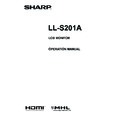Sharp LL-S201A (serv.man5) User Manual / Operation Manual ▷ View online
21
E
Monitor Settings
n
Disabling operation lock
1. Press the MENU button.
The menu screen is displayed.
Press
MENU button
2. While touching [Volume], touch [Finger-only mode] for
at least 1 second.
Operation lock is disabled.
Monitor status indicators
Monitor status is displayed at the top right of the screen.
Touch Mark
Rotation Mark
Key Mark
Rotation Mark
Key Mark
Touch Mark
The touch mark displays the current touch action mode.
Finger/pen mode
This mark is displayed during finger/pen mode.
Pen-only mode
This mark is displayed during pen-only mode.
Finger-only mode
This mark is displayed during finger-only mode.
After being set, it can be set so that it is only displayed for
around 5 seconds. (See page 19.)
Rotation Mark
This mark is displayed when the rotate function is enabled.
After being set, it can be set so that it is only displayed for
around 5 seconds. (See page 19.)
Key Mark
When operation lock (See page 20) is set, the mark is
displayed for around 5 seconds when the screen is touched.
It can be set to display constantly. (See page 19.)
TIPS
• The display position can be changed from the menu
screen. (See page 19)
• These marks are not displayed while the menu screen is
displayed.
22
E
Troubleshooting
If you are experiencing any problem with your display, before
calling for service, please review the following troubleshooting
tips.
There is no picture or sound.
There is no picture or sound.
• Are the AC adapter and power cord connected correctly?
(See page 10.)
• Is the power on? (See page 13.)
There is a picture but no sound.
• Make sure the volume is not set to minimum. (See page
18.)
• Is the sound muted? (See page 18.)
• When headphones are connected, no sound will come from
the speakers. (See page 10.)
• No sound will come from the speakers when the monitor
is in standby mode (when the power LED is orange). (See
page 13.)
The video does not appear.
• Is the cable certified for HDMI or DisplayPort? The monitor
will not work unless a standards-compliant cable is used.
• Is the input signal compatible with this monitor? (See page
25.)
• Is the monitor connected correctly to the PC?
• Is the PC turned on?
• Is the PC in power-saving mode? Try pressing a key on the
keyboard or moving the mouse.
• Turn off the LCD monitor power, wait 5 seconds or longer,
and then turn the power on again.
The video does not appear properly.
• If a powerful amount of strain is exerted on the touch
display, a portion of the display may remain on the screen.
In this situation, turn off the monitor power, wait 5 seconds
or longer, and then turn the power on again.
The touch panel does not respond.
• Is the USB cable connected properly? (See page 10.)
• The touch panel may not work properly if there is a large
contact area (e.g. if the screen is touched with the palm of
the hand).
• Is the monitor in pen-only mode? Touch action is disabled
in pen-only mode. (See page 14, page 18.)
• Is the monitor in finger-only mode? You cannot touch the
screen with the touch pen when in finger-only mode. (See
page 14, page 18)
• Are monitor operations locked? (See page 20.)
• When there is no signal input to the LCD monitor, actions
on the touch panel are not possible. Please operate the PC
using the mouse and keyboard.
The response of the touch screen is slow.
Some parts of the screen do not respond.
• When starting your computer or connecting the USB cable,
do not touch the touch panel.
• When starting the LCD monitor, do not touch the screen.
If the screen is touched, the monitor may not function
correctly. In this situation, turn off the LCD monitor power,
wait 5 seconds or longer, and then turn the power on again.
• While the menu screen is displayed, touch actions are not
possible other than those for the menu screen. First exit the
menu screen and then perform the operation.
• There may be no response if the included touch pen and
your hand on the screen are too close. In this situation,
perform the operation with the pen and your hand
separated farther apart.
23
E
Specifications
n
Product Specifications
Model
LL-S201A
LCD component
20" Class [19-1/2 inch (49.5cm) diagonal] TFT LCD
Max. resolution
(pixels) 1920 x 1080
Max. colors
Approx. 16.77 million colors
Pixel pitch
0.225 mm (H) × 0.225 mm (V)
Viewing angle
178° right/left/up/down (contrast ratio ≥ 10)
Screen active area
inch (mm) 17 x 9-9/16 (432 x 243)
Plug and play
VESA DDC2B
Color adjustment
menu
Image quality
Normal/Pen Writing/Game/Multimedia/User
Color temperature
9000K, 7500K, 6500K, 5000K, and 4200K
(With individual RGB adjustment and adjustment reset functions)
Input terminals
HDMI
x 1 (HDMI/MHL)
DisplayPort
x 1
Output terminals
Headphones
φ3.5 mm mini stereo jack x 1
Speaker output
1 W + 1 W
Touch Panel
Touch screen system
Capacitive
USB (for touch panel
communication)
x1, microUSB Type B Ver.1.1
Maximum touch points
10 points
Power requirement
AC 100 V - 240 V, 50/60 Hz (when using the supplied AC adapter),
DC 19 V
Operating temperature
32°F to 95°F (0°C to 35°C)
Operating humidity
20% to 80% (no condensation)
Power consumption
(During normal operation/when MHL charging/during
standby) *
26 W / 35 W / 0.5 W (when using the supplied AC adapter)
Dimensions (excluding protrusions)
inch (mm) Approx. 18-1/4 (W) x 1 (D) x 10-13/16 (H) (463.8 x 25.2 x 274.8)
Weight
lbs. (kg) Approx. 5.07 (2.3) (excluding the stand)
Approx. 6.39 (2.9) (including on stand)
* When the DisplayPort input terminal and Micro-USB terminal are connected
As a part of our policy of continuous improvement, SHARP reserves the right to make design and specification changes for
product improvement without prior notice. The performance specification figures indicated are nominal values of production
units. There may be some deviations from these values in individual units.
24
E
Specifications
n
Dimensional Drawings
Note that the values shown are approximate values.
10-13/16 [274.8]
1 [25.2]
(excluding protrusions)
18-1/4 [463.8]
18-1/4 [463.8]
Opening width (17 [432])
Opening height
(9-9/16 [243]
)
10-13/16 [274.8]
VESA holes *
1-15/16
[50]
1-15/16
[50]
Unit: inch [mm]
1-15/16
[50]
1-15/16
[50]
* Use a VESA-compliant mounting bracket capable of supporting 4 times the weight of the monitor.
* When attaching a VESA-compliant mounting bracket, use M4 screws that are 3/16inch to 1/4inch (4 to 6 mm). longer than the
thickness of the mounting bracket.
* When mounting the monitor on a wall or ceiling, ensure that the mounting location is capable of supporting 4 times the weight
of the monitor (e.g. a concrete wall or column).
n
Standing position
11-13/16 [300.6]
8-9/16 [217]
6-9/16 [167]
n
Pen writing position
9/16 [13.9]
2-3/8 [60.7]
10-13/16 [275.3]
Click on the first or last page to see other LL-S201A (serv.man5) service manuals if exist.