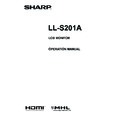Sharp LL-S201A (serv.man5) User Manual / Operation Manual ▷ View online
5
E
SAFETY PRECAUTIONS (Continued)
19. Usage of the monitor must not be accompanied by fatal risks or dangers that, could lead directly to death, personal injury,
severe physical damage or other loss, including nuclear reaction control in nuclear facility, medical life support system, and
missile launch control in a weapon system.
missile launch control in a weapon system.
20. Do not touch the parts of the product or the AC adapter that become hot for long periods of time. Doing so may result in
low-temperature burns.
To maintain compliance with EMC regulations, use shielded cables to connect to the following terminals: HDMI input terminal
and DisplayPort input terminal.
This product is designed for commercial application only and as such it falls outside the scope of Regulation (EC) 1275/2008
implementing EU Directive 2005/32/EC on eco-design requirements for standby and off mode electric power consumption.
SHARP do not recommend the product for domestic application and will not accept any liability for such use.
If a monitor is not positioned in a sufficiently stable location, it can be potentially hazardous due to falling. Many injuries,
particularly to children, can be avoided by taking simple precautions such as:
• Using fixing devices like wall mount brackets recommended by the manufacturer.
• Only using furniture that can safely support the monitor.
• Ensuring the monitor is not overhanging the edge of the supporting furniture.
• Not placing the monitor on tall furniture (for example, cupboards or bookcases) without anchoring both the furniture and the
monitor to a suitable support.
• Not standing the monitors on cloth or other materials placed between the monitor and supporting furniture.
• Educating children about the dangers of climbing on furniture to reach the monitor or its controls.
6
E
- The TFT color LCD panel used in this monitor is made with
the application of high precision technology. However, there
may be minute points on the screen where pixels never light
or are permanently lit. Also, if the screen is viewed from
an acute angle there may be uneven colors or brightness.
Please note that these are not malfunctions but common
phenomena of LCDs and will not affect the performance of
the monitor.
- Do not display a still picture for a long period, as this could
cause a residual image.
- Never rub or tap the monitor with hard objects.
- Please understand that SHARP CORPORATION bears no
- Please understand that SHARP CORPORATION bears no
responsibility for errors made during use by the customer
or a third party, nor for any other malfunctions or damage
to this product arising during use, except where indemnity
liability is recognized under law.
- This monitor and its accessories may be upgraded without
advance notice.
- Do not use the monitor where there is poor ventilation,
where there is a lot of dust, where humidity is high, or where
the monitor may come into contact with oil or steam.
- Ensure that the monitor does not come into contact with
water or other fluids. Ensure that no objects such as paper
clips or pins enter the monitor as this could lead to fire or
electric shock.
- Do not place the monitor on top of unstable objects or in
unsafe places. Do not allow the monitor to receive strong
shocks or to strongly vibrate. Causing the monitor to fall or
topple over may damage it.
- Continuous Operation Time and Warranty
This product has been designed based on the assumption
of 15 or fewer hours of usage in one day. Continuous usage
that exceeds 15 hours in one day is not covered by the
warranty.
- Do not use the monitor near heating equipment or in places
where there is likelihood of high temperature, as this may
lead to generation of excessive heat and outbreak of fire.
- Do not use the monitor in places where it may be exposed
to direct sunlight.
- The AC outlet shall be installed near the equipment and
shall be easily accessible.
- Do not touch the screen when starting the LCD monitor.
If the screen is touched, the monitor may not function
correctly. In this situation, turn the LCD monitor off, wait at
least 5 seconds, and then turn on the monitor again.
- Do not operate the screen with a hard or pointed object
such as a fingernail, pen other than the included touch pen,
or a sharp pencil.
- Depending on the application used, the supplied touch pen
may not function.
- If another USB device is connected to the computer to which
the touch panel is connected, do not operate the USB device
during touch panel input. Input may not take place correctly.
- Do not use liquid such as alcohol in cleaning the screen.
- Keep all cables off the touch panel. Not doing so may lead
- Keep all cables off the touch panel. Not doing so may lead
to LCD monitor malfunctions.
- If used in a room (or location) with drastic temperature
differences, the display quality of the screen and the quality
of touch panel performance may decrease.
The Power Cord and AC adapter
- Use only the power cord and AC adapter supplied with the monitor.
- When handling the AC adapter, observe the following:
- When handling the AC adapter, observe the following:
Incorrect handling may result in fire, electric shock, or injury.
• Do not drop the AC adapter or subject it to impact.
• Never disassemble the AC adapter. It contains high
• Do not drop the AC adapter or subject it to impact.
• Never disassemble the AC adapter. It contains high
voltage parts that are dangerous to touch.
• The AC adapter is for indoor use only. Do not use it
outside.
• Do not use the supplied AC adapter with other devices.
- Do not damage the power cord and AC adapter nor place
heavy objects on it, stretch it or over bend it. Also, do not
add extension cords. Damage to the cord may result in fire
or electric shock.
- Do not use the power cord with a power tap.
Adding an extension cord may lead to fire as a result of
overheating.
- Do not remove or insert the power plug with wet hands.
Doing so could result in electric shock.
- Unplug the power cord if it is not used for a long time.
- Do not attempt to repair the power cord if it is broken
- Do not attempt to repair the power cord if it is broken
or malfunctioning. Refer the servicing to the service
representative.
- Do not stay in contact with the parts of the product and the
AC adapter that become hot for long periods of time.
Doing so may result in low-temperature burns.
- For your health, observe the following:
• If using the monitor continuously, take a 10- to 15-minute
break every hour to rest your eyes.
• Do not use the monitor in high-contrast light conditions.
• Do not use the monitor in locations where the screen is
• Do not use the monitor in locations where the screen is
subject to direct sunlight.
Manual Scope
- Microsoft, Windows and Windows Vista are registered
trademarks of Microsoft Corporation.
- The terms HDMI and HDMI High-Definition Multimedia Interface,
and the HDMI Logo are trademarks or registered trademarks of
HDMI Licensing LLC in the United States and other countries.
- DisplayPort is a registered trademark of Video Electronics
Standards Association.
- Adobe, Acrobat, and Reader are either registered
trademarks or trademarks of Adobe Systems Incorporated
in the United States and/or other countries.
- Intel, Celeron, and Intel Core 2 Duo are trademarks or
registered trademarks of Intel Corporation or its subsidiaries
in the U.S.A. and other countries.
- AMD, AMD Sempron, AMD Athlon, and combinations
thereof are trademarks of Advanced Micro Devices, Inc.
- MHL, the MHL logo, and Mobile High-Definition Link are
trademarks or registered trademarks of MHL, LLC in the
United States and other countries.
- All other brand and product names are trademarks or
registered trademarks of their respective holders.
- Language of OSD menu used in this manual is English by
way of example.
- Illustrations in this manual may not exactly represent the
actual product or display.
LED Backlight
● The LED backlight in this product has a limited lifetime.
* If the screen gets dark or does not turn on, it may be
necessary to replace the LED backlight. This LED backlight
is exclusive to this product and must be replaced by an
authorized SHARP servicing dealer or service center.
* Please contact your local SHARP servicing dealer or
service center for assistance.
TIPS AND SAFETY INSTRUCTIONS
7
E
For information on the Pen Software, see the Pen Software Operation Manual.
Supplied Components
If any component should be missing, please contact your dealer.
Liquid Crystal Display Monitor: 1
Power cord
CD-ROM (Utility Disk): 1
Setup Manual: 1
Touch pen: 1
* SHARP Corporation holds authorship rights to the Utility Disk program. Do not reproduce it without permission.
* Keep packaging for use when transporting monitor, etc.
System Requirements
n
Touch Panel
To use the touch panel, the monitor must be connected to a computer using a USB cable.
Touch panel operating conditions are as described below.
Computer
PC/AT compatible computer with a USB 1.1 port and able to output a resolution of 1920 x 1080.
OS
Windows 8 (32-bit or 64-bit version), Windows 7 (32-bit or 64-bit version), Windows Vista (32-bit or
64-bit version), Windows XP (32-bit or 64-bit version)
• Windows 7 or later is recommended for touch action.
• On Windows 7 and later, the touch panel operates with the standard Window driver. On Windows Vista/XP, you must install
the touch panel driver to your PC from the included CD-ROM.
n
Pen Software
Operating conditions for the included Pen Software are as described below. To install Pen Software, refer to the Pen Software
Operation Manual. Pen Software is for use with monitors installed in landscape orientation.
Computer
PC/AT compatible computer able to output a resolution of 1920 x 1080.
(CD-ROM drive required for software installation.)
OS
Windows 8 (32-bit or 64-bit version), Windows 7 (32-bit or 64-bit version), Windows Vista (32-bit or
64-bit version), Windows XP (32-bit or 64-bit version)
CPU
Intel Celeron or AMD Sempron 1.6 GHz or faster
Intel Core 2 Duo or AMD Athlon II X2 2.8 GHz or faster recommended
Memory
At least 2 GB (at least 1 GB for Windows XP)
Free space on hard drive At least 100 MB (free space separately required for data storage)
Contents
IMPORTANT INFORMATION ............................................3
DEAR SHARP CUSTOMER ..............................................4
SAFETY PRECAUTIONS ..................................................4
TIPS AND SAFETY INSTRUCTIONS ...............................6
Supplied Components .....................................................7
System Requirements .....................................................7
Part Names .......................................................................8
Binding Cables .................................................................9
Connecting Peripheral Equipment .................................9
DEAR SHARP CUSTOMER ..............................................4
SAFETY PRECAUTIONS ..................................................4
TIPS AND SAFETY INSTRUCTIONS ...............................6
Supplied Components .....................................................7
System Requirements .....................................................7
Part Names .......................................................................8
Binding Cables .................................................................9
Connecting Peripheral Equipment .................................9
Connection with a PC ...................................................9
Connecting headphones (commercially available) .....10
Connecting headphones (commercially available) .....10
Connecting the monitor to a power source ................10
Installation ......................................................................11
Installation ......................................................................11
Standing position ........................................................11
Pen writing position ....................................................12
Horizontal position ......................................................12
Pen writing position ....................................................12
Horizontal position ......................................................12
Turning Power On/Off ....................................................13
Turning on the power .................................................13
Turning off the power .................................................13
Turning off the power .................................................13
Touch Action ..................................................................14
Touch action modes ...................................................14
Touch action ...............................................................14
Other functions ...........................................................16
Cautionary points .......................................................16
Touch action ...............................................................14
Other functions ...........................................................16
Cautionary points .......................................................16
Monitor Settings ............................................................17
Menu operations ........................................................17
Menu functions ...........................................................18
SETUP Menu Details .................................................19
Prohibiting operations (operation lock) .......................20
Monitor status indicators ............................................21
Menu functions ...........................................................18
SETUP Menu Details .................................................19
Prohibiting operations (operation lock) .......................20
Monitor status indicators ............................................21
Troubleshooting .............................................................22
Specifications ...............................................................23
Specifications ...............................................................23
AC adapter: 1
USB cable (USB-microUSB Type B): 1
Stand (front, back, bottom cover, fixing screws: 2): 1
8
E
n
Front view
1
1. Power LED (See page 13.)
Part Names
n
Rear view
3
4
2
1
4
7
8
8
9
10
11
5
12
6
1. Flap (See page 12.)
2. VESA holes (See page 24.)
3. Anti-theft hole ( )
Allows the monitor to be secured using a commercially
available anti-theft lock. The anti-theft hole is compatible
with Kensington’s MicroSaver security system.
4. Speakers
5. Power/Menu button (See page 13, page 17.)
6. Cable clamp (See page 9.)
7. Headphone jack (See page 10.)
8. HDMI input terminal (See page 9.)
9. DisplayPort input terminal (See page 9.)
10. Micro-USB terminal (See page 10.)
11. AC adapter connection terminal (See page 10.)
12. Tabs (See page 12.)
Click on the first or last page to see other LL-S201A (serv.man5) service manuals if exist.