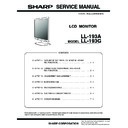Sharp LL-193 (serv.man2) Service Manual ▷ View online
LL-193A/LL-193G
CONNECTION, ADJUSTMENT, OPERATION, AND FUNCTION
2 – 7
5. LL-193A/G SERIES EDID WRITING PROCEDURES
[Target models of the tool]
LL-193A-B , LL-193A-W, LL-193G-B , LL-193G-W
[Operating environment of the tool]
• Windows 95, Windows 98, Windows 2000, Windows XP
• The I/O address of the printer port must be set to 378.
(Refer to the additional explanation.)
[Installing procedures]
1) Create a folder (c:\fg)
2) Copy all the files in the launcher tool to the created folder (c:\fg).
(Be sure to use the launcher tool of the latest version.)
3) Copy all the files of the LL-193A/G EDID writing data to c:\fg.
[Operating procedures]
1) Connect the jig to the PC. (Refer to the connection diagram.)
2) Execute c:\fg\launchaer.exe.
3) The window is shown. Select [Classification] and [Process content] as follows:
[Classification]
[Process content]
After selection, press [EXECUTE] button.
4) The window to check execution is displayed. If it is OK, press [Yes].
If not, press [No]. When [No] is pressed, the process returns to (3).
When [Yes] is pressed, the process goes to the next step.
When [Yes] is pressed, the process goes to the next step.
Note that the jig must not be connected to the monitor at that time.
5) If the window below is displayed, check the following.
1.
The jig is not connected to the PC properly.
2.
The jig is already connected to the monitor.
Check the connection and click [OK] button to go to the next step.
6) The window below is displayed. Connect the jig to the monitor.
Check the model name.
[Setting on the monitor side]
1. LL-193A series : Connect an RGB cable to the jig.
1. LL-193A series : Connect an RGB cable to the jig.
LL-193G series : Connect an RGB cable and DVHD cable to the jig.
2. Press [POWER] key to turn on the power and wait until "No
input signal" is displayed.
7) Enter the serial number with the keys and click [Next].
8) The window below is displayed.
[In the case of the LL-193A-W, LL-193A-B]
[In the case of the LL-193G-W, LL-193G-B]
In the case of LL-193A-W, LL-193A-B
LL-193A
In the case of LL-193G-W, LL-193G-B
LL-193G
In the case of LL-193A-W, LL-193A-B
[LL-193A-W write EDID]
or [LL-193A-B write EDID]
or [LL-193A-B write EDID]
In the case of LL-193G-W, LL-193G-B
[LL-193G-W write EDID]
or [LL-193G-B write EDID]
or [LL-193G-B write EDID]
LL-193A/LL-193G
CONNECTION, ADJUSTMENT, OPERATION, AND FUNCTION
2 – 8
On this window, EDID writing and verifying are performed. If the pro-
cess is stopped midway, check that the jig is connected properly.
After completion of writing, the window of item (6) is displayed. Con-
nect the next monitor to the jig.
Repeat the procedures from (6) for EDID writing to the next monitor.
cess is stopped midway, check that the jig is connected properly.
After completion of writing, the window of item (6) is displayed. Con-
nect the next monitor to the jig.
Repeat the procedures from (6) for EDID writing to the next monitor.
9) When an error occurs in writing or verifying:
When an error occurs in writing or verifying, the above window is displayed.
When [Retry] button is pressed, EDID writing and verifying are performed
again. Normally press this button after checking the cable connection.
If an error still occurs in retry, press [Cancel] button. When [Cancel]
button is pressed, the process is forcibly advanced to the next step.
Since, however, EDID is not written properly, take note of it.
When [Retry] button is pressed, EDID writing and verifying are performed
again. Normally press this button after checking the cable connection.
If an error still occurs in retry, press [Cancel] button. When [Cancel]
button is pressed, the process is forcibly advanced to the next step.
Since, however, EDID is not written properly, take note of it.
10) When writing is normally completed or when [Cancel] button is
pressed on the EDID error window, the process returns to the win-
dow of (7) to allow to write another set continuously.
dow of (7) to allow to write another set continuously.
11) Setting of [Product Information] after loading the EDID program.
1: Check [Product Information].
Disconnect the RGB cable. Press and hold [MODE] key, and press
[POWER] key at the same time. The previous model name, the
serial number, and the usage time are displayed.
[POWER] key at the same time. The previous model name, the
serial number, and the usage time are displayed.
2: If the model name and the serial number are different from those of
the monitor, set [Product information] with the EDID data again.
1: [Resetting of Product Information]
Press and hold [MENU] + [
1] + [3] keys, press [POWER] key
at the same time. The following service menu is displayed.
2: The model name and the serial number in the EDID are read.
Put the cursor to [MODEL S/N], and press [
3] key.
The following OSD is displayed.
If the above window is displayed, press [
1] key and [3] key at
the same time.
* Be sure to disconnect the RGB cable from the main unit before
the above procedure.
3: The model name (LL-193A-B) and the serial number (4T000014)
read from the EDID data are displayed.
Check to confirm that the displayed model name and the serial
number are the same as those of the nameplate on the monitor,
and press [MENU] key and press [POWER] key.
number are the same as those of the nameplate on the monitor,
and press [MENU] key and press [POWER] key.
3: Check [Product Information] again.
Press and hold [MODE] key and press [POWER] key at the same
time. The model name, the serial number, and the usage time are
displayed as follows:
time. The model name, the serial number, and the usage time are
displayed as follows:
4: Press [MENU] key to turn off the product information OSD.
12) Press [POWER] button to turn off the power.
[Additional explanation]
* How to set the printer port I/O address to 378.
1) Open Control panel [System].
2) Open [Device manger] tag and check [Display according to device kinds].
3) Click [+] on the left of [Port (COM/LPT)] to check to confirm that there
is [Printer port (LPT1)]. (Its description may be slightly different such
as [ECP printer port (LPT1)].)
as [ECP printer port (LPT1)].)
4) Open the property of the printer port (LPT1), and open the resource tag.
5) Uncheck [Automatic setting] and select [Basic setting 0000]. (If [I/O range]
is already set to [0378 - 037F], there is no need to change the setting.)
* In the writing procedures, the copy destination of the files is specified
as c:\fg. It may be anywhere in the hard disk as far as all the files are
copied in the same folder.
copied in the same folder.
Product Information
Model Name
: LL-193A-W
Serial Number : 4T003214
Usage Time
: 12 hours
Return
[MENU]
SERVICE MODE
DEFAULT
ޓLANGUAGE
MODEL S/N
USAGE TIME
SOGREF
OK
[MENU]
MODEL S/N
MODEL :
S/N :
S/N :
DISCONNCT ANALOG RGB CABLE
PRESS BOTH [<-] AND [->] KEY
PRESS BOTH [<-] AND [->] KEY
OK
̖[M ENU]
MODEL S/N
MODEL : LL-193A-B
S/N : 4T000014
S/N : 4T000014
DISCONNCT ANALOG RGB CABLE
PRESS BOTH [<-] AND [->] KEY
PRESS BOTH [<-] AND [->] KEY
Product Information
Model name : LL-193A-B
Serial Number : 4T000014
Usage time : 12 hours
Return [MENU]
Model name : LL-193A-B
Serial Number : 4T000014
Usage time : 12 hours
Return [MENU]
LL-193A/LL-193G
CONNECTION, ADJUSTMENT, OPERATION, AND FUNCTION
2 – 9
[LL-193G series EDID writing tool connection diagram]
[LL-193A series EDID writing tool connection diagram]
SW1: Parallel (EDID)
Serial (PROGRAM)
SW2:
AUTO
MANUAL
SW3:
1502A
T1620
SW4:
1502A
T1620
VGA pin
DVI-D pin
VGA
connector
USB
X1049MP-27
DVI-D
connector
VGA
cable
DVI-D
cable
No need to
connect a
serial cable.
connect a
serial cable.
Connect to USB
port of PC.
port of PC.
Back of the machine
With the parallel connector in the upper side, Right,
Right, Left, and Left from the top.
Right, Left, and Left from the top.
Board
Serial connector
Parallel connector
Connect to
the printer port of PC
the printer port of PC
USB cable
DIP switch setting
LL-193G series
* VGA cable is connected at the time of EDID writing.
* DVI-D cable is connected at the time of EDID writing.
* DVI-D cable is connected at the time of EDID writing.
SW1: Parallel (EDID)
Serial (PROGRAM)
SW2:
AUTO
MANUAL
SW3:
1502A
T1620
SW4:
1502A
T1620
VGA pin
VGA
connector
USB
X1049MP-27
DVI-D
connector
VGA
cable
No need to
connect a
serial cable.
connect a
serial cable.
Connect to USB
port of PC.
port of PC.
Back of the machine
With the parallel connector in the upper side, Right,
Right, Left, and Left from the top.
Right, Left, and Left from the top.
Board
Serial connector
Parallel connector
Connect to
the printer port of PC
the printer port of PC
USB cable
DIP switch setting
LL-193A series
LL-193A/LL-193G
CONNECTION, ADJUSTMENT, OPERATION, AND FUNCTION
2 – 10
6. LL-193A/G SERIES FLASH MEMORY WRITING PROCEDURE
[Applicable models]
LL-193A-B , LL-193A-W
LL-193G-B , LL-193G-W
[System requirements for the tool]
Windows 98/Windows 2000/Windows XP
[Installation]
1) Create a folder c:\fg.
2) Copy all files in the Launcher Tool to the folder c:\fg.
(Use the latest version of the Launcher Tool.)
3) Copy all files in the LL-173A/G ,LL-193A/G Flash Memory Writing
Tool to the folder c:\fg.
4) Double-click the install.bat file in the c:\fg.
(If the DOS prompt does not disappear automatically, delete it manually.)
5) Copy all files in the LL-173A/G Flash Memory Writing Data to the
folder c:\fg.
[How to use]
1) Set the jig to the PC. (Refer to the accompanying connection diagram.)
2) Execute c:\fg\launcher.exe.
3) The following window is displayed. Select the [model] and [task] as
indicated below.
<For the LL-193A-W, LL-193A-B>
[model]
[model]
: LL-193A
[task]
: LL-193A write FLASH (firmware)
<For the LL-193G-W, LL-193G-B>
[model]
[model]
: LL-193G
[task]
: LL-193G write FLASH (firmware)
After selecting the model and task, click [OK].
The confirmation window for execution is displayed. If it is OK, press
[YES]. If not, press [NO]. When [NO] is pressed, the process returns to
(3). When [YES] is pressed, the process goes to the next step. When a
(3). When [YES] is pressed, the process goes to the next step. When a
button is pressed, the window is changed.
4) The following window is displayed. Connect the monitor to the jig.
[Setting up the monitor]
1 : Connect the VGA cable to the jig.
2 : Hold down the [c/MODE], [e] and [d] keys while pressing the Power
key to turn on the monitor and wait until [ISP MODE] is displayed.
[Setting up Writing Tool]
Set up the PORT of Connection Settings. (On this window, the COM1 port is
being used. If the COM4 is to be used, change the PORT setting from COM1
to COM4.) After changing, press [Set]. (The setting is stored in memory.)
5) Check that the correct model name is shown in the box.
<For the LL-193A-W, LL-193A-B>
[LL-193A] is displayed in the text box.
<For the LL-193G-W, LL-193G-B>
[LL-193G] is displayed in the text box.
If the correct model name is shown, press OK.
6) The screen looks like this:Click Run to start writing flash memory data.
Click on the first or last page to see other LL-193 (serv.man2) service manuals if exist.