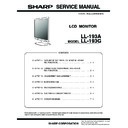Sharp LL-193 (serv.man2) Service Manual ▷ View online
LL-193A/LL-193G
CONNECTION, ADJUSTMENT, OPERATION, AND FUNCTION
2 – 3
2. INSTALLING/REMOVING THE BASE
Caution:
• Be careful not to allow your fingers to be pinched.
• Be careful not to touch the LCD panel when you install/remove the
base. The LCD panel used in this monitor is made of glass. Pressure
from hands on the LCD panel could cause damage.
from hands on the LCD panel could cause damage.
• Check that the base is firmly installed before use. If the installation is
not performed correctly, the monitor may fall down or the base may
drop.
A. Installing the base
[LL-193A]
1.
Place the base on a flat surface, such as a desktop, and insert the
stand carefully.
Insert the stand until it clicks.
Insert the stand until it clicks.
[LL-193G]
Caution: Do not remove the sticker and pin before completing the base
installation.
Otherwise, the stand may suddenly extend, causing an injury.
Otherwise, the stand may suddenly extend, causing an injury.
1.
Place the base on a flat surface, such as a desktop, and insert the
stand carefully.
Insert the stand until it clicks.
2. Remove the sticker and pin from the stand.
Caution: • Be sure to adjust the height after removing the pin from the
stand.
• You are advised to retain the sticker and pin in case the
monitor needs to be transported.
B. Removing the base (when storing the monitor)
[LL-193A]
1. Spread out a soft cloth on a flat surface. Being careful not to dam-
age the monitor, gently lay the monitor on it display-side down.
2. Pinch the four levers inward at the back bottom of the base while
pulling the base toward you.
[LL-193G]
1. Adjust the stand to its shortest height.
2. Install the pin back in the stand (refer to the illustration above for the
position to be installed).
3. Spread out a soft cloth on a flat surface. Being careful not to dam-
age the monitor, gently lay the monitor on it display-side down.
4. Pinch the four levers inward at the back bottom of the base while
pulling the base toward you.
Base
Stand
Base
Stand
Sticker
Sticker
Pin
Soft cloth
Soft cloth
LL-193A/LL-193G
CONNECTION, ADJUSTMENT, OPERATION, AND FUNCTION
2 – 4
3. INSTRUCTIONS FOR ATTACHING A VESA-COMPLIANT ARM
An arm or stand based on the VESA standard (commercially available)
can be attached to the monitor. Procurement of the arm or stand is at
the customer's discretion.
the customer's discretion.
3-1. ARMS OR STANDS ABLE TO BE USED
Attachments must satisfy the following.
• Compatible with the VESA standard.
• Have a gap of 100 mm x 100 mm between the screw holes on the
section to be attached.
• Not be likely to fall off or break off after being attached to the monitor.
3-2. HOW TO ATTACH THE ARM OR STAND
• Be careful not to over bend the cable or add extension cords as this
could lead to malfunction.
• While following these instructions, please also refer to the installation
instructions in the operation manual included with the arm or stand.
Caution: • Be careful not to get your fingers pinched between the dis-
play and stand nor to let the stand drop. These could lead to
injury.
• Do not cover or block the vents and openings since insuffi-
cient ventilation can cause overheating.
1. Remove
the
cables.
2. Spread out a soft cloth on a flat surface.
3. Being careful not to damage the monitor, gently lay the monitor on it
display-side down.
• For the LL-193G, extend the stand as long as possible before
positioning the monitor.
Caution [LL-193G] :
Securely grasp both the display and stand, and gently tip over. When
the monitor is inclined, the stand may suddenly pop out and cause
injury.
4.
Remove the four screws and then remove the stand from the monitor.
Notes: • The stand and base are specially made for use with this mon-
itor. Once having removed the stand, never attempt to attach
it to another device.
it to another device.
• Once having removed the screws, store them together with
the stand and base. If the stand is ever re-attached, be sure to
use the original screws. Using different screws could lead to a
use the original screws. Using different screws could lead to a
malfunction.
Caution: • Do not disassemble the stand. Parts may spring out and
cause injury.
• Store the stand of the LL-193G in its most extended posi-
tion.
The stand extends and contracts. Quickly returning the
stand from its contracted state to its extended state may
cause an injury.
cause an injury.
5. Attach the arm to the monitor with the four screws.
Note: The screws used to attach the arm should be M4 screws with a
length of 6 mm - 8 mm (0.24"-0.31") protruding from the surface
to be attached. Using different screws could cause the monitor to
fall off or to be internally damaged.
Soft cloth
[LL-193A]
[LL-193G]
Soft cloth
6 mm - 8 mm (0.24"- 0.31")
Screw used to attach arm
Arm
Part of monitor to which arm is
attached
attached
LL-193A/LL-193G
CONNECTION, ADJUSTMENT, OPERATION, AND FUNCTION
2 – 5
4. ADJUSTMENT METHOD
4-1. ADJUSTMENT METHOD
10) Version display (for service)
1 Press and hold [MENU] button and [ d ] button of the monitor,
and press the power button of the main unit at the same time.
Keep pressing the above three buttons until the following display
is shown.
2 The firmware version and checksum are displayed.
Check that the contents are as follows:
[LL-173A-W, LL-173A-B, BL-173A-B, LL-173AHP, BL-173AHP]
VERSION
: 1.02(20050325)
CHECKSUM : 2BAD
[LL-173G-W, LL-173G-B]
VERSION
: 1.02(20050325)
CHECKSUM : 9E22
[LL-193A-W, LL-193A-B]
VERSION
: 1.02(20050325)
CHECKSUM : B2AE
[LL-193G-W, LL-193G-B]
VERSION
: 1.02(20050325)
CHECKSUM : 9323
3 Turn off the power of the main unit. Press [MENU] button of the main
unit to terminate the version display.
ADJUSTMENT
AUTO
AUTO
CLOCK (Adjust with
e
and
d
.)
PHASE (Adjust with
e
and
d
.)
H-POS (Adjust with
e
and
d
.)
V-POS (Adjust with
e
and
d
.)
GAMMA (Adjust with
e
and
d
.)
GAIN CONTROL
BLA CK LEVEL
CONTRAST
COLOR CONTROL
COOL STD WARM USER
R-CONTRAST (Adjust with
e
and
d
.)
G-CONTRAST (Adjust with
e
and
d
.)
B-CONTRAST (Adjust with
e
and
d
.)
MODE SELECT-2
INFOMATION
MENU
MODE SELECT-1
OSD H-POSITION (Adjust with
e
and
d
.)
9) Display adjustment
MENU
e
2) ADJUSTMENT menu reset
simultaneously.
Press
+
MENU
1) Resetting all adjustment values.
While pressing
+
, turn on the power.
c/MODE
WHITE BALANCE
OSD V-POSITION (Adjust with
e
and
d
.)
SCALING (Adjust with
e
and
d
.)
LANGUAGE
(Select with
c
.)
(Display)
END
MENU
OFF TIMER
(When ON, Adjust with
e
and
d
.)
e
e
5) Adjusting the backlight and speaker volume
Adjust with
and
(Press the button and select "BRIGHT" or "VOLUME".)
6) Setting display mode
Adjust with
(STD, OFFICE, sRGB, VIVID)
c/MODE
c/MODE
c/MODE
7) Checking product information
, turn on the power.
Adjust with
8) Automatic screen adjustment
Press
AUTO
x 2
d
d
d
(Adjust with
e
and
d
.)
(Adjust with
e
and
d
.)
(Adjust with
e
and
d
.)
c/MODE
c/MODE
c/MODE
MENU
d
MENU
d
d
c/MODE
c/MODE
c/MODE
c/MODE
c/MODE
c/MODE
(Adjust with
e
and
d
.)
MENU
MENU
MENU
MENU
MENU
MENU
c/MODE
c/MODE
c/MODE
c/MODE
c/MODE
c/MODE
MENU
3) Adjustment lock function
While pressing
, turn on the power.
LOCK ADJUSTMENTS
MENU
4) Adjustment unlock function
While pressing
, turn on the power.
OK ...... [>]
CANCEL ...... [<]
UNLOCK ADJUSTMENTS
OK ...... [<]
CANCEL ...... [>]
VERSION
: 1.02(20050325)
CHECKSUM
: 2BAD
MODEL : LL-173A-W
S/N
S/N
: 5T000071
TIME
: 00016H
SOGREF
: 1
Check the shaded section .
LL-193A/LL-193G
CONNECTION, ADJUSTMENT, OPERATION, AND FUNCTION
2 – 6
4-2. ADJUSTMENT ITEM LIST
BUTTON
ITEM
ADJUSTMENT
DESCRIPTION
MENU
MENU 1:
ADJUSTMENT
ADJUSTMENT
MANUAL CLOCK
0~255
CLOCK: The figure below demonstrates how to adjust so that ver-
tical flicker noise is not emitted. (e d buttons)
MENU1
4
MENU2
4
MENU3
4
MENU4
4
MENU5
4
END
PHASE
0~31
PHASE:
The figure below demonstrates how to adjust so that hor-
izontal flicker noise is not emitted. (e d buttons)
izontal flicker noise is not emitted. (e d buttons)
H-POS
0~255
H-POS (horizontal positioning) and V-POS (vertical positioning)
To center the screen image within the boundaries of the screen,
adjust the left-right (H-POS) values and the up-down (V-POS)
values. (e d buttons)
adjust the left-right (H-POS) values and the up-down (V-POS)
values. (e d buttons)
V-POS
0~255
AUTO
Automatic screen adjustment
MENU 2:
GAIN CONTROL
GAIN CONTROL
MANUAL BLACK LEVEL
0~127
BLACK LEVEL: Total screen brightness can be adjusted while
watching the color pattern.
CONTRAST
0~127
CONTRAST:While watching the color pattern, adjustments can be
made so that all graduations appear.
AUTO
GAIN CONTROL Menu
MENU 3:
COLOR CONTROL
COLOR CONTROL
WHITE BRANCE
COOL • STD •
WARM (5 levels),
USER R • G • B:
0~255
WARM (5 levels),
USER R • G • B:
0~255
WHITE BALANCE Menu
COOL : Color tone bluer than standard
•
: Color tone slightly bluer than standard
STD
: Color tone standard setting
•
: Color tone slightly redder than standard
WARM : Color tone redder than standard
USER
R-CONTRAST : e button for blue-green
d button for red
G-CONTRAST : e button for purple
d button for green
B-CONTRAST : e button for yellow
d button for blue
GAMMA
-10~10
Adjust so that dark and bright images are easy to see. If the screen
is dark and hard to see, increase the numerical value. If it is bright
and hard to see, lower the numerical value. (e d buttons)
If [DISPLAY MODE] is set to [sRGB] or [VIVID], [GAMMA] can not be set.
is dark and hard to see, increase the numerical value. If it is bright
and hard to see, lower the numerical value. (e d buttons)
If [DISPLAY MODE] is set to [sRGB] or [VIVID], [GAMMA] can not be set.
MENU 4:
MODE SELECT-1
MODE SELECT-1
OSD H-POSITION
OSD H-POSITION (OSD horizontal position)
The position of the OSD display can be moved to the left and right.
(e d buttons)
(e d buttons)
OSD V-POSITION
OSD V-POSITION (OSD vertical position)
The position of the OSD display can be moved up and down.
(e d buttons)
(e d buttons)
SCALING
SCALING (Level of scaling)
The sharpness of the image can be adjusted. (e dbuttons)
LANGUAGE
6 countries
DEUTSCH, ENGLISH,
ESPANOL, FRANCAIS,
ITALIANO, JAPANESE
ESPANOL, FRANCAIS,
ITALIANO, JAPANESE
LANGUAGE
Messages displayed on the screen and OSD Menu contents can
be changed to the following languages.
be changed to the following languages.
English, French, German, Spanish, Italian,
Japanese
.
MENU 5:
MODE SELECT-2
MODE SELECT-2
INFORMATION
A model name (MODEL), a serial no. (S/N), and usage time
(USAGE TIME) of the display can be checked.
(USAGE TIME) of the display can be checked.
OFF TIMER
ON (1 - 23 hours) • OFF Power is automatically shut off when the set time elapses.
c
/MODE
DISPLAY MODE
STD, OFFICE,sRGB,
VIVID
VIVID
Setting color mode when the ADJUSTMENT Menu is not displayed.
STD
STD
: Displays image with the color tone results from original
scheme of liquid crystal panel.
OFFICE:Display brightness is lowered. The brightness is set to a
level that is easier on the eyes than with other modes and
saves power.
saves power.
sRGB : sRGB is international standard of color repre- sentation
specified by IEC (International Elec- trotechnical Commis-
sion). Color conversion is made in taking account of liquid
crystals char-acteristics and represents color tone close to
it original image.
sion). Color conversion is made in taking account of liquid
crystals char-acteristics and represents color tone close to
it original image.
VIVID : Displays an image with dynamic and VIVID primary colors.
e d
BACK LIGHT
0~31
Adjusting the backlight
POWER
ON, OFF
Click on the first or last page to see other LL-193 (serv.man2) service manuals if exist.