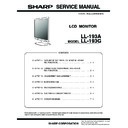Sharp LL-193 (serv.man2) Service Manual ▷ View online
LL-193A/LL-193G
OUTLINE OF THE PRODUCT, NOMENCLATURE AND FUNCTION
1 – 3
■ THE DVI-D INPUT CONNECTOR PIN [LL-193G]
■ POWER MANAGEMENT
The LL-193A is based on VESA DPMS.
The LL-193G is based on both VESA DPMS and DVI DMPM. To acti-
vate the power management function, the video card and the computer
vate the power management function, the video card and the computer
used with it must also conform to these standards.
DPMS: Display Power Management Signalling
DMPM: Digital Monitor Power Management [LL-193G]
■ DDC (PLUG & PLAY)
This monitor supports the VESA DDC (Display Data Channel) standard.
DDC is a signal standard for carrying out Plug & Play functions on the
monitor or computer. It transfers information such as degree of resolu-
monitor or computer. It transfers information such as degree of resolu-
tion between the monitor and computer. You can use this function if
your computer is DDC compliant and if it is set so that it can detect the
Plug & Play monitor.
Plug & Play monitor.
There are many varieties of DDC due to the differences between sys-
tems. This monitor works with DDC2B.
2.PRODUCT DESCRIPTION
No.
Function
No.
Function
1
TMDS data 2
13
N.C.
2
TMDS data 2+
14
+5V
3
TMDS data 2/4 shield
15
GND
4
N.C.
16
Hot plug detection
5
N.C.
17
TMDS data 0
6
DDC clock
18
TMDS data 0+
7
DDC data
19
TMDS data 0/5 shield
8
N.C.
20
N.C.
9
TMDS data 1
21
N.C.
10
TMDS data 1+
22
TMDS clock shield
11
TMDS data 1/3 shield
23
TMDS clock +
12
N.C.
24
TMDS clock
DPMS mode
Screen
Power
consumption
H-sync
V-sync
ON
Display on
35W
*
45W
**
Yes
Yes
STANDBY
Display off
1.2 W
No
Yes
SUSPEND
Yes
No
OFF
No
No
*LL-193A
**LL-193G
DMPM mode
Screen
Power
consumption
ON
Display on
45 W
OFF
Display off
1.2 W
(DVI-D connector with 24 pins)
1 AUTO button
[LL-193A]
This button is used to perform automatic
adjustment of the screen (CLOCK, PHASE,
adjustment of the screen (CLOCK, PHASE,
H-POS, and V-POS).
INPUT button
[LL-193G]
To switch between the signal's input terminals.
2 MENU button
This button is used to pop-up, select, and close
the On Screen Display (OSD) Menu.
the On Screen Display (OSD) Menu.
3 [c/MODE] button
When the OSD Menu is displayed:
This button is used to select menu options.
When the OSD Menu is not displayed:
This button is used to set DISPLAY MODE.
4 [e] [ d] buttons
(VOLUME)
When the OSD Menu is displayed:
These buttons are used to select an option
or adjust the value of the selected option.
or adjust the value of the selected option.
When the OSD Menu is not displayed:
These buttons are used to adjust backlight
brightness and speaker volume.
5 Speakers
Audio entering via the external device
connected to the monitor can be heard.
6 Headphone terminal Headphones (commercially available) can be
connected here.
7 [Power] button (q) Pressing this button turns the power on.
Press the button again to turn the power off.
8 Power LED
This LED is lit green when in use and orange
when in power-saving mode.
9 Main power switch
F Power terminal
5
1
2
3
4
9
F G
I J
K
6
8
7
5
[LL-193A]
5
6
8
7
5
9F G
I J
H
K
[LL-193G]
1
2
3
4
LL-193A/LL-193G
OUTLINE OF THE PRODUCT, NOMENCLATURE AND FUNCTION
1 – 4
3. HEIGHT ADJUSTMENT, ANGLE ADJUST-
MENT
Caution: • Be careful not to allow your fingers to be pinched.
• Be sure to hold both sides of the monitor when adjusting the
viewing angle. The LCD panel used in this monitor is made
of glass. Pressure from hands on the LCD panel could
cause damage.
■
■
■
■ HEIGHT ADJUSTMENT [LL-193G]
1. Adjust the height of the stand carefully.
■
■
■
■ ANGLE ADJUSTMENT
G Audio input terminal A computer's audio output terminal can be
connected here. The audio cable supplied
should be used.
H DVI-D input terminal
[LL-193G] (INPUT 2)
The computer's digital RGB output terminal can
be connected here.
be connected here.
The digital signal cable supplied should be used.
It can be connected to a computer with a DVI-
compatible output terminal (DVI-D 24 pin or DVI-I
compatible output terminal (DVI-D 24 pin or DVI-I
29 pin) and which has SXGA output ability.
Depending on the computer to be connected,
correct display may or may not be possible.
correct display may or may not be possible.
I Analog RGB
input terminal
([LL-193A] INPUT)
([LL-193G] INPUT 1)
([LL-193G] INPUT 1)
The analog signal cable is connected here.
The analog signal cable supplied should be
used.
J Security lock anchor By connecting a security lock (commercially
available) to the security lock anchor, the mon-
itor is fixed so that it cannot be transported.
The security slot works in conjunction with
The security slot works in conjunction with
Kensington Micro Saver Security Systems.
K Ventilation openings Never block the ventilation openings as this
may lead to overheating inside the monitor and
result in malfunction.
result in malfunction.
approx. 70 mm (2.75")
[LL-193G]
[LL-193A]
approx. 25
approx. 5
approx. 25
approx. 5
approx. 30
approx. 30
LL-193A/LL-193G
CONNECTION, ADJUSTMENT, OPERATION, AND FUNCTION
2 – 1
CHAPTER 2. CONNECTION, ADJUSTMENT, OPERATION, AND FUNCTION
1. CONNECTING THE MONITOR AND TURNING THE MONITOR ON AND OFF
Caution:
• When connecting, ensure that both the monitor and computer are
switched off.
• Be careful not to over bend the cable or add extension cords as this
could lead to a malfunction.
1-1. CONNECTING THE MONITOR TO A COMPUTER
■ Analog connection
Connect the supplied analog signal cable to the analog RGB output ter-
minal of the computer.
Paying attention to connector direction, firmly insert the signal cable
vertically into the connector, and then tighten the screws at both sides.
vertically into the connector, and then tighten the screws at both sides.
If connecting to a D-sub 15 pin 2 row Apple Power Macintosh, attach a Macin-
tosh conversion adapter (commercially available) to the analog signal cable.
Note: If connecting to the Sun Ultra series, a conversion adapter (com-
mercially available) may be required.
■ Digital connection [LL-193G]
Connect the supplied digital signal cable to the digital RGB output termi-
nal of the computer.
• The monitor has an input for connecting to a computer with a DVI-
compatible output connector (DVI-D 24 pin or DVI-I 29 pin) and
SXGA output capability. (Depending on the type of computer to be
connected, the display may not work correctly.)
• Paying attention to connector direction, firmly insert the signal cable
vertically into the connector, and then tighten the screws at both
sides.
sides.
■ Connect the supplied audio cable
When the supplied audio cable is connected to the audio output termi-
nal of the computer, the sound of the connected computer is output
from the monitor's speakers. You can also use the headphone terminal
of the monitor.
of the monitor.
Analog RGB inputterminal
(Mini D-sub 15 pin,3 rows)
Computer
Analog RGB output terminal
(Mini D-sub 15 pin, 3 rows)
Analog signal cable
(supplied)
[LL-193A]
ȪINPUT 1ȫ
Analog RGB input
(Mini D-sub 15 pin,3 rows)
Computer
Analog RGB output terminal
(Mini D-sub 15 pin, 3 rows)
Analog signal cable
(supplied)
[LL-193G]
Power Macintosh
Macintosh conversion adapter
DVI-D input terminal
(INPUT 2)
(DVI-D 24 pin)
(INPUT 2)
(DVI-D 24 pin)
Computer
Digital RGB output terminal
(DVI-D 24 pin or DVI-I 29 pin)
Digital signal cable
(supplied)
Audio input terminal
Audio output terminal
Computer
Audio cable (supplied)
LL-193A/LL-193G
CONNECTION, ADJUSTMENT, OPERATION, AND FUNCTION
2 – 2
1-2. CONNECTION OF HEADPHONES
(COMMERCIALLY AVAILABLE)
You can connect headphones with a mini stereo jack ( 3.5 mm) to the monitor.
Notes: • When headphones are connected, no sound can be heard
from the monitor's speakers.
• Use headphones with a cable less than 3m in length.
1-3. CONNECTING THE MONITOR TO A POWER SOURCE
1-4. TURNING THE POWER ON
1.
Turn on the main power of the monitor.
• When switching the main power switch on and off, always wait for
an interval of at least 5 seconds. Rapid switching may result in
malfunction.
malfunction.
2.
Press the monitor's power button (q).
3. Turn on the computer.
When a signal is input from the computer, the power LED lights up
green, and the screen is displayed. (After power is turned on, it
green, and the screen is displayed. (After power is turned on, it
may take a little time until the screen is displayed.)
Note for LL-193G:
• If the input terminal to which the computer is connected has not been
selected, the screen will not be displayed. If necessary, perform input
terminal switching.
Notes: • When using an analog signal, perform an automatic screen
adjustment under the following conditions:
- Using the monitor for the first time.
- After having changed the system settings during use.
• When using the LL-193G with a digital connection, automatic
screen adjustment is unnecessary.
• Depending on the type of computer or OS, you may need to
install the monitor set-up information on your system. (p.31)
• When connecting to a notebook computer, if the notebook
computer's screen is set to display at the same time, the MS-
DOS screen may not display properly. In this case, change
the setting to display only the LCD monitor.
the setting to display only the LCD monitor.
1-5. CHANGING BETWEEN INPUT TERMINALS
[LL-193G]
Use the INPUT button to switch between signal input terminals.
Note: When there is no input signal, [NO SIGNAL] is displayed.
1-6. TURNING THE POWER OFF
1. Turn the computer off.
2. Press the monitor's power button (q ).
The power LED will disappear.
If the monitor will not be used for a long time, turn off the main power
switch of the monitor, and remove the power plug from the outlet.
Headphone
Headphone terminal
Power terminal
AC outlet
Power cord
Main power switch
Turn on the
computer power
supply.
ON
Press power button.
Analog RGB input terminal
DVI-D input terminal
INPUT1
INPUT2
<ANALOG>
<DIGITAL>
INPUT
OFF
Press power button.
Turn the computer off.
Click on the first or last page to see other LL-193 (serv.man2) service manuals if exist.