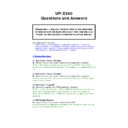Sharp UP-X200 (serv.man11) FAQ ▷ View online
1.17 Master Terminal slow whilst performing B/O Jobs and EOD
Q. The X300 was much slower when performing B/O jobs or carrying out the
Q. The X300 was much slower when performing B/O jobs or carrying out the
EOD Job.
A. The problem was caused because the Mlist.dat file was incorrect, please
delete the Mlist.dat file, it will automatically be recreated by the system.
Mlist.dat contains the Master list of terminals and also any data to be sent to
these terminals, if the system originally had more terminals than at present.
these terminals, if the system originally had more terminals than at present.
Mlist.dat could contain their data and cannot download it, as they are no
longer there, this causes the delay
longer there, this causes the delay
1.18 Touch Screen Calibration
Q. The touch screen is not responding correctly, when numeric “1“ key is
Q. The touch screen is not responding correctly, when numeric “1“ key is
pressed the numeric “4” key is entered.
A. The X300 Touch Screen probably needs calibrating to do this:
Please open Settings\Control Panel\Stylus -> Tab Calibration
1.19 UP-X200 Battery Life
Q. How long should the battery last in the UP-X200?
A. The Batteries are specified to have the following.
1. 500 Cycles (Discharge-Recharge)
2.
Approx. 9 Hours of use at 1 Transaction per minute (1 TRN = 5 items and
finalise)
3.
The Recharge time is between 3 and 4.5 hours (depending if terminal is
on or off
on or off
1.20 Master Terminal slow whilst performing B/O Jobs and EOD
Q. The above was reported on an X300 with X200 system configuration.
A. The problem was caused because the Mlist.dat file was incorrect, see Q
1.17 above.
It is highly recommended that if frequent programming is carried out on the
X300 terminal that the X200 terminals be in Power On mode this will mean
X300 terminal that the X200 terminals be in Power On mode this will mean
they receive updated program data from the X300 and not build up the Mlist
file which can lead to slow down of operations.
file which can lead to slow down of operations.
1.21 Master Terminal Froze after doing an End of Day (EOD)
Q. The Master terminal “Froze” and would not allow anything other than
Q. The Master terminal “Froze” and would not allow anything other than
Power Off.
A. On this occasion the System date had been changed to pass the BST
daylight saving date (Last Sunday in March/October)
Whilst the “Automatic adjust clock for daylight saving” was ticked, this will be
fixed in later release, in the interim please ensure the “Automatic adjust clock
fixed in later release, in the interim please ensure the “Automatic adjust clock
for daylight saving” is not ticked
1.22 How to avoid Power off if unable to escape from
screen.(Engineer Job)
screen.(Engineer Job)
Q. The terminal is locked on a screen, for example I pressed the
“Reservation” key and selected “New” but did not have a table layout screen
“Reservation” key and selected “New” but did not have a table layout screen
or access to a Table# the terminal will not allow me out of the screen and I
want to avoid power off.
A. To get out of this screen without power off follow this procedure
1. Connect Keyboard
2. ALT CTRL DEL to bring up Task Manager, select X300 FrontEnd Thread
2. ALT CTRL DEL to bring up Task Manager, select X300 FrontEnd Thread
Window and select End Task
3. Go to Win explorer \HD2\X300\Windows and click on "X300_MainWindow”
(application not ini file)
(application not ini file)
4. You should now be back to your Home screen
1.23 SCM Compulsory (Starting Cash Memory) message on the
backup master.
backup master.
Q. The message “SCM Compulsory” appeared on the backup master after an
initial installation, even though there was no SCM programming.
initial installation, even though there was no SCM programming.
A. Check the Version is the same on the master and the backup master.
1.24 Terminal.ini Error message at boot up.
Q. The terminal.ini error message appears at boot-up.
A. This was caused by data corruption problem, to resolve please install your
USB stick with the correct version and reload the application, selecting KEEP
CURRENT DATA
1.25 Terminals “freezing” when very busy. (1.6.0.9/1.6.0.10 ONLY)
Q. The terminals seemed to freeze or lock out, this only occurred when the
Q. The terminals seemed to freeze or lock out, this only occurred when the
site was very busy.
A. This was due to the settings within mfull.ini. The EJ, Tlog and Ctrans were
all increased to cope with the throughput. Also the customer was not using
all increased to cope with the throughput. Also the customer was not using
Close transaction, therefore “Method of retention on Closed Transaction”
should be set to Not Retained.
should be set to Not Retained.
1.26 The X300 will only allow so many items then displays
insufficient memory
insufficient memory
Q. The message “Insufficient memory too many items” appears after
entering lots of items on one transaction or on one table.
entering lots of items on one transaction or on one table.
A. This was due to the settings within mfull.ini, the MaxRegBuffer was set too
low, to change the registration buffer to allow more items per transaction
please edit the mfull.ini file as detailed:
please edit the mfull.ini file as detailed:
1. Perform SHUTDOWN on X300, 2. Tap screen 20 times, 3. Open wordpad
and edit \Hard Disk2\X300\Windows\Mfull.ini
1.27 The X300 will only allow so many items then displays
insufficient memory
insufficient memory
Q. The message “Insufficient memory item entry overflow” appears after
entering lots of items on one transaction or on one table.
entering lots of items on one transaction or on one table.
A. This was due to the settings within mfull.ini, the MaxRegBuffer was set too
low, to change the registration buffer to allow more items per transaction
please edit the mfull.ini file as detailed:
please edit the mfull.ini file as detailed:
1. Perform SHUTDOWN on X300, 2. Tap screen 20 times, 3. Open wordpad
and edit \Hard Disk2\X300\Windows\Mfull.ini
1.28 Terminals “Freezing or locking out”
Q. The X300 terminals were taking long to respond to any key entry and it
Q. The X300 terminals were taking long to respond to any key entry and it
seemed that they were froze or locked out.
A. This particular incident was being caused by power to the Hub being
disrupted or intermittently disconnected, a UPS was used for power protection
to the HUB, the problem was resolved.
to the HUB, the problem was resolved.
1.29 Terminals “Freezing or locking out”
Q. The X300 terminals were taking long to respond to any key entry and it
Q. The X300 terminals were taking long to respond to any key entry and it
seemed that they were froze or locked out.
A. This particular incident was being caused by power to the Wireless AP
being disrupted or intermittently disconnected, a UPS was used for power
protection to the AP, the problem was resolved.
1.30 The data (keyboard layout) reverts to old data on Client
Q. The X300 keyboard layouts were not the same as programmed on the
Q. The X300 keyboard layouts were not the same as programmed on the
Master Terminal.
A. This was because the system had an old mlist.dat file that was copied from
another Till. This mlist file had old data to download but the terminal
another Till. This mlist file had old data to download but the terminal
configuration was different to the new system. (different number of terminals
in list)
in list)
Please delete mlist.dat from the PRESET folder, any changes made at the
Master will now be downloaded.
1.31 Program data reverts to old data on Master after performing
Regenerate Terminal Database
Regenerate Terminal Database
Q. This was exactly the same situation as above.
A. Please refer to answer 1.30, delete mlist and mtablelist if they are above
zero size the system will automatically recreate these files
zero size the system will automatically recreate these files
1.32 Slower when busy. (V1.6.0.13)
Q. The E/User reported that the system went slow during busy periods.
A. After much checking it was found that the network cable (poor crimping of
RJ45 box) was found to be the cause.
RJ45 box) was found to be the cause.
1.33 Program Restore, form Backup All
Q. Can you carry out a PROGRAM RESTORE from a BACKUP ALL data.
Q. Can you carry out a PROGRAM RESTORE from a BACKUP ALL data.
A. Yes, this is OK. This way the E/User can keep their current sales data, after
performing Program Restore.
performing Program Restore.
1.33 SCM Compulsory
Q. SCM Compulsory appears on my terminal. Where is the setting for this.
Q. SCM Compulsory appears on my terminal. Where is the setting for this.
A. The setting for this is in :-POS Programming/Report Formats/Starting Cash
Memory setting. “SCM Compulsory”
Memory setting. “SCM Compulsory”
Please also refer to Q1.23 and 7.15
2. Print Questions
2.1 KP Recapitulation print out
Q. Can we have cumulative printing on the KP
A. Yes, the selection for this is carried out at
: -
POS Device Programming
, select the KP then select Program Tab, select the
Log.Page1 for this selection.
2.2 Cumulative Printing on Kitchen Printer
Q. Can we have Can we remove the “Past Void and Voided item” print on KP
Q. Can we have Can we remove the “Past Void and Voided item” print on KP
A. Yes, this is carried out at: -
POS Device Programming, select the KP then select Program Tab, select the
POS Device Programming, select the KP then select Program Tab, select the
Log.Page1 for this selection.
2.3 Header printing
Q. The GC Receipt print out after finalisation is not printing the Header?
A. The answer is to set Header Print for the payment type or for Final
POS Programming/Payment/Finalisation/then select payment type and
choose Header print
Tip: As you can not set the header for NBAL use the FINAL key instead of
the NBAL key
2.4 Sorted KP (or Bill, not Receipt)
Q. What is required to have sorted printing on the KP
A. Create Sort Groups and assign the products: -
POS Programming/Groups/Sort Group
Set up Sort Group Numbers and KP text for the Sort Group
Then allocate a sort group number to the individual PLU.
Also set SORTED RECEIPT in
POS Programming/System Setting/Admin/Terminal/Printer.
POS Programming/System Setting/Admin/Terminal/Printer.
2.5 No cutting at Sorted KP
Q. No Cutting at sorted printing on the KP
Click on the first or last page to see other UP-X200 (serv.man11) service manuals if exist.