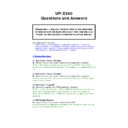Sharp UP-X200 (serv.man11) FAQ ▷ View online
Disk2\X300\windows\Res\R2010305.ini within this .ini file add the following
filter text.
filter text.
StartDate=20000101
EndDate=20200101
2.29 Message PLU with Main PLU
Q. I am using “KP Recapitulation” = Yes, because I want 3 x Text on one line,
however when I sell Coke, Lemon, Coke, I want “No Ice” to appear below last
however when I sell Coke, Lemon, Coke, I want “No Ice” to appear below last
Coke. .
A. Because you have selected Recapitulation, Yes you will have to set up
some PRESET Free Text Keys these will look the same as PLU on the
some PRESET Free Text Keys these will look the same as PLU on the
keyboard but will appear next to the item.
3. Sales Reports Questions
3.1 Sales Reports
Q. How to set zero skip for sales reports
A. You can select zero skip, from the B/O: -
POS Programming/System Settings/Administrator/System Setting…
select the
Report Tab.
3.2 No data in PLU sales report
Q. When taking sales reports the PLU report does not contain any data
Q. When taking sales reports the PLU report does not contain any data
A. This was caused by double clicking on the PLU report in B/O and selecting
the range to be zero to Zero, similarly if an incorrect Revenue Centre was set
the range to be zero to Zero, similarly if an incorrect Revenue Centre was set
the same symptoms would result.
3.3 How can I stop the Grand totals printing on the EOD Sales
reports?
Q. How do I remove the GT’S from the reports?
Q. How do I remove the GT’S from the reports?
A. The GT’s can only be removed by using special Print Layouts. These Print
layouts and instructions can be found on the Sharp Technical website.
3.4 Entry error server message
Q. When I take an X report with a CCD report, When I sign back on and try
and sell some items I get the message “entry error Server”.
A. You need to perform a “Lock Clear”
3.5 EOS
Q. How can I set the EOS to fire the Cash Drawer?
A. Create a Macro which is: - No Sale – EOS and set drawer to open at NS
3.6 Electronic Journal
Q. How can I clear down the EJ at EOD?
Q. How can I clear down the EJ at EOD?
A. Within POS Programming – Report Formats – End Of Day setting: set the
Operation LOG data delete at Daily End Of Day to: Yes
Operation LOG data delete at Daily End Of Day to: Yes
3.7 Electronic Journal
Q. What happens when the EJ gets full
A. The till will inform you that the EJ is full and you will need to perform an
Operation/EJ Delete within POS Programming – System Setting –
Administrator – Data Delete – Operation/EJ Delete.
3.8 End of Session (EOS) Reports
Q. Which reports are produced at End of Session?
Q. Which reports are produced at End of Session?
A. There is a maximum of 5 reports that can be produced; they are
Transaction, Term, Hourly, PLU Hourly and Department.
However for these to be produced they must also have been set for End of
However for these to be produced they must also have been set for End of
Day (EOD).
3.9 Sales Data after Program Restore
Q. What happens to the existing Sales Data in the X300, when carrying out a
Q. What happens to the existing Sales Data in the X300, when carrying out a
RESTORE Program.
A. If the CLEAR Box is ticked at time of specifying the restore folder and the
DELETE is selected at time of Restore the sales data in the X300 will remain,
DELETE is selected at time of Restore the sales data in the X300 will remain,
while new Program Data will be added.
3.10 Cover Count or Guest# Counter on Sales Report
Q. Is it possible to take a report that will show how many covers have been
entered through the GUEST# key for Table entry?
entered through the GUEST# key for Table entry?
A. Yes, the “Sales by System (Consolidated)” report from the B/O will give
you this figure. (See next FAQ).
you this figure. (See next FAQ).
3.11 Guest Cover Count on Sales by System (Consolidated) Report
Q. The Guest count figure in the report mention in Q3.10 is incremented by 1
Q. The Guest count figure in the report mention in Q3.10 is incremented by 1
even when the GUEST# is not used.
A. There is a setting in the B/O Revenue Centre…Guest Check tab “When no
Guest entry” please select no change.
3.12 Entry Error “EOD has not been performed”
Q. After taking an End of Session (EOS) report when I then try to start a
transaction the above message appears, I would not like the message to
appear.
appear.
A. There is a setting in B/O: -
\POS Programming\System\Administration\Terminal\End of Session
\POS Programming\System\Administration\Terminal\End of Session
Select Registration after End of Session
3.13 Revenue Centres
Q. How do I set up revenue centres on the UP-X300 so that the back office
system can produce individual PLU readings by terminal.
system can produce individual PLU readings by terminal.
A.
• Create the new Revenue Centre in Pos Programming\System
Setting\Revenue Centre\Revenue Centre
• Assign the terminal to the required Revenue Centre in Pos
Programming\System Setting\Administrator\Terminal\Location
• Set all the employees default Revenue Centre to 0 within Pos
Programming\Employee\Employee
This will now report PLU’s by terminal to the back office.
3.14 Missing terminal sales data at EOD
Q. The sales figures from one (or more) of the terminals in the system were
not included in the EOD sales report, the machines are not showing network
not included in the EOD sales report, the machines are not showing network
errors.
A. The Master terminal data was not included in any System sales reports.
The issue here was incorrect set up of the network. The cause of the problem
was an incorrect set up of Master and BackUp Master database, both the
Master and BMA had main server databases.
Master and BMA had main server databases.
The solution was to start an MRS to set up the Network again, however
please ensure the Back Up Server tab (not Server) is selected when setting up
please ensure the Back Up Server tab (not Server) is selected when setting up
the BMA
3.15. Backup Master behaving like Master
Q. The BMA terminal is allowing EOD and B/O entry even though the network
is OK, is this correct ?
is OK, is this correct ?
A. No this is not correct. As above, the issue here was incorrect set up of the
network. The cause of the problem was an incorrect set up of Master and
BackUp Master database, both the Master and BMA had main server
BackUp Master database, both the Master and BMA had main server
databases.
The solution was to start an MRS to set up the Network again, however
The solution was to start an MRS to set up the Network again, however
please ensure the Back Up Server tab (not Server) is selected when setting up
the BMA.
the BMA.
3.16. Program Data report for PLU’s
Q. The B/O Program data report for PLU’s seems very long, there are lots of
Q. The B/O Program data report for PLU’s seems very long, there are lots of
settings that are printed out, is it possible to reduce the content?
A. No, not directly from the X300.
However There is a Utility on the Sharp WEB that allows the data taken from
a Program Backup to be converted into an excel format. This means you can
have a simple report showing PLU code, text and price, on an A4 sheet.
have a simple report showing PLU code, text and price, on an A4 sheet.
3.17. No Data on Electronic Journal report
Q. I have setup my Electronic Journal but no data appears when I take an EJ
report
A. Within Pos Device Programming\Device Programming Ensure that the
Journal Printer is configured as follows:
Connected terminal = Terminal Name
Physical Device = Electronic Journal
RS232/TCPIP – Printer – Layout (Programmed at layout Editor)=ElectronicJ
1.0)
3.18 Electronic Journal
Q. When I take an EJ report only the Cash Totals and not the individual items
are appearing on the report.
are appearing on the report.
A. Within
POS Programming/System Settings/Administrator/Terminal
Select the Journal Printer tab and set
Journal Selective to NO
3.19 EOD Daily Only
Q. Is it possible to change the manual End of Day procedure so that the End
Q. Is it possible to change the manual End of Day procedure so that the End
of Day is taken when the EOD key is pressed, without the option box “daily
Period1, Period 2” popping up.
Period1, Period 2” popping up.
A. Yes, Shutdown the application and press the screen 20 times, once at the
CE desktop select Start – Programs – Wordpad – open the file
CE desktop select Start – Programs – Wordpad – open the file
HD2\X300\Windows\x300mainwindow.ini
Add the line:-
FrontendEODDailyOnly=1 (it is important to use a
carriage return after this line and then save file)
This will need to be performed on all the machines in the system. Then
shutdown and restart the machine.
shutdown and restart the machine.
3.20 Euro Start Report, part of EOD print out
Q. The Euro Start, date and time are issued as part of the EOD sales report
A. This occurs because there is a setting against the “date of exchanging currency”
please delete the Year, Month, Date and Hours setting in Euro.
please delete the Year, Month, Date and Hours setting in Euro.
POS Programming/Payment/Euro Setting
3.21 Sales Reports reverts back to a previous day or contain
incorrect totals.
incorrect totals.
Q. The Individual Transaction Sales Report contained incorrect totals in this
particular case the totals were the same as yesterdays.
particular case the totals were the same as yesterdays.
A. This was due to corrupt files, which were caused by frequent occurrences of
power off without Shutdown.
The transaction data was not updating the CF data at each transaction, The
customer then powered off without shutdown, consequently when the power was
restored the PRESET folder on the CF card did not contain the recent data and only
the last saved data during proper Shutdown was now available.
power off without Shutdown.
The transaction data was not updating the CF data at each transaction, The
customer then powered off without shutdown, consequently when the power was
restored the PRESET folder on the CF card did not contain the recent data and only
the last saved data during proper Shutdown was now available.
3.22 Indication of incorrect “Power Off” instances.
Q. Is it possible to check if the machine has had an incorrect Power Off without first
performing a “Shutdown”?
performing a “Shutdown”?
A. You can check if the machine is set up for EJ.
In the B/O go to Sales Reports, and select Electronic Journal, then using the tabs
select Log Type and select EJ + Operation Log.
The report will now show any instances of Power Off*** if this is not proceeded by
Shutdown*** then Power off has been carried out incorrectly.
In the B/O go to Sales Reports, and select Electronic Journal, then using the tabs
select Log Type and select EJ + Operation Log.
The report will now show any instances of Power Off*** if this is not proceeded by
Shutdown*** then Power off has been carried out incorrectly.
3.23 “Printer error for Euro information”.
Click on the first or last page to see other UP-X200 (serv.man11) service manuals if exist.