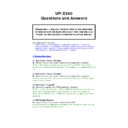Sharp UP-X200 (serv.man11) FAQ ▷ View online
A.
Yes this is already available under the Payment stage, therefore if a bill is
printed the payment stage is displayed on the Table
4.14 Table List key causing Blue Blank Screen
Q. When I press the Table List Key the screen on my Hand held comes up
with a blank blue screen
A. There was no screen set up with a Table Area on it, the table area is also
required for table list feature. After creating a key screen an Area Layout was
then associated to it at AREA LAYOUT.
then associated to it at AREA LAYOUT.
4.15 Multiple Condiment Entries
Q. By mistake the operator selected a multiplier for a condiment chain
Q. By mistake the operator selected a multiplier for a condiment chain
selection, now they can not get out of the chain.
Example g. 5 x Steak stays in “How Cooked” condiment list
Example g. 5 x Steak stays in “How Cooked” condiment list
A. The CANCEL key will take you out of the condiment, please create a
Cancel Key on the relevant screen.
4.16 Cash Back with Credit
Q. Is it possible to have a cash back type feature, where the amount is
Q. Is it possible to have a cash back type feature, where the amount is
deducted from the cash in drawer and added to the credit or check key.
A. There is a CASH TRANSFER key that performs the above type function,
simply assign the key to one of the screens.
4.17 Service Charge
Q. The Service Charge is being calculated and shown in the display area but
is not being added to the bill.
is not being added to the bill.
A. There is a setting in the B/O: -
POS Programming/System Setting/Revenue Centre/Revenue Centre/Function
“Service Charge is contained in ST” was set to = NO
“Service Charge is contained in ST” was set to = NO
4.18 Discounts
Q. How do I set up ITEM DISCOUNT?
A. There is a setting in the B/O: -
POS Programming/Function/% Setting/Method…you must set up the entry
POS Programming/Function/% Setting/Method…you must set up the entry
type as MARKDOWN.
*MARKDOWN is used for ITEM DISCOUNT and DISCOUNT is used for ST
*MARKDOWN is used for ITEM DISCOUNT and DISCOUNT is used for ST
DISCOUNT
4.19 Multiple Discounts in one transaction
Q. Is it possible to carry out more than one discount in a transaction.
A. There is a setting in the B/O: -POS Programming/System Setting/Revenue
Centre/Revenue Centre/function…”Multiple-time discount entries within a
single transaction” = Yes
4.20 Discounts limited to specified PLU’s
Q. Is it possible to prevent item discount being carried out on certain
Q. Is it possible to prevent item discount being carried out on certain
Products.
A. Yes, there is a setting referred to as “% Relationship” here you can assign
specific PLU codes or Departments or Groups.
specific PLU codes or Departments or Groups.
If the product is not associated in the above no discount can be carried out.
B/O: -POS Programming/Function/% Relationship
B/O: -POS Programming/Function/% Relationship
4.21 Prevent PLU being sold when Countdown value reaches Zero
Q. Is it possible to prevent a countdown item being sold if the countdown
Q. Is it possible to prevent a countdown item being sold if the countdown
counter becomes zero?
A. Yes, there is a setting under the Employee Functions settings “Registration
when countdown value is 0” this means you prevent selling the item, the
feature is only available on the X300 (not X200)
4.22 Commission Rate
Q. Is it possible to have different commission rates for different products?
Q. Is it possible to have different commission rates for different products?
A. Yes, there is a lot of flexibility in the commission feature, for example you
can set Clerk 1 to receive 10% commission on 50% of sales against PLU 1,
can set Clerk 1 to receive 10% commission on 50% of sales against PLU 1,
there are four areas of programming for commission:
1. Revenue Centre/Clerk =Commission System 2. Item, Dept or Group
for product specific. 3. Employee Setting Rate per employee 4.
for product specific. 3. Employee Setting Rate per employee 4.
Commission =General setting
4.23 Void Password
Q. Is it possible to set a Password against “Subtotal Voids” so that when an
operator performs a Subtotal Void the “enter password” box appears. So that
operator performs a Subtotal Void the “enter password” box appears. So that
a manager or supervisor can then enter the password.
A. Yes, within POS Programming\Employee\Authority – select Subtotal void
and set the “Authority Level” to Operator and type in a password i.e.: 1234
save the changes. Within POS Programming\Employee\Employee Function
select Subtotal void and set the server to be “Allowed” and Password “Yes”
select Subtotal void and set the server to be “Allowed” and Password “Yes”
4.24 Password Control
Q. Is it possible to have password control on certain functions and how long
is the password.
A. Yes, there is a range of functions that can have compulsory Password
entry, the Password for Servers can be between 1 and 8 Digits, numeric only.
Password for Operators must be 8 digit and depending on the set up should
Password for Operators must be 8 digit and depending on the set up should
be Numeric or Alpha.
4.25 Cashtipin & Noncashtipin
Q. Is it possible to enter a “cash tip” into the till and then finalise by Credit or
cheque.
cheque.
A. Yes, add the “Cashtipin” button to the keyboard, and enter the tip amount
then press Cashtip. When finalising the transaction you need to tender the tip
amount first via cash before finalising the rest of the transaction via Credit or
amount first via cash before finalising the rest of the transaction via Credit or
Cheque.
4.26 Paid Out & Reason codes
Q. How do I set-up the Paid out to prompt for a reason code
Q. How do I set-up the Paid out to prompt for a reason code
A. Add the paid out key to the keyboard. Within POS
Programming\Employee\Authority – select PAID OUT and set the “Reason
Programming\Employee\Authority – select PAID OUT and set the “Reason
Code” to YES. To configure the reason codes select POS
Programming\Others\Reason Codes and add a new entry, The qwerty
Programming\Others\Reason Codes and add a new entry, The qwerty
keyboard will also be displayed allowing free text entry when a Paid out is
performed.
Operation Paid out – Reason Code - Amount – Cash – Paid Out. This will also
Operation Paid out – Reason Code - Amount – Cash – Paid Out. This will also
print out on the receipt printer.
4.27 Automatic Service Charge
Q. I have set-up Automatic service charge but it is not working. I have “Guest
number Threshold1” set to 6
number Threshold1” set to 6
A. Ensure that you have a value 1 – 99 within “Guest number threshold 2 &
Guest number threshold 3” even if you are not using them.
Guest number threshold 3” even if you are not using them.
4.28 Price Inquire Function.
Q. What is the main purpose “Price Inquire Function”
A. This key allows the server (depending on PGM set-up) to view the price of
an item and temporarily change the selling price of this item.
an item and temporarily change the selling price of this item.
4.29 Price Change Function.
Q. What is the main purpose “Price Change Function”
A. This key allows the server (depending on PGM set-up) to view the price of
an item and change the selling price across all the terminals on the network
an item and change the selling price across all the terminals on the network
until an EOD.
You can change the price of an item after it has been registered in the receipt
You can change the price of an item after it has been registered in the receipt
window touch the item in the receipt window area and select price change.
4.30 Price View but not allow Price Change.
Q. Is it possible for a server to view the price of an item but not to change
the selling price?
the selling price?
A. There is programming within POS Programming/Employee/Employee
Function, where the Price Change function can be set to Allow Price Change
Mode but Disallow Price Change.
Mode but Disallow Price Change.
4.31 Multiple Condiment Entries
Q. I would like to enter a multiplier for a condiment chain selection, but when
I select 3 x well done from my condiment list I get the following error “Entry
Error”.
Error”.
A. Select Pos Programming\System Setting\Revenue Centre\Revenue
Centre\Function and set “Condiment table entry method” to Multiple
Centre\Function and set “Condiment table entry method” to Multiple
4.32 Multiple Condiment Entries
Q. I would like to enter a multiplier for a condiment chain selection, but when
Q. I would like to enter a multiplier for a condiment chain selection, but when
I select 3 x well done from my condiment list I get the following error “Entry
Error”.
Error”.
A. Select Pos Programming\System Setting\Revenue Centre\Revenue
Centre\Function and set “Condiment table entry method” to Multiple
Centre\Function and set “Condiment table entry method” to Multiple
4.33 Can we store names against Tables and have a number of
names for the Table.
Q. The operator wanted to open a table, but later the when the original
Q. The operator wanted to open a table, but later the when the original
customer has moved table (go to bar) but not paid bill, the operator wanted
to open the table for a different customer.
A. This can be done by using Multi-Checks by employee setting.
This now allows tables 1.1 and 1.2 1.3 etc with and individual names can be
put against them, to be displayed in the table list area.
This now allows tables 1.1 and 1.2 1.3 etc with and individual names can be
put against them, to be displayed in the table list area.
4.34 Void items after New Balance or Table Layaway.
Q. The operator wanted to open a table, then NBal (or Final) but after
recalling the Table it was not possible to void items that had been layed
away.
away.
A. There is a setting that allows this:- Pos Programming/System
Setting/Revenue Centre/Revenue Centre/Guest Check - INDIRECT VOID
Setting/Revenue Centre/Revenue Centre/Guest Check - INDIRECT VOID
ENTRY AT GLU RE-ORDER this should be set to Enabled.
4.35 Recall Transaction data.
Q. What happens to the Recall Transaction data after performing an EOD.
A. There is a setting within POS Programming – Report Formats – End Of Day
setting, the Operation LOG contains the recall transaction data (as well as the
EJ) if this is set to data delete at Daily End Of Day, the Recall Transactions
will be cleared.
will be cleared.
4.36 Price Change Function.
Q. I want to use the PRICE CHANGE feature to change a price across the
system and for this price to remain even after EOD.
A.
There are two ways to use the PRICE CHANGE function
1. Price Change to work for current trading day
Start transaction.....Sell item....press Price Change Key.....Change Price... this
Start transaction.....Sell item....press Price Change Key.....Change Price... this
will change the price on all terminals until EOD
2. Price Change to work after EOD
Start transaction....press Price Change.....touch item...change price (not sold
Start transaction....press Price Change.....touch item...change price (not sold
at this point) price is now changed even after EOD
4.37 % Relationship.
Q. What would the % Relationship be used for?
Q. What would the % Relationship be used for?
A.
The % Relationship is used in conjunction with the Item Discount
(Markdown) an individual PLU/Dept or Group can be assigned to a %
relationship. If the item is sold and there is a %relationship, the % rate will
relationship. If the item is sold and there is a %relationship, the % rate will
be applied to the last item when pressing the % key. If the item is not set to
the relationship “No Association” will appear. Therefore you can enable or
the relationship “No Association” will appear. Therefore you can enable or
inhibit individual items to be given a manual item discount. You can have upto
20 relationships (20 individual PLU or Dept or Group)
4.38 PLU Halo.
Q. I would like to set a maximum price for my open priced PLU? I.e. £9.99
Q. I would like to set a maximum price for my open priced PLU? I.e. £9.99
Click on the first or last page to see other UP-X200 (serv.man11) service manuals if exist.