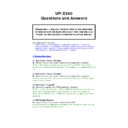Sharp UP-X200 (serv.man11) FAQ ▷ View online
A.
To do this set the maximum price / HALO amount for the PLU.
Pos Programming – Products – PLU – select the PLU that you require and
ensure the following are set within the Price tab.
Standard price = 0
Standard price = 0
Entry Type = Open & Preset
HALO= 9.99
Within Pos Programming – Employee – Employee Function – Limitation
Halo/Lalo = Disallowed
Halo/Lalo = Disallowed
4.39 PLU Halo / Open priced PLU entry.
Q. How can I stop my Open & Preset Priced PLU from repeating the previous
Q. How can I stop my Open & Preset Priced PLU from repeating the previous
price, when it is pressed?
A.
To do this create a Macro as follows, example for PLU 1
1
X
PLU0001
5. Error Message’s and Display Message Box Questions
5.1 No Data Set
Q. Error message “No Data Set” appears when I try to sell an item.
A. This could be caused by the price being set to zero amount and the entry
of zero price being set as Inhibited.
Please check the Products setting in B/Office
Please check the Products setting in B/Office
5.2 Mis-Operation error at TABLE #
Q. When pressing the “Table #” button the error message, “mis operation” is
Q. When pressing the “Table #” button the error message, “mis operation” is
displayed
A.
This happened because there was an inappropriate key screen
relationship.
The B.S. screen in screen relationship area had a screen assigned to it that
did not contain a Bill Split area.
did not contain a Bill Split area.
5.3 “Mis-Operation” error at TABLE selection on GUI
Q. When selecting a Table from the Graphical Table Area the error message,
“mis operation” is displayed
A.
This happened because there was an inappropriate key screen
relationship.
The B.S. screen in screen relationship area had a screen assigned to it that
The B.S. screen in screen relationship area had a screen assigned to it that
contained a Table Layout window area and not a Bill Split area.
5.4 “Undefined Code Product” error
Q. When pressing a PLU/Item the “Undefined Code Product” error message
appears on the screen.
appears on the screen.
A.
This happened because the PLU in question was assigned to a Dept which
was assigned to a group that did NOT exist.
5.5 No Authority at Table entry
Q. The message “You have no Authority Table/Room” appears when I try and
open a table on the slave or master machine.
open a table on the slave or master machine.
A. Go into POS Programming – System Setting – Revenue Centre – Revenue
Centre Tables – Area and ensure that all the areas are ticked.
5.6 Entry Error when trying to finalise a Table transaction
Q. The message “Entry Error” appears when I try and finalise a Table
transaction, the machine is fine for normal bar transactions.
A. The problem in this case was “GLU finalize before Intermediate Bill” was
set to DISABLE: - Go into POS Programming – System Setting – Revenue
Centre – Guest Check and set above to Enable
Centre – Guest Check and set above to Enable
5.7 Promo Box Message
Q. The promotion/mix and match message box appears everytime a promo
item is entered and would prefer this box not to appear.
A. The promo display message will not appear if there is no text set against
“Message display for promotion” in POS Programming/Promotion Setting.
5.8 “Entry Error” when splitting bill on one or more tables
Q. When a table has been opened for split bill the “Entry Error” message is
shown when the split bill button is pressed.
shown when the split bill button is pressed.
A. This is most likely caused by Bill Separate not enabled in Area Layout. In
back office >Key Programming > Area Layout > Room, double click on table
back office >Key Programming > Area Layout > Room, double click on table
and tick the Bill Separate Enable box.
5.9 “Undefined Code” when Clerk Sign On
Q. Undefined Code error message appears when trying to Sign On with some
Clerks.
Clerks.
A. This occurred on a system with two Revenue Centres, the Clerk was
defaulted to a RC2 which did not have an “Area” assigned whilst other Clerks
were defaulted to RC’s, and their defaulted Area did have an “Area” assigned
were defaulted to RC’s, and their defaulted Area did have an “Area” assigned
in Key Programming\Area Layout.
The solution was:
The solution was:
1. Temporary add an “Area” to all the Revenue Centres (Key
Programming\Area Layout) All the Clerks should now be able to sign on
Now it is possible to remove all “Area’s” from all Revenue Centres if you do
not need them.
5.10 “Initialise Error 0”
Q. Initialize error 0 box appears on screen and the terminal will not load the
application.
application.
A. This may have been caused by corrupt files.
The situation was remedied by running the B/O program from
The situation was remedied by running the B/O program from
HD2\X300\Windows\MainScreen.exe
You can then perform a BACKUP ALL and this fixed the problem.
You can then perform a BACKUP ALL and this fixed the problem.
5.11 “Entry Error”
Q. Entry Error appears when I try to cash off a table transaction.
A. This was due to the following setting POS Programming – System Setting –
Revenue Centre – Revenue Centre – Guest Check – GLU finalize before
intermediate bill was set to Disable
5.12 “Adjust Scroll Bars”
Q. How do I adjust the scroll bar size.
A. Add a line “ScrollBarWidth=30” to X300_StartUpMain2.ini but make sure a
carriage return is pressed at the end of the line.
5.13 “Initialise Error 0”
Q. Initialize error 0 box appears on screen and the terminal will not load the
Q. Initialize error 0 box appears on screen and the terminal will not load the
application.
A. As Q5.10 above, however on this occasion the problem was not resolved.
The situation was remedied by running the B/O program from
HD2\X300\Windows\MainScreen.exe and taking a BACKUP All. The terminal
was then Master Reset to KEEP CURRENT DATA NO, upon reboot the BACKUP
was then Master Reset to KEEP CURRENT DATA NO, upon reboot the BACKUP
ALL files were restored and the problem was resolved.
5.14 “Misoperation” error when trying to finalise zero balance
Q. After carrying out a SubTotal Void my terminal would not allow the
transaction to be finalised and produced a Misoperation error.
transaction to be finalised and produced a Misoperation error.
A. This was because of programming within the EMPLOYEE FUNCTION,
ZERO FINALIZATION was set to DISALLOWED
ZERO FINALIZATION was set to DISALLOWED
5.15 “Print error” when performing End of Day
Q. When performing an EOD the message “Print error” is displayed and the
Q. When performing an EOD the message “Print error” is displayed and the
end of day report is not performed.
A. To resolve this issue, select Pos Device Programming – Device
programming – Report – Rs232/tcpip – Layout (Programmed at layout editor)
disable the print layout (ie SUK_RE 1.0j )then save after the saving is
complete re-enable the print layout.
complete re-enable the print layout.
5.16 “There is no table # assigned” message is displayed when
trying to perform a bar transaction.
Q. When performing a bar transaction the message “There is no table #
assigned” is displayed.
assigned” is displayed.
A. This issue was caused by an incorrect setting within, Pos Programming –
Employee – Revenue Center/rooms/tables, The Clerks had been set here to
Employee – Revenue Center/rooms/tables, The Clerks had been set here to
use Table only for the range selected.
Please remove the entire line if you do not want this feature.
5.17 “Room/Table# entry out of range” error message.
Q. When performing a bar transaction the above message was displayed.
Q. When performing a bar transaction the above message was displayed.
A. Similar to Q5.16 this was due to a setting within, Pos Programming –
Employee – Revenue Center/rooms/tables, The Clerks had been set to use a
Employee – Revenue Center/rooms/tables, The Clerks had been set to use a
specified table range and the table entered was out of this range.
Please change or remove the entire line if you do not want this feature.
6. Operator, Employee & Server Questions
6.1 Missing System Settings
Q. “When I go into the B/O as my new Operator, which is set up as
Administrator certain programming area’s within System settings are not
Administrator certain programming area’s within System settings are not
available.”
A. “This is correct, ONLY the Dealer user is allowed access to the system,
country and database settings, within Administrator/System”
6.2 Receipt Window Clears when using Contactless keys
Q. “Normally the receipt window continues to display the last transaction,
however when using contactless keys the receipt window is cleared after key
however when using contactless keys the receipt window is cleared after key
removal, can the receipt window remain with details.”
A. “Unfortunately when the key is removed the screen is refreshed, however
you could use the MAG Cards for Servers and the receipt window then
you could use the MAG Cards for Servers and the receipt window then
remains with the details being displayed.”
6.3 Server Re-assign at each transaction
Q. “I would like the feature to force the operator to sign on again after every
transaction, how is this done?”
transaction, how is this done?”
A. “There is a setting in B/O: POS Programming/System Setting/Revenue
Centre: “Entry of Clerk # compulsory”
Centre: “Entry of Clerk # compulsory”
6.4 “Unidentified Server” when using Revenue Centres
Q. I have a two RC system and have set up the programming as in FAQ 3.13
Q. I have a two RC system and have set up the programming as in FAQ 3.13
However when I try to sign on Till RC2 “Unidentified Server2 error occurs.
A. You will probably need to create an AREA for RC2 go to AREA LAYOUT
Highlight RC2 and use the edit tab to allocate an area.
6.5 Automatic Server sign off when signing on a different terminal
Q. Is it possible to have a server automatically signed off from one terminal
when signing on at a different terminal.
when signing on at a different terminal.
A. Yes, this feature is set up I POS Programming/System
Setting/Administration/System Settings- “Remote Automatic Server sign off”
Click on the first or last page to see other UP-X200 (serv.man11) service manuals if exist.