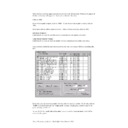Sharp RETAIL PLUS (serv.man6) User Manual / Operation Manual ▷ View online
Sharp Electronics (UK) Ltd – Back Office User Manual 1999
This displays the category selection common function screen. For more details on common
functions and how to use them, refer to Chapter 2 – ‘COMMON FUNCTIONS’.
functions and how to use them, refer to Chapter 2 – ‘COMMON FUNCTIONS’.
•
If you selected products by a particular supplier, click on the Select button.
This displays the supplier box pop-up screen. For more details on how to use the supplier
box, refer to page 31.
box, refer to page 31.
•
If you selected a single product, click on the Select button.
This displays the products search common function screen. For more details on how to use
the product search common function, refer to page 8.
the product search common function, refer to page 8.
•
Print to
The stock audit report can either be printed to the screen or to a printer. From here, click on
either screen or printer, and then click on the Print button at the bottom of the screen.
either screen or printer, and then click on the Print button at the bottom of the screen.
This displays a report similar to the one below:
Sharp Electronics (UK) Ltd – Back Office User Manual 1999
8.10
Run a Stock Value Adjustment Report
To get to the stock value adjustment screen, navigate to Stock
→
Stock Value Adjustment.
This displays the following screen:
To print the stock value adjustment report, click on either screen or printer, and then click on
the Print button. This displays the report below:
the Print button. This displays the report below:
Click on ‘OK’.
From here, click on either screen or printer. After you have done this, click on ‘OK’.
To select a range, click on its left-hand box (next to range), and then click on ‘OK’.
This returns you to the unstocked core range products screen.
If you want the reports to show the Current stock prices, Click on:
This returns you to the unstocked core range products screen.
If you want the reports to show the Current stock prices, Click on:
If you want the report to show the old stock prices, Click on:
Sharp Electronics (UK) Ltd – Back Office User Manual 1999
8.11
View a PLU List
To get to the PLU list screen, navigate to Stock
→
PLU List. This displays the following
screen:
Lets look at this screen in more detail:
•
Product restrictions
From here you can choose what products you want to appear in the PLU list. If you want the
list to show products in a specific category, or products supplied by a particular supplier, just
click on the respective button.
list to show products in a specific category, or products supplied by a particular supplier, just
click on the respective button.
•
If you selected products in a specific category, click on the Select button.
This displays the category selection common function screen. For more details on common
functions and how to use them, refer to Chapter 2 – ‘COMMON FUNCTIONS’.
functions and how to use them, refer to Chapter 2 – ‘COMMON FUNCTIONS’.
Sharp Electronics (UK) Ltd – Back Office User Manual 1999
•
If you selected products by a particular supplier, click on the Select button.
This displays the supplier box pop-up screen. For more details on how to use the supplier
box, refer to page 31.
box, refer to page 31.
•
Print to
The PLU list can either be printed to the screen or to a printer. From here, click on either
screen or printer, and then click on the Print button at the bottom of the screen.
screen or printer, and then click on the Print button at the bottom of the screen.
A list similar to the one below is then displayed:
Click on the first or last page to see other RETAIL PLUS (serv.man6) service manuals if exist.