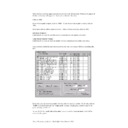Sharp RETAIL PLUS (serv.man6) User Manual / Operation Manual ▷ View online
Sharp Electronics (UK) Ltd – Back Office User Manual 1999
9.4
How to Add Products to a Supplier
To get to the ‘supplier’s products – supplier list’ screen, navigate to Suppliers
→
Suppliers
Products. This displays the following screen:
For more details on the supplier list and the search options, refer to page 31 for more details.
From here, select a supplier that you want to add products to by clicking on its left-hand
column (next to code), and then click on the Expand button.
column (next to code), and then click on the Expand button.
This displays the supplier’s products screen:
Sharp Electronics (UK) Ltd – Back Office User Manual 1999
This displays a list of products belonging to that supplier.
If you wish to show the product codes, click on the Show Product Code button.
If you then wish to remove the product codes, simply click on the Show Product Code
button again.
button again.
This box is used to add a product to the supplier. There are two ways of doing this.
•
If you do not know the product code/ barcode, click on the Product Search button.
This displays the product search common function screen:
This displays the product search common function screen:
For more details on the product search common function, refer to page 8.
Sharp Electronics (UK) Ltd – Back Office User Manual 1999
Once you have selected a product, click on the Add Product button.
•
If you know the product code/ barcode, type it in the blank ‘add product’ box. From
here, click on the Add Product button.
here, click on the Add Product button.
Once you have clicked on the Add Product button, the data entry pop-up screen is
displayed:
displayed:
From here, type in the supplier code in the first blank field.
You can also change the pack size and supplier cost.
Once you have entered the supplier code, click on ‘OK’.
Sharp Electronics (UK) Ltd – Back Office User Manual 1999
The following pop-up screen is then displayed:
Click on ‘OK’.
Click on ‘OK’.
Click on the Go Back button to return to the main navigation screen.
Click on the first or last page to see other RETAIL PLUS (serv.man6) service manuals if exist.