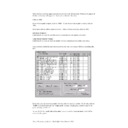Sharp RETAIL PLUS (serv.man6) User Manual / Operation Manual ▷ View online
Sharp Electronics (UK) Ltd – Back Office User Manual 1999
9
Suppliers
9.1
Introduction
As you are already aware, not all goods required for selling in your store are available from
your preferred supplier. Retail PLUS has completely taken care of that aspect of your
business by including the suppliers component in the Back Office. Within the suppliers
component you are able to add new suppliers to the system so that you can use your supplier
box within many of the back office processes such as ordering and receiving deliveries.
your preferred supplier. Retail PLUS has completely taken care of that aspect of your
business by including the suppliers component in the Back Office. Within the suppliers
component you are able to add new suppliers to the system so that you can use your supplier
box within many of the back office processes such as ordering and receiving deliveries.
You can have an unlimited number of suppliers other than your preferred supplier on the
system.
system.
You can allocate specific products to a supplier which will save you time and effort when
placing orders or performing various process involving stock. As new products or
promotions are released you can also add these to different suppliers.
placing orders or performing various process involving stock. As new products or
promotions are released you can also add these to different suppliers.
Once a supplier has been added to the system you can make changes to their details as many
times as required.
times as required.
Should you cease to use a supplier you can delete their details from the system
Within this section of the User Manual you will find a step-by-step guide on how to
perform the following functions:
perform the following functions:
•
ADD a NEW SUPPLIER to the system
•
VIEW/MODIFY an EXISTING SUPPLIER’S details
•
DELETE a SUPPLIER from the system
•
ADD PRODUCTS to a SUPPLIER
•
DETETE PRODUCTS from a SUPPLIER
•
REPORT on a SUPPLIER’S PRODUCTS
Sharp Electronics (UK) Ltd – Back Office User Manual 1999
9.2
How to Add a New Supplier
To get to the ‘add supplier details’ screen, navigate to Suppliers
→
New Supplier. This
displays the following screen:
Lets look at this screen in more detail:
•
Supplier details
From here, you can enter the supplier’s details. Press ‘TAB’ on the keyboard to move
forwards through the fields.
forwards through the fields.
The fields that must be completed are:
Sharp Electronics (UK) Ltd – Back Office User Manual 1999
•
Name
-
The supplier’s full name.
•
Code
-
A shortened version of the supplier name for use in
the
supplier list.
The fields that do not have to be completed are:
•
Contact
-
The name of the person who is the main
contact for the
supplier.
•
Account No
-
The supplier’s account number.
•
Telephone No
-
The supplier’s telephone number for voice calls.
•
Address
-
The supplier’s full postal address.
•
Modem 1
-
The supplier’s telephone number to use for modem
calls.
•
Modem 2
-
The supplier’s telephone number to use for modem
calls, if the
main modem number fails or is busy.
•
Fax
-
The supplier’s fax number to use for faxing orders.
•
Delivery details
The fields that must be completed are:
•
Delivery period
-
How frequently the supplier delivers to the
store. This is
measured in number of weeks between visits.
•
Daily order
-
Whether or not the supplier delivers on a daily basis
The fields that do not have to be completed are:
•
Orders ID
-
The service command for electronic order
communication
with the supplier.
•
Discount (%)
-
The discount given by the supplier.
•
Price changes ID
-
The service command for electronic order
communication
with the supplier.
Once all of the details have been entered, click on the Save button to add the supplier to the
system. This displays the pop-up screen below:
Click on ‘OK’.
system. This displays the pop-up screen below:
Click on ‘OK’.
Sharp Electronics (UK) Ltd – Back Office User Manual 1999
Click on the Go Back button to return to the main navigation screen.
Click on the first or last page to see other RETAIL PLUS (serv.man6) service manuals if exist.