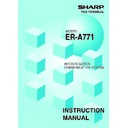Sharp ER-A771 (serv.man8) User Manual / Operation Manual ▷ View online
60
Error Recovery
1. Data clear operation
With the data clear operation, you can clear various item memories when necessary. This
operation should be done only when the master or system breaks down.
(1) Data clearing of the clerk sign-on state — master
You can clear the master’s sign-on status flags in case of trouble.
This operation is effective only for the sign-on flag for clerks who have been still signed on
at the master.
Clearing procedure
1.
Enter the PGM2 mode from the mode selection
window.
2.
Select “DATA CLEAR” and press the
ENTER
key.
3.
Select “SIGN ON FLAG” and press the
ENTER
key.
NOTE
The clerk sales data for each clerk who has signed on is not collected when the data clearing of
the sign-on state is performed. The clerk sales data is collected only when the sign-off operation
is done correctly at the satellites.
5
61
(2) Data clearing of the GLU/PBLU data in use — master
You can clear the GLU/PBLU data in use at the master in the event some trouble has
occurred. This operation clears all GLU/PBLU data that is currently in use.
Clearing procedure
After selecting “DATA CLEAR” from the PGM2 MODE menu with the same procedure as
steps 1 and 2 in “(1) Data clearing of the clerk sign-on state,” select “GLU USED FLAG.”
(3) Data clearing of the drive-through data in use — master
You can clear the drive-through data in use at the master in the event some trouble has
occurred. This operation clears all drive-through data that is currently in use.
Clearing procedure
After selecting “DATA CLEAR” from the PGM2 MODE menu with the same procedure as
steps 1 and 2 in “(1) Data clearing of the clerk sign-on state,” select “D-THRU USED
FLAG.”
(4) Data clearing of the GENERAL (department and transaction) data
memory — master and satellite
You can clear the GENERAL (department and transaction) data memory in the event there
is some trouble and the terminal’s memory requires clearing.
This function is available at the master and satellites.
Clearing procedure
After selecting “DATA CLEAR” from the PGM2 MODE menu with the same procedure as
steps 1 and 2 in “(1) Data clearing of the clerk sign-on state,” select “TRANSACTION.”
(5) Data clearing of the hourly sales data memory — master and satellite
You can clear the hourly sales data memory in the event there is some trouble and the
terminal’s memory requires clekaring. This function is available at the master and satellites.
Clearing procedure
After selecting “DATA CLEAR” from the PGM2 MODE menu with the same procedure as
steps 1 and 2 in “(1) Data clearing of the clerk sign-on state,” select “HOURLY.”
(6) Data clearing of the clerk sales data memory — master and satellite
You can clear the clerk sales data memory in the event there is some trouble and the
terminal’s memory requires clearing. This function is available at the master and satellites.
Clearing procedure
After selecting “DATA CLEAR” from the PGM2 MODE menu with the same procedure as
steps 1 and 2 in “(1) Data clearing of the clerk sign-on state,” select “CLERK.”
62
(7) Data clearing of the daily net sales data memory — master and satellite
You can clear the daily net sales data memory in the event there is some trouble and the
terminal’s memory requires clearing. This function is available at the master and satellites.
Clearing procedure
After selecting “DATA CLEAR” from the PGM2 MODE menu with the same procedure as
steps 1 and 2 in “(1) Data clearing of the clerk sign-on state,” select “DAILY NET.”
(8) Data clearing of the T-LOG buffer — master and satellite
You can clear the T-LOG buffer in the event there is some trouble and the terminal’s
memory requires clearing. This function is available at the master and satellites.
Clearing procedure
After selecting “DATA CLEAR” from the PGM2 MODE menu with the same procedure as
steps 1 and 2 in “(1) Data clearing of the clerk sign-on state,” select “T-LOG.”
(9) Data clearing of the electronic journal data — master and satellite
You can clear the electronic journal data in the event there is some trouble and the
terminal’s memory requires clearing. This function is available at the master and satellites.
Clearing procedure
After selecting “DATA CLEAR” from the PGM2 MODE menu with the same procedure as
steps 1 and 2 in “(1) Data clearing of the clerk sign-on state,” select “E.JOURNAL.”
NOTE
•
For T-LOG polling, see page
19
.
•
The above-mentioned data clearing jobs should be performed at the advice of your
authorized SHARP dealer.
63
2. System retry function
If a satellite terminates a transmission job unsuccessfully, the master either terminates the job
immediately or awaits a command given through the keyboard, depending on whether the
system retry function is disabled or enabled. When the system retry function is enabled, the
master awaits the entry of a command and retries access depending on the command as
explained below.
This function is used in the following cases:
• The master has failed to download preset or updated data to all or some of the satellites.
• The master has failed to upload sales report data from all or some of the satellites.
• The satellite has failed to download data to other machines.
• A clerk has failed to sign off at a satellite.*
Whether the system retry function is enabled or disabled when a transmission error occurs
is programmed at the master. (See “5. Specifying whether to enable or disable the system
retry function when a transmission error occurs” on page
41
.)
*When a clerk has failed to sign off at a satellite for some reason (e.g. the master is busy),
the RETRY and ABORT commands are available but the IGNORE command is not.
(1) When the system retry function is disabled:
The master terminates the transmission job immediately in the following two ways.
If none of the satellites have successfully transmitted data, the transmission is regarded as
having ended with an error, which is equivalent to ABORT as discussed below.
If there is any satellite which has successfully transmitted data, the transmission is regarded
as either successful or unsuccessful depending on the type of transmission job. In this
case, the transmission regarded as successful and the one regarded as unsuccessful are
equivalent to IGNORE and ABORT, respectively, both of which are explained below.
(2) When the system retry function is enabled:
If a transmission error occurs, the machine number and error state of the satellite in which
the error has occurred and the relevant menu window will appear on the display and the
master awaits the entry of one of the following commands given through the keyboard:
Click on the first or last page to see other ER-A771 (serv.man8) service manuals if exist.