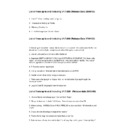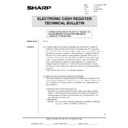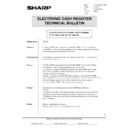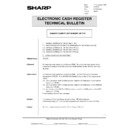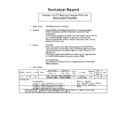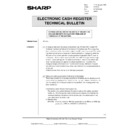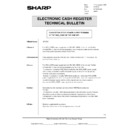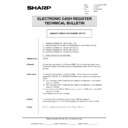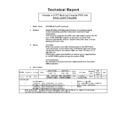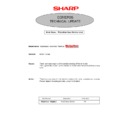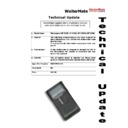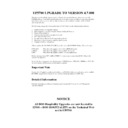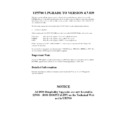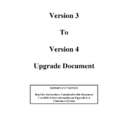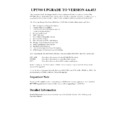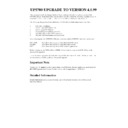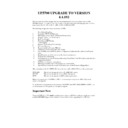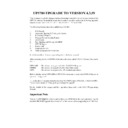Sharp DOS HOSPITALITY (serv.man5) User Manual / Operation Manual ▷ View online
ORDERING
If Ordering is selected Screens similar to the POS will displayed, select the items required. To navigate
around two keys are available at all times in ordering at the Top Left of the Screen
around two keys are available at all times in ordering at the Top Left of the Screen
HO
This key returns the Waitermate to the Top level trading Screen from any point.
BA
This Key takes the Waitermate Back One Screen, it is also used at the end of Ordering, if it is
pressed at the Top Level Screen The
pressed at the Top Level Screen The
A
Send Order
@
Screen appears. If Send Order is pressed
the order is sent to the POS System. It is also possible on the
A
Send Order
@
screen to Cancel
the Order or Add more items to it.
SHOW ORDER
If
A
SHOW ORDER
@
is selected the items sold are brought from the POS and displayed on the
Waitermate Screen at this point a Bill can be produced using the
A
Print Bill
@
key.
FINALISATION
If
A
FINALISATION
@
is selected the Waitermate enters the Payment Screen and displays the Amount
Due, at this point a Bill Split can be done by pressing
A
Split
@
. If a payment is required the tender can
be entered and the Method of Payment selected. This Information will then automatically be sent to the
POS and a receipt printed.
POS and a receipt printed.
PROBLEM ANALYSIS
Q. When I enter a numeric value it doesn
=
t appear in the
A
Entry Box
@
A. Press the
A
Entry Box
@
and then enter the value again
ORDERING
If Ordering is selected Screens similar to the POS will displayed, select the items required. To navigate
around two keys are available at all times in ordering at the Top Left of the Screen
around two keys are available at all times in ordering at the Top Left of the Screen
HO
This key returns the Waitermate to the Top level trading Screen from any point.
BA
This Key takes the Waitermate Back One Screen, it is also used at the end of Ordering, if it is
pressed at the Top Level Screen The
pressed at the Top Level Screen The
A
Send Order
@
Screen appears. If Send Order is pressed
the order is sent to the POS System. It is also possible on the
A
Send Order
@
screen to Cancel
the Order or Add more items to it.
SHOW ORDER
If
A
SHOW ORDER
@
is selected the items sold are brought from the POS and displayed on the
Waitermate Screen at this point a Bill can be produced using the
A
Print Bill
@
key.
FINALISATION
If
A
FINALISATION
@
is selected the Waitermate enters the Payment Screen and displays the Amount
Due, at this point a Bill Split can be done by pressing
A
Split
@
. If a payment is required the tender can
be entered and the Method of Payment selected. This Information will then automatically be sent to the
POS and a receipt printed.
POS and a receipt printed.
PROBLEM ANALYSIS
Q. When I enter a numeric value it doesn
=
t appear in the
A
Entry Box
@
A. Press the
A
Entry Box
@
and then enter the value again
ORDERING
If Ordering is selected Screens similar to the POS will displayed, select the items required. To navigate
around two keys are available at all times in ordering at the Top Left of the Screen
around two keys are available at all times in ordering at the Top Left of the Screen
HO
This key returns the Waitermate to the Top level trading Screen from any point.
BA
This Key takes the Waitermate Back One Screen, it is also used at the end of Ordering, if it is
pressed at the Top Level Screen The
pressed at the Top Level Screen The
A
Send Order
@
Screen appears. If Send Order is pressed
the order is sent to the POS System. It is also possible on the
A
Send Order
@
screen to Cancel
the Order or Add more items to it.
SHOW ORDER
If
A
SHOW ORDER
@
is selected the items sold are brought from the POS and displayed on the
Waitermate Screen at this point a Bill can be produced using the
A
Print Bill
@
key.
FINALISATION
If
A
FINALISATION
@
is selected the Waitermate enters the Payment Screen and displays the Amount
Due, at this point a Bill Split can be done by pressing
A
Split
@
. If a payment is required the tender can
be entered and the Method of Payment selected. This Information will then automatically be sent to the
POS and a receipt printed.
POS and a receipt printed.
PROBLEM ANALYSIS
Q. When I enter a numeric value it doesn
=
t appear in the
A
Entry Box
@
A. Press the
A
Entry Box
@
and then enter the value again
ORDERING
If Ordering is selected Screens similar to the POS will displayed, select the items required. To navigate
around two keys are available at all times in ordering at the Top Left of the Screen
around two keys are available at all times in ordering at the Top Left of the Screen
HO
This key returns the Waitermate to the Top level trading Screen from any point.
BA
This Key takes the Waitermate Back One Screen, it is also used at the end of Ordering, if it is
pressed at the Top Level Screen The
pressed at the Top Level Screen The
A
Send Order
@
Screen appears. If Send Order is pressed
the order is sent to the POS System. It is also possible on the
A
Send Order
@
screen to Cancel
the Order or Add more items to it.
SHOW ORDER
If
A
SHOW ORDER
@
is selected the items sold are brought from the POS and displayed on the
Waitermate Screen at this point a Bill can be produced using the
A
Print Bill
@
key.
FINALISATION
If
A
FINALISATION
@
is selected the Waitermate enters the Payment Screen and displays the Amount
Due, at this point a Bill Split can be done by pressing
A
Split
@
. If a payment is required the tender can
be entered and the Method of Payment selected. This Information will then automatically be sent to the
POS and a receipt printed.
POS and a receipt printed.
PROBLEM ANALYSIS
Q. When I enter a numeric value it doesn
=
t appear in the
A
Entry Box
@
A. Press the
A
Entry Box
@
and then enter the value again