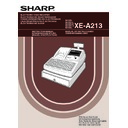Sharp XE-A213 (serv.man6) User Manual / Operation Manual ▷ View online
87
Part
3
FOR THE MANAGER
Part
2
Part
1
Checking the current EURO status
You can check the EURO status currently set on the cash register. Set the manager key (MA) to the X2/Z2
position, and perform the following sequence. The current EURO status will be printed on the receipt/journal.
position, and perform the following sequence. The current EURO status will be printed on the receipt/journal.
Optional Programming for the Introduction of EURO
Some programming relating with the function of exchange key (
V
) cannot be changed automatically with the
execution of modification operation described in the previous section. After the execution on each period,
conduct the following programming depending on your needs.
conduct the following programming depending on your needs.
Programming for Exchange Key (
V
)
Currency exchange rate
For period 1 and period 2, set the EURO conversion rate.
For programming details, refer to “Programming for
For period 1 and period 2, set the EURO conversion rate.
For programming details, refer to “Programming for
V
” on page 56.
Exchange rate entry selection
When you treat EURO currency in the exchange key, you must apply preset rate entry. So, make enable for
preset rate entry for period 1 and period 2. For programming details, refer to “Programming for
When you treat EURO currency in the exchange key, you must apply preset rate entry. So, make enable for
preset rate entry for period 1 and period 2. For programming details, refer to “Programming for
V
” on page 56.
Cheque/credit operation
For period 1 and period 2, enable cheque/credit operation when tendering in foreign currency so that you can
treat cheque and credit for EURO currency and national currency. For programming details, refer to “EURO
system settings” on page 75.
For period 1 and period 2, enable cheque/credit operation when tendering in foreign currency so that you can
treat cheque and credit for EURO currency and national currency. For programming details, refer to “EURO
system settings” on page 75.
Setting the date and time when the automatic modification operation for EURO should be executed
Selection of compulsory/non-compulsory of execution of the automatic modification operation for EURO
You can program the scheduled date and time to execute the automatic EURO modification operation .
From ten days before the preset date, the remaining days are printed at the bottom of the daily full resetting (Z1)
report as follows.
Selection of compulsory/non-compulsory of execution of the automatic modification operation for EURO
You can program the scheduled date and time to execute the automatic EURO modification operation .
From ten days before the preset date, the remaining days are printed at the bottom of the daily full resetting (Z1)
report as follows.
When the above-mentioned preset date and time has come, and also when you start an entry in the REG/MGR
mode, the error message “EURO CHANGE” is displayed. You cannot make any operation in the REG/MGR
mode until you execute the automatic modification operation for EURO (job #800) in the X2/Z2 mode.
You can program so that you can make entries in the REG/MGR mode even when the error message is
displayed.
Date and time setting will be reset after the execution of the automatic modification operation and you can
program again the date and time for the next automatic modification operation.
mode, the error message “EURO CHANGE” is displayed. You cannot make any operation in the REG/MGR
mode until you execute the automatic modification operation for EURO (job #800) in the X2/Z2 mode.
You can program so that you can make entries in the REG/MGR mode even when the error message is
displayed.
Date and time setting will be reset after the execution of the automatic modification operation and you can
program again the date and time for the next automatic modification operation.
Preset data and time
Remaining days
EURO status
A
@
800
A213_3 FOR THE MANAGER(SEEG) 06.4.28 8:33 PM Page 87
88
OPERATOR MAINTENANCE
When power is lost, the machine retains its memory contents and all information on sales entries.
• When power failure is encountered in register idle state or during an entry, the
machine returns to normal operation after power recovery.
• When power failure is encountered during a printing cycle, the register prints
“============” and then carries out the correct printing procedure after
power recovery. (See the sample print.)
power recovery. (See the sample print.)
If the printer runs out of paper, the printer will stall, and “PAPER EMPTY” will appear on the display. Key entries
will not be accepted. Refer to section 5 in this chapter, install a new roll, then press the
will not be accepted. Refer to section 5 in this chapter, install a new roll, then press the
l
key. The printer will
print the power failure symbol and resume printing.
If the print roller arm comes up, the printer stalls, “HEAD UP” will appear on the display. Key entries will not be
accepted. Push down the arm until it is securely locked, then press the
accepted. Push down the arm until it is securely locked, then press the
l
key. The printer will print the power
failure symbol and resume printing.
Cautions in handling the printer
• Avoid dusty and humid environments, direct sunlight and iron powder. (A permanent magnet and
electromagnet are used in this machine.)
• Never pull the paper when the print roller arm is locked. First lift up the arm, and then remove the paper.
• Never touch the surface of the print head and print roller.
• Never touch the surface of the print head and print roller.
Cautions in handling the recording paper (thermal paper)
• Use only the paper specified by SHARP.
• Do not unpack the thermal paper until you are ready to use it.
• Avoid heat. The paper will color at around 70°C.
• Avoid dusty and humid storage places. Avoid direct sunlight.
• The printed text on the paper can discolor under conditions of high humidity and temperature, exposure to the
• Do not unpack the thermal paper until you are ready to use it.
• Avoid heat. The paper will color at around 70°C.
• Avoid dusty and humid storage places. Avoid direct sunlight.
• The printed text on the paper can discolor under conditions of high humidity and temperature, exposure to the
direct sunlight, contact with glue, thinner or a freshly copied blueprint, and heat caused by friction from
scratching or other such means.
scratching or other such means.
• Be very careful when handling the thermal paper. If you want to keep a permanent record, copy the printed text
with a photocopier.
Cautions in Handling the Printer and Recording Paper
3
In Case of Printer Error
2
In Case of Power Failure
1
A213_3 FOR THE MANAGER(SEEG) 06.4.28 8:33 PM Page 88
89
Part
3
FOR THE MANAGER
Part
2
Part
1
This cash register displays a low battery warning message “LOW BATTERY” when the batteries are low, and
displays a no battery warning message “NO BATTERY” when batteries are extremely low or batteries are not
installed.
displays a no battery warning message “NO BATTERY” when batteries are extremely low or batteries are not
installed.
When the low battery message is displayed, replace the batteries with new ones as soon as possible. The
existing batteries will be dead in about two days.
When the no battery message is displayed, replace the batteries immediately. Otherwise, if the AC power cord
is disconnected or a power failure occurs, all the programmed settings will be reset to the default settings and
any data stored in memory will be cleared.
While the no battery message is being displayed, do not turn the mode switch to any positions. Follow the
battery replacement procedure below without changing the mode switch position. Otherwise, if the mode switch
passes or is set to the
existing batteries will be dead in about two days.
When the no battery message is displayed, replace the batteries immediately. Otherwise, if the AC power cord
is disconnected or a power failure occurs, all the programmed settings will be reset to the default settings and
any data stored in memory will be cleared.
While the no battery message is being displayed, do not turn the mode switch to any positions. Follow the
battery replacement procedure below without changing the mode switch position. Otherwise, if the mode switch
passes or is set to the
, all the programmed settings will be reset to the default settings and any data stored in
memory will be cleared.
Be sure to observe precautions shown on page 1 when handling batteries.
To replace the batteries:
1.
Make sure that the cash register is plugged in.
2.
Remove the printer cover.
3.
Open the battery compartment cover next to the paper roll cradle and
remove the old batteries.
remove the old batteries.
4.
Install three new alkaline batteries LR6 (“AA” size) in the battery
compartment. Be sure the positive and negative poles of each battery are
facing in the proper direction. When they are installed correctly, the “LOW
BATTERY” or “NO BATTERY” will disappear.
compartment. Be sure the positive and negative poles of each battery are
facing in the proper direction. When they are installed correctly, the “LOW
BATTERY” or “NO BATTERY” will disappear.
5.
Close the battery compartment cover.
6.
Replace the printer cover.
Be sure to use paper rolls specified by SHARP.
The use of any other paper rolls other than those specified could cause paper jamming, resulting in register
malfunction.
The use of any other paper rolls other than those specified could cause paper jamming, resulting in register
malfunction.
Paper specification
Paper width: 57.5 ± 0.5 mm
Max. outside diameter: 80 mm
Quality: Thermal paper
Max. outside diameter: 80 mm
Quality: Thermal paper
• Be sure to set the paper roll prior to using your machine, otherwise it may cause a malfunction.
Install the paper roll in the printer. Be careful to set the roll correctly.
(How to set the paper roll)
To the printer
Incorrect
To the printer
Correct
Replacing the Paper Roll
5
Replacing the Batteries
4
A213_3 FOR THE MANAGER(SEEG) 06.4.28 8:33 PM Page 89
90
Removing the paper roll
When a red dye appears on the paper roll, it is time to replace it. Replace the paper roll with a new one. If you
plan on not using the register for an extended period of time, remove the paper roll, and store it in an appropriate
place.
Caution: The paper cutter is mounted on the printer cover. Be careful not to cut yourself.
plan on not using the register for an extended period of time, remove the paper roll, and store it in an appropriate
place.
Caution: The paper cutter is mounted on the printer cover. Be careful not to cut yourself.
When not using the take-up spool (using as receipt paper):
1.
Remove the printer cover.
2.
Lift up the print roller release lever to unlock and open the print
roller arm.
roller arm.
3.
Remove the paper roll from the paper roll cradle.
Do not pull the paper through the printer.
When using the take-up spool (using as journal paper):
1.
Turn the mode switch to a position other than “
” with the
power cord connected.
2.
Remove the printer cover.
3.
Press the
F
key to advance the journal paper until its printed
part is out of the way.
4.
Cut the paper and remove the take-up spool.
5.
Lift up the print roller release lever to unlock and open the print
roller arm.
roller arm.
6.
Remove the paper roll from the paper roll cradle.
Do not pull the paper through the printer.
7.
Remove the outer side of the take-up spool as shown
on the left.
on the left.
8.
Remove the printed journal roll from the take-up spool.
Area to cut
Print roller
release lever
release lever
Print roller arm
A213_3 FOR THE MANAGER(SEEG) 06.4.28 8:33 PM Page 90
Click on the first or last page to see other XE-A213 (serv.man6) service manuals if exist.