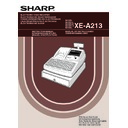Sharp XE-A213 (serv.man6) User Manual / Operation Manual ▷ View online
83
Part
3
FOR THE MANAGER
Part
2
Part
1
EJ REPORT READING AND RESETTING
The cash register provides an electronic journal (EJ) function. This function is intended to record the journal
data in a memory instead of journal paper, and print the data as an EJ report. The register records the journal
data in REG, PGM,
data in a memory instead of journal paper, and print the data as an EJ report. The register records the journal
data in REG, PGM,
, X1/Z1 and X2/Z2 modes. By default, a maximum of 9000 lines are stored in the
memory. For details of EJ programming, please refer to “Other programming (Job code 68)” on page 70 and
“EJ memory type” on page 73.
“EJ memory type” on page 73.
Printing journal data on the way of a transaction
You can print journal data of a current transaction recorded in EJ memory by pressing the
R
key during the
transaction.
This function is valid when the printing style is programmed to receipt, and the receipt ON/OFF
function is set to OFF. For changing the setting, refer to "Additional Information for BASIC SALES
ENTRY".
function is set to OFF. For changing the setting, refer to "Additional Information for BASIC SALES
ENTRY".
• Sample print
Reading and resetting the electronic journal data (Issuing EJ report)
You can read the journal data stored in the EJ memory in the journal format by executing the following
procedure in the X1/Z1 or OP X/Z mode.
procedure in the X1/Z1 or OP X/Z mode.
• Sample EJ report
• To stop reading or resetting the data, turn the mode switch to
“MGR” position. The data will not be erased when resetting.
• On the EJ memory, a maximum of 9000 (or 8000, depending
on programming) lines of data can be stored. When executing
all data reading, all of the data stored in the EJ memory will be
printed. Refer to "EJ memory type" for the programming.
all data reading, all of the data stored in the EJ memory will be
printed. Refer to "EJ memory type" for the programming.
• When printing is performed continuously, the printing may be
intermitted several seconds. After the intermission, the printing
will be restarted.
will be restarted.
To reset all of the data:
A
To read the last 10 records:
To read all of the data:
A
@
@
P
700
700
A
@
710
EJ report title
EJ report end title
A213_3 FOR THE MANAGER(SEEG) 06.4.28 8:33 PM Page 83
84
OVERRIDE ENTRIES
Programmed limit for functions (such as for maximum amounts) can be overridden by making an entry in the
MGR mode.
MGR mode.
In this example, the register has been programmed not to allow
discounts entries over 1.00.
discounts entries over 1.00.
REG mode
1500
#
entries
250
-
...Error
l
Turn the mode switch
to the MGR position.
250
-
Return the mode switch
to the REG position.
A
Print
Key operation example
REG
OPX/Z
MGR
PGM
X1/Z1
X2/Z2
1.
Turn the mode switch to the MGR position.
2.
Make an override entry.
CORRECTION AFTER FINALIZING A
TRANSACTION (Void mode)
TRANSACTION (Void mode)
When you need to void incorrect entries that clerks cannot correct (incorrect entries found after finalizing a
transaction or cannot be corrected by direct or indirect void), follow this procedure:
transaction or cannot be corrected by direct or indirect void), follow this procedure:
1.
Turn the mode switch to the
position using the manager key (MA), to enter
into the void mode.
2.
Repeat the entries that are recorded on an incorrect receipt. (All data on the
incorrect receipt is removed from register memory; the voided amounts are
added to the void mode transaction totalizer.)
incorrect receipt is removed from register memory; the voided amounts are
added to the void mode transaction totalizer.)
Cancellation receipt
Incorrect receipt
REG
OPX/Z
MGR
PGM
X1/Z1
X2/Z2
A213_3 FOR THE MANAGER(SEEG) 06.4.28 8:33 PM Page 84
85
Part
3
FOR THE MANAGER
Part
2
Part
1
EURO MIGRATION FUNCTION
• EURO programming described in this section are for users in the countries which will join to the
members of the European Currency Union, not for the users in the countries already have joined
the Union.
the Union.
Your register can be modified to correspond with each period set for the introduction of EURO, and in your
register each currency is treated as shown on the table below depending on which period you are in.
Basically your register can be automatically modified to correspond to the introduction of EURO by executing
automatic EURO modification operation shown below in the X2/Z2 mode. However, there are several options
you must set depending on your needs. So, please carefully conduct necessary settings.
register each currency is treated as shown on the table below depending on which period you are in.
Basically your register can be automatically modified to correspond to the introduction of EURO by executing
automatic EURO modification operation shown below in the X2/Z2 mode. However, there are several options
you must set depending on your needs. So, please carefully conduct necessary settings.
How currencies are treated in your register
Automatic EURO modification operation
Make sure the mode switch is in the X2/Z2 mode first, then perform the following procedure. Please note that
you can perform each operation only once with the substitution of “A=1”, “A=2” and “A=3”. For example if you
performed the operation with the substitution of “A=2” first, you cannot perform the operation with the
substitution of “A=1”.
you can perform each operation only once with the substitution of “A=1”, “A=2” and “A=3”. For example if you
performed the operation with the substitution of “A=2” first, you cannot perform the operation with the
substitution of “A=1”.
*A=1: Applicable for period 1
*A=2: Applicable for period 2
*A=3: Applicable for period 3
*A=2: Applicable for period 2
*A=3: Applicable for period 3
P
A
@
*A
800
Period 1
After the introduction of
EURO, and before EURO
banknotes and coins begin to
circulate
EURO, and before EURO
banknotes and coins begin to
circulate
Exchange key
(Preset rate entry)
(Preset rate entry)
Domestic currency
Exchange key
(Manual rate entry)
(Manual rate entry)
Period 2
After EURO banknotes and
coins begin to circulate, and
before national currency is
withdrawn from circulation.
(Co-existence of EURO and
national currency)
coins begin to circulate, and
before national currency is
withdrawn from circulation.
(Co-existence of EURO and
national currency)
Domestic currency
Exchange key
(Preset rate entry)
(Preset rate entry)
Exchange key
(Manual rate entry)
(Manual rate entry)
Period 3
After the national currency is
withdrawn from circulation
withdrawn from circulation
Domestic currency
Exchange key
EURO
National currency
Foreign currency
Currency
A213_3 FOR THE MANAGER(SEEG) 06.4.28 8:33 PM Page 85
86
The details of the register system modification are as shown below:
A=1 A=2
A=3
Items
(EURO status 1)
(EURO status 2)
(EURO status 3)
General Z1 report
Issue
Issue
Issue
General Z2 report
Issue
Issue
Issue
GT memories (GT1, GT2, GT3 and Training GT)
-
Clear
Clear*1
Conversion of preset prices of Dept./PLU
-
Yes
Yes*1
Conversion of entry digit/amount limit
-
Yes
Yes*1
Exchange amount printing for total and change
Yes
Yes
No
Exchange calculation method
Division
Multiplication
Multiplication
Domestic currency symbol
-
[EURO]
[EURO]
Domestic currency decimal point position
-
2
2
Exchange currency symbol
[EURO]
Previous domestic currency
-*2
symbol
Exchange currency decimal point position
2
Previous domestic currency
-
decimal point position
Rounding system (Denmark/Sweden/Normal)
-
Normal
Normal*1
Rounding up/down of the unit digits of amount
-
No
No*1
Lowest digit entering limitation of item
-
Arbitrary
Arbitrary*1
Lowest digit entering limitation of payment
-
Arbitrary
Arbitrary*1
Memory of difference due to rounding
-
No
No*1
Rounding of exchange currency
Round off
Round off
Round off
(4 down/5 up)
• The item marked with “-” remains the same as the previous data.
*1: When you perform from EURO status 2, previous data remains unchanged.
*2: When you perform from EURO status 1 or 2, “space” is set.
*1: When you perform from EURO status 2, previous data remains unchanged.
*2: When you perform from EURO status 1 or 2, “space” is set.
IMPORTANT
• Conversion of the preset unit prices of departments and PLUs
Note that the conversion rate of the preset rate of the
V
key is applied for the conversion, and the method is
set to “division”. When the conversion is performed, the message “PRICE CONVERTED” will be printed on the
#800 report.
#800 report.
• After the execution of the procedure with “A=1”, treat EURO as foreign currency using the exchange key (
V
)
with the preset rate entry. Set the EURO conversion rate as the currency exchange rate for the exchange key.
• After the execution of the procedure with “A=2”, treat EURO as domestic currency, and national currency as
foreign currency using the exchange key (
V
) with the preset rate entry. Set the EURO conversion rate as the
currency exchange rate for the exchange key.
• As for the percent rate for
%
and
-
, the automatic conversion is not made. So, when your domestic
currency becomes EURO, you must change these settings so that they are base on EURO currency.
You can manually make these settings. For programming details, please refer to “EURO
Programming” section.
Programming” section.
A213_3 FOR THE MANAGER(SEEG) 06.4.28 8:33 PM Page 86
Click on the first or last page to see other XE-A213 (serv.man6) service manuals if exist.