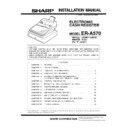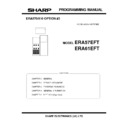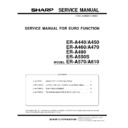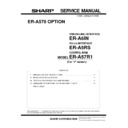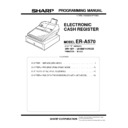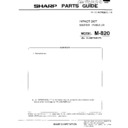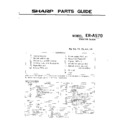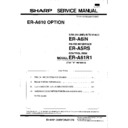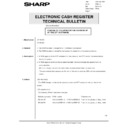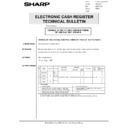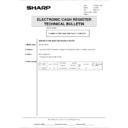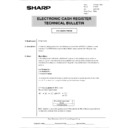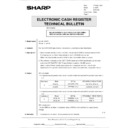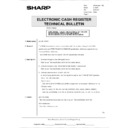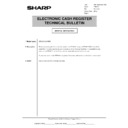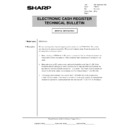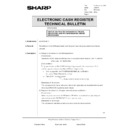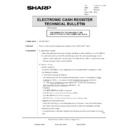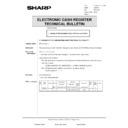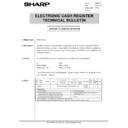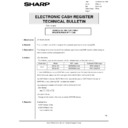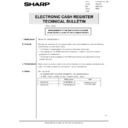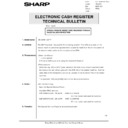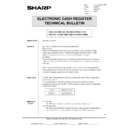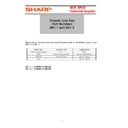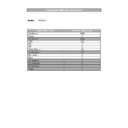Sharp ER-A570 (serv.man6) Service Manual ▷ View online
3. Operation test
The paper end sensor and the near end sensor are optional units.
1) Key operation
106
→
TL
2) Functional description
State of the paper end and near end sensor is sensed and dis-
played.
played.
3) Check the following items:
On and off actions of the paper end and near end sensors are
tested and their results are displayed.
ON/OFF check is performed for VDS and NES and the display is
checked.
tested and their results are displayed.
ON/OFF check is performed for VDS and NES and the display is
checked.
x:
y:
z:
y:
z:
State of the RPES sensor
State of the JPES sensor
State of the NES sensor
State of the JPES sensor
State of the NES sensor
Display
X/Y/Z
Description
CDST
O
Validation card top (JOURNAL) not detected
C
Validation card top (JOURNAL) detected
VDSB
O
Validation card bottom (RECEIPT) not detected
C
Validation card bottom (RECEIPT) detected
NES
O
Journal side paper roll near end detected.
C
Journal side paper roll near end not detected.
NOTE: "C" is always displayed when no sensor is used.
4) Test termination
Any key depression causes the test to terminate with the termina-
tion message on printout.
tion message on printout.
1 0 6
Test termination print
CHAPTER 13. DRAWER FIXING KIT
(DKIT–8633RCZZ)
The drawer fixing kit is used for securing the cash drawer when
installing separately from the ECR main unit.
By using two of brackets, the drawer box can be protected from
drifting especially when it is filled with coins.
installing separately from the ECR main unit.
By using two of brackets, the drawer box can be protected from
drifting especially when it is filled with coins.
1. Parts list
KIT CODE: DKIT–8633RCZZ
No.
Parts code
Description
Price
rank
Q’ty
1
LBRC–2321RCZZ
Fixing bracket
AN
2
2
XTPSD40P16000
Tapping screw M4x16
AA
4
3
XBSSD40P16000
Flat head screw M4x16
(For remote drawer)
(For remote drawer)
AA
2
4
XUSSD40P20000
Flat head screw M4x20
(For standard drawer)
(For standard drawer)
AA
2
5
XBPSD40P22000
Screw M4x22
AA
4
6
XNESD40–32000
NUT M4x32
AA
4
2. Installation procedure
1) Turn over the drawer bottom side and remove rubber footing at
two to locations.
2) Fasten the bracket together with the rubber footing using the pand
head screw.
Pay attention for the installing direction of the bracket that the pan
head screw can be inserted properly into the bracket.
Pay attention for the installing direction of the bracket that the pan
head screw can be inserted properly into the bracket.
Fig. 1
3) Fastening on the table:
Secure the fixing Bracket using the screw (Fig. 2).
If the thickness of the table is less than 15mm, bore a 4.5mm hole
in the table and fasten it with the screw (XBPSD40P22000 - 4pcs.)
and nut (XNESD40-32000 - 4pcs.).
If the thickness of the table is less than 15mm, bore a 4.5mm hole
in the table and fasten it with the screw (XBPSD40P22000 - 4pcs.)
and nut (XNESD40-32000 - 4pcs.).
Fig. 2
DOT DISPLAY :
I F
F
x y
B T
V
z
Pan head screw
Fixing bracket
Rubber footing
Cash drawer
Drawer bottom plate
Rubber footing
Fixing bracket
Pan head screw
Fixing bracket
Tapping screw
23
CHAPTER 14. PRESETS LOADER
1. Outline
The presets loader option consists of the following devices:
•
ER-A5CB SIO interface cable, for machine to machine only.
•
ER-02FD 3.5-inch floppy disk unit (QCNW-7578RCZZ SIO inter-
face cable included). Must be ordered from the parts DEPT.
face cable included). Must be ordered from the parts DEPT.
The TTL-level SIO transfer function is standard for the ER-A570 cash
register.
The ER-A610 can achieve standard (TTL-level) SIO data exchange
with another ER-A610 through the ER-A5CB or the ER-02FD through
QCNW-7578RCZZ.
This enables saving and loading of various data.
For the ER-02FD this section only describes the method of data
down-loading for memory saving to be performed in servicing.
register.
The ER-A610 can achieve standard (TTL-level) SIO data exchange
with another ER-A610 through the ER-A5CB or the ER-02FD through
QCNW-7578RCZZ.
This enables saving and loading of various data.
For the ER-02FD this section only describes the method of data
down-loading for memory saving to be performed in servicing.
NOTE: The ER-02FD must be set to the ER-01FD mode.
2. Installation procedure
•
Installation of the ER-A5CB SIO interface cable (for data transfer
between ER-A570s)
between ER-A570s)
1) Open the SIO connector cover on the right side of the ER-A610 by
opening and connect the one end of the ER-A5CB to the SIO
connector.
connector.
2) Connector the other end of the cable to the SIO connector of the
mating cash register.
Note: After the cable is disconnected from the SIO connector, be
sure to close the cover to protect the connector.
Fig. 1
Installation of the QCNW–7578RCZZ (SIO interface cable) and ER-
02FD 3.5-inch floppy disk unit (for data transfer between the ER-A570
and the ER-02FD)
02FD 3.5-inch floppy disk unit (for data transfer between the ER-A570
and the ER-02FD)
1) Connect the QCNW–7578RCZZ to the SIO connector on the right
side of the ER-A570 and to the serial interface connctor
4
of the
ER-02FD
2) Open the cover on the right side of the ER-02FD and perform its
programming.
•
Description of the indicators on the ER-02FD
Fig. 2
LED
State of LED
State of the floppy disk drive
1
Power
LED
LED
The LED
lights up.
lights up.
The power of the ER-02FD is on.
Drive
LED
LED
The LED
lights up.
lights up.
The drive is in opetation. (The drive
is reading, wriling, or formatting.
is reading, wriling, or formatting.
2
FD LED
The LED
lights up.
lights up.
A read/write error has occurred.
The LED
blinks
blinks
•
The format type of the floppy disk
set in the drive is different form
the programmed one.
set in the drive is different form
the programmed one.
•
The disk set in the drive is
protected against writing.
protected against writing.
In the ER-02FD mode only
•
There is no files to read.
•
A specified file to be read or
witten does not exist.
witten does not exist.
•
The volume of data stored in a
file to be written is greater than
the remaining storage capacity of
the floppy disk.
file to be written is greater than
the remaining storage capacity of
the floppy disk.
•
The attribute of a file to be written
or deleted is "Read only"
(PC-DOS and MS-DOS only).
or deleted is "Read only"
(PC-DOS and MS-DOS only).
3
TR LED
The LED
lights up.
lights up.
•
The time is over.
•
The power of the ECR is off.
•
The cable is not connected.
•
Anything unusual has occurred in
the communication line.
the communication line.
The LED
blinks
(Blinking 1)
blinks
(Blinking 1)
The transmission parameters of the
ER-02FD and the ECR are
incorrect.
ER-02FD and the ECR are
incorrect.
The LED
blinks
(Blinking 2)
blinks
(Blinking 2)
The TR LED blinks each time one
trame of data (128 bytes) is
outputted to the communication line.
trame of data (128 bytes) is
outputted to the communication line.
2
and
3
FD and
TR LEDs
TR LEDs
These LEDs
light up
together.
light up
together.
The program does not function
correctly when the power is turned
on. (ROM check error)
correctly when the power is turned
on. (ROM check error)
These LEDs
blink together.
blink together.
NO flopply disk is present in the
drive.
drive.
These LEDs
blink
alternately.
blink
alternately.
The ER-02FD is waiting for the
SEND key to be operated.
SEND key to be operated.
Fig. 3 ER-02FD
1
POWER LED
ON when the ER-02FD power is on.
ON when the ER-02FD power is on.
2
SEND key
Used to start data transfer between the ER-02FD and the ECR.
Used to start data transfer between the ER-02FD and the ECR.
3
3.5" FD
4
Serial interface connector (TTL level)
1
2
3
Front view
6
Back view
7
4
5
8
1
2
3
Drive LED
24
5
Serial interface connector (RS232 level)
6
POWER switch
7
AC adapter jack
8
AC adapter
3. Operation test
1) Key operation
117
→
[TL]
2) Functional description
The following two kinds of loopback tests are carried out using the
special service tool (UKOG-6704RCZZ) to check the trans and
receive data, ready, and not ready signals.
special service tool (UKOG-6704RCZZ) to check the trans and
receive data, ready, and not ready signals.
Test 1: Checks ER-DR, RS-CD and RR-CS
Test 2: Checks TDX-RDX
Test 2: Checks TDX-RDX
3) Check the following items:
Successful test results must be checked on the display and the
termination message print.
termination message print.
4) Test termination
117
EX
----
117
Termination print
X = 1 : ER-DR error
2 : Send and receive data unmatch error
3 : Hardware error
4 : P-OFF
5 : Timer overflow error
3 : Hardware error
4 : P-OFF
5 : Timer overflow error
4. Operation
1) ER-02FD and ER-A570
1
To send data from the ER-A570 to the ER-02FD:
Enter : 996
Enter : 996
→
•
→
⊗
→
TL
2
To receive data from the ER-02FD to the ER-A570:
Enter : 998
Enter : 998
→
•
→
⊗
→
TL and depress the
SEND button on the ER-02FD
2) ER-A570’s
1
On the receiving ER-A570:
Enter : 998
Enter : 998
→
•
→
⊗
→
TL
2
On the transmitting ER-A570:
Enter : 996
Enter : 996
→
•
→
⊗
→
TL
NOTE: Be sure to start the receiving machine first.
25
5
Serial interface connector (RS232 level)
6
POWER switch
7
AC adapter jack
8
AC adapter
3. Operation test
1) Key operation
117
→
[TL]
2) Functional description
The following two kinds of loopback tests are carried out using the
special service tool (UKOG-6704RCZZ) to check the trans and
receive data, ready, and not ready signals.
special service tool (UKOG-6704RCZZ) to check the trans and
receive data, ready, and not ready signals.
Test 1: Checks ER-DR, RS-CD and RR-CS
Test 2: Checks TDX-RDX
Test 2: Checks TDX-RDX
3) Check the following items:
Successful test results must be checked on the display and the
termination message print.
termination message print.
4) Test termination
117
EX
----
117
Termination print
X = 1 : ER-DR error
2 : Send and receive data unmatch error
3 : Hardware error
4 : P-OFF
5 : Timer overflow error
3 : Hardware error
4 : P-OFF
5 : Timer overflow error
4. Operation
1) ER-02FD and ER-A570
1
To send data from the ER-A570 to the ER-02FD:
Enter : 996
Enter : 996
→
•
→
⊗
→
TL
2
To receive data from the ER-02FD to the ER-A570:
Enter : 998
Enter : 998
→
•
→
⊗
→
TL and depress the
SEND button on the ER-02FD
2) ER-A570’s
1
On the receiving ER-A570:
Enter : 998
Enter : 998
→
•
→
⊗
→
TL
2
On the transmitting ER-A570:
Enter : 996
Enter : 996
→
•
→
⊗
→
TL
NOTE: Be sure to start the receiving machine first.
25