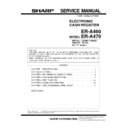Sharp ER-A470 (serv.man2) Service Manual ▷ View online
6. Options
For installation of the options, refer to the Installation Manual which is
issued separately.
issued separately.
7. How to use service tools
7-1. Expansion PWB: CKOG-6708RCZZ
•
External view
Fig. 7-1
Purpose 1: Used for servicing and repairing of options (such as the
and the ER-A5RS) which are connected with the main
body option connector.
body option connector.
[Procedure 1]
Use an insulator base as shown in Fig. 7-2 (shaded section) and
perform servicing.
Use an insulator base as shown in Fig. 7-2 (shaded section) and
perform servicing.
Fig. 7-2
To check the option I/F PWB from the solder side, connect the I/F
PWB to OPTCN2. To check from the parts side, connect to OPTCN3.
PWB to OPTCN2. To check from the parts side, connect to OPTCN3.
(Note) The option I/F PWB should be held horizontally so that no
excessive stress is applied to connecting section
A
in Fig.
7-2.
[Procedure 2]
Fig. 7-3
Put a string between the pop up and the option PWB, as shown in
Fig. 7-3. Adjust the length of the string so that the CKOG-6708RCZZ
and the option PWB are not binding. Then perform servicing.
Fig. 7-3. Adjust the length of the string so that the CKOG-6708RCZZ
and the option PWB are not binding. Then perform servicing.
ER-A460/A470
Main PWB
Expansion PWB
(CKOG-6708RCZZ)
ER-A5RS
PWB
Loop back connectors (2 pcs.):
UKOG-6705RCZZ
Base
Control ROM
A
ER-A460/A470
Main PWB
Expansion PWB
(CKOG-6708RCZZ)
ER-A5RS
PWB
Control ROM
Pop up
String
Loop back connectors (2 pcs.):
UKOG-6705RCZZ
– 8 –
CHAPTER 3. SRV. RESET AND
MASTER RESET
MASTER RESET
1. SRV. reset (Program Loop Reset)
Used to return the machine back to its operational state after a lock-
up has occurred.
up has occurred.
Procedure
•
Method 1
1) Unplug the AC cord from the wall outlet.
2) Set the mode switch to (SRV
′
) position.
3) Plug in the AC cord to the wall outlet.
4) Turn to (SRV) position from (SRV
′
) position.
•
Method 2
1) Set the mode switch to PGM2 position.
2) Turn off the AC switch.
3) While holding down JOURNAL FEED key and RECEIPT FEED
key, Turn on the AC switch.
Note: When disassembling and reassembling always power up us-
ing method 1 only. Method 2 will not reset the CKDC6.
Note: SRV programming job#926-B must be set to "4" to allow PGM
program loop reset.
2. Master reset (All memory clear)
There are two possible methods to perform a master reset.
•
MRS-1
Used to clear all memory contents and return machine back to its
initial settings and return keyboard back to default keyboard.
initial settings and return keyboard back to default keyboard.
Procedure
1) Unplug the AC cord from the wall outlet.
2) Set the MODE switch to the (SRV
′
) position.
3) Plug in the AC cord to the wall outlet.
4) While holding down JOURNAL FEED key, turn to (SRV) position
from (SRV
′
) position.
•
MRS-2
Used to clear all memory and keyboard contents.
This reset returns all programming back to defaults. The keyboard
must be entered by hand.
This reset is used if an application needs different keyboard layout
other than that supplied by a normal MRS-1.
Used to clear all memory and keyboard contents.
This reset returns all programming back to defaults. The keyboard
must be entered by hand.
This reset is used if an application needs different keyboard layout
other than that supplied by a normal MRS-1.
Procedure
1) Unplug the AC cord from the wall outlet.
2) Set the MODE switch to the (SRV
′
) position.
3) Plug in the AC cord to the wall outlet.
4) While holding down JOURNAL FEED key and RECEIPT FEED
key, turn to (SRV) position from (SRV
′
) position.
5) Key position assignment:
*
After the execution of MRS-2, only the RECEIPT FEED and
JOURNAL FEED keys can remain effective on key assignment.
Any key can be assigned on any key position on the main key-
board.
JOURNAL FEED keys can remain effective on key assignment.
Any key can be assigned on any key position on the main key-
board.
[key setup procedure]
NOTES:
*
1: When the 0 key is pressed, the key of the key number on display
is disabled.
*
2: Push the key on the position to be assigned. With this, the key of
the key number on display is assigned to that key position.
Key number
Key name
Key number
Key name
1
Numeric key "0"
9
Numeric key "8"
2
Numeric key "1"
10
Numeric key "9"
3
Numeric key "2"
11
Numeric key "00"
4
Numeric key "3"
13
Decimal point key
5
Numeric key "4"
14
CL key
6
Numeric key "5"
15
@/FOR key
7
Numeric key "6"
16
SBTL key
8
Numeric key "7"
17
CA/AT key
MRS-2
executed
executed
Key position set
Free key
Disable
Free key setup
complete.
complete.
*2
*1
0
0
– 9 –
CHAPTER 4. HARDWARE DESCRIPTION
1. Hard ware block diagram
Fig. 1-1
CPU
GATE ARRAY
MPCA6
DRAWER
MAX.2
MAX.2
PRINTER DP-730
STANDARD
RAM1
32KB
OPTIONAL
RAM2
MAX.128KB
ER-01RA:32KB
ER-02RA:128KB
ER-02RA:128KB
STANDARD
ROM
256KB
OPTIONAL
ROM
128KB
ER-A46R1
SWITCH
KEY BOARD
RS232
I/F
2 ports
ER-A5RS
OPT CN
CKDC6
1 LINE
7SEG 7DIG
7SEG 7DIG
2 LINE
5 x 7DOT 12DIG
5 x 7DOT 12DIG
5 x
7SEG 10DIG
CUSTOMER DISPLAY
OPERATER DISPLAY
I/R
UNIT
UNIT
ER-01RK
Other ECR
Other ECR
– 10 –
2. Description of main LSI’s
2-1. CPU (HD6415108FX)
1) Pin configuration
HD6415108FX pin configuration
Fig. 2-1
RES
NMI
VSS
D0
D1
D2
D3
D4
D5
D6
D7
D8
D9
D10
D11
D12
D13
D14
D15
VSS
A0
A1
A2
A3
A4
A5
A6
A7
1
2
3
4
5
6
7
8
9
10
11
12
13
14
15
16
17
18
19
20
21
22
23
24
25
26
27
28
STBY
MD
2
MD
1
MD
0
VC
C
RF
S
H
LWR
HWR
RD
AS
E
VSS
XTAL
EXTAL
VSS
TXD
2
RX
D2
TXD
1
RX
D1
SC
K2
IR
Q
2
IR
Q
1
IR
Q
0
VC
C
AVC
C
P7
3
AN
3
11
2
11
1
11
0
10
9
10
8
10
7
10
6
10
5
10
4
10
3
10
2
10
1
10
0
99
98
97
96
95
94
93
92
91
90
89
88
87
86
85
TMCI
P42
P43
FTI1
P45
FTI2
P47
VSS
P50/FTCA1
P51
P52
P53
P54
FMRS
P56
P57/STOP
P60/ER
P61/DR
P62/CS
P63/CD
P64/RR
P65/RS
P66
P67
VSS
AVSS
AN0
AN1
57
58
59
60
61
62
63
64
65
66
67
68
69
70
71
72
73
74
75
76
77
78
78
80
81
82
83
84
A8
A9
A1
0
A1
1
A1
2
A1
3
A1
4
A1
5
VSS
A1
6
A1
7
A1
8
A1
9
A2
0
A2
1
A2
2
A2
3
VSS
WA
IT
BAC
K
BR
EQ
P3
3
P3
4
P3
5
P3
6
P3
7
VC
C
P4
0
29
30
31
32
33
34
35
36
37
38
39
40
41
42
43
44
45
46
47
48
49
50
51
52
53
54
55
56
X
– 11 –
Click on the first or last page to see other ER-A470 (serv.man2) service manuals if exist.