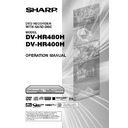Sharp DV-HR480H (serv.man4) User Manual / Operation Manual ▷ View online
39
Recording to HDD
Direct Recording to HDD
HDD
Explained below is the standard procedure
for recording the programme being viewed
onto HDD.
• A maximum of 12 hours can be recorded
for recording the programme being viewed
onto HDD.
• A maximum of 12 hours can be recorded
onto HDD in one direct recording session.
• A maximum of 199 programmes can be
recorded (saved) onto HDD.
NOTE
• Also direct recording to a DVD-RW/R is
possible. (Page 41)
• Video for which recording is prohibited
cannot be recorded.
• The content being recorded will not be
successfully recorded if power failure
occurs or if power cord is accidentally
unplugged.
occurs or if power cord is accidentally
unplugged.
Preparation for Direct Recording
• Perform “CLOCK SETTING” and
• Perform “CLOCK SETTING” and
“CHANNEL SETTING”. (Pages 28-30)
• When you record NICAM broadcast, set
“NICAM” setting to “AUTO”. (Page 108)
• When recording to the HDD, the recorded
data is the same as that recorded to a
DVD-RW in VR mode.
DVD-RW in VR mode.
• After recording a programme on your HDD,
when you want to dub (copy) it to a video
format DVD-RW/R without degrading the
image quality, set the “HI SP DUB SET-
TING” to “YES”. (Pages 59, 104)
format DVD-RW/R without degrading the
image quality, set the “HI SP DUB SET-
TING” to “YES”. (Pages 59, 104)
1
Press HDD to select HDD mode
.
• The HDD mode indicator on the Front
Panel Display appears.
• HDD mode is selected automatically
when the power is turned on.
2
Press the Number buttons or
CH' / " to select the channel to
be recorded.
CH' / " to select the channel to
be recorded.
3
Press REC MODE to select the
recording mode.
recording mode.
• The recording mode changes as
shown below each time the button is
pressed.
pressed.
• Recording mode set by selecting
“MNgg” is the recording mode set
on the “REC MODE SETTING” screen
(page 44).
on the “REC MODE SETTING” screen
(page 44).
XP
SP
LP
EP
MNgg
High-Speed Dubbing Priority
(Page
(Page
59)
• This Recorder has a high-speed dubbing
function. The High-Speed Dubbing Priority
function can be used when dubbing from
HDD to video format DVD.
function can be used when dubbing from
HDD to video format DVD.
• This setting must be specified in advance
when performing high-speed dubbing from
HDD to an DVD-R or video format DVD-RW
disc.
HDD to an DVD-R or video format DVD-RW
disc.
• If you set high-speed dubbing priority,
there will be restrictions, such as the
inability to edit at the frame level, when you
edit the video.
inability to edit at the frame level, when you
edit the video.
* When performing high-speed dubbing to a
VR format DVD-RW disc, this setting is not
necessary.
necessary.
Chasing Playback (Page
37)
• This lets you playback and watch a
programme from the beginning while it is
being recorded on HDD.
being recorded on HDD.
Simultaneous Recording/
Playback (Page
Playback (Page
79)
• This lets you playback and watch a
programme recorded on HDD, or a DVD or
CD, while recording another programme on
HDD.
CD, while recording another programme on
HDD.
• You can use the HDD playback function
even while you record another broadcast to
DVD or a programmed recording to DVD is
performed.
DVD or a programmed recording to DVD is
performed.
Cutting out Commercials
(Pages
(Pages
83, 92)
• After recording is finished, you can cut out
commercials and other unnecessary
scenes by calling up the “ERASE SCENE”
function.
(Commercials cannot be cut out automati-
cally during recording.)
scenes by calling up the “ERASE SCENE”
function.
(Commercials cannot be cut out automati-
cally during recording.)
• With video recorded to a video format DVD-
RW/R, it is not possible to erase scenes.
Tamper Proof
• You can activate the Tamper Proof setting
so that pressing buttons by mistake will not
interrupt recording or timer recording.
1 Press and hold TAMPER PROOF
interrupt recording or timer recording.
1 Press and hold TAMPER PROOF
(RGB OFF and ON SCREEN together)
for more than 2 seconds.
for more than 2 seconds.
2 Each time you perform this operation,
the function is activated or deactivated.
• If you try to operate the Recorder while
Tamper Proof is set, “
” blinks in the
Front Panel Display and tells you that
Tamper Proof is set.
Tamper Proof is set.
HR480H-036-044
2005.4.5, 1:31 PM
39
40
REC PAUSE icon
STOP TIME
10 : 30
SET REC STOP TIME
ENTER
ENTER
SET REC STOP TIME.
4
Press Æ
Æ
Æ
Æ
Æ REC during broadcast
viewing.
• To perform recording by operating the
controls on the Recorder, press the
Æ REC button on the HDD side (left).
Æ REC button on the HDD side (left).
• Recording begins and REC icon is
displayed in TV screen.
• Æ REC on the HDD (left) side of the
Recorder is lit during recording.
5
Press REC PAUSE to pause
recording.
recording.
• Record Pause does not work during
Chasing Playback.
• During pause, Æ REC on the HDD
(left) side of the Recorder blinks.
6
Press REC PAUSE to resume
recording.
recording.
7
Press REC STOP to stop record-
ing.
ing.
• To stop by operating the controls on
the Recorder, press the REC STOP
button on the HDD side (left).
button on the HDD side (left).
NOTE
• Data is still written to the disc after recording
is stopped, and so you may be unable to
start the next recording immediately.
start the next recording immediately.
• You cannot record programmes whose
recording is prohibited.
• Timer recording cannot be performed
during direct recording. To perform timer
recording, stop direct recording before the
preset time for timer recording.
recording, stop direct recording before the
preset time for timer recording.
• When playback of another programme in
HDD or DVD/CD has started, recording to
HDD will continue.
HDD will continue.
• You cannot start recording of a programme,
during playback of HDD or DVD/CD.
Inserting Chapter Markers
Manually during Recording
Manually during Recording
Press CHAPTER MARK.
• “RECORDED CHAPTER MARKER. ” is
• “RECORDED CHAPTER MARKER. ” is
displayed and chapter marker will be
inserted.
inserted.
• You cannot insert chapter markers during
Simultaneous Recording/Playback.
• It is not possible to add chapter markers
during recording with DVD-R and video
format DVD-RW discs.
format DVD-RW discs.
Setting the Record End
Time during Direct
Recording (Simple
Recording Timer)
Time during Direct
Recording (Simple
Recording Timer)
HDD
1
Press Æ
Æ
Æ
Æ
Æ REC during recording.
• The “SET REC STOP TIME” screen is
displayed.
2
Press ' / " to set the end time.
• The end time can be set in units of 15
minutes.
• Total recording time cannot exceed
12 hours so the end time has to be
set accordingly.
set accordingly.
• Press EXIT to cancel the setting.
3
Press SET/ENTER.
• The record end time is set, and the
Simple Recording Timer indicator
(clock mark) lights up on the Front
Panel Display.
(clock mark) lights up on the Front
Panel Display.
REC icon
REC
Recording to HDD
HR480H-036-044
05.3.23, 0:48 PM
40
41
This section explains recording on the
DVD (For information on recording to
HDD, see page 38.)
DVD (For information on recording to
HDD, see page 38.)
Checking Remaining Time
and Other Information
and Other Information
Press ON SCREEN (under the cover) during
DVD playback or recording.
DVD playback or recording.
• Disc capacity and the number of recorded
titles, etc. are displayed. It is recom-
mended to confirm before recording.
mended to confirm before recording.
• “REMAIN 0h0m” or nothing will be dis-
played when an unrecordable disc is set.
NOTE
• Disc remaining time display is the
approximate measure of disc capacity.
There may be space left in disc capacity
after recording. (Remaining time during
recording and after recording might not
match exactly.)
There may be space left in disc capacity
after recording. (Remaining time during
recording and after recording might not
match exactly.)
Simultaneous Recording/
Playback (page
Playback (page
79)
• HDD playback is possible while recording
or timer recording to DVD.
Dubbing (page
58)
• Dubbing titles recorded on DVD to HDD or
titles recorded on HDD to DVD-RW/R are
possible.
possible.
• Exact Dubbing: Automatically selects the
appropriate recording mode according to
the remaining capacity of DVD when
dubbing titles recorded on HDD to DVD.
the remaining capacity of DVD when
dubbing titles recorded on HDD to DVD.
Not Enough Disc Capacity
• Exact Recording (page 105)
Exact recording functions when the
Exact recording functions when the
selected recording mode is not appropriate
to fit the programme to the disc when you
timer record.
to fit the programme to the disc when you
timer record.
• Alternative Recording (page 105)
Alternative recording functions when you
Alternative recording functions when you
forget to load a DVD for timer recording. It
automatically timer records the programme
to HDD.
automatically timer records the programme
to HDD.
Cutting TV Commercials
(page
(page
83)
• You can cut unwanted scenes like TV
commercials by using the ERASE SCENE
function after the recording. (Cannot cut TV
commercials automatically.)
function after the recording. (Cannot cut TV
commercials automatically.)
• You cannot cut scenes when you record
programmes by Video mode to DVD-RW or
DVD-R.
DVD-R.
Recording to DVD
DVD-RW
OR
VR
I N AL
I G
REMAIN 0h30m
0 0 : 0 0 : 0 0
/
2
5
3 / 8
X P
0
0 0 : 2 0 : 3 0
Tamper Proof
• You can set Tamper Proof to prevent
operations by mistake during recording or
timer recording.
1 Press and hold TAMPER PROOF (RGB
timer recording.
1 Press and hold TAMPER PROOF (RGB
OFF and ON SCREEN together) for
more than 2 seconds.
more than 2 seconds.
2 Each time you perform this operation,
the function is activated or deactivated.
• If you try to operate the Recorder while
Tamper Proof is set, “
” blinks on the
Front Panel Display and tells you that
Tamper Proof is set.
Tamper Proof is set.
Loading Disc
1
Press OPERATE to turn the
power on.
power on.
2
Press OPEN/CLOSE on the
Recorder to open the disc tray.
Recorder to open the disc tray.
3
Place a disc onto the disc tray.
• Insert the disc with the label face up.
• If you have a double sided disc,
• If you have a double sided disc,
place the side to be recorded face
down.
down.
4
Press OPEN/CLOSE to close the
disc tray.
disc tray.
Direct Recording to DVD
VR MODE
DVD-RW
VIDEO MODE
DVD-RW
DVD-R
See below for the standard procedure to
record onto DVD a broadcast programme as
you watch it live.
• You can create a maximum of 99 original
record onto DVD a broadcast programme as
you watch it live.
• You can create a maximum of 99 original
titles.
• Record in VR mode when you want to edit
later. Edit functions will be limited when you
record in Video mode.
record in Video mode.
Preparation for Direct Recording
• When you record NICAM broadcast, set
• When you record NICAM broadcast, set
“NICAM” setting to “AUTO” (see page 108).
1
Press DVD to select DVD mode
.
• The DVD mode indicator on the Front
Panel Display appears.
• When the power is turned on, HDD
mode is the default setting.
Disc capacity
Number of titles
Number of titles
Number of
chapters
chapters
OPEN/CLOSE
HR480H-036-044
2005.4.5, 1:32 PM
41
42
Recording to DVD
2
Set a DVD-RW or DVD-R disc.
• When a new uninitialised DVD-RW
disc is set, the Recorder
automatically starts initialising it in VR
mode. When initialising is over, you
can start recording.
automatically starts initialising it in VR
mode. When initialising is over, you
can start recording.
• When you want to re-initialise in Video
mode, select “DVD INITIALISE
(VIDEO)” screen (page 96).
(VIDEO)” screen (page 96).
• When you want to initialise all the
discs automatically in Video mode,
select “DVD AUTO INITIALISE”
screen (page 105).
select “DVD AUTO INITIALISE”
screen (page 105).
3
Press Number buttons or CH ' /
" to select the channel to record.
" to select the channel to record.
4
Press REC MODE to select the
desired recording mode.
desired recording mode.
• The recording mode changes as
shown below each time the button is
pressed.
pressed.
• Recording mode set when “MNgg”
is selected is the recording mode set
on the “REC MODE SETTING” screen
(page 44).
on the “REC MODE SETTING” screen
(page 44).
5
Press Æ
Æ
Æ
Æ
Æ REC.
• Recording begins and REC icon is
displayed.
• To perform recording by operating the
controls on the Recorder, press the
Æ REC button on the DVD side (right).
Æ REC button on the DVD side (right).
• Æ REC on the DVD (right) side of the
Recorder is lit during recording.
6
Press REC PAUSE to pause
recording.
recording.
• Pause will not function during timer
recording.
• Æ REC on the DVD (right) side of the
Recorder blinks during Recording
Pause mode.
Pause mode.
7
Press REC PAUSE to resume
recording.
recording.
8
Press REC STOP to stop
recording.
recording.
• To stop recording by operating the
controls on the Recorder, press the
REC STOP button on the DVD side
(right).
REC STOP button on the DVD side
(right).
• “RECORDING DATA TO DISC.” is
displayed on the screen and
recording stops.
recording stops.
• Stop recording before you take out
the disc.
NOTE
• Data is still written to the disc after recording
is stopped, and so you may be unable to
start the next recording immediately.
start the next recording immediately.
• Press ON SCREEN (under the cover) to
confirm remaining time of DVD or check
the counter display during recording.
the counter display during recording.
• You cannot record programmes which
prohibit recording.
• Recording either stops or pauses automati-
cally in the following cases.
—Programmes that prohibit recording are
—Programmes that prohibit recording are
on-air.
—Recording is interrupted for some reason.
• Timer recording cannot be performed
during direct recording. To perform timer
recording, stop direct recording before the
preset time for timer recording.
recording, stop direct recording before the
preset time for timer recording.
• Digital broadcast can only be recorded in
VR format to DVD-RW disc (CPRM
enabled).
enabled).
You may be unable to record onto discs
edited by another recorder.
• If a disc edited by other DVD recorder has
edited by another recorder.
• If a disc edited by other DVD recorder has
more than 999 chapter markers, it cannot
be edited (or recorded) with this Recorder.
be edited (or recorded) with this Recorder.
• If a disc edited by other DVD recorder has
added or erased scenes 51 times or more
per title or the disc is protected, it cannot
be edited (or recorded) with this Recorder.
per title or the disc is protected, it cannot
be edited (or recorded) with this Recorder.
About Recording to DVD in Video Mode
• When recording to DVD in Video mode is
• When recording to DVD in Video mode is
interrupted by power failure or other
reasons, contents of the final few minutes
may not be recorded.
reasons, contents of the final few minutes
may not be recorded.
• To record bilingual broadcast in Video
format, you should select which audio
channel to record out of L CH and R CH
(“BILINGUAL SETTING”, Page 104.)
channel to record out of L CH and R CH
(“BILINGUAL SETTING”, Page 104.)
• For details on limitation during recording
(dubbing) in Video mode, see also pages
59, 60.
59, 60.
Inserting Chapter Markers
Manually during Recording
Manually during Recording
Press CHAPTER MARK.
• “RECORDED CHAPTER MARKER.” is
• “RECORDED CHAPTER MARKER.” is
displayed and chapter marker is recorded.
• You can only record chapter markers
manually when recording to DVD-RW (VR
mode).
mode).
• You cannot record chapter markers
manually when recording to DVD-RW
(Video mode) or DVD-R, or during Simulta-
neous Recording/Playback.
(Video mode) or DVD-R, or during Simulta-
neous Recording/Playback.
Setting Record End Time
during Direct Recording
during Direct Recording
• You can set record end time during direct
recording to DVD. For details see “Setting
the Record End Time during Direct
Recording (Simple Recording Timer)” on
page 40.
the Record End Time during Direct
Recording (Simple Recording Timer)” on
page 40.
REC
XP
SP
LP
EP
MNgg
HR480H-036-044
2005.4.5, 1:33 PM
42
Click on the first or last page to see other DV-HR480H (serv.man4) service manuals if exist.