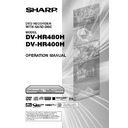Sharp DV-HR480H (serv.man4) User Manual / Operation Manual ▷ View online
27
About START MENU
About START MENU
With this Recorder, you can call up functions like Playback, Edit and Other Settings from the
“START MENU”. For details on operation procedures, see the page explaining each option.
“START MENU”. For details on operation procedures, see the page explaining each option.
DISPLAYS THE RECORDED PROGRAM AS A TABLE. AND THEN PLAY BACK/EDIT, ETC.
START MENU [REC LIST]
8
2
:
0
1
2 [SAT]
1
/
4
2
1
4
6
5
2
3
1 REC LIST
DISPLAYS THE RECORDED PROGRAMME
AS A TABLE. AND THEN PLAY BACK/EDIT,
ETC.
• Playing back with REC LIST… page 65
• Calling up various functions… page 80
• Editing with the Original Title List/
DISPLAYS THE RECORDED PROGRAMME
AS A TABLE. AND THEN PLAY BACK/EDIT,
ETC.
• Playing back with REC LIST… page 65
• Calling up various functions… page 80
• Editing with the Original Title List/
Play List… page 83
2 ERASE
ERASES THE RECORDED PROGRAMME.
• Protecting titles from erasure… page 94
• Erasing all recorded titles… page 95
• Erasing selected titles… page 95
ERASES THE RECORDED PROGRAMME.
• Protecting titles from erasure… page 94
• Erasing all recorded titles… page 95
• Erasing selected titles… page 95
3 DUBBING
DUBS THE RECORDED PROGRAMME.
• High speed dubbing… page 61
• Rate conversion dubbing… page 61
DUBS THE RECORDED PROGRAMME.
• High speed dubbing… page 61
• Rate conversion dubbing… page 61
4 TIMER PROGRAM/CHECK
SETS TIMER PROGRAMME AND CONFIRMS
TIMER PROGRAMME CONTENT.
• The “One-Button-Record” Feature… page 49
• Timer recording with VIDEO Plus+®… page
SETS TIMER PROGRAMME AND CONFIRMS
TIMER PROGRAMME CONTENT.
• The “One-Button-Record” Feature… page 49
• Timer recording with VIDEO Plus+®… page
51
• Timer recording by designating date and
time… page 53
• Checking/Changing timer settings… page 55
5 INITIALISE/FINALISE
INITIALISES HDD/DVD AND FINALISES DVD.
• DVD/HDD initialisation… page 96
• DVD finalisation… page 96
INITIALISES HDD/DVD AND FINALISES DVD.
• DVD/HDD initialisation… page 96
• DVD finalisation… page 96
6 OTHER SETTINGS
DISPLAYS SETTING BEFORE REC/
PLAYBACK.
• Rec function set… page 104
• View/Play set… page 107
• Adjustment… page 111
• Control set… page 115
DISPLAYS SETTING BEFORE REC/
PLAYBACK.
• Rec function set… page 104
• View/Play set… page 107
• Adjustment… page 111
• Control set… page 115
Basic START MENU Operation
1
Press START MENU to display
the “START MENU” screen.
the “START MENU” screen.
2
Press ' / " / \ / | to select an
option.
option.
Example: When
(“OTHER SET-
TINGS”) is selected
4
Press START MENU or EXIT to
quit the START MENU.
quit the START MENU.
• The “START MENU” screen will close,
and the screen will return to normal.
3
Press SET/ENTER to enter the
selected option.
selected option.
• The screen for the selected option will
appear.
• Operate using '
'
'
'
' / "
"
"
"
" / \
\
\
\
\ / |
|
|
|
| and SET/
ENTER.
START MENU [OTHER SETTINGS]
8
2
:
0
1
2 [SAT]
1
/
4
2
DISPLAYS SETTINGS BEFORE REC/PLAYBACK
REC MODE SETTING
AUDIO REC TYPE SET
EXTERNAL IN AUDIO
BILINGUAL SETTING
AUTO CHAPTER SETTING
ADJUSTMENT
VIEW/PLAY SET
CONTROL SET
REC FUNCTION
OTHER SETTINGS [REC FUNCTION]
8
2
:
0
1
2 [SAT]
1
/
4
2
NOTE
• If you perform no operation, the “START MENU” screen will disappear after about 1 minute.
• This operation will not work at the following times:
During playback, during Time Shift Viewing, during display of the REC LIST, and at the erase
• This operation will not work at the following times:
During playback, during Time Shift Viewing, during display of the REC LIST, and at the erase
screen.
• If you make a mistake in operation and want to start over, press RETURN to go back to the
preceding screen.
HR480H-027-035
05.3.23, 0:46 PM
27
28
6
Enter the “DAY”, then “MONTH”
as per Step
as per Step
5
.
• For example, for 24th December
enter 24 and 12 respectively.
Clock Setting
The clock will normally be set using the
VPS/PDC information when your
Recorder automatically tunes in the
broadcast channels. If for any reason the
VPS/PDC signals are not present, your
Recorder will not be able to set the clock.
This procedure will allow you to set the
clock.
VPS/PDC information when your
Recorder automatically tunes in the
broadcast channels. If for any reason the
VPS/PDC signals are not present, your
Recorder will not be able to set the clock.
This procedure will allow you to set the
clock.
1
Press START MENU to
display the “START MENU”
screen.
display the “START MENU”
screen.
2
Press ' / " / \ / | to select
(“OTHER SETTINGS”), then
press SET/ENTER.
press SET/ENTER.
3
Press \ / | to select “ADJUST-
MENT”.
MENT”.
Clock Setting
4
Press ' / " to select “CLOCK
SETTING”, then press SET/
ENTER.
SETTING”, then press SET/
ENTER.
5
Enter the “TIME” using ' / " .
Then press SET/ENTER or |
to proceed to the next field.
Then press SET/ENTER or |
to proceed to the next field.
7
Enter the “YEAR” as per Step
5
.
8
Automatic Clock Setting
Press ' / " to select “AUTO” or
“OFF” in the “ADJUST” field. If
“AUTO” is selected, the clock will
be automatically adjusted.
“OFF” in the “ADJUST” field. If
“AUTO” is selected, the clock will
be automatically adjusted.
9
Press SET/ENTER or | to
complete the entry, then press
SET/ENTER to confirm.
complete the entry, then press
SET/ENTER to confirm.
RETURN
DISPLAYS THE RECORDED PROGRAM AS A TABLE. AND THEN PLAY BACK/EDIT, ETC.
START MENU [REC LIST]
8
2
:
0
1
2 [SAT]
1
/
4
2
SELECT
ENTER
ENTER
EXIT
EXIT
n
SET THE CURRENT DATE AND TIME
SELECT AUTO IN ADJUST AND SUMMER-TIME IS AUTOMATICALLY ADJUSTED.
OTHER SETTINGS [ADJUSTMENT: CLOCK SETTING]
8
2
:
0
1
2 [SAT]
1
/
4
2
ENTER
ENTER
TIME
14
28
24
12
/
2005
[ SAT ]
AUTO
:
DATE
YEAR
ADJUST
SET
SELECT
OTHER SETTINGS [ADJUSTMENT: CLOCK SETTING]
8
2
:
0
1
2 [SAT]
1
/
4
2
DAY/MONTH
SET THE CURRENT DATE AND TIME
SELECT AUTO IN ADJUST AND SUMMER-TIME IS AUTOMATICALLY ADJUSTED.
ENTER
ENTER
TIME
14
28
24
12
/
2005
[ SAT ]
AUTO
:
DATE
YEAR
ADJUST
SET
SELECT
OTHER SETTINGS [ADJUSTMENT: CLOCK SETTING]
8
2
:
0
1
2 [SAT]
1
/
4
2
SET THE CURRENT DATE AND TIME
SELECT AUTO IN ADJUST AND SUMMER-TIME IS AUTOMATICALLY ADJUSTED.
ENTER
ENTER
TIME
14
28
24
12
/
2005
[ SAT ]
AUTO
:
DATE
YEAR
ADJUST
SET
SELECT
ADJUSTMENT
VIEW/PLAY SET
CONTROL SET
REC FUNCTION
CLOCK SETTING
AUTO INSTALLATION
VIDEO/AUDIO SETTING
DV SETTING
BLUE SCREEN SETTING
OTHER SETTINGS [ADJUSTMENT]
8
2
:
0
1
2 [SAT]
1
/
4
2
ENTER
ENTER
EXIT
EXIT
RETURN
SELECT
NOTE
• If “ADJUST” is set to “OFF”, then you will
need to update the clock for summer time.
NOTE
• The Automatic Clock Setting (selecting
“AUTO” in the “ADJUST” field) functions
only if the Recorder is tuned to Preset
Channel 01 at the time of the setting.
only if the Recorder is tuned to Preset
Channel 01 at the time of the setting.
HR480H-027-035
05.3.23, 0:46 PM
28
29
Channel Setting
This Recorder can receive a maximum of 84
channels as shown below by presetting the
channels into memory.
(UHF: E21–E69)
channels as shown below by presetting the
channels into memory.
(UHF: E21–E69)
1
Press START MENU to display
the “START MENU” screen.
the “START MENU” screen.
2
Press ' / " / \ / | to select
(“OTHER SETTINGS”), then press
SET/ENTER.
SET/ENTER.
Channel Setting
3
Press \ / | to select “VIEW/PLAY
SET”.
SET”.
4
Press ' /" to select “CHANNEL
SETTING”, then press SET/
ENTER.
SETTING”, then press SET/
ENTER.
6
Press ' / " to select “PRESET”,
then press \ / | to choose the
required preset channel.
then press \ / | to choose the
required preset channel.
7
Press ' / " to select “CHAN-
NEL”, then press \ / | to start
tuning in either direction.
NEL”, then press \ / | to start
tuning in either direction.
• If it is not the desired channel, press
\
\
\
\
\ / |
|
|
|
| to continue tuning.
8
Press ' / " to select “FINE
TUNING”. Then press and hold \ /
| until the sharpest colour picture
is obtained.
TUNING”. Then press and hold \ /
| until the sharpest colour picture
is obtained.
9
Press ' / " to select “DE-
CODER”. This is preset to “OFF”.
If you connect a decoder, you
must use \ / | to turn the decoder
function “ON”.
CODER”. This is preset to “OFF”.
If you connect a decoder, you
must use \ / | to turn the decoder
function “ON”.
10
Press ' / " to select “SKIP”,
then press \ / | to select “ON” or
“OFF”.
then press \ / | to select “ON” or
“OFF”.
• The SKIP function determines
whether the channel can be selected
when using the CH '
when using the CH '
'
'
'
' / "
"
"
"
" instead of
the Number buttons.
11
Press SET/ENTER to store this
channel.
channel.
• If any more channels are to be tuned
in, repeat this procedure.
• Once all the channels have been
tuned in, press START MENU or
EXIT to return to the normal screen.
EXIT to return to the normal screen.
5
Press ' / " to select “MANUAL
TUNING”, then press SET/
ENTER.
TUNING”, then press SET/
ENTER.
START MENU [OTHER SETTINGS]
8
2
:
0
1
2 [SAT]
1
/
4
2
SELECT
ENTER
RETURN
ENTER
EXIT
EXIT
n
DISPLAYS SETTINGS BEFORE REC/PLAYBACK
ADJUSTMENT
VIEW/PLAY SET
CONTROL SET
REC FUNCTION
DVD PLAYBACK SETTING
CHANNEL SETTING
PROGRESSIVE OUT SET
PIC QUALITY CONTROL
PASSWORD SETTING
OTHER SETTINGS [VIEW/PLAY SET: CHANNEL SETTING]
8
2
:
0
1
2 [SAT]
1
/
4
2
ENTER
ENTER
EXIT
EXIT
RETURN
SELECT
OTHER SETTINGS [VIEW/PLAY SET: CHANNEL SETTING]
MANUAL TUNING
DELETE
NAME
NICAM
NAME
NICAM
PRESET
CHANNEL
CH2
1
FINE TUNING
DECODER
SKIP
O N
O F F
O N
O F F
8
2
:
0
1
2 [SAT]
1
/
4
2
\
|
\
|
NOTE
• To switch between UHF/VHF and CATV,
press
.
HR480H-027-035
05.3.23, 0:46 PM
29
30
Channel Setting
Deleting Channels
If there is a channel you want to delete from
the Recorder memory, follow the procedure
below.
the Recorder memory, follow the procedure
below.
1
Press START MENU to display
the “START MENU” screen.
the “START MENU” screen.
2
Press ' / " / \ / | to select
(“OTHER SETTINGS”), then press
SET/ENTER.
SET/ENTER.
3
Press \ / | to select “VIEW/PLAY
SET”.
SET”.
4
Press ' / " to select “CHANNEL
SETTING”, then press SET/
ENTER.
SETTING”, then press SET/
ENTER.
5
Press ' / " to select “DELETE”,
then press SET/ENTER.
then press SET/ENTER.
6
Press ' / " / \ / | to highlight the
channel to be deleted.
channel to be deleted.
Re-naming Channels
When your Recorder tunes in broadcast
channels automatically, it names them using
the VPS/PDC information. You can change the
name of the channel with the following
procedure.
channels automatically, it names them using
the VPS/PDC information. You can change the
name of the channel with the following
procedure.
1
Press START MENU to display
the “START MENU” screen.
the “START MENU” screen.
2
Press ' / " / \ / | to select
(“OTHER SETTINGS”), then press
SET/ENTER.
SET/ENTER.
3
Press \ / | to select “VIEW/PLAY
SET”.
SET”.
4
Press ' / " to select “CHANNEL
SETTING”, then press SET/
ENTER.
SETTING”, then press SET/
ENTER.
5
Press ' / " to select “NAME”,
then press SET/ENTER.
then press SET/ENTER.
6
Press ' / " / \ / | to highlight the
channel to be re-named. Then
press SET/ENTER.
channel to be re-named. Then
press SET/ENTER.
7
Press SET/ENTER twice to
delete the channel.
delete the channel.
7
To enter a new channel name use
' / " to scroll through the
characters and \ / | to move to
the next position. Then press
SET/ENTER.
' / " to scroll through the
characters and \ / | to move to
the next position. Then press
SET/ENTER.
8
If any more channels are to be re-
named, repeat the procedure from
step 6 to 7.
named, repeat the procedure from
step 6 to 7.
CH50
BBC1
BBC2
ITV
CH4
CH5
BBC2
ITV
CH4
CH5
OTHER SETTINGS [VIEW/PLAY SET: CHANNEL SETTING]
MANUAL TUNING
DELETE
DELETE
NAME
NICAM
ENTER
ENTER
CHANGE CHANNEL NAME
8
2
:
0
1
2 [SAT]
1
/
4
2
EXIT
EXIT
RETURN
1
2
3
4
5
6
2
3
4
5
6
7
8
9
8
9
10
11
12
11
12
13
14
15
16
17
18
14
15
16
17
18
SELECT
OTHER SETTINGS [VIEW/PLAY SET: CHANNEL SETTING]
MANUAL TUNING
DELETE
NAME
NICAM
NICAM
ENTER
ENTER
DELETE CHANNEL
8
2
:
0
1
2 [SAT]
1
/
4
2
EXIT
EXIT
RETURN
BBC1
BBC2
ITV
CH4
CH5
ITV
CH4
CH5
OTHER SETTINGS [VIEW/PLAY SET: CHANNEL SETTING]
MANUAL TUNING
DELETE
NAME
NICAM
NICAM
ENTER
ENTER
DELETE CHANNEL
SELECTED: CH50
CH50
BBC1
BBC2
ITV
CH4
CH5
BBC2
ITV
CH4
CH5
8
2
:
0
1
2 [SAT]
1
/
4
2
RETURN
1
2
3
4
5
6
2
3
4
5
6
7
8
9
8
9
10
11
12
11
12
13
14
15
16
17
18
14
15
16
17
18
1
2
3
4
5
6
2
3
4
5
6
7
8
9
8
9
10
11
12
11
12
13
14
15
16
17
18
14
15
16
17
18
SELECT
HR480H-027-035
05.3.23, 0:46 PM
30
Click on the first or last page to see other DV-HR480H (serv.man4) service manuals if exist.