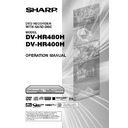Sharp DV-HR480H (serv.man4) User Manual / Operation Manual ▷ View online
11
About DVD
*5
About MP3 file format
MP3 files are audio data compressed in MPEG1 Audio
layer 3 file format. “MP3 files” have “.mp3” as extensions.
(Some files that have “.mp3” extensions or files that have
not been recorded in MP3 format will produce noise or
cannot be played.)
layer 3 file format. “MP3 files” have “.mp3” as extensions.
(Some files that have “.mp3” extensions or files that have
not been recorded in MP3 format will produce noise or
cannot be played.)
Æ
Æ
Æ
Æ
Æ Playing MP3 discs
• The MP3 files are not played in the order they were recorded.
• The maximum number of layers which can be
• The MP3 files are not played in the order they were recorded.
• The maximum number of layers which can be
recognized, including files and folders, is 8.
• Some multi-session discs cannot be played.
• It is recommended to record data at a lower speed as
• It is recommended to record data at a lower speed as
data recorded at fast speed can produce noise and
may not be able to be played.
may not be able to be played.
• The more folders there are, the longer the reading time.
• Depending on the folder tree, reading MP3 files can
• Depending on the folder tree, reading MP3 files can
take time.
• Folder or track (file) names are limited to 8 characters.
Folder or track (file) names that go over 8 characters
will be abbreviated. (Certain letters or symbols in
folder names or title name may not be displayed.)
will be abbreviated. (Certain letters or symbols in
folder names or title name may not be displayed.)
• The playing time may not be correctly displayed
during MP3 file playback.
Æ
Æ
Æ
Æ
Æ The following files cannot be played on this Recorder.
• Discs that have more than 256 folders or 999 files.
• When both Audio CD format and MP3 files format are
• Discs that have more than 256 folders or 999 files.
• When both Audio CD format and MP3 files format are
recorded on a disc. (The disc is recognized to be an
Audio CD and only tracks in the Audio CD format are
played back.)
Audio CD and only tracks in the Audio CD format are
played back.)
CDG, Photo CD, CD-ROM, CD-TEXT, SVCD, SACD, PD,
CDV, CVD, DVD-ROM, DVD-Audio
CDV, CVD, DVD-ROM, DVD-Audio
Discs that Cannot Be Used with
This Recorder
This Recorder
■ The following discs are unable to be played back or
are not played back properly on this Recorder. If such
a disc is mistakenly played back, the speakers may
be damaged due to the large volume. Never attempt
to play back such discs.
a disc is mistakenly played back, the speakers may
be damaged due to the large volume. Never attempt
to play back such discs.
■ Discs with unusual shapes cannot be played.
• Discs with unusual shapes (heart-shaped or hexagonal
discs, etc.) cannot be used. The use of such discs will
cause a fault.
cause a fault.
■ The following DVD video discs cannot be played.
• Discs not containing “2” or “ALL” for the region number
(discs sold outside the authorized marketing area).
*4
• Discs produced illegally.
• Discs recorded for commercial use.
• Discs recorded for commercial use.
*4
The region number for this product is 2.
■ The following DVD-RW/R, DVD+RW/R and DVD-RAM
discs cannot be played.
• Discs on which data has not been recorded cannot be
played back.
• Discs may not be played back depending on the
recorder used for recording.
■ The following Audio CD discs cannot be played.
• Discs containing a signal for the purpose of protecting
copyrights (copy control signal) may not be played
back with this Recorder.
back with this Recorder.
• This Recorder has been designed on the premise of
playing back Audio CDs that comply with CD (Com-
pact Disc) standards.
pact Disc) standards.
■ The following CD-RW/R discs cannot be played.
• Discs on which data has not been recorded cannot be
played back.
• Non-finalised discs cannot be played back.
• Discs recorded in a format other than a Video CD/
• Discs recorded in a format other than a Video CD/
Audio CD and JPEG/MP3/WMA file format
*5
cannot be
played back.
• Discs may not be played back depending on their
recording status or the status of the disc itself.
• Discs may not be played back depending on their
compatibility with this Recorder or the recorder used
for recording.
for recording.
*5
About JPEG file format
JPEG is a type of file format for storing still-image files
(photos, illustrations, etc.). The Recorder lets you play
JPEG format still-image files.(Max. 2MB; in general,
equivalent to a 3 mega pixel resolution.) Even files with a
resolution exceeding 3 mega pixels can be played if
their capacity is less than 2MB.
(photos, illustrations, etc.). The Recorder lets you play
JPEG format still-image files.(Max. 2MB; in general,
equivalent to a 3 mega pixel resolution.) Even files with a
resolution exceeding 3 mega pixels can be played if
their capacity is less than 2MB.
Æ
Æ
Æ
Æ
Æ File formats that are not compatible.
• Still images in formats other than JPEG (such as TIFF)
• Still images in formats other than JPEG (such as TIFF)
cannot be played.
• There may be some files that cannot be played even if
they are in the JPEG format.
• Progressive JPEG files cannot be played.
• Moving image files and audio files as well as the
• Moving image files and audio files as well as the
Motion JPEG format files, though they are JPEG files,
cannot be played.
cannot be played.
Æ
Æ
Æ
Æ
Æ Other files that cannot be played back
• JPEG files larger than 2MB in size cannot be played.
• Files with filenames consisting of more than 8
• JPEG files larger than 2MB in size cannot be played.
• Files with filenames consisting of more than 8
characters will not be recognized.
• You may not be able to play some still images which
you have created, touched up, copied or otherwise
edited on your computer.
edited on your computer.
Æ
Æ
Æ
Æ
Æ You may experience one or more of the following
symptoms when playing files.
• It may take some time to play files depending on the
number of folders, number of files and volume of data
involved.
involved.
• EXIF information will not be displayed. EXIF stands for
Exchangeable Image File Format, and is a standard
for storing interchange information in image files,
especially those using JPEG compression. (Refer to
http://exif.org for more information).
for storing interchange information in image files,
especially those using JPEG compression. (Refer to
http://exif.org for more information).
• Still images other than those of 720 x 480 pixels in size
and integral multiple of this size may show black
borders around the edges.
borders around the edges.
HR480H-001-014
2005.4.5, 11:48 AM
11
12
About DVD
DVD-RW Discs
• DVD-RW discs are available in Ver.1.1, Ver.1.1 (CPRM
compatible), Ver.1.1/2x (CPRM compatible) or Ver.1.2/
2-4x (CPRM compatible).
2-4x (CPRM compatible).
• When a disc has been recorded in the VR mode, it
can be recorded and erased repeatedly. Erasure also
allows the recording time to be increased.
allows the recording time to be increased.
• When a disc has been recorded in the Video mode,
additional recording is possible until the disc is full.
The recording time does not increase
The recording time does not increase
*6
even if titles
are erased, but if the disc is initialised (pages 15 and
96) full recording time is possible.
96) full recording time is possible.
*6
Recording time can only be increased when the last
title is erased (titles cannot be erased after a disc
has been finalised).
title is erased (titles cannot be erased after a disc
has been finalised).
DVD-R Discs
• DVD-R discs can only be recorded in the Video
mode.
• Although additional recordings can be made until the
disc is full, disc space does not increase even if titles
are erased (because erasure here refers only to
making the titles not visible).
are erased (because erasure here refers only to
making the titles not visible).
• Although these discs can be played back with other
DVD players once they have been finalised, the discs
can no longer be recorded or erased after they have
been finalised.
can no longer be recorded or erased after they have
been finalised.
• Discs can be additionally recorded and edited with
this Recorder only until they are finalised.
Types of Discs for Recording
• DVD-RW and DVD-R discs can be recorded with this
Recorder. The recording format that can be selected may
vary according to the disc version and type of disc.
vary according to the disc version and type of disc.
• Make sure to use a disc that has the words “For Video”,
“For General” or “For Recording” on the disc or disc
jacket for recording and playback with this Recorder.
jacket for recording and playback with this Recorder.
Disc Type
DVD-RW Ver.1.1
DVD-RW Ver.1.1
(CPRM)
DVD-RW Ver.1.1/2x
(CPRM)
DVD-RW Ver.1.2/4x
(CPRM)
DVD-RW Ver.1.1
(CPRM)
DVD-RW Ver.1.1/2x
(CPRM)
DVD-RW Ver.1.2/4x
(CPRM)
DVD-R Ver.2.0
DVD-R Ver.2.0/4x
DVD-R Ver.2.0/8x
DVD-R Ver.2.0/4x
DVD-R Ver.2.0/8x
VR mode
×
—
Video mode
×
×
Recording Format
Æ
Æ
Æ
Æ
Æ When using the unit to play a CD-RW/R disc with
still images stored (recorded).
• With CD-RW/R discs on which still images are mixed
in with music or movies, you will be able to play only
the still images. You may not be able to play some of
these discs at all.
the still images. You may not be able to play some of
these discs at all.
• This unit can recognize a maximum of 256 folders
arranged in up to 8 hierarchical levels. The maximum
number of files recognized is 4,096 files.
number of files recognized is 4,096 files.
• Multi-session discs cannot be played.
• You may not be able to play some still images you
• You may not be able to play some still images you
have processed (rotated or saved by overwriting other
images) using image processing software or some still
images you have imported from the Internet or e-mail.
images) using image processing software or some still
images you have imported from the Internet or e-mail.
• Characters used in still image filenames other than
half-size alphanumeric may be replaced with asterisks
(*) or spaces on the display or the file may not be
played even if the filename has 8 or less characters.
(*) or spaces on the display or the file may not be
played even if the filename has 8 or less characters.
*5
About WMA file format
WMA is a data compression format of Microsoft
Corporation. “WMA files” have “.wma” as extensions.
(Some files that have “.wma” extensions or files that have
not been recorded in WMA format will produce noise or
cannot be played.)
Corporation. “WMA files” have “.wma” as extensions.
(Some files that have “.wma” extensions or files that have
not been recorded in WMA format will produce noise or
cannot be played.)
Æ
Æ
Æ
Æ
Æ Playing WMA discs
• The WMA files are not played in the order they were
• The WMA files are not played in the order they were
recorded.
• The maximum number of layers which can be
recognized, including files and folders, is 8.
• Some multi-session discs cannot be played.
• It is recommended to record data at a lower speed as
• It is recommended to record data at a lower speed as
data recorded at fast speed can produce noise and
may not be able to be played.
may not be able to be played.
• The more folders there are, the longer the reading
time.
• Depending on the folder tree, reading WMA files can
take time.
• Folder or track (file) names are limited to 8 characters.
Folder or track (file) names that go over 8 characters
will be abbreviated. (Certain letters or symbols in
folder names or title name may not be displayed.)
will be abbreviated. (Certain letters or symbols in
folder names or title name may not be displayed.)
• The playing time may not be correctly displayed
during WMA file playback.
Æ
Æ
Æ
Æ
Æ The following files cannot be played on this
Recorder.
• Discs that have more than 256 folders or 999 files.
• When both Audio CD format and WMA files format are
• When both Audio CD format and WMA files format are
recorded on a disc. (The disc is recognized to be an
Audio CD and only tracks in the Audio CD format are
played back.)
Audio CD and only tracks in the Audio CD format are
played back.)
HR480H-001-014
05.3.23, 0:44 PM
12
13
Recordable Time
About 1 hour
About 2 hours
About 4 hours
About 6 hours
Recording
Mode
XP
SP
LP
EP
Description
When you want to record high-
quality images.
This is the standard recording
mode.
When you want to record for a long
period of time with slightly lower
image quality.
When you want to place priority on
recording time.
Recording Formats
• There are two recording formats available with this
Recorder: the VR mode and the Video mode.
• The recording format that can be selected may differ
depending on the disc. Refer to the section on Types of
Discs for Recording (page 12).
Discs for Recording (page 12).
• Recording in the VR mode and Video mode cannot be
mixed on one disc.
VR (Video Recording) Mode
The VR mode is the basic DVD-RW recording format,
and lets you enjoy the various editing functions avail-
able with this Recorder.
• When a disc has been recorded in the VR mode, it can
and lets you enjoy the various editing functions avail-
able with this Recorder.
• When a disc has been recorded in the VR mode, it can
be recorded and erased repeatedly. Erasure also allows
the recording time to be increased.
the recording time to be increased.
• Recorded discs can only be played back with DVD-RW
compatible DVD players
*7
.
• “Copy Once” programmes can also be recorded
*8
.
*7
• Although there are some cases in which the disc must
be finalised, the disc can be recorded and erased
after it has been finalised.
after it has been finalised.
• DVD-RW compatible DVD players have the following
indication.
DVD players with this indication have the function of
being able to play back DVD-RW discs recorded in
the VR mode with a DVD recorder.
being able to play back DVD-RW discs recorded in
the VR mode with a DVD recorder.
*8
When using a DVD-RW Ver.1.1/1.2 disc (CPRM compat-
ible). Recorded programmes cannot be played back
with other DVD players (including DVD-RW players) or
DVD recorders not compatible with CPRM.
ible). Recorded programmes cannot be played back
with other DVD players (including DVD-RW players) or
DVD recorders not compatible with CPRM.
Video Mode
This recording format is compatible with commercially
available DVD players and DVD-ROM drives.
available DVD players and DVD-ROM drives.
• Discs recorded in the Video mode cannot be recorded
repeatedly or their content overwritten.
• When recording in the Video mode, discs can be played
back, additionally recorded and edited only with this
Recorder until they are finalised.
Recorder until they are finalised.
• Discs recorded in the Video mode can be played back
with other DVD players by finalising them after recording.
(However, this does not guarantee that these discs can
be played back on all DVD players.)
(However, this does not guarantee that these discs can
be played back on all DVD players.)
• Recordings onto DVD-RW/R discs using the Video mode
employ a new standard approved by the DVD Forum in
2000, and compatibility with this standard is left to the
discretion of the respective DVD player manufacturer.
Consequently, there are some models of DVD players
and DVD-ROM drives that are unable to play back DVD-
RW/R discs. (Consult the maker of your device to
determine whether it supports playback.)
2000, and compatibility with this standard is left to the
discretion of the respective DVD player manufacturer.
Consequently, there are some models of DVD players
and DVD-ROM drives that are unable to play back DVD-
RW/R discs. (Consult the maker of your device to
determine whether it supports playback.)
• “Copy Once” programmes cannot be recorded.
• When bilingual broadcast is recorded, only the audio
• When bilingual broadcast is recorded, only the audio
selected out of Lch and Rch will be recorded.
Recording Time
• The recording mode that can be set varies according to
the recording format. Refer to the table below for the
applicable recording mode. Recordable time is based on
the recording time when using a 4.7 GB disc.
applicable recording mode. Recordable time is based on
the recording time when using a 4.7 GB disc.
• Since recording capacity varies according to the
recorded material, there may be cases where there is
much more disc space remaining on the disc when
recording is completed.
much more disc space remaining on the disc when
recording is completed.
• Refer to page 43 about the recordable times when you
choose “MN” (manual) Recording mode.
• Since recording to DVD is performed using VBR (variable
bit rate, refer to the section on VBR Control on page 126)
with the exception of some recording modes, recording
time varies according to the material to be recorded.
with the exception of some recording modes, recording
time varies according to the material to be recorded.
• Recordable time may be shorter than that indicated above in
the case of recording material of poor image quality such as
broadcasts from televisions with poor reception.
broadcasts from televisions with poor reception.
• This does not guarantee the length of recording time. Actual
recording time may be shorter than that indicated above
depending on image quality and other aspects.
depending on image quality and other aspects.
• The total of recording time and remaining time may not always
agree with the recordable time of the recording mode.
• Block-like images may become conspicuous during scenes
containing rapid movement due to the characteristics of digital
image compression technology.
image compression technology.
• When recording from digital broadcasts, you may notice a slight
delay between video and audio. This is not a malfunction of the
product.
product.
Disc Remaining Time
Æ
Æ
Æ
Æ
Æ VR mode
• Additional recordings can be made as long as there is
available space on the disc. (Additional recordings
can also be made after the disc is finalised.)
can also be made after the disc is finalised.)
• Erasing unnecessary recordings lets you increase the
remaining time on the disc. (The disc can also be
erased after it has been finalised.)
erased after it has been finalised.)
• When a Play List (page 88) is created, disc space will
not increase even if portions of titles or titles of Play
List are erased.
List are erased.
Æ
Æ
Æ
Æ
Æ Video mode
• Additional recordings can be made with this Recorder
provided there is available space on the disc until the
disc is finalised.
disc is finalised.
• In case you record on a DVD-RW disc, recordable
time will increase if you erase the last recorded title
unless you finalise the DVD-RW disc.
unless you finalise the DVD-RW disc.
• In case you record on a DVD-R disc, recordable time
will not increase even if you erase titles (page 95).
(The erase function only hides the title, it does not
actually erase it.)
(The erase function only hides the title, it does not
actually erase it.)
About DVD
HR480H-001-014
05.3.23, 0:44 PM
13
14
Objective
• When you want to play
back a recorded disc with
a DVD player or DVD
Video compatible PC
a DVD player or DVD
Video compatible PC
• When you want to
repeatedly record and
erase a recorded disc
erase a recorded disc
• When you want to edit
a disc recorded with
this Recorder
this Recorder
• When playing back with
a DVD-RW compatible
player with the
following indication
player with the
following indication
• When you want to
repeatedly record and
erase a recorded disc
erase a recorded disc
• When you want to
record a “Copy Once”
satellite broadcast, etc.
satellite broadcast, etc.
• When you want to play
back a recorded disc with
a DVD player or DVD
Video compatible PC
a DVD player or DVD
Video compatible PC
• When not re-recording a
recorded disc (when
making a permanent
recording or when you
do not want the
recording to be erased)
making a permanent
recording or when you
do not want the
recording to be erased)
Disc to Use
Recordable
DVD-RW disc
Ver.1.1,
Ver.1.1 (CPRM
compatible),
Ver.1.1 /2x
(CPRM
compatible)
or Ver.1.2 /4x
(CPRM
compatible)
DVD-RW disc
Ver.1.1,
Ver.1.1 (CPRM
compatible),
Ver.1.1 /2x
(CPRM
compatible)
or Ver.1.2 /4x
(CPRM
compatible)
Recordable
DVD-RW disc
Ver.1.1, Ver.1.1
(CPRM
compatible),
Ver.1.1 /2x
(CPRM
compatible)
or Ver.1.2 /4x
(CPRM
compatible)
DVD-RW disc
Ver.1.1, Ver.1.1
(CPRM
compatible),
Ver.1.1 /2x
(CPRM
compatible)
or Ver.1.2 /4x
(CPRM
compatible)
Recordable
DVD-RW disc
Ver.1.1
(CPRM
compatible),
Ver.1.1 /2x
(CPRM
compatible)
or Ver.1.2 /4x
(CPRM
compatible)
DVD-RW disc
Ver.1.1
(CPRM
compatible),
Ver.1.1 /2x
(CPRM
compatible)
or Ver.1.2 /4x
(CPRM
compatible)
Recordable
DVD-R disc
DVD-R disc
Ver.2.0
Ver.2.0 /4x
Ver.2.0 /8x
Recording Format
Video mode
recording
recording
+
finalisation
VR mode
recording
recording
+
(finalisation)
VR mode
recording
recording
Video mode
recording
recording
+
finalisation
About DVD
4.7
Using the Proper Disc
Select the disc and recording format to be used
according to the objective of the recording.
Select the disc and recording format by referring
to the table below.
according to the objective of the recording.
Select the disc and recording format by referring
to the table below.
Unrecordable Material
Æ
Æ
Æ
Æ
Æ This Recorder is equipped with a copy guard
function that prevents recording of video software
or broadcast programmes that contain a signal that
restricts copying in accordance with copyrights and
so forth.
Example:
• DVD videos
• PPV (pay-per-view) broadcasts
or broadcast programmes that contain a signal that
restricts copying in accordance with copyrights and
so forth.
Example:
• DVD videos
• PPV (pay-per-view) broadcasts
Æ
Æ
Æ
Æ
Æ The proper image may not be obtained in the case
a copy guard signal is contained in the images
input from equipment connected to the external
input jacks (LINE 1, LINE 2, LINE IN 3 or DV IN*)
of this Recorder.
Example:
• Images not output at proper brightness
• Incorrect output of picture size and other data
Connect such equipment directly to your TV
without going through this Recorder.
* Only DV-HR480H is equipped with DV IN.
input from equipment connected to the external
input jacks (LINE 1, LINE 2, LINE IN 3 or DV IN*)
of this Recorder.
Example:
• Images not output at proper brightness
• Incorrect output of picture size and other data
Connect such equipment directly to your TV
without going through this Recorder.
* Only DV-HR480H is equipped with DV IN.
Æ
Æ
Æ
Æ
Æ In the case a copy guard signal is contained in a
source video that occurs part way through record-
ing, recording is paused at that point. Recording
resumes when the copy guard signal is no longer
present, while no recordings will be made for the
part where the copy prevention signal is present.
ing, recording is paused at that point. Recording
resumes when the copy guard signal is no longer
present, while no recordings will be made for the
part where the copy prevention signal is present.
HR480H-001-014
05.3.23, 0:44 PM
14
Click on the first or last page to see other DV-HR480H (serv.man4) service manuals if exist.