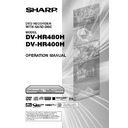Sharp DV-HR480H (serv.man4) User Manual / Operation Manual ▷ View online
19
Major Components
42
38
43
39
44
40
45
41
46
1
OPERATE (p. 25)
2
OPEN/CLOSE (p. 41)
3
Number buttons (pp. 21, 42)
4
TIMER ON/OFF (p. 49)
5
TV/DVD (p. 23)
6
START MENU (p. 27)
7
HDD (p. 35)
8
REC LIST/DVD TOP MENU (pp. 65, 74)
9
Cursor buttons (' /" /\ /|) (pp. 26, 27)
10
EXIT (p. 27)
11
Red (A), Green (B), Yellow (C), Blue (D) (p. 65)
12
REV (pp. 37, 67, 71)
13
STILL/PAUSE (pp. 37, 67, 72)
14
■ STOP/LIVE (pp. 37, 65, 70)
15
F.ADV
, DAY– /+,
SKIP
(pp. 67,
71, 72)
16
Æ
Æ
Æ
Æ
Æ REC (pp. 40, 42)
17
REC STOP (pp. 40, 42)
18
TV CONTROL buttons (p. 21)
19
CH " /' , PAGE UP/DOWN (pp. 39, 42, 50)
20
DIRECT (p. 66)
21
INFORMATION (p. 50)
22
ERASE (p. 52)
23
TIME SHIFT (p. 37)
24
REC MODE (p. 39)
25
GUIDE (p. 46)
26
INPUT (pp. 68, 72, 73)
27
DVD (p. 35)
28
ORIGINAL/PLAY LIST/DVD MENU
(pp. 65, 76, 82)
29
SET/ENTER (pp. 25, 27)
30
n
RETURN (p. 27)
31
| PLAY (pp. 37, 65, 69)
32
FWD (pp. 37, 67, 71)
33
SLOW (pp. 67)
34
REPLAY (pp. 67, 72)
35
SKIP SEARCH (pp. 67, 72)
36
CHAPTER MARK (pp. 40, 69)
37
REC PAUSE (pp. 40, 42)
38
ANGLE (p. 73)
39
FUNCTION (p. 77)
40
DIRECT REC TV (p. 44)
41
RGB OFF (pp. 24, 39, 41)
42
AUDIO (pp. 32, 68, 73)
43
SUBTITLE (p. 73)
44
DISPLAY/BACKLIGHT (p. 34)
45
ON SCREEN (p. 32)
46
TAMPER PROOF (p. 39)
To change between single digit and two-digit
channel numbers, press the key with “*”
above (below 7 key). For example, to enter
“24”, press this key and then “24”. Also this
key is used to switch between UHF/VHF and
CATV in the case of Manual Tuning.
channel numbers, press the key with “*”
above (below 7 key). For example, to enter
“24”, press this key and then “24”. Also this
key is used to switch between UHF/VHF and
CATV in the case of Manual Tuning.
1
*
2
6
8
10
15
16
16
12
13
14
17
11
9
7
5
4
3
18
19
22
20
21
21
23
24
26
27
28
28
30
33
32
34
35
36
36
37
25
31
29
Remote Control Unit
*
( button)
HR480H-015-022
05.4.25, 1:06 PM
19
20
Major Components
1
While pressing Y down,
slide the battery cover in
the direction of the
arrow.
slide the battery cover in
the direction of the
arrow.
2
Load the batteries.
Load the two R-03 size batteries (“AAA”
size, UM/SUM-4) supplied with the
remote control unit. Make sure that the
battery poles
Load the two R-03 size batteries (“AAA”
size, UM/SUM-4) supplied with the
remote control unit. Make sure that the
battery poles
and
are positioned
as indicated.
3
Slide the battery cover
in the direction of the
arrow until it clicks.
in the direction of the
arrow until it clicks.
Operating range of remote control
NOTE
• Do not subject the remote control unit to shock, water or excessive humidity.
• The remote control unit may not function if the Recorder’s remote sensor is in direct sunlight or any other strong light.
• Incorrect use of batteries may cause them to leak or burst. Read the battery warnings and use the batteries properly.
• Do not mix old and new batteries, or mix different brands.
• Remove the batteries if you will not use the remote control unit for an extended period of time.
• The remote control unit may not function if the Recorder’s remote sensor is in direct sunlight or any other strong light.
• Incorrect use of batteries may cause them to leak or burst. Read the battery warnings and use the batteries properly.
• Do not mix old and new batteries, or mix different brands.
• Remove the batteries if you will not use the remote control unit for an extended period of time.
Loading the Batteries
Remote sensor
About 30
° About 30°
Front 7m
Remote control
unit
unit
HR480H-015-022
05.3.23, 0:45 PM
20
21
Operating a TV Using the
Remote Control
(Universal Remote Control)
Remote Control
(Universal Remote Control)
The Universal Remote Control may operate the
basic functions of 18 different types of TVs.
To enter the Manufacturer’s Code for your TV,
follow the instructions below.
basic functions of 18 different types of TVs.
To enter the Manufacturer’s Code for your TV,
follow the instructions below.
There is no guarantee that the universal
remote control will function with your TV.
remote control will function with your TV.
Setting the
Manufacturer’s Code
Manufacturer’s Code
1
Press OPERATE of TV CON-
TROL and CH ' of TV
CONTROL simultaneously.
TROL and CH ' of TV
CONTROL simultaneously.
2
Enter the 2-digit Manufacturer’s
Code with the Number buttons
(Ex. 02-“0”, “2”) within 10
seconds after releasing
OPERATE of TV CONTROL and
CH ' of TV CONTROL.
Code with the Number buttons
(Ex. 02-“0”, “2”) within 10
seconds after releasing
OPERATE of TV CONTROL and
CH ' of TV CONTROL.
3
Point the remote control unit
towards the TV and then press
OPERATE of TV CONTROL.
towards the TV and then press
OPERATE of TV CONTROL.
• If the TV turns on/off, setup was
successful. If not, repeat the proce-
dure using another code.
dure using another code.
Major Components
NOTE
• If the batteries in the remote control unit are
replaced, the code settings must be re-
entered.
entered.
• Some brands have more than one code
listed above, due to changes in the codes.
In such cases, try another code to find the
code that operates your TV.
In such cases, try another code to find the
code that operates your TV.
TV function control
• TV Power: OPERATE
• TV Channel up/down: CH '
• TV Channel up/down: CH '
'
'
'
' / "
"
"
"
"
• TV Volume up/down: VOL +/-
• TV-AV Selector: INPUT
* The “INPUT” button does not function well
• TV-AV Selector: INPUT
* The “INPUT” button does not function well
for the TV which has menu driven feature
(Input selection by menu).
(Input selection by menu).
See the list below for the Manufacturer’s Code
and the buttons which work.
and the buttons which work.
TV Brand
Manufacturer’s Code
FERGUSON
07
GRUNDIG
06
HITACHI
13
ITT NOKIA
08
JVC
15
LOEWE 1
17
LOEWE 2
18
MITSUBISHI
16
PANASONIC 1
11
PANASONIC 2
12
PHILIPS
03
SANYO
14
SHARP 1
01
SHARP 2
02
SONY
09
THOMSON 1
04
THOMSON 2
05
TOSHIBA
10
HR480H-015-022
05.3.23, 0:45 PM
21
22
Setting the Remote
Control Code
Control Code
• Two types of remote control codes operate
this Recorder: RC-1 and RC-2. If you
operate this Recorder by remote control
along with another SHARP DVD recorder or
DVD player placed next to it simulta-
neously, switching the remote control code
(both the Recorder and remote control) to
one of the signals (RC-1 or RC-2) will let
you operate only with this Recorder.
operate this Recorder by remote control
along with another SHARP DVD recorder or
DVD player placed next to it simulta-
neously, switching the remote control code
(both the Recorder and remote control) to
one of the signals (RC-1 or RC-2) will let
you operate only with this Recorder.
• Make sure to set the Recorder and remote
control to the same remote code. You can
not operate the Recorder if they are not set
to the same code.
not operate the Recorder if they are not set
to the same code.
Setting the Remote Con-
trol Code of the Remote
trol Code of the Remote
Example: Setting the code to “RC-2”.
1
Press and hold OPERATE and 2
together for more than 5 seconds.
together for more than 5 seconds.
2
Press OPERATE of this Recorder
to see if you can turn it on/off.
to see if you can turn it on/off.
• If you cannot, go to step 3.
• To change the setting back to “RC-1”,
• To change the setting back to “RC-1”,
press and hold OPERATE and 1 in
the step 1 above.
the step 1 above.
Setting the Remote Con-
trol Code of the Recorder
trol Code of the Recorder
3
Press OPERATE to turn off the
Recorder.
Recorder.
4
Press and hold CHANNEL " and
CHANNEL ' on the Recorder
together for more than 5 seconds.
CHANNEL ' on the Recorder
together for more than 5 seconds.
• Each time this operation is performed,
the code of the Recorder toggles
between “RC-1” and “RC-2”. The
Front Panel Display changes as the
code changes.
between “RC-1” and “RC-2”. The
Front Panel Display changes as the
code changes.
• Press OPERATE on the remote
control to see if you can turn on/off
the Recorder.
the Recorder.
If remote control does not
work
work
Press OPERATE on the remote control and
check the Front Panel Display (RC-1 or RC-2).
Set the remote control code according to the
display and press OPERATE to see if you
can turn on/off the Recorder.
check the Front Panel Display (RC-1 or RC-2).
Set the remote control code according to the
display and press OPERATE to see if you
can turn on/off the Recorder.
Major Components
Front Panel
Display
Display
CHANNEL
" '
HR480H-015-022
05.3.23, 0:45 PM
22
Click on the first or last page to see other DV-HR480H (serv.man4) service manuals if exist.