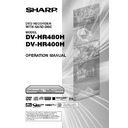Sharp DV-HR480H (serv.man4) User Manual / Operation Manual ▷ View online
31
Post Code Security
This feature should allow the Police to identify
you as the owner of the Recorder if it is
stolen. Each time the Recorder is turned on,
your postcode will be displayed for 5
seconds. Your postcode cannot be changed
or removed without first entering the correct
PIN-number. If you would like to use this
function, follow the procedure below.
you as the owner of the Recorder if it is
stolen. Each time the Recorder is turned on,
your postcode will be displayed for 5
seconds. Your postcode cannot be changed
or removed without first entering the correct
PIN-number. If you would like to use this
function, follow the procedure below.
1
Press START MENU to display
the “START MENU” screen.
the “START MENU” screen.
2
Press ' / " / \ / | to select
“OTHER SETTINGS”, then press
SET/ENTER.
“OTHER SETTINGS”, then press
SET/ENTER.
Post Code
3
Press \ / | to select “CONTROL
SET ”.
SET ”.
4
Press ' / " to select “POST
CODE”, then press SET/ENTER.
CODE”, then press SET/ENTER.
5
Press the Number buttons to
enter your desired PIN number.
enter your desired PIN number.
• This must be a 4 digit number in the
range 0000 – 9999.
6
After entering the PIN number,
press | to highlight the first digit
of “POST CODE”.
press | to highlight the first digit
of “POST CODE”.
7
To enter your post code press ' /
" to scroll through the charac-
ters, then press \ / | to move to
the next position.
" to scroll through the charac-
ters, then press \ / | to move to
the next position.
8
Write your PIN number in the box
provided for future reference.
provided for future reference.
Changing PIN NUMBER
You can change your PIN number at any time
with the following procedure.
with the following procedure.
1
Press START MENU to display
the “START MENU” screen.
the “START MENU” screen.
2
Press ' / " / \ / | to select
“OTHER SETTINGS”, then press
SET/ENTER.
“OTHER SETTINGS”, then press
SET/ENTER.
3
Press \ / | to select “CONTROL
SET”.
SET”.
4
Press ' / " to select “POST
CODE”, then press SET/ENTER.
CODE”, then press SET/ENTER.
5
Press the Number buttons to
enter your current PIN number,
then press SET/ENTER.
enter your current PIN number,
then press SET/ENTER.
6
Press \ to re-select PIN number.
7
Enter your new PIN number. Press
SET/ENTER to confirm, then
press START MENU or EXIT to
return to a normal screen.
SET/ENTER to confirm, then
press START MENU or EXIT to
return to a normal screen.
NOTE
• Your Postcode can be changed at any
time, but you must first enter your correct
PIN number. If the wrong PIN number is
entered, an “ERROR” will appear. Re-enter
the correct number.
PIN number. If the wrong PIN number is
entered, an “ERROR” will appear. Re-enter
the correct number.
OTHER SETTINGS (CONTROL SET: POST CODE)
- - - -
PIN NUMBER
5
4
:
8
2 [SAT]
1
/
4
2
EXIT
EXIT
RETURN
INPUT
0 9
Important!
• Keep your Operation Manual separate
from your Recorder.
HR480H-027-035
05.4.25, 1:09 PM
31
32
Channel Information
When the power is turned on or the channel is
switched, channel information is displayed as
follows:
switched, channel information is displayed as
follows:
1
Preset channel
2
Channel name
3
NICAM signal reception
4
Stereo/Bilingual (I/II) signal reception
5
Audio output mode display
NOTE
• You can also display the channel information
by pressing ON SCREEN (under the cover)
during live broadcast. In this case, the
display disappears in one minute.
during live broadcast. In this case, the
display disappears in one minute.
• The channel information cannot be displayed
by pressing ON SCREEN (under the cover)
during playback and TIME SHIFT viewing.
during playback and TIME SHIFT viewing.
• If you press ON SCREEN (under the cover)
while the channel information is displayed,
information on remaining time and number
of titles is displayed (see above right). If you
press ON SCREEN (under the cover) again,
the display will disappear.
information on remaining time and number
of titles is displayed (see above right). If you
press ON SCREEN (under the cover) again,
the display will disappear.
Monitor Output when Re-
ceiving a Stereo or Bilingual
Broadcast
ceiving a Stereo or Bilingual
Broadcast
When receiving a bilingual broadcast, press
AUDIO (under the cover) to change the audio
output mode to select Monitor Output. See the
table on page 109 for details.
AUDIO (under the cover) to change the audio
output mode to select Monitor Output. See the
table on page 109 for details.
Checking Remaining Time of
HDD and Number of Titles
HDD and Number of Titles
When the HDD mode indicator is
displayed on the Front Panel Display
(HDD mode)
displayed on the Front Panel Display
(HDD mode)
1
Press ON SCREEN (under the
cover) or HDD.
cover) or HDD.
NOTE
• The channel information cannot be viewed
during playback, Time Shift Viewing,
Chasing Playback, or Simultaneous
Recording.
Chasing Playback, or Simultaneous
Recording.
Display Information
Display automatically
disappears in 5 seconds.
disappears in 5 seconds.
PR 2 BBC
R
L
NICAM STEREO
1 2
4
5
3
0 0 : 0 0 : 5 1
0
0
/
0 : 2 0 : 0 0
HD
OR
OR
I N AL
D
I G
TI
AT
PE
RE
E
TL
19 h10m
REMAIN
0 0 : 0 0 : 2 8
0
/
0 : 2 0 : 3 0
1 / 3 3
4 / 6
4 / 6
X P
1
2
3
4
5
6
7
DVD-RW
VR ORIGINAL
VR ORIGINAL
REMAIN 0h10m
1
3
3
XP
LIVE
• When pressed during live
broadcast, the channel information
(see left) is displayed.
(see left) is displayed.
• The HDD information screen is
displayed as follows, when pressed
during playback.
during playback.
1
Original title playback/Play List play-
back indicator
2
Mode display
• Playback .................
• Playback stopped ..
• Playback .................
• Playback stopped ..
(blue)
• Recording start .......
REC
• Recording stopped
(red)
• Recording paused .
(red)
• Recording ...............
LIVE
(red)
• Stopped ..................
LIVE
(blue)
3
Selected recording mode and the
amount of recording time remaining
(possible recording time).
(possible recording time).
4
Title number or total number of titles
during recording or playback.
5
Chapter number or total number of
chapters in the indicated title during
recording or playback. (When stopped,
the total number of chapters on the disc
is displayed.)
recording or playback. (When stopped,
the total number of chapters on the disc
is displayed.)
6
Counter/Total time of the current title
7
Repeat Playback indicator
2
Press ON SCREEN (under the
cover) or HDD again.
cover) or HDD again.
• When pressed during playback or
recording, the screen changes to the
counter display.
counter display.
3
Press ON SCREEN (under the
cover) or HDD again.
cover) or HDD again.
• Display is turned off.
NOTE
• The HDD information screen (step 1) will
automatically disappear after 1 minute.
• The counter display (step 2) will not
disappear automatically. Press
ON SCREEN (under the cover) or HDD to
turn it off.
ON SCREEN (under the cover) or HDD to
turn it off.
• When you press DISPLAY (under the
cover) while DV is being input, the control
panel is displayed. (DV-HR480 H only)
panel is displayed. (DV-HR480 H only)
HR480H-027-035
05.3.25, 3:57 PM
32
33
Checking Remaining Time of
DVD and Number of Titles
DVD and Number of Titles
When the DVD mode indicator is
displayed on the Front Panel Display
(DVD mode)
displayed on the Front Panel Display
(DVD mode)
1
Press ON SCREEN (under the
cover) or DVD.
cover) or DVD.
• When pressed during live broadcast,
the channel information (see the left
top screen or page 32) is displayed.
top screen or page 32) is displayed.
• The DVD information screen is
displayed as follows, when pressed
during playback.
during playback.
1
Disc type, recording format, original title
playback/Play List playback indicators
2
Mode display
• Playback .................
• Playback stopped ..
• Playback .................
• Playback stopped ..
(blue)
• Recording start .......
REC
• Recording stopped
(red)
• Recording paused .
(red)
• Recording ...............
LIVE
(red)
• Stopped ..................
LIVE
(blue)
3
Recording mode and remaining
(recordable) time
• “FINALISED” indicator when a
• “FINALISED” indicator when a
finalised disc is played back.
4
Current title number/Total number of
titles
• Total number of titles (Stop mode)
• Title number currently played back
• Total number of titles (Stop mode)
• Title number currently played back
(Playback mode)
• Title number currently recorded
(Recording mode)
5
Current chapter number/Total number of
chapters
• Total number of chapters (Stop mode)
• Chapter number currently played
• Total number of chapters (Stop mode)
• Chapter number currently played
back (Playback mode)
• Chapter number currently recorded
(Recording mode)
6
Counter/Total time of the current title
7
Repeat Playback indicator
Display Information
DVD-RW
OR
VR
I N AL
I G
TI
AT
PE
RE
E
TL
REMAIN 0h49m
0 0 : 0 0 : 1 2
0
/
0 : 2 0 : 3 0
1 / 7
1 / 1
1 / 1
X P
2
3
4
5
6
7
1
HDD
ORIGINAL
ORIGINAL
REMAIN 20h39m
10
10
10
XP
LIVE
0
/
0 : 2 0 : 0 0
0 0 : 0 0 : 2 4
2
Press ON SCREEN (under the
cover) or DVD again.
cover) or DVD again.
• When pressed during playback, the
screen changes to the counter
display.
display.
3
Press ON SCREEN (under the
cover) or DVD again.
cover) or DVD again.
• Display is turned off.
NOTE
• The DVD information screen (step 1) will
automatically disappear after 1 minute.
• The counter display (step 2) will not dis-
appear automatically. Press ON SCREEN
(under the cover) or DVD to turn it off.
(under the cover) or DVD to turn it off.
• When you press DISPLAY while DV is
being input, the control panel is displayed.
(DV-HR480 H only)
(DV-HR480 H only)
HR480H-027-035
05.3.23, 0:47 PM
33
34
Front Panel Display
Current title Current chapter
Hour
Minute
Hour
Minute Second
Display Information
Switching Front Panel
Display
Display
1
Press OPERATE to
turn the power on.
turn the power on.
• Channel display (when watching TV)
• Counter display (during playback/
• Counter display (during playback/
recording)
2
Press DISPLAY (under the cover).
• Remaining time display (when
watching TV)
• Current title number and chapter
number (during playback)
• Channel currently recorded (during
recording)
3
Press DISPLAY (under the
cover) again.
cover) again.
• The screen returns to the display in
step 1.
Turning off the LCD
Backlight
Backlight
If you think the backlight is obtrusive,
e.g. during Timer Recording at night,
you can turn the backlight off.
e.g. during Timer Recording at night,
you can turn the backlight off.
1
Press BACKLIGHT (under the
cover) for 2 seconds or more to
turn the LCD backlight on or off.
cover) for 2 seconds or more to
turn the LCD backlight on or off.
HR480H-027-035
2005.4.5, 1:25 PM
34
Click on the first or last page to see other DV-HR480H (serv.man4) service manuals if exist.