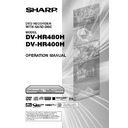Sharp DV-HR480H (serv.man4) User Manual / Operation Manual ▷ View online
3
Contents
DVD/CD Playback ........................................ 69
Loading Disc ..................................................................
69
Playback from REC LIST ...............................................
69
DVD-RW(Video format)/DVD-R Playback ......................
70
DVD Video Playback ......................................................
70
Audio CD/Video CD Playback ........................................
71
Other Types of Playback ................................................
71
Playback by Selecting with the Menu in the DVD ...........
74
MP3/WMA File Playback ............................. 75
To Play Another File (music title) during Playback .........
75
To Skip the File during Playback ....................................
75
JPEG File Playback ..................................... 76
Playing back still images in sequence ............................
76
Playing back still images in a selected folder .................
76
Play back Slide Show .....................................................
76
Settings During Playback ........................... 77
Function Control .............................................................
77
Simultaneous Recording/Playback
Function ................................................. 79
Chasing Playback ..........................................................
79
Simultaneous Recording/Playback ................................
79
Function Menu ............................................. 80
How to Use the FUNCTION MENU ...............................
80
Editing (HDD/DVD) ...................................... 81
About Editing ..................................................................
81
Editing Procedure ..........................................................
81
Switching between Original and Play List (Play Lists can
be created only for HDD or VR mode) .........................
82
Editing an Original Title (HDD/DVD) .......... 83
Erasing Unnecessary Scenes from an Original Title
(ERASE SCENE) .........................................................
83
Changing Thumbnail (CHANGE THUMBNAIL) ..............
85
Making Sections in a Title (DIVIDE CHAPTER) .............
86
Combining Chapters Together
(COMBINE CHAPTERS) .............................................
87
Editing a Play List (HDD/DVD) .................... 88
Creating a Play List ........................................................
88
Adding a Scene from an Original to a Play List
(ADD SCENE) .............................................................
89
Changing the Title Sequence (MOVE TITLE) ................
91
Erasing Unnecessary Scenes (ERASE SCENE) ...........
92
Changing Thumbnail (CHANGE THUMBNAIL) ..............
92
Making Sections in a Title (DIVIDE CHAPTER) .............
92
Combining Chapters Together
(COMBINE CHAPTERS) .............................................
92
Disc Management ........................................ 93
Inputting/Changing Title Name
(CHANGE TITLE NAME) .............................................
93
Disabling Title Edit and Erase (TITLE PROTECT) .........
94
Disabling DVD Disc Edit and Erase
(DVD Disc PROTECT) .................................................
94
Erasing All Titles ............................................................
95
Erasing by Selecting a Title (or Chapter) .......................
95
Initialise/Finalise ......................................... 96
Initialisation ....................................................................
96
Finalisation .....................................................................
96
Basic Operation for INITIALISE/FINALISE ....................
97
Enjoying High Quality Sounds ................... 98
Playing 2 Channel Audio with an Analogue Connection ..
98
Playing Dolby Digital, DTS or MPEG Audio with a
Digital Connection ........................................................
98
Playing 2 Channel Audio with a Digital Connection .........
99
Recording from External Equipment ......... 100
Recording from a Digital Camcorder Using i.LINK
(DV-HR480H only) ....................................................... 100
Settings for Recording from a Digital Camcorder
(DV-HR480H only) ....................................................... 101
Recording from a Digital Camcorder
(DV-HR480H only) ....................................................... 102
Recording from a Camcorder (VCR) Using an Analogue
Connection .................................................................. 103
Function Setting .......................................... 104
Functions under OTHER SETTINGS ............................. 104
REC FUNCTION ............................................................ 104
Basic Operation for REC FUNCTION Setting ................ 106
VIEW/PLAY SETTING ................................................... 107
Basic Operation for VIEW/PLAY SETTING .................... 110
ADJUSTMENT ............................................................... 111
Basic Operation for ADJUSTMENT Setting ................... 114
CONTROL SET .............................................................. 115
Basic Operation for CONTROL SET .............................. 116
REC FUNCTION ............................................................ 104
Basic Operation for REC FUNCTION Setting ................ 106
VIEW/PLAY SETTING ................................................... 107
Basic Operation for VIEW/PLAY SETTING .................... 110
ADJUSTMENT ............................................................... 111
Basic Operation for ADJUSTMENT Setting ................... 114
CONTROL SET .............................................................. 115
Basic Operation for CONTROL SET .............................. 116
Troubleshooting .......................................... 117
On-screen Error Messages ........................ 121
Glossary ....................................................... 124
Specifications .............................................. 127
HR480H-001-014
05.3.23, 0:43 PM
3
4
Features
1
“DVD Multi-Play” can play 5 types
of recordable DVD discs
of recordable DVD discs
•
Besides DVD-RW, DVD-R, DVD+RW *
1
and
DVD+R *
1
discs, it can also play DVD-RAM *
2
discs.
Even a DVD borrowed from a friend can be played
no matter what format it uses.
no matter what format it uses.
*1
Only the discs recorded in a video format and finalised
can be played.
can be played.
*2
DVD-RAM Version 2 discs with a 4.7GB or 9.6GB
capacity which have been recorded using the VR system
of another DVD recorder. (To play a DVD-RAM disc,
remove the disc from its cartridge.)
capacity which have been recorded using the VR system
of another DVD recorder. (To play a DVD-RAM disc,
remove the disc from its cartridge.)
2
Support for high-speed dubbing
*3
at up to 48x speed from the HDD
to DVD makes creating a video
library easy
to DVD makes creating a video
library easy
1
High speed dubbing*
3
Enables high speed dubbing from hard disc to DVD
so you can enjoy creating your own video library.
so you can enjoy creating your own video library.
2
Rate conversion dubbing
The mode can be selected from 32 levels just like
recording mode. This enables recording at the
optimal picture quality, given the remaining empty
space on the disc.
recording mode. This enables recording at the
optimal picture quality, given the remaining empty
space on the disc.
3
Exact dubbing
This automatically adjusts to the optimal record
mode so that the material is dubbed exactly into the
remaining area on the disc.
mode so that the material is dubbed exactly into the
remaining area on the disc.
*3
To perform high-speed dubbing, you must use discs
conforming to Ver.1.1/2x, 1.2/2x or 1.2/4x for DVD-RW, or
Ver.2.0/4x or 2.0/8x for DVD-R. When using DVD-RW
Ver.1.1/2x and DVD-R Ver.2.0/4x, the maximum dubbing
speeds will be approximately 12x and 24x, respectively.
conforming to Ver.1.1/2x, 1.2/2x or 1.2/4x for DVD-RW, or
Ver.2.0/4x or 2.0/8x for DVD-R. When using DVD-RW
Ver.1.1/2x and DVD-R Ver.2.0/4x, the maximum dubbing
speeds will be approximately 12x and 24x, respectively.
3
Progressive scanning playback
• Using Component Video Output, you can enjoy high
quality, high-density video with no jagged contours
and no flicker.
and no flicker.
4
The GUIDE Plus+ system
•
The GUIDE Plus+® *
4
system is an interactive on-
screen television programming guide integrated into
the Recorder. The system is available at no monthly
charge and offers programme listings for all major
channels received in your home, one-touch
recording, search by genre, recommendations
according to your profile and more. In this new era
of ever-increasing number of channels, the GUIDE
Plus+ system offers television viewers a convenient
way to find out what's on right now or in the next
week, by channel or by genre. The GUIDE Plus+
the Recorder. The system is available at no monthly
charge and offers programme listings for all major
channels received in your home, one-touch
recording, search by genre, recommendations
according to your profile and more. In this new era
of ever-increasing number of channels, the GUIDE
Plus+ system offers television viewers a convenient
way to find out what's on right now or in the next
week, by channel or by genre. The GUIDE Plus+
system also allows viewers to automatically set
their recording selections quickly and easily. The TV
listings information displayed in the GUIDE Plus+
system is obtained directly from sources in the
broadcasting industry. This information is received
and processed by Gemstar-TV Guide and “broad-
casted” via so called “Host Channels” directly to the
Recorder.
their recording selections quickly and easily. The TV
listings information displayed in the GUIDE Plus+
system is obtained directly from sources in the
broadcasting industry. This information is received
and processed by Gemstar-TV Guide and “broad-
casted” via so called “Host Channels” directly to the
Recorder.
• You can also programme your Recorder for timer
recording simply by inputting the PlusCode
®
*
4
number.
*
4
GUIDE Plus+,
S
HOW
V
IEW
, VIDEO Plus+, PlusCode, G-
LINK are (1) registered trademarks or trademarks of, (2)
manufactured under license from and (3) subject of
various international patents and patent applications
owned by, or licensed to, Gemstar-TV Guide International,
Inc. and/or its related affiliates.
manufactured under license from and (3) subject of
various international patents and patent applications
owned by, or licensed to, Gemstar-TV Guide International,
Inc. and/or its related affiliates.
5
Built-in DV terminal for high
quality dubbing from digital video
camcorder (DV-HR480H only)
quality dubbing from digital video
camcorder (DV-HR480H only)
•
You can connect to a digital video camcorder with
i.LINK to perform high quality digital video dubbing.
You can also operate camcorder playback functions
such as rewind, fast forward, and stop from the
control panel.
i.LINK to perform high quality digital video dubbing.
You can also operate camcorder playback functions
such as rewind, fast forward, and stop from the
control panel.
6
High picture quality design (Used
in all hard disc and DVD modes)
in all hard disc and DVD modes)
1
VBR (Variable Bit Rate) recording
Constantly maintains optimal high picture quality by
varying the bit rate (amount of video data) for each
scene depending on the video content (e.g.
whether movement is fast or slow).
varying the bit rate (amount of video data) for each
scene depending on the video content (e.g.
whether movement is fast or slow).
2
Improved play noise reduction
3-dimensional DIGITAL NOISE REDUCTION: This
eliminates the noise contained in the brightness
signals and colour signals, and minimizes the rough
textures of images.
BLOCK NOISE REDUCTION: This cuts the amount
of block noise seen in the fast-moving images in
sports programmes, for example.
MOSQUITO NOISE REDUCTION: This reduces the
flicker noise that occurs in areas such as the
outlines of images.
eliminates the noise contained in the brightness
signals and colour signals, and minimizes the rough
textures of images.
BLOCK NOISE REDUCTION: This cuts the amount
of block noise seen in the fast-moving images in
sports programmes, for example.
MOSQUITO NOISE REDUCTION: This reduces the
flicker noise that occurs in areas such as the
outlines of images.
3
Linear PCM recording
Linear PCM recording with high sound quality is
supported *
supported *
5
to reproduce music programmes and
other such programmes with a clear sound quality.
*5
Supports only the XP mode.
The DV-HR480H/DV-HR400H DVD Recorder with Hard Disc realises easy
programming with the GUIDE Plus+ system, and up to 48x high-speed
dubbing.
programming with the GUIDE Plus+ system, and up to 48x high-speed
dubbing.
HR480H-001-014
05.3.23, 0:43 PM
4
5
7
Speed viewing and speed listening
(Rapid play)
(Rapid play)
• Plays a disc at 1.5 times faster than normal speed
with sound. It lets you check lengthy recorded
programmes quickly and easily.
programmes quickly and easily.
8
32-step manual rate video record-
ing
ing
• The video recording mode can be selected form 32
steps, including four basic steps of high image
quality (XP), standard (SP), x2 (LP) and x3 (EP) .
You may choose one from these steps for optimal
image quality depending on the amount of free
memory remaining on the disc.
quality (XP), standard (SP), x2 (LP) and x3 (EP) .
You may choose one from these steps for optimal
image quality depending on the amount of free
memory remaining on the disc.
9
Comprehensive editing functions
(Only titles recorded on the hard disc or in VR
mode on DVD-RW can be edited.)
mode on DVD-RW can be edited.)
1
Play list edit
This lets you gather only the needed parts (i.e. a
“Play List”) from a recorded original video (title). You
can rearrange scenes and combine them with other
scenes, or rearrange titles. This is convenient when
you want to dub and save only the necessary
scenes and titles.
“Play List”) from a recorded original video (title). You
can rearrange scenes and combine them with other
scenes, or rearrange titles. This is convenient when
you want to dub and save only the necessary
scenes and titles.
2
Chapter edit
This lets you divide a title into chapter units during
recording/playback or using the edit screen. After
dividing, a list of recordings (thumbnails) can be
displayed in chapter units, so you can copy, erase
or dub to the play list in chapter units.
recording/playback or using the edit screen. After
dividing, a list of recordings (thumbnails) can be
displayed in chapter units, so you can copy, erase
or dub to the play list in chapter units.
3
Erase Scene
This lets you erase unnecessary scenes. This is
convenient when you want to cut out the commer-
cials in a recorded programme before dubbing.
convenient when you want to cut out the commer-
cials in a recorded programme before dubbing.
4
Batch erasing of titles/chapters
Titles and chapters which become unnecessary
after editing can be batch erased by selecting them
from the list of recordings (thumbnails).
after editing can be batch erased by selecting them
from the list of recordings (thumbnails).
5
Edit undo function*
6
If you mistakenly erase data during editing, this
function lets you restore it to its immediately
preceding state, just like “Undo” on a PC, so you
can edit worry-free.
function lets you restore it to its immediately
preceding state, just like “Undo” on a PC, so you
can edit worry-free.
*
6
Edit undo can only be used once. It only works when
“UNDO” is assigned to a coloured button (yellow)
displayed on the screen.
“UNDO” is assigned to a coloured button (yellow)
displayed on the screen.
Features
10
“Time Shift Viewing”, “Chasing
Playback” and “Simultaneous
Recording/Playback” —functions
you can only get with a hard disc
Playback” and “Simultaneous
Recording/Playback” —functions
you can only get with a hard disc
1
Time shift viewing
While you are watching a programme, the phone
rings.… At times like this, you can pause the
programme being broadcast at the press of a
button, and then watch the rest of the programme
at your leisure after you finish your phone call.
rings.… At times like this, you can pause the
programme being broadcast at the press of a
button, and then watch the rest of the programme
at your leisure after you finish your phone call.
2
Chasing playback
You return home earlier than expected while timer
recording is in progress…. At times like this, you
don’t have to wait for recording to end. You can
immediately view the programme from the begin-
ning.
recording is in progress…. At times like this, you
don’t have to wait for recording to end. You can
immediately view the programme from the begin-
ning.
3
Simultaneous recording/playback
Even while recording to the hard disc, you can
enjoy playback of a DVD, or programmes already
recorded on hard disc. You don’t have to wait for
recording to finish.
enjoy playback of a DVD, or programmes already
recorded on hard disc. You don’t have to wait for
recording to finish.
11
MP3/WMA file playback
• This Recorder allows you to playback MP3/WMA
files recorded on CD-RW/R.
12
JPEG file playback
• This Recorder enables you to display still images
stored as JPEG files on a CD-RW/R. You can
display images one at a time, or use the Slide Show
function to automatically display images sequen-
tially.
display images one at a time, or use the Slide Show
function to automatically display images sequen-
tially.
HR480H-001-014
05.3.23, 0:43 PM
5
6
Accessories
Remote control unit
Two R-03 size batteries
(“AAA” size, UM/SUM-4)
for the remote control unit
Video/audio cable
RF coaxial cable
G-LINK cable
Quick Start Guide
Quick Start Guide
(TINS-B782WJZZ)
A. Information on Disposal
for Users (private house-
holds)
1. In the European Union
Attention: If you want to dispose of this
equipment, please do not use the ordinary
dust bin!
equipment, please do not use the ordinary
dust bin!
Used electrical and electronic equipment must
be treated separately and in accordance with
legislation that requires proper treatment,
recovery and recycling of used electrical and
electronic equipment.
Following the implementation by member
states, private households within the EU
states may return their used electrical and
electronic equipment to designated collection
facilities free of charge*. In some countries*
your local retailer may also take back your old
product free of charge if you purchase a
similar new one.
*) Please contact your local authority for
further details.
be treated separately and in accordance with
legislation that requires proper treatment,
recovery and recycling of used electrical and
electronic equipment.
Following the implementation by member
states, private households within the EU
states may return their used electrical and
electronic equipment to designated collection
facilities free of charge*. In some countries*
your local retailer may also take back your old
product free of charge if you purchase a
similar new one.
*) Please contact your local authority for
further details.
If your used electrical or electronic equipment
has batteries or accumulators, please dispose
of these separately beforehand according to
local requirements.
has batteries or accumulators, please dispose
of these separately beforehand according to
local requirements.
By disposing of this product correctly you will
help ensure that the waste undergoes the
necessary treatment, recovery and recycling
and thus prevent potential negative effects on
the environment and human health which
could otherwise arise
due to inappropriate waste handling.
help ensure that the waste undergoes the
necessary treatment, recovery and recycling
and thus prevent potential negative effects on
the environment and human health which
could otherwise arise
due to inappropriate waste handling.
2. In other Countries outside
the EU
If you wish to discard this product, please
contact your local authorities and ask for the
correct method of disposal.
For Switzerland: Used electrical or electronic
equipment can be returned free of charge to
the dealer, even if you don’t purchase a new
product. Further collection facilities are listed
on the homepage of www.swico.ch or
www.sens.ch.
contact your local authorities and ask for the
correct method of disposal.
For Switzerland: Used electrical or electronic
equipment can be returned free of charge to
the dealer, even if you don’t purchase a new
product. Further collection facilities are listed
on the homepage of www.swico.ch or
www.sens.ch.
B. Information on Disposal
for Business Users
1. In the European Union
If the product is used for business purposes
and you want to discard it:
and you want to discard it:
Please contact your SHARP dealer who will
inform you about the take-back of the product.
You might be charged for the costs arising
from take-back and recycling.
Small products (and small amounts) might be
taken back by your local collection facilities.
inform you about the take-back of the product.
You might be charged for the costs arising
from take-back and recycling.
Small products (and small amounts) might be
taken back by your local collection facilities.
For Spain: Please contact the established
collection system or your local authority for
take-back of your used products.
collection system or your local authority for
take-back of your used products.
2. In other Countries outside
the EU
If you wish to discard of this product, please
contact your local authorities and ask for the
correct method of disposal.
contact your local authorities and ask for the
correct method of disposal.
Attention: Your product
is marked with this
symbol. It means that
used electrical and
electronic products
should not be mixed
with general household
waste. There is a
separate collection
system for these
products.
is marked with this
symbol. It means that
used electrical and
electronic products
should not be mixed
with general household
waste. There is a
separate collection
system for these
products.
HR480H-001-014
05.3.23, 0:43 PM
6
Click on the first or last page to see other DV-HR480H (serv.man4) service manuals if exist.