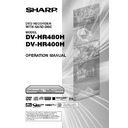Sharp DV-HR480H (serv.man4) User Manual / Operation Manual ▷ View online
51
Timer Recording/The GUIDE Plus+
®
System
My TV
The “My TV” Area allows you to set up a
personal profile. You can define a profile by
channels, themes and / or by keywords. As
soon as a personal profile has been set, the
GUIDE Plus+ system is scanning automatically
and continuously the TV listings data for the
next seven days. Every time you are access-
ing the “My TV” Area, a list of programmes is
displayed according to your profile. The “My
TV” Area is making recommendations to you to
quickly and easily find something of interest to
watch or record.
personal profile. You can define a profile by
channels, themes and / or by keywords. As
soon as a personal profile has been set, the
GUIDE Plus+ system is scanning automatically
and continuously the TV listings data for the
next seven days. Every time you are access-
ing the “My TV” Area, a list of programmes is
displayed according to your profile. The “My
TV” Area is making recommendations to you to
quickly and easily find something of interest to
watch or record.
You can define a personal profile by any
combination of:
• 16 Channels • 4 Categories • 16 Keywords
combination of:
• 16 Channels • 4 Categories • 16 Keywords
1
Press GUIDE to display the
GUIDE Plus+ screen.
GUIDE Plus+ screen.
2
Press ' / " to access the “My
TV” Area through the Menu Bar.
TV” Area through the Menu Bar.
3
Press Yellow (C) to set a Profile.
• The word “Channels” is highlighted.
4
Press Yellow (C) if you want to
“Add” a channel. Press ' / " / \ /
| to select a channel from the
Channel (Mosaic) screen, then
press SET/ENTER to confirm.
“Add” a channel. Press ' / " / \ /
| to select a channel from the
Channel (Mosaic) screen, then
press SET/ENTER to confirm.
• Channel (Mosaic) screen is, as you
see below, where you can view the
logos of all the channels available in
the GUIDE Plus+ system in your
home. To enter the Grid at a specific
channel of your choice, press '
logos of all the channels available in
the GUIDE Plus+ system in your
home. To enter the Grid at a specific
channel of your choice, press '
'
'
'
' / "
"
"
"
" /
\
\
\
\
\ / |
|
|
|
| to select the logo and press
SET/ENTER.
5
Press ' / " / \ / | to move the
highlight to the word “Catego-
ries”. Press Yellow (C) if you
want to add a category. Press ' /
" / \ / | to select a category from
the “Search” Area categories and
press SET/ENTER to confirm.
highlight to the word “Catego-
ries”. Press Yellow (C) if you
want to add a category. Press ' /
" / \ / | to select a category from
the “Search” Area categories and
press SET/ENTER to confirm.
6
Press ' / " / \ / | to move the
highlight to the word “Keywords”.
Press Yellow (C) if you want to add
a keyword. Press ' / " / \ / | to
highlight a character and press
SET/ENTER to enter it. To save the
entries and finish, press Green (B).
highlight to the word “Keywords”.
Press Yellow (C) if you want to add
a keyword. Press ' / " / \ / | to
highlight a character and press
SET/ENTER to enter it. To save the
entries and finish, press Green (B).
• The steps 4-6 can be repeated to add
plural channels/categories/keywords.
• To use special characters, press
Yellow (C).
• The VIDEO Plus+
®
system allows you to
programme your Recorder for timer record-
ing simply by inputting the S
ing simply by inputting the S
HOW
V
IEW
number.
• The PlusCode
numbers are listed in most
newspapers, television guides, and local
CATV listings. Simply by inputting this
PlusCode
CATV listings. Simply by inputting this
PlusCode
number, you can programme
your Recorder for timer recording, eliminat-
ing the need to input programme start time,
stop time, channel, date and other informa-
tion usually necessary for timer recording.
ing the need to input programme start time,
stop time, channel, date and other informa-
tion usually necessary for timer recording.
• Up to 16 timer programmes can be stored
in a month. (This includes whole GUIDE
Plus+ timer recordings such as Manual
Recording.)
Plus+ timer recordings such as Manual
Recording.)
1
Press GUIDE to display the
GUIDE Plus+ screen.
GUIDE Plus+ screen.
2
Press ' / | to access the “Sched-
ule” Area through the Menu Bar.
ule” Area through the Menu Bar.
P 00 1-Sep 16:47
Cancel
Home
Press |, \, ", or ' to select a channel, then press
ENTER to confirm and return to profile settings.
ENTER to confirm and return to profile settings.
BBC1 [P 01]
Select a channel:
BBC1 BBC2
ITV1 Channel4 Five
Sky One BBC3
ITV3 Discovery
ITV2
CNN
MTV
P 00 1-Sep 16:44
Back
Save
Keyboard
Home
Press |, \, ", or ' to highlight a character on
the keyboard, then press ENTER to select. Press
the yellow button to see special characters. Press
the green button to save.
the keyboard, then press ENTER to select. Press
the yellow button to see special characters. Press
the green button to save.
Please enter a keyword:
_ _ _ _ _ _ _ _ _ _ _ _ _ _ _ _ _ _ _ _
_ _ _ _ _ _ _ _ _ _ _ _
A
B C D E F
1 2 3
G H I
J K L
4 5 6
M N O P Q R
7 8 9
S T U V W X
0 +
-
Y Z
.
:
,
;
*
/
=
"
'
CLR
]
% < >
P 00 1-Sep 16:44
Add
Home
Use this screen to enter channels, categories and
keywords for your profile. Press ' or " to select,
then press the yellow button to define your profile
settings.
keywords for your profile. Press ' or " to select,
then press the yellow button to define your profile
settings.
Profile Settings:
Channels
Categories
Keywords
Press ENTER to activate your Profile.
BBC1
ITV1
Timer Recording with
VIDEO Plus+
VIDEO Plus+
®
HR480H-045-057
05.3.23, 0:49 PM
51
52
Timer Recording/The GUIDE Plus+
®
System
3
Press Red (A) to display the
VIDEO Plus+ screen.
VIDEO Plus+ screen.
5
Press SET/ENTER to confirm.
• “ERROR” will appear if you have
entered a number that is not a correct
PlusCode number. If this happens
press ERASE to delete the numbers
as required and enter the correct
PlusCode number.
PlusCode number. If this happens
press ERASE to delete the numbers
as required and enter the correct
PlusCode number.
• Check that the menu list agrees with
the times shown in the TV listing. If it
does not, press ERASE to return to
the VIDEO Plus+ system menu, then
enter the correct PlusCode number.
does not, press ERASE to return to
the VIDEO Plus+ system menu, then
enter the correct PlusCode number.
The first time that you use the VIDEO Plus+
system to make a recording on each channel
preset, “PR” may be highlighted on the On-
Screen Display.
system to make a recording on each channel
preset, “PR” may be highlighted on the On-
Screen Display.
7
Press Green (B) to select “Fre-
quency”. With each press, the
selected option shifts (Once/Daily/
Monday to Friday/Monday to
Saturday/Weekly).
quency”. With each press, the
selected option shifts (Once/Daily/
Monday to Friday/Monday to
Saturday/Weekly).
8
Press Yellow (C) to select
“Destination”. With each press,
the selected option toggles (HDD/
DVD).
“Destination”. With each press,
the selected option toggles (HDD/
DVD).
9
Press | to proceed to the next
right recording tile (“Timing”).
Press Yellow (C) to select
“Timing” (select extra time to add
at the end or select VPS/PDC).
With each press, the selected
option shifts (+0/+10/+20/+30/VPS-
PDC).
right recording tile (“Timing”).
Press Yellow (C) to select
“Timing” (select extra time to add
at the end or select VPS/PDC).
With each press, the selected
option shifts (+0/+10/+20/+30/VPS-
PDC).
• To set this to “VPS-PDC”, select
blank.
10
When you have completed
entering the timer settings, press
GUIDE to exit.
entering the timer settings, press
GUIDE to exit.
11
(When you select “D:DVD” in step
8, ensure the recordable DVD-RW/
R is inserted into the Recorder)
Press TIMER ON/OFF to place
the Recorder in Timer Standby
mode.
8, ensure the recordable DVD-RW/
R is inserted into the Recorder)
Press TIMER ON/OFF to place
the Recorder in Timer Standby
mode.
• The TIMER indicator on the front of
the Recorder lights up.
• The channel cannot be changed
during Timer Standby mode. To
change the channel, set Timer
Standby to off.
change the channel, set Timer
Standby to off.
6
Press | to highlight the right
recording tile of the scheduled
event. (Mode, Freq. and Dest.)
Then press Red (A) to select
“Mode” (Rec Mode). With each
press, the selected option shifts
(XP/SP/LP/EP/MN32/MN31/....../
MN1).
recording tile of the scheduled
event. (Mode, Freq. and Dest.)
Then press Red (A) to select
“Mode” (Rec Mode). With each
press, the selected option shifts
(XP/SP/LP/EP/MN32/MN31/....../
MN1).
4
Press Number buttons to enter
the PlusCode number.
the PlusCode number.
NOTE
• During the Timer Standby mode, you cannot
edit or add a timer programme. To edit or
add a timer programme, cancel Timer
Standby mode first.
add a timer programme, cancel Timer
Standby mode first.
• VPS/PDC is a signal broadcast by some TV
stations which adjusts the start and stop
time of your Recorder recording. This
ensures that if there is a change in broad-
cast time for your programme the Recorder
will still record the whole programme.
It is essential that the start time as it
appears in the TV listing is used to
programme the Recorder, as this informa-
tion is used to identify the VPS/PDC signal
corresponding to your programme.
time of your Recorder recording. This
ensures that if there is a change in broad-
cast time for your programme the Recorder
will still record the whole programme.
It is essential that the start time as it
appears in the TV listing is used to
programme the Recorder, as this informa-
tion is used to identify the VPS/PDC signal
corresponding to your programme.
• When two consecutive timer recordings are
set, as data is still written to the disc after
first timer recording is stopped, the first
part of the next programme may not be
recorded.
first timer recording is stopped, the first
part of the next programme may not be
recorded.
Record Schedule
Mode
Freq.
Dest.
SP
Once
HDD
SP
Once
HDD
1-Sep 16:20
17:00
P 00 1-Sep 16:51
Search
My TV
Info
Cancel
Home
Schedule
Please enter the PlusCode number and press ENTER
to confirm.
to confirm.
=
= = = = = = = =
BBC1
LP
Once
DVD
1-Sep 18:00
19:00
ITV1
Record Schedule
Mode
Freq.
Dest.
SP
Once
HDD
P 00 1-Sep 16:46
Cancel
Back
Home
Please enter the PlusCode number and press ENTER
to confirm.
to confirm.
1 5 4 5 2
=
= = =
SP
Once
HDD
1-Sep 16:20
17:00
BBC1
LP
Once
DVD
1-Sep 18:00
19:00
ITV1
Search
My TV
Info
Schedule
HR480H-045-057
05.3.23, 0:49 PM
52
53
Timer Recording/The GUIDE Plus+
®
System
Manual Recording (Timer
Recording by Specifying
Date, Time and Channel)
Recording by Specifying
Date, Time and Channel)
The operation method is the same for both
HDD and DVD.
• You can timer record up to 16 programmes
HDD and DVD.
• You can timer record up to 16 programmes
scheduled within a month, including the
whole GUIDE Plus+ system such as VIDEO
Plus+
whole GUIDE Plus+ system such as VIDEO
Plus+
system.
• You can consecutively record up to 12
hours to HDD.
Preparation for Timer Recording
• Check that the clock is displaying the
• Check that the clock is displaying the
correct time.
• If the TIMER indicator on the front of the
Recorder is lit, press TIMER ON/OFF to
turn off the TIMER indicator and to set the
Timer Standby mode to off.
turn off the TIMER indicator and to set the
Timer Standby mode to off.
1
Press GUIDE to display the
GUIDE Plus+ screen.
GUIDE Plus+ screen.
2
1
1
1
1
1
Press ' / " / \ / | to access
the “Schedule” Area through
the Menu Bar.
the “Schedule” Area through
the Menu Bar.
3
1
1
1
1
1
Press ' / " / \ / | to enter the
recording date.
recording date.
4
Press Number buttons and ' /
" / \ / | to enter the recording
start time, and press Green (B)
to proceed. Then enter the record-
ing end time in a similar way and
press Green (B) to proceed.
" / \ / | to enter the recording
start time, and press Green (B)
to proceed. Then enter the record-
ing end time in a similar way and
press Green (B) to proceed.
5
Press Number buttons and ' /
" / \ / | to enter the recording
channel and press Green (B) to
proceed.
" / \ / | to enter the recording
channel and press Green (B) to
proceed.
6
Press ' / " / \ / | and SET/
ENTER to enter characters for
the programme title, then press
Green (B) to save the entry.
ENTER to enter characters for
the programme title, then press
Green (B) to save the entry.
• If you press Yellow (C) while you are
entering the programme title, the on
screen keyboard toggles as follows:
screen keyboard toggles as follows:
– Uppercase without accents
– Lowercase without accents
– Uppercase with accents
– Lowercase with accents
– Lowercase without accents
– Uppercase with accents
– Lowercase with accents
• After Green (B) is pressed, the right
recording tile (Mode, Freq., and
Dest.) is highlighted.
Dest.) is highlighted.
NOTE
• Sometimes you might notice that the left
programme tile displays the name of the
programme and sometimes only date and
time. The same applies for the synopsis.
While One-Button-Recordings are always
linked to the TV listings information, VIDEO
Plus+ recordings only “match” if they are in
the same time frame (next seven days) and
Manual recordings are not linked to the TV
listings data.
programme and sometimes only date and
time. The same applies for the synopsis.
While One-Button-Recordings are always
linked to the TV listings information, VIDEO
Plus+ recordings only “match” if they are in
the same time frame (next seven days) and
Manual recordings are not linked to the TV
listings data.
• You cannot set a timer programme which is
more than one month later from present.
• During the Timer Standby mode, you
cannot edit or add a timer programme. To
edit or add a timer programme, cancel
Timer Standby mode first.
edit or add a timer programme, cancel
Timer Standby mode first.
Record Schedule
Mode
Freq.
Dest.
P 00 1-Sep 17:13
Grid
Search
Schedule
VIDEO Plus+
Manual
Home
My TV
'Schedule' displays programmes you've Set to Record.
Press " to use. Press the red button for VIDEO Plus+
recording, the green button for manual recording, \
to view 'My TV' and | to view 'Info'.
Press " to use. Press the red button for VIDEO Plus+
recording, the green button for manual recording, \
to view 'My TV' and | to view 'Info'.
SP
Once
HDD
1-Sep 16:20
17:00
LP
Once
DVD
1-Sep 18:00
19:00
ITV1
BBC1
SP
Once
HDD
1-Sep 16:20
17:00
BBC1
LP
Once
DVD
1-Sep 18:00
19:00
ITV1
Record Schedule
Mode
Freq.
Dest.
SP
Once
HDD
P 00 1-Sep 17:18
Grid
Search
Schedule
Back
Next
Home
My TV
Please enter the recording date and press the green
button to confirm.
button to confirm.
0 7
Sep
-
SP
Once
HDD
1-Sep 16:20
17:00
LP
Once
DVD
1-Sep 18:00
19:00
• When you set a DVD as recording media,
timer recording will not start during disc
playback. If “ALTERNATIVE REC SETTING”
is set to “YES”, the programme will be timer
recorded to HDD.
playback. If “ALTERNATIVE REC SETTING”
is set to “YES”, the programme will be timer
recorded to HDD.
• Timer recording will not start during
dubbing.
• Manual recording and editing cannot be
performed during timer standby.
2
2
2
2
2
Press Green (B) (“Manual”).
2
2
2
2
2
Press Green (B) to proceed.
HR480H-045-057
05.5.13, 1:46 PM
53
54
11
When you have completed
entering the timer settings, press
GUIDE to exit from the “GUIDE
Plus+” screen.
entering the timer settings, press
GUIDE to exit from the “GUIDE
Plus+” screen.
12
(When you select “D:DVD” in step
9, ensure the recordable DVD-RW/
R is inserted into the Recorder.)
Press TIMER ON/OFF to place
the Recorder in Timer Standby
mode.
9, ensure the recordable DVD-RW/
R is inserted into the Recorder.)
Press TIMER ON/OFF to place
the Recorder in Timer Standby
mode.
• The TIMER indicator on the front of
the Recorder lights up.
Timer Recording/The GUIDE Plus+
®
System
7
Press RED (A) to select “Mode”
(Rec. Mode). With each press, the
selected option shifts (page 52).
(Rec. Mode). With each press, the
selected option shifts (page 52).
8
Press Green (B) to select “Fre-
quency” (page 52).
quency” (page 52).
9
Press Yellow (C) to select
“Destination” (page 52).
“Destination” (page 52).
10
Press | to proceed to the next
right recording tile(“Timing”).
Press Yellow (C) to enter extra
time to add at the end or select
VPS/PDC (page 52).
right recording tile(“Timing”).
Press Yellow (C) to enter extra
time to add at the end or select
VPS/PDC (page 52).
• If any more timer recordings are to be
set, repeat steps 3 to 10.
NOTE
• VPS/PDC is a signal broadcast by some TV
stations which adjusts the start and stop
time of your Recorder’s recording. This
ensures that if there is a change in
broadcast time for your programme the
Recorder will still record the whole
programme.
It is essential that the start time as it
appears in the TV listing is used to
programme the Recorder, as this informa-
tion is used to identify the VPS/PDC signal
corresponding to your programme.
time of your Recorder’s recording. This
ensures that if there is a change in
broadcast time for your programme the
Recorder will still record the whole
programme.
It is essential that the start time as it
appears in the TV listing is used to
programme the Recorder, as this informa-
tion is used to identify the VPS/PDC signal
corresponding to your programme.
• Data is still written to the disc after first
timer recording is stopped, the first part of
the next programme may not be recorded.
the next programme may not be recorded.
• When you set a DVD as recording media,
timer recording will not start during disc
playback. If “ALTERNATIVE REC SETTING”
is set to “YES”, the programme will be timer
recorded to HDD.
playback. If “ALTERNATIVE REC SETTING”
is set to “YES”, the programme will be timer
recorded to HDD.
• Timer recording will not start during dubbing.
• Manual recording and editing cannot be
• Manual recording and editing cannot be
performed during timer standby.
• The channel cannot be changed
during Timer Standby mode. To
change the channel, set Timer
Standby to off.
change the channel, set Timer
Standby to off.
• During Time Standby mode, “BLUE
SCREEN” is displayed on TV screen.
HR480H-045-057
05.3.23, 0:49 PM
54
Click on the first or last page to see other DV-HR480H (serv.man4) service manuals if exist.