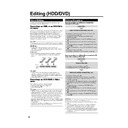Sharp DV-HR300H (serv.man22) User Manual / Operation Manual ▷ View online
92
DNR (DIGITAL NOISE REDUCTION)
• This lets you reduce noise for an easier to view picture when noise in
the played back image is bothering you. It is recommended to set this
to “ON” when playing back video recorded in long play modes like LP
mode or EP mode, and to “OFF” when playing back discs with little
noise (like DVD video).
to “ON” when playing back video recorded in long play modes like LP
mode or EP mode, and to “OFF” when playing back discs with little
noise (like DVD video).
HI SP DUB PRIORITY
• To perform high speed dubbing from the HDD to a DVD in Video
mode, set this to “YES” before recording to the HDD.
• If you wish to edit in frame units, set this to “NO”. For details of “HIGH
SPEED DUBBING PRIORITY”, refer to page 48.
SEAMLESS PLAYBACK
• This setting is for smoother playback of the transitions between
scenes when you have edited an original title or play list. (The
transition point may shift about one second.)
transition point may shift about one second.)
ALTERNATE RECORDING
• This function is for switching recording to HDD when you originally set
to record to DVD-RW/R but could not because of the disc situation.
This function works in the following cases.
* 1 When there is not enough disc capacity left in DVD.
This function works in the following cases.
* 1 When there is not enough disc capacity left in DVD.
2 When a disc which cannot record is loaded.
3 When you forget to load a disc.
4 When a disc is playing within 2 minutes prior to the start of timer
3 When you forget to load a disc.
4 When a disc is playing within 2 minutes prior to the start of timer
recording.
* In case 1, when the remaining capacity of HDD is less than
* In case 1, when the remaining capacity of HDD is less than
that of DVD, the recording will continue on to DVD.
VIDEO/
AUDIO SET-
TING
AUDIO SET-
TING
ADJUSTMENT
YES
NO
NO
Function Setting
ON
OFF
OFF
YES
NO
NO
Continued on Next Page |||
OPTION
SETTING
SETTING
YES
NO
NO
DV-HR300H-089-100
04.1.16, 4:32 PM
92
93
LCD BACKLIGHT REC.
• This sets whether to turn the LCD backlight on or off during timer
recording.
NO:
This sets so that the LCD backlight remains lit, even during timer
recording.
YES:
This lets you turn off the LCD backlight only when the power is off
(standby state) and timer recording starts. It is convenient to set this,
for example, when the light disturbs your sleep.
NO:
This sets so that the LCD backlight remains lit, even during timer
recording.
YES:
This lets you turn off the LCD backlight only when the power is off
(standby state) and timer recording starts. It is convenient to set this,
for example, when the light disturbs your sleep.
AUTO POWER OFF
• This sets the Recorder so that power is automatically shut off if it is in
stopped state for about 3 hours.
BLUE SCREEN
• This lets you set so that noise on the TV screen is automatically
switched to a blue screen if you select a channel whose broadcast is
finished, or a channel with no broadcast.
finished, or a channel with no broadcast.
DV SETTING
• This lets you operate the connected digital camcorder from the
Recorder when capturing video into the Recorder via a DV connec-
tion. You can also select the type of audio to be captured from the
camcorder.
DV LINK
tion. You can also select the type of audio to be captured from the
camcorder.
DV LINK
OFF:
Select this when you cannot operate the camcorder properly with
the On-screen Control Panel.
ON:
This lets you operate the camcorder using the On-screen Control
Panel.
Select this when you cannot operate the camcorder properly with
the On-screen Control Panel.
ON:
This lets you operate the camcorder using the On-screen Control
Panel.
DV AUDIO INPUT
STEREO 1*:
This lets you capture audio you recorded with the camcorder.
STEREO 2*:
This lets you capture camcorder’s audio you recorded using after
recording.
STEREO 1 + STEREO 2*:
This lets you simultaneously capture audio from stereo 1 and audio
from stereo 2.
* When the connected digital camcorder’s audio output is set to 16
This lets you capture audio you recorded with the camcorder.
STEREO 2*:
This lets you capture camcorder’s audio you recorded using after
recording.
STEREO 1 + STEREO 2*:
This lets you simultaneously capture audio from stereo 1 and audio
from stereo 2.
* When the connected digital camcorder’s audio output is set to 16
bit, this setting will be invalid.
DVD DISC PROTECTION
• This protects the disc so you do not mistakenly record on it or erase
its content.
OPTION
SETTING
SETTING
NO
YES
YES
OFF
ON
ON
ADJUSTMENT
DV LINK
OFF
ON
DV AUDIO INPUT
STEREO 1
STEREO 2
STEREO 1
OFF
ON
DV AUDIO INPUT
STEREO 1
STEREO 2
STEREO 1
+ STEREO 2
NOT PROTECT
PROTECT
PROTECT
Function Setting
YES
NO
NO
DV-HR300H-089-100
04.1.16, 4:32 PM
93
94
Function Setting
VIDEO Plus+
Basic Operation for
ADJUSTMENT Setting
ADJUSTMENT Setting
Example: Setting “VIDEO/AUDIO SETTING”
under “ADJUSTMENT”
under “ADJUSTMENT”
1
1
1
1
1
1
Press START MENU to
display “START MENU” screen.
display “START MENU” screen.
2
2
2
2
2
Press ' / " / \ / | to select
“OTHER SETTINGS 1”, then
press SET/ENTER.
“OTHER SETTINGS 1”, then
press SET/ENTER.
2
Press \ / | to select “ADJUST-
MENT”.
MENT”.
3
Press ' / " to select the setting
you want to set, then press SET/
ENTER.
you want to set, then press SET/
ENTER.
4
1
1
1
1
1
Press ' / " to select the item
you want to select, then press
SET/ENTER.
you want to select, then press
SET/ENTER.
2
2
2
2
2
Press \ / | to select the de-
sired option, then press SET/
ENTER.
sired option, then press SET/
ENTER.
5
Press EXIT to exit.
REC LIST
TIMER
PROGRAM/
CHECK
INITIALIZE/
FINALIZE
EDIT/
ERASE
DUBBING
START MENU[OTHER SETTINGS 1]
DISPLAYS SET ITEMS BEFORE REC/PLAYBACK
8
2
:
0
1
2
1
/
5
2
OTHER
SETTINGS 1
OTHER
SETTINGS 2
INFORMATION
REC. FUNCTION
VIEW/PLAY SETTING
ADJUSTMENT
VIDEO/AUDIO SETTING
OPTION SETTING
OTHER SETTINGS 1[ADJUSTMENT]
8
2
:
0
1
2
1
/
5
2
WIDE 16:9
NORMAL 4:3
OTHER SETTINGS 1[VIDEO/AUDIO SETTING]
8
2
:
0
1
2
1
/
5
2
ENTER
ENTER
RETURN
n
SELECT TV MODE
TV MODE
DIGITAL AUDIO OUTPUT
DD OUTPUT LEVEL
DNR
DD OUTPUT LEVEL
DNR
SELECT
REC. FUNCTION
VIEW/PLAY SETTING
ADJUSTMENT
VIDEO/AUDIO SETTING
OPTION SETTING
OTHER SETTINGS 1[ADJUSTMENT]
8
2
:
0
1
2
1
/
5
2
DV-HR300H-089-100
04.1.16, 4:32 PM
94
95
NICAM
• This recorder can receive and record NICAM or A2 broadcasts. NICAM broadcasts will
be received when “AUTO” is selected in the NICAM setting. Depending on the
received programme, some NICAM or A2 broadcasts may not be in stereo.
received programme, some NICAM or A2 broadcasts may not be in stereo.
L1 OUT
• This sets the type of video signal output from L1 (TV) according to the specification of
connected TV.
NOTE
• To view an RGB output video, press the TV/DVD button on the remote control and
switch to DVD mode.
L2 IN
• This sets the type of video signal input from L2 (DECODER/EXT).
Functions under OTHER SETTINGS 2
This section explains various settings relating to input/output of video/audio signal, TV channel preset and clock.
• For details about each setting, see the corresponding pages.
• For details about each setting, see the corresponding pages.
MODE SETTING s page 95
MANUAL TUNING s page 97
CHANNEL SORT s page 97
CLOCK SETTING s page 98
POST CODE s page 98
MANUAL TUNING s page 97
CHANNEL SORT s page 97
CLOCK SETTING s page 98
POST CODE s page 98
AUTO
OFF
OFF
Y/C
RGB
COMP.
RGB
COMP.
MODE SETTING
Function Setting
Y/C
COMP.
COMP.
DV-HR300H-089-100
04.1.16, 4:32 PM
95
Click on the first or last page to see other DV-HR300H (serv.man22) service manuals if exist.