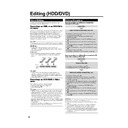Sharp DV-HR300H (serv.man22) User Manual / Operation Manual ▷ View online
80
VIDEO Plus+
Editing a Play List (HDD/DVD)
Changing the Title
Sequence (MOVE TITLE)
Sequence (MOVE TITLE)
HDD
VR MODE
DVD-RW
Freely changes the sequence of titles.
Before Starting Editing
• Switch to the drive (HDD or DVD) to
be edited.
1
Select “EDIT/ERASE” in “START
MENU” screen, then press SET/
ENTER.
MENU” screen, then press SET/
ENTER.
2
Press ' / " to select “EDIT”, then
press SET/ENTER.
press SET/ENTER.
3
1
1
1
1
1
Press ORIGINAL/PLAY LIST
to switch to “PLAY LIST”
screen.
to switch to “PLAY LIST”
screen.
2
2
2
2
2
Press ' / " / \ / | to select title
to edit.
to edit.
3
3
3
3
3
Press Yellow (D) (EDIT
MENU).
MENU).
4
Press ' / " to select “MOVE
TITLE”, then press SET/ENTER.
TITLE”, then press SET/ENTER.
5
Press ' / " / \ / | to select the
thumbnail to move the title to.
thumbnail to move the title to.
1
5
4
3
2
NEW
8
2
:
0
1
2
1
/
5
2
ENTER
SELECT
TITLE LIST
CHAPTER
ENTER
RETURN
n
EDIT(HDD PLAYLIST)
EDIT MENU
0
1
/
N
O
M
4
E
L
3
3
T
I
T
R
P
:
O
F
N
I
:
E
L
T
I
T
E
N
I
F
0
0
0
1
:
6
1
:
6
1
1
2
6
5
4
3
0
1
/
I
R
F
8
E
L
3
3
T
I
T
R
P
:
O
F
N
I
:
E
L
T
I
T
E
N
I
F
8
2
:
0
1
2
1
/
5
2
ENTER
SELECT
TITLE LIST
ENTER
RETURN
n
EDIT(HDD PLAYLIST)
0
0
0
1
:
6
1
:
6
1
1
2
6
5
4
3
1
2
6
5
4
3
0
0
0
1
:
6
1
:
6
1
8
2
:
0
1
2
1
/
5
2
ENTER
SELECT
TITLE LIST
ENTER
RETURN
n
8
2
:
0
1
2
1
/
5
2
TITLE LIST
RETURN
n
UNDO
EDIT(HDD PLAYLIST)
EDIT(HDD PLAYLIST)
0
1
/
D
E
W
6
E
L
3
3
T
I
T
R
P
:
O
F
N
I
:
E
L
T
I
T
E
N
I
F
0
1
/
N
O
M
4
E
L
3
3
T
I
T
R
P
:
O
F
N
I
:
E
L
T
I
T
E
N
I
F
0
0
0
1
:
6
1
:
6
1
6
Press SET/ENTER.
• If a point prior to the selected title is
selected as the destination, the title
will move to the point immediately
prior to the selected title.
will move to the point immediately
prior to the selected title.
• Press Green (C) (UNDO) to restore to
the state before the movement.
Operate according to the instructions
on the screen.
Operate according to the instructions
on the screen.
Example: If Title 3 is selected and the
destination cursor is set to Title 1, Title 3
is moved to the spot in front of Title 1.
destination cursor is set to Title 1, Title 3
is moved to the spot in front of Title 1.
• If a point after the selected title is
selected as the destination, the title
will move to the point immediately
after the selected title.
will move to the point immediately
after the selected title.
Example: If Title 3 is selected and the
destination cursor is set to Title 4, Title 3
is moved to the spot after Title 4.
destination cursor is set to Title 4, Title 3
is moved to the spot after Title 4.
7
Press EXIT to exit from EDIT
mode.
mode.
1
2
6
5
4
3
1
2
6
5
4
3
0
1
/
U
H
T
7
E
L
3
3
T
I
T
R
P
:
O
F
N
I
:
E
L
T
I
T
E
N
I
F
0
1
/
D
E
W
6
E
L
3
3
T
I
T
R
P
:
O
F
N
I
:
E
L
T
I
T
E
N
I
F
0
0
0
1
:
6
1
:
6
1
8
2
:
0
1
2
1
/
5
2
ENTER
SELECT
TITLE LIST
ENTER
RETURN
n
8
2
:
0
1
2
1
/
5
2
TITLE LIST
RETURN
n
UNDO
EDIT(HDD PLAYLIST)
EDIT(HDD PLAYLIST)
9
0
0
1
:
0
2
:
0
2
1
5
4
3
2
NEW
8
2
:
0
1
2
1
/
5
2
ENTER
SELECT
ENTER
RETURN
n
EDIT(HDD PLAYLIST)
SELECT EDIT OR CREATE PLAYLIST
TITLE LIST
CHAPTER
EDIT MENU
Selected title
Cursor on the
thumbnail to move
the selected title to
thumbnail to move
the selected title to
DV-HR300H-077-081
04.1.16, 4:11 PM
80
81
Editing a Play List (HDD/DVD)
VIDEO Plus+
Erasing Unnecessary
Scenes (ERASE SCENE)
Scenes (ERASE SCENE)
HDD
VR MODE
DVD-RW
Selects and erases unnecessary scenes.
Even if you erase a scene in a play list, this
will not affect the original video.
Even if you erase a scene in a play list, this
will not affect the original video.
1
Select “EDIT” at the “EDIT/
ERASE” in START MENU, then
press SET/ENTER.
ERASE” in START MENU, then
press SET/ENTER.
• The Thumbnail screen appears.
2
Press ORIGINAL/PLAY LIST to
display “PLAY LIST” (Thumbnail)
screen.
display “PLAY LIST” (Thumbnail)
screen.
3
Erase the scene using the same
operation used for erasing an
original scene (step 4 on page 70-
step 11 on page 71).
operation used for erasing an
original scene (step 4 on page 70-
step 11 on page 71).
Inputting/Changing
Title Name
(CHANGE TITLE NAME)
Title Name
(CHANGE TITLE NAME)
HDD
VR MODE
DVD-RW
You can input up to 64 characters.
1
Select “EDIT” at the “EDIT/
ERASE” in START MENU, then
press SET/ENTER.
ERASE” in START MENU, then
press SET/ENTER.
• The Thumbnail screen appears.
2
Press ORIGINAL/PLAY LIST to
display “PLAY LIST” (Thumbnail)
screen.
display “PLAY LIST” (Thumbnail)
screen.
3
Change or input the title name
using the same operation used for
changing or inputting an original
title (steps 4 -10 on page 72).
using the same operation used for
changing or inputting an original
title (steps 4 -10 on page 72).
Changing Thumbnail
(CHANGE THUMBNAIL)
(CHANGE THUMBNAIL)
HDD
VR MODE
DVD-RW
Changes the image of title displayed in REC
LIST to a scene you like in the title.
LIST to a scene you like in the title.
1
Select “EDIT” at the “EDIT/
ERASE” in START MENU, then
press SET/ENTER.
ERASE” in START MENU, then
press SET/ENTER.
• The Thumbnail screen appears.
2
Press ORIGINAL/PLAY LIST to
display “PLAY LIST” (Thumbnail)
screen.
display “PLAY LIST” (Thumbnail)
screen.
3
Change the thumbnail using the
same operation used for changing
an original thumbnail (steps 4 -9
on page 73).
same operation used for changing
an original thumbnail (steps 4 -9
on page 73).
Making Sections in a Title
(DIVIDE CHAPTER)
(DIVIDE CHAPTER)
HDD
VR MODE
DVD-RW
Divides a title into multiple chapters. This
makes editing and dubbing in chapter units
more convenient.
makes editing and dubbing in chapter units
more convenient.
1
Select “EDIT” at the “EDIT/
ERASE” in START MENU, then
press SET/ENTER.
ERASE” in START MENU, then
press SET/ENTER.
• The Thumbnail screen appears.
2
Press ORIGINAL/PLAY LIST to
display “PLAY LIST” (Thumbnail)
screen.
display “PLAY LIST” (Thumbnail)
screen.
3
Divide a title into chapters using
the same operation used for
chapter division of originals
(steps 4 -9 on page 74).
the same operation used for
chapter division of originals
(steps 4 -9 on page 74).
Combining Chapters
Together
(COMBINE CHAPTERS)
Together
(COMBINE CHAPTERS)
HDD
VR MODE
DVD-RW
This lets you combine two adjacent chapters
into a single chapter.
into a single chapter.
1
Select “EDIT” at the “EDIT/
ERASE” in START MENU, then
press SET/ENTER.
ERASE” in START MENU, then
press SET/ENTER.
• The Thumbnail screen appears.
2
Press ORIGINAL/PLAY LIST to
display “PLAY LIST” (Thumbnail)
screen.
display “PLAY LIST” (Thumbnail)
screen.
3
Combine chapters using the same
operation used for chapter
combination of originals (steps 3
-8, left column on page 75).
operation used for chapter
combination of originals (steps 3
-8, left column on page 75).
NOTE
• You cannot combine chapters automati-
cally recorded when a scene was erased,
or chapters recorded due to adding (with
ADD SCENE).
or chapters recorded due to adding (with
ADD SCENE).
DV-HR300H-077-081
04.1.16, 4:11 PM
81
82
Enjoying High Quality Sounds
Playing 2 Channel Audio with an
Analogue Connection
Analogue Connection
NOTE
• When connecting audio equipment using analogue
connection, we recommend that you set “DD OUTPUT
LEVEL” to “NO” (see page 91).
If you set to “YES”, audio may sound abnormal during
disc playback.
LEVEL” to “NO” (see page 91).
If you set to “YES”, audio may sound abnormal during
disc playback.
Playing Dolby Digital,
DTS or MPEG Audio with a
Digital Connection
DTS or MPEG Audio with a
Digital Connection
• Connecting an amplifier with a Dolby Digital/DTS/MPEG
Audio digital surround processor or a Dolby Digital/DTS/
MPEG Audio digital surround amplifier to the Recorder’s
coaxial or optical DIGITAL AUDIO Output jack (terminal)
provides richer, more powerful audio play.
MPEG Audio digital surround amplifier to the Recorder’s
coaxial or optical DIGITAL AUDIO Output jack (terminal)
provides richer, more powerful audio play.
• To enjoy DTS Digital Surround audio, select DTS audio at
the disc menu during DVD playback, or select DTS audio
using the AUDIO button (under the cover) of the remote
control.
using the AUDIO button (under the cover) of the remote
control.
■ Connection to a processor or amplifier with an optical
or coaxial digital input jack (terminal)
(White)
(Red)
(White)
(Red)
Audio cable
(commercially available)
(commercially available)
To AUDIO
Output jacks
Output jacks
To amplifier
audio input jacks
audio input jacks
Audio equipment, etc.
Jack and Plug Colours
Audio Left: White
Audio Right: Red
Audio Right: Red
The Recorder
Dolby Digital/DTS/MPEG
Audio processor or amplifier
Audio processor or amplifier
Optical digital cable
(commercially available)
(commercially available)
or
Coaxial digital cable
(commercially available)
To DIGITAL
AUDIO Output
OPTICAL terminal
AUDIO Output
OPTICAL terminal
To optical digital
input terminal
input terminal
To coaxial digital
input jack
To DIGITAL
AUDIO Output
COAXIAL jack
The Recorder
Important!
• When using this connection, set “DIGITAL AUDIO
OUTPUT” to “BIT STREAM” (see page 91).
NOTE
• To play a disc recorded with DTS, you need to use DTS
processor or amplifier.
• This connection is not possible if the processor or
amplifier to which you want to connect does not have an
optical or coaxial digital input jack (terminal).
optical or coaxial digital input jack (terminal).
• Refer to the operation manual for the processor or
amplifier for information about connecting to it.
DIGITAL AUDIO Output
COAXIAL jack
COAXIAL jack
DV-HR300H-082-086
04.1.16, 6:47 PM
82
83
Playing 2 Channel Audio with a
Digital Connection
Digital Connection
Enjoying High Quality Sounds
Digital Connection to an MD Recorder or
Other Audio Equipment without a Dolby
Digital Decoder
Other Audio Equipment without a Dolby
Digital Decoder
Audio CD or Video CD
• You can enjoy these discs by playing them back by the
ordinary playback procedure. (The normal audio output
is not played back for discs recorded with DTS.)
is not played back for discs recorded with DTS.)
DVD Video Disc
• There is no audio signal generated for DVD video discs
recorded with DTS. A processor or amplifier equipped
with a DTS Surround decoder function is required to enjoy
DTS audio.
with a DTS Surround decoder function is required to enjoy
DTS audio.
Audio equipment with an
optical or coaxial digital
input terminal
optical or coaxial digital
input terminal
Optical digital cable
(commercially available)
(commercially available)
or
To DIGITAL
AUDIO Output
OPTICAL terminal
AUDIO Output
OPTICAL terminal
To optical digital
input terminal
input terminal
The Recorder
Coaxial digital cable
(commercially available)
To coaxial digital
input jack
To DIGITAL
AUDIO Output
COAXIAL jack
Important!
• When using this connection, set “DIGITAL AUDIO
OUTPUT” to “PCM” (see page 91).
Digital Connection to an MD Recorder to Record a CD
• When you are using a digital connection to record
• When you are using a digital connection to record
the contents of a CD to an MD, the track numbers of
the CD may not match the track numbers recorded
to the MD.
the CD may not match the track numbers recorded
to the MD.
DIGITAL AUDIO Output
COAXIAL jack
COAXIAL jack
DV-HR300H-082-086
04.1.16, 4:12 PM
83
Click on the first or last page to see other DV-HR300H (serv.man22) service manuals if exist.