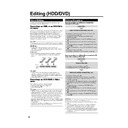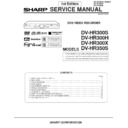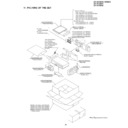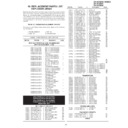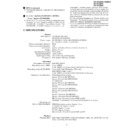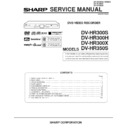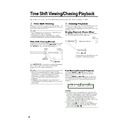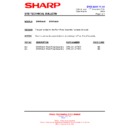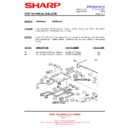Sharp DV-HR300H (serv.man22) User Manual / Operation Manual ▷ View online
68
Editing (HDD/DVD)
About Editing
Content that can be edited and editing operations vary
according to the recording mode.
according to the recording mode.
Recordings on HDD, or on DVD-RW in
VR mode
VR mode
You can do various types of editing with this Recorder alone.
For example it is possible to create a compilation of your
favorite videos by gathering your favorite scenes from
recorded titles, moving scenes within a specified range, or
erasing unnecessary scenes. You can edit original videos
you have recorded into a Play List without changing the
content of the original videos.
For example it is possible to create a compilation of your
favorite videos by gathering your favorite scenes from
recorded titles, moving scenes within a specified range, or
erasing unnecessary scenes. You can edit original videos
you have recorded into a Play List without changing the
content of the original videos.
NOTE
• If disc protection is set for a DVD-RW, it cannot be edited.
ORIGINAL
• A recorded video (title) in as is form is called an
ORIGINAL. A single recording (from record start to stop)
forms a single title.
forms a single title.
PLAY LIST
• A title created by editing based on originals is called a
PLAY LIST. A play list can be remade any number of
times.
times.
Editing Procedure
Basic procedure for editing an original title
recorded in VR mode
recorded in VR mode
Load a disc.
Select the title to be edited, and edit.
• Erasing Unnecessary Scenes from an Original Title
(ERASE SCENE) (page 70).
• Inputting/Changing Title Name (CHANGE TITLE
NAME) (page 72).
• Changing Thumbnail (CHANGE THUMBNAIL) (page
73).
• Making Sections in a Title (DIVIDE CHAPTER) (page
74).
• Combining Chapters Together (COMBINE CHAPTERS)
(page 75).
• Disabling Title Edit and Erase (TITLE PROTECT) (page
75).
• Erasing All Titles (page 76).
• Erasing by Selecting a Title (or Chapter) (page 76).
• Erasing by Selecting a Title (or Chapter) (page 76).
Basic procedure for editing titles recorded in VR
mode after making a Play List
mode after making a Play List
Load a disc.
Create a Play List.
• Creating from Original Titles (page 77).
• Creating from Part of an Original (page 77).
• Creating from Part of an Original (page 77).
Select and edit the created Play List.
• Erasing All Titles (page 76).
• Erasing by Selecting a Title (or Chapter) (page 76).
• Adding a Scene from an Original to a Play List (ADD
• Erasing by Selecting a Title (or Chapter) (page 76).
• Adding a Scene from an Original to a Play List (ADD
SCENE) (page 78).
• Changing the Title Sequence (MOVE TITLE) (page 80).
• Erasing Unnecessary Scenes (ERASE SCENE) (page
• Erasing Unnecessary Scenes (ERASE SCENE) (page
81).
• Inputting/Changing Title Name (CHANGE TITLE
NAME) (page 81).
• Changing Thumbnail (CHANGE THUMBNAIL) (page
81).
• Making Sections in a Title (DIVIDE CHAPTER) (page
81).
• Combining Chapters Together (COMBINE CHAPTERS)
(page 81).
NOTE
Editing cannot be done in the following cases.
• Play Lists cannot be created for discs recorded in Video
• Play Lists cannot be created for discs recorded in Video
mode.
• Play Lists cannot be created for recordings on DVD-R.
• Finalized DVD-RWs (Video mode) cannot be edited.
• Finalized DVD-RWs (Video mode) cannot be edited.
(Editing can be enabled by cancelling finalization.)
• A Play List cannot be created from original titles/chapters
containing a “Copy Once” enabled programme which is
recorded on HDD.
recorded on HDD.
NOTE
• A Play List is a list which describes the playback se-
quence of originals, and it does not actually copy the
originals. This makes it possible to perform editing while
using only a little disc space.
originals. This makes it possible to perform editing while
using only a little disc space.
Recordings on DVD-RW/R in Video
mode
mode
The following content can be edited.
• Input (change) title name (page 72)
• Erase title (page 76)
• Erase title (page 76)
NOTE
• ERASE TITLE for a recording in Video mode will change
settings so that the “erased” title cannot be seen in the
REC LIST, but this does not mean that the video is actually
erased. (Free time on the disc will not increase. With a
DVD-RW recorded in Video mode, free time on the disc
will increase when the title recorded last is erased.)
REC LIST, but this does not mean that the video is actually
erased. (Free time on the disc will not increase. With a
DVD-RW recorded in Video mode, free time on the disc
will increase when the title recorded last is erased.)
• Editing is not possible if the disc has been finalized (page
99). With a DVD-RW, editing is possible again if finalization
is cancelled.
is cancelled.
• Additional recording and editing can be done using only
this Recorder until the disc is finalized.
1
2
2
3
4
Original
Original
Original
Play List
DV-HR300H-067-069
04.1.16, 3:43 PM
68
69
Edit Screen
• There is no frame display for titles recorded
(dubbed) with high speed dubbing priority,
or for titles recorded (dubbed) in Video
mode.
or for titles recorded (dubbed) in Video
mode.
Seamless Playback
This enables smooth playback at the
transitions between edited video scenes.
(However, a shift of about one second may
arise at the transitions, and part of the scene
may not appear.) (Page 92)
transitions between edited video scenes.
(However, a shift of about one second may
arise at the transitions, and part of the scene
may not appear.) (Page 92)
• Set this function by selecting: “START
MENU”
→“OTHER SETTINGS 1” → “AD-
JUSTMENT”
→ “OPTION SETTING” →
“SEAMLESS PLAYBACK”.
High Speed Dubbing Priority
If a title is recorded onto HDD using high
speed dubbing priority, editing cannot be
done at the frame level. To perform editing at
the frame level, set “HI SP DUB PRIORITY” to
“NO” (pages 48, 92).
speed dubbing priority, editing cannot be
done at the frame level. To perform editing at
the frame level, set “HI SP DUB PRIORITY” to
“NO” (pages 48, 92).
• Set this function by displaying “REC LIST”
and then selecting in order of: “FUNCTION
MENU”
MENU”
→ “HI SP DUB PRIORITY”.
• If you have recorded a title with HI SP DUB
PRIORITY set to “YES”, and you want to
edit that title in frame units, cancel HI SP
DUB PRIORITY (page 67).
You cannot set “HI SP DUB PRIORITY” to
the title again once you cancel.
edit that title in frame units, cancel HI SP
DUB PRIORITY (page 67).
You cannot set “HI SP DUB PRIORITY” to
the title again once you cancel.
NOTE
• When you perform editing like adding a
chapter mark or erasing a scene, a slight
discrepancy may arise between the “EDIT”
screen and actually edited video.
discrepancy may arise between the “EDIT”
screen and actually edited video.
• If you play back a disc edited at the frame
level with another DVD recorder, there may
be a shift in the start or end point, or the
screen may show a different thumbnail.
be a shift in the start or end point, or the
screen may show a different thumbnail.
Switching between
Original and Play List
Original and Play List
(Play Lists can be created only
for HDD or VR mode)
Switching when the Re-
corder power is on
corder power is on
VIDEO Plus+
Editing (HDD/DVD)
0
1
/
N
O
M
4
E
L
3
3
T
I
T
R
P
:
O
F
N
I
:
E
L
T
I
T
E
N
I
F
SET START POINT
PLAYBACK
ENTER
PLAY
ERASE SCENE
CHANGE TITLE NAME
CHANGE THUMBNAIL
DIVIDE CHAPTER
CHANGE THUMBNAIL
DIVIDE CHAPTER
SPECIFY ERASE
RANGE
RANGE
8
2
:
0
1
2
1
/
5
2
EDIT(HDD ORIGINAL)
01
00
2
00: 00: 02
0
0
4
1
:
0
2
:
0
2
HD
OR
OR
IN AL
D
IG
REMAIN 20h0m
0 0 : 0 0 : 0 0
1 0
1 0
1 0
F I NE
0 0 : 0 0 : 0 0
1 / 1
1 / 1
1 / 1
F I NE
DVD-RW
OR
VR
IN AL
IG
REMAIN 1h0m
REMAIN 20h0m
1
2
6
5
4
3
8
2
:
0
1
2
1
/
5
2
REC LIST (DVD ORIGINAL)
0
1
/
N
O
M
4
E
L
3
3
T
I
T
R
P
:
O
F
N
I
:
E
L
T
I
T
E
N
I
F
0
0
0
1
:
6
1
:
6
1
NOTE
• If recording is done while switched to play
list, the system will automatically switch
back to original.
back to original.
Switching at the REC LIST
Switching at Edit screen
NOTE
• If a Play List has not been created, the
“SELECT EDIT OR CREATE PLAY LIST”
screen appears.
screen appears.
Title being
edited
edited
Chapter
being edited
being edited
Time being
edited
edited
Frame being
edited
edited
ORIGINAL/PLAY LIST
Press ORIGINAL/PLAY LIST in the
stopped state. Each time this button is
pressed, the setting will toggle between
ORIGINAL and PLAY LIST.
Press ORIGINAL/PLAY LIST in the
stopped state. Each time this button is
pressed, the setting will toggle between
ORIGINAL and PLAY LIST.
ORIGINAL/PLAY LIST
Press ORIGINAL/PLAY LIST at the REC
LIST. Each time this button is pressed,
the setting will toggle between ORIGINAL
and PLAY LIST.
Press ORIGINAL/PLAY LIST at the REC
LIST. Each time this button is pressed,
the setting will toggle between ORIGINAL
and PLAY LIST.
1
2
6
5
4
3
8
2
:
0
1
2
1
/
5
2
EDIT(DVD ORIGINAL)
0
1
/
N
O
M
4
E
L
3
3
T
I
T
R
P
:
O
F
N
I
:
E
L
T
I
T
E
N
I
F
0
0
0
1
:
6
1
:
6
1
ORIGINAL/PLAY LIST
Press ORIGINAL/PLAY LIST at the
“EDIT” screen. Each time this button is
pressed, the setting will toggle between
ORIGINAL and PLAY LIST.
Press ORIGINAL/PLAY LIST at the
“EDIT” screen. Each time this button is
pressed, the setting will toggle between
ORIGINAL and PLAY LIST.
DV-HR300H-067-069
04.1.16, 3:43 PM
69
70
VIDEO Plus+
Erasing Unnecessary
Scenes from an Original
Title (ERASE SCENE)
Scenes from an Original
Title (ERASE SCENE)
HDD
VR MODE
DVD-RW
Selects a scene from an original video and
erase it.
• To erase all titles, see page 76.
• To erase by title (or chapter), see page 76.
erase it.
• To erase all titles, see page 76.
• To erase by title (or chapter), see page 76.
NOTE
• Scenes cannot be erased on DVD-RW/R
(Video mode) discs.
Before Starting Editing
• Switch to the drive (HDD or DVD) to
be edited.
1
Press START MENU to display
“START MENU” screen.
“START MENU” screen.
2
Press ' / " / \ / | to select “EDIT/
ERASE”, then press SET/ENTER.
ERASE”, then press SET/ENTER.
3
Press ' / " to select “EDIT”, then
press SET/ENTER.
press SET/ENTER.
• The Original Edit Title List screen
appears.
4
Press ' / " / \ / | to select the
title to edit, then press Yellow
(D) (EDIT MENU).
title to edit, then press Yellow
(D) (EDIT MENU).
• Edit Menu Screen appears.
5
Press ' / " to select “ERASE
SCENE”, then press SET/ENTER.
SCENE”, then press SET/ENTER.
• The selected title is paused.
6
Press |PLAY to start playback.
• Find the scene to be erased using
J
FWD,
G
REV,
F
STILL/PAUSE,
K
,
L
, or SLOW.
7
Press SET/ENTER when you
reach the scene to be erased.
reach the scene to be erased.
• The erase start point is set. (Title
playback continues.)
• When the start point is set to near the
beginning of a chapter, the beginning
of the chapter will be selected as the
start point. To make the original
designated start point effective, set it
again after combining up with the
chapter just before. (page 75)
of the chapter will be selected as the
start point. To make the original
designated start point effective, set it
again after combining up with the
chapter just before. (page 75)
8
Press SET/ENTER when you
reach the end of scene to be
erased.
reach the end of scene to be
erased.
• The erase end point is set. (The title
will pause.)
• When the end point is set to near the
end of a chapter, the end of the
chapter will be selected as the end
point. To make the original
designated end point effective, set it
again after combining up with the
chapter just after. (page 75)
chapter will be selected as the end
point. To make the original
designated end point effective, set it
again after combining up with the
chapter just after. (page 75)
REC LIST
TIMER
PROGRAM/
CHECK
INITIALIZE/
FINALIZE
OTHER
SETTINGS 1
OTHER
SETTINGS 2
EDIT/
ERASE
DUBBING
INFORMATION
EDITS/ERASES RECORDED TITLES
START MENU[EDIT/ERASE]
8
2
:
0
1
2
1
/
5
2
ENTER
SELECT
ENTER
RETURN
n
Editing an Original Title (HDD/DVD)
EDIT/ERASE
SELECT
ENTER
RETURN
ENTER
n
EDIT
DELETES SCENE,
CREATES/EDITS PLAYLIST.
ERASES ALL TITLES ON DISC
(EXCEPT PROTECTED TITLES).
ERASES SELECTED TITLES.
DISABLES EDIT/ERASE TITLES.
ERASE ALL TITLES
ERASE TITLES
TITLE PROTECT/OFF
8
2
:
0
1
2
1
/
5
2
ERASE SCENE
CHANGE TITLE NAME
CHANGE THUMBNAIL
DIVIDE CHAPTER
CHANGE THUMBNAIL
DIVIDE CHAPTER
SPECIFY ERASE
RANGE
RANGE
8
2
:
0
1
2
1
/
5
2
EDIT(HDD ORIGINAL)
01
00
2
00: 00: 12
SET END POINT
ENTER
0
1
/
N
O
M
4
E
L
3
3
T
I
T
R
P
:
O
F
N
I
:
E
L
T
I
T
E
N
I
F
9
0
4
1
:
0
2
:
0
2
ERASE SCENE
CHANGE TITLE NAME
CHANGE THUMBNAIL
DIVIDE CHAPTER
CHANGE THUMBNAIL
DIVIDE CHAPTER
CONFIRM CONTENT
AFTER ERASING?
AFTER ERASING?
01
00
2
00: 00: 32
8
2
:
0
1
2
1
/
5
2
CONFIRMING
ERASE
RETURN
n
EDIT(HDD ORIGINAL)
0
1
/
N
O
M
4
E
L
3
3
T
I
T
R
P
:
O
F
N
I
:
E
L
T
I
T
E
N
I
F
9
0
4
1
:
0
2
:
0
2
SET START POINT
PLAYBACK
ENTER
PLAY
9
0
4
1
:
0
2
:
0
2
ERASE SCENE
CHANGE TITLE NAME
CHANGE THUMBNAIL
DIVIDE CHAPTER
CHANGE THUMBNAIL
DIVIDE CHAPTER
SPECIFY ERASE
RANGE
RANGE
8
2
:
0
1
2
1
/
5
2
EDIT(HDD ORIGINAL)
01
0 0
2
00 : 00: 00
0
1
/
N
O
M
4
E
L
3
3
T
I
T
R
P
:
O
F
N
I
:
E
L
T
I
T
E
N
I
F
1
2
6
5
4
3
8
2
:
0
1
2
1
/
5
2
EDIT(HDD ORIGINAL)
ENTER
SELECT
TITLE LIST
CHAPTER
EDIT MENU
ENTER
RETURN
n
0
1
/
N
O
M
4
E
L
3
3
T
I
T
R
P
:
O
F
N
I
:
E
L
T
I
T
E
N
I
F
9
0
4
1
:
0
2
:
0
2
Continued on Next Page |||
DV-HR300H-070-076
04.1.16, 4:00 PM
70
71
9
Press Red (B) (CONFIRMING) to
confirm the contents.
confirm the contents.
• The title is played back without the
scene to be erased.
Press Yellow (D) (ERASE) to
erase.
erase.
• Go to step 10.
• Press RETURN to cancel scene
• Press RETURN to cancel scene
erase.
10
Press \ to select “YES”, then
press SET/ENTER.
press SET/ENTER.
• Erase begins.
When erase completes, the screen in
step 5 appears.
step 5 appears.
• If “C (UNDO)” is displayed, you can
undo edit by pressing Green (C).
• To quit scene erase, press RETURN.
Then the edit screen appears.
11
Press EXIT to exit from Edit
mode.
mode.
NOTE
Selecting start and end points for scene
erase
• You cannot set a range shorter than 3
erase
• You cannot set a range shorter than 3
seconds.
• Once you erase a section of an original, it
is completely erased. It cannot be restored,
so be very careful and confirm before
erasing.
so be very careful and confirm before
erasing.
• Scenes can only be added and erased a
maximum of 50 times per title.
• If scenes have been added 51 or more
times to a disc using another DVD recorder.
Editing (Recording) may not function.
Editing (Recording) may not function.
ERASE SCENE
CHANGE TITLE NAME
CHANGE THUMBNAIL
DIVIDE CHAPTER
CHANGE THUMBNAIL
DIVIDE CHAPTER
0
1
/
N
O
M
4
E
L
3
3
T
I
T
R
P
:
O
F
N
I
:
E
L
T
I
T
E
N
I
F
8
2
:
0
1
2
1
/
5
2
ERASE THIS SCENE?
ENTER
SELECT
ENTER
RETURN
n
YES
NO
EDIT(HDD ORIGINAL)
9
0
4
1
:
0
2
:
0
2
Editing an Original Title (HDD/DVD)
VIDEO Plus+
Searching for the Start
Point and End Point Scenes
Point and End Point Scenes
The following playback operations are
available when searching for the start point
and end point scenes.
available when searching for the start point
and end point scenes.
Playback
• If you press |
• If you press |
|
|
|
|PLAY, the currently paused
title will be played back.
Skipping to the start of a chapter
• If the scene to be selected is in another title
• If the scene to be selected is in another title
or chapter, first search for the title or
chapter using
chapter using
K
or
L
.
Searching for scenes in a chapter
•
•
G
REV and
J
FWD are convenient for
searching for a scene in a chapter.
Pause
• When you reach a scene near the start
• When you reach a scene near the start
point or end point, press
F
STILL/PAUSE
to pause. This will make it easier to find the
scene. The start and end points may shift
slightly.
scene. The start and end points may shift
slightly.
Frame Advance/Reverse
• If you press
• If you press
L
after pause, the video
will start Frame Advance Playback. If you
press
press
K
, it will start Frame Reverse
Playback.
Final selection of scene
• To select a scene more accurately, use
• To select a scene more accurately, use
slow playback starting a little before the
scene to be selected. This will keep you
from going beyond the scene.
If you press SLOW after pausing, you
can select a scene at your leisure during
slow playback of the video.
scene to be selected. This will keep you
from going beyond the scene.
If you press SLOW after pausing, you
can select a scene at your leisure during
slow playback of the video.
DV-HR300H-070-076
04.1.16, 4:00 PM
71