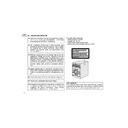Sharp XL-UR230H User Manual / Operation Manual ▷ View online
E-24
ENGLISH
8
XL-UR2110H
XL-UR250H
XL-UR230H
USB Memory Playback
One folder copy (for MP3 disc only)
Tuner or Video/Aux to USB recording
To stop recording:
Press the USB STOP button. The unit will stop the recording process
and “WRITING USB” will be displayed for a few seconds.
Notes:
Press the USB STOP button. The unit will stop the recording process
and “WRITING USB” will be displayed for a few seconds.
Notes:
z Recording can be operated in CD stop mode only. During CD play-
back, the RECORD button is invalid.
z The sound is heard during CD disc recording but not with an MP3 disc.
z Bitrate selection is valid for CD disc, TUNER and VIDEO/AUX recording
only. It is invalid for MP3 disc. The default bitrate recording is 128 kbps.
z Disc Recording (for CD) can record up to 5 discs.
z Disc Copy (for MP3 disc) can copy only 1 disc.
z It is not possible to display ID3 tag information during MP3 disc
copy process.
z Do not POWER OFF the main unit whilst “WRITING USB” shows
on the display. Wait until “WRITING USB” display disappear be-
fore turning it off.
fore turning it off.
z This system does not support WMA disc recording.
z “USB FULL” message will be displayed if USB device is set in
write-protect mode or if there is insufficient free space in it.
z USB playback order is the same as MP3/WMA playback order
(see page 18) and follow the recording order of the folder.
USB folder structure (of recorded files)
When recording files to USB memory, folders inside it will be created
automatically according to the source selected.
Example:
If recording from CD to USB, the files will be saved in a folder named
CDREC001. For next recording session, the next folder will be
created and named CDREC002 and so on.
If the source is TUNER (FM band), folder FMREC001 will be cre-
ated. For TUNER (AM band), folder AMREC001 will be created.
If source is VIDEO/AUX, folder EXREC001 will be created.
automatically according to the source selected.
Example:
If recording from CD to USB, the files will be saved in a folder named
CDREC001. For next recording session, the next folder will be
created and named CDREC002 and so on.
If the source is TUNER (FM band), folder FMREC001 will be cre-
ated. For TUNER (AM band), folder AMREC001 will be created.
If source is VIDEO/AUX, folder EXREC001 will be created.
Maximum number of folders that can be created is 128.
1
Perform steps 1 - 2 in “Procedure to playback MP3/WMA
disc” section on page 19.
disc” section on page 19.
2
Whilst in the stop mode, press the RECORD button to start
USB recording.
“REC START” will be displayed for a few seconds and recording
will start after the USB device has been initialised.
USB recording.
“REC START” will be displayed for a few seconds and recording
will start after the USB device has been initialised.
3
During folder copy process, “COPY” will be displayed.
4
After the last track of a selected folder finishes playing, the
unit will stop playback and recording process automatically
and “WRITING USB” will be displayed for a few seconds.
unit will stop playback and recording process automatically
and “WRITING USB” will be displayed for a few seconds.
1
To select tuner, press the TUNER (BAND) button and select desired
band station (see “Tuning” on page 25).
To select video/aux, perform steps 1 - 3 in “Listening to the
playback sounds from VCR, DVD, etc.” section on page 36.
band station (see “Tuning” on page 25).
To select video/aux, perform steps 1 - 3 in “Listening to the
playback sounds from VCR, DVD, etc.” section on page 36.
2
Press the RECORD button to start recording.
“REC START” will be displayed for a few seconds and recording will start
after the USB device has been initialised.
“REC START” will be displayed for a few seconds and recording will start
after the USB device has been initialised.
3
During recording process, the display show as normal TUNER or
VIDEO/AUX function.
VIDEO/AUX function.
[TUNER]
[VIDEO/AUX]
E-25
ENGLISH
XL-UR2110H
XL-UR250H
XL-UR230H
Radio
Listening to the radio
Auto power on function:
When you press any of the following buttons, the unit turns on.
z TUNER (BAND) button (main unit and remote control): The unit
turns on and the “TUNER” function is activated.
z
/ button on the main unit: The unit turns on and playback of
the last function starts (CD,TUNER,VIDEO/AUX/USB).
Tuning
Notes:
z When radio interference occurs, auto scan tuning may stop
automatically at that point.
z Auto scan tuning will skip weak signal stations.
z To stop the auto tuning, press the TUNING ( or
) button again.
z When an RDS (Radio Data System) station is tuned in, the fre-
quency will be displayed first, and then the RDS indicator will light
up. Finally, the station name will appear.
up. Finally, the station name will appear.
z Full auto tuning can be achieved for RDS stations “ASPM”, see
page 28.
To receive an FM stereo transmission:
Press the TUNER (BAND) button to select stereo mode and “ST”
indicator will be displayed.
Press the TUNER (BAND) button to select stereo mode and “ST”
indicator will be displayed.
z “ ” will appear when an FM broadcast is in stereo.
z If the FM reception is weak, press the TUNER (BAND) button to
extinguish the “ST” indicator. The reception changes to monaural,
and the sound becomes clearer.
and the sound becomes clearer.
1
Press the ON/STAND-BY button to turn the power on.
2
Press the TUNER (BAND) button repeatedly to select the
desired frequency band (FM or AM).
desired frequency band (FM or AM).
3
Press the TUNING ( or ) button on the remote control to
tune in to the desired station.
tune in to the desired station.
Manual tuning:
Press the TUNING ( or
Press the TUNING ( or
) button repeatedly to the tune in to
the desired station.
Auto tuning:
When the TUNING ( or
Auto tuning:
When the TUNING ( or
) button is pressed for more than 0.5
seconds, scanning will start automatically and the tuner will
stop at the first receivable broadcast station.
stop at the first receivable broadcast station.
FM stereo mode indicator
FM stereo receiving indicator
E-26
ENGLISH
8
XL-UR2110H
XL-UR250H
XL-UR230H
Radio
Memorising a station
You can store 40 AM and FM stations in memory and recall them at
the push of a button. (Preset tuning)
the push of a button. (Preset tuning)
Note:
The backup function protects the memorised stations for a few
hours should there be a power failure or the AC power lead become
disconnected.
The backup function protects the memorised stations for a few
hours should there be a power failure or the AC power lead become
disconnected.
To recall a memorised station
To scan the preset stations
The stations saved in the memory can be scanned automatically.
(Preset memory scan)
(Preset memory scan)
To erase entire preset memory
1
Perform steps 1 - 3 in “Tuning” on page 25.
2
Press the MEMORY button to enter the preset tuning
saving mode.
saving mode.
3
Within 30 seconds, press the PRESET ( or ) button to
select the preset channel number.
select the preset channel number.
Store the stations in memory, in order, starting with preset
channel 1.
channel 1.
4
Within 30 seconds, press the MEMORY button to store that
station in memory.
station in memory.
If the “MEMORY” and preset number indicators disappear
before the station is memorised, repeat the operation from step
2.
before the station is memorised, repeat the operation from step
2.
5
Repeat steps 1 - 4 to set other stations, or to change a
preset station.
preset station.
When a new station is stored in the memory, the station
previously memorised for that preset channel number will be
erased.
previously memorised for that preset channel number will be
erased.
Press the PRESET (
or ) button for less than 0.5 seconds to
select the desired station.
1
Press the PRESET (
or )
button for more than 0.5 seconds.
The preset number will flash and the programmed stations will be
tuned in sequentially, for 5 seconds each.
tuned in sequentially, for 5 seconds each.
2
Press the PRESET (
or ) button again when the desired
station is located.
1
Press the ON/STAND-BY button to enter the stand-by mode.
2
Whilst pressing down the 1 button and the 5 button, press
the TUNER (BAND) button until “TUNER CLEAR” appears.
the TUNER (BAND) button until “TUNER CLEAR” appears.
E-27
ENGLISH
XL-UR2110H
XL-UR250H
XL-UR230H
Advanced Features
Using the Radio Data System (RDS)
RDS is a broadcasting service which a growing number of FM
stations provide. These FM stations send additional signals
along with their regular programme signals. They send their
station names, and information about the type of programme
such as sport, music, etc.
When tuned to an RDS station, “RDS” and the station name will be
displayed.
“TP” (Traffic Programme) will appear on the display when the
received broadcast carries traffic information, and “TA” (Traffic
Announcement) will appear whilst a traffic information is on air.
“PTYI” (Dynamic PTY Indicator) will appear whilst the Dynamic PTY
station is received.
stations provide. These FM stations send additional signals
along with their regular programme signals. They send their
station names, and information about the type of programme
such as sport, music, etc.
When tuned to an RDS station, “RDS” and the station name will be
displayed.
“TP” (Traffic Programme) will appear on the display when the
received broadcast carries traffic information, and “TA” (Traffic
Announcement) will appear whilst a traffic information is on air.
“PTYI” (Dynamic PTY Indicator) will appear whilst the Dynamic PTY
station is received.
You can control the RDS by using the buttons on the remote
control only.
Information provided by RDS
Each time the RDS DISPLAY button is pressed, the display will
switch as follows:
switch as follows:
When tuning in to a station other than an RDS station or to an RDS
station which sends weak signal, the display will change in the
following order:
station which sends weak signal, the display will change in the
following order:
Station name (PS)
Programme type (PTY)
Frequency
Radio text (RT)
NO PS
NO PTY
FM 98.80 MHz
NO RT
Click on the first or last page to see other XL-UR230H service manuals if exist.