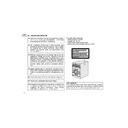Sharp XL-UR230H User Manual / Operation Manual ▷ View online
E-16
ENGLISH
8
XL-UR2110H
XL-UR250H
XL-UR230H
CD or MP3/WMA disc Playback
Repeat play
Repeat play can play one disc, all 5 discs or a programmed
sequence continuously.
sequence continuously.
To cancel repeat play:
Press the / button again until “ ” will disappear.
Press the / button again until “ ” will disappear.
Random play
The tracks on the disc(s) can be played in random order automatically.
To cancel random play:
Press the / button.
“R” will disappear.
Press the / button.
“R” will disappear.
Notes:
z If you press the
button during random play, you can move to
the track selected next by the random operation. However, the
button does not allow you to move to the previous track. It will go
to the beginning of the current track instead.
button does not allow you to move to the previous track. It will go
to the beginning of the current track instead.
z In random play, the unit will select and play tracks automatically.
(You cannot select the order of the tracks.)
Caution:
After performing repeat or random play, be sure to press the (CD
After performing repeat or random play, be sure to press the (CD
) button. Otherwise, the disc(s) will play continuously.
To repeat one disc:
Press the / button twice.
To repeat all tracks on up to 5 discs:
Press the / button three times.
To repeat desired tracks (CD only):
Perform steps 1 - 6 in “Programmed play” section on page 17 and
then press the / button twice.
then press the / button twice.
To random play all tracks on up to 5 discs:
Press the RANDOM button on the remote control.
Press the RANDOM button on the remote control.
E-17
ENGLISH
XL-UR2110H
XL-UR250H
XL-UR230H
CD or MP3/WMA disc Playback
Advanced CD playback
Programmed play
You can choose up to 32 selections for playback in the order you like.
To cancel the programmed play mode:
Whilst in the stop mode and the “MEMORY” indicator is lit, press the
CLEAR/DIMMER button on the remote control. The “MEMORY” indi-
cator will disappear and all the programmed contents will be cleared.
Whilst in the stop mode and the “MEMORY” indicator is lit, press the
CLEAR/DIMMER button on the remote control. The “MEMORY” indi-
cator will disappear and all the programmed contents will be cleared.
Adding tracks to the programme:
If a programme has been previously stored, the “MEMORY” indicator
will be displayed. Then follow steps 1 - 6 to add tracks. The new
tracks will be stored after the last track of the original programme.
If a programme has been previously stored, the “MEMORY” indicator
will be displayed. Then follow steps 1 - 6 to add tracks. The new
tracks will be stored after the last track of the original programme.
To check which tracks are programmed:
Whilst the unit is stopped in the programmed play mode, press the
Whilst the unit is stopped in the programmed play mode, press the
or
button.
Notes:
z When a disc with programmed tracks is ejected, the programme
z When a disc with programmed tracks is ejected, the programme
is automatically cancelled.
z Even if you press the ON/STAND-BY button to enter the stand-by
mode or change the function from CD to another, the programmed
selections will not be cleared.
selections will not be cleared.
z During the programme operation, random play is not possible.
1
Whilst in the stop mode, press
the MEMORY button on the
remote control to enter the
programming save mode.
the MEMORY button on the
remote control to enter the
programming save mode.
2
Press one of the 1 - 5 buttons
to select the desired disc.
to select the desired disc.
Selected disc number
3
Press the direct search buttons
on the remote control to select
the desired track.
on the remote control to select
the desired track.
Selected track number
You can also select a track by pressing the
or
button.
4
Press the MEMORY button to
save the track number.
save the track number.
5
Repeat steps 2 - 4 for other tracks. Up to 32 tracks can be
programmed.
If you make a mistake, the programmed tracks can be cleared
by pressing the CLEAR/DIMMER button.
programmed.
If you make a mistake, the programmed tracks can be cleared
by pressing the CLEAR/DIMMER button.
6
Press the (CD ) button.
The total number in memory will ap-
pear.
pear.
7
Press the / button to start playback.
To clear the programmed selections:
Press the CLEAR/DIMMER button on the re-
mote control whilst the “MEMORY” indicator
is flashing.
Each time the button is pressed, one track will
be cleared, beginning with the last track pro-
grammed.
Press the CLEAR/DIMMER button on the re-
mote control whilst the “MEMORY” indicator
is flashing.
Each time the button is pressed, one track will
be cleared, beginning with the last track pro-
grammed.
E-18
ENGLISH
8
XL-UR2110H
XL-UR250H
XL-UR230H
CD or MP3/WMA disc Playback
MP3/WMA folder mode (only for MP3/WMA files)
To playback MP3/WMA (Windows Media Audio) file
There are many music sites on the internet that you can download
MP3/WMA (Windows Media Audio) music files. Follow the
instructions from the website on how to download the music files.
You can then playback these downloaded music files by burning
them to a CD-R/RW disc or by connecting a USB Memory Player
device.
z Your downloaded song/files are for personal use only. Any other
There are many music sites on the internet that you can download
MP3/WMA (Windows Media Audio) music files. Follow the
instructions from the website on how to download the music files.
You can then playback these downloaded music files by burning
them to a CD-R/RW disc or by connecting a USB Memory Player
device.
z Your downloaded song/files are for personal use only. Any other
usage of the song without owner’s permission, is against the law.
About folder playback order
If MP3/WMA files are recorded in several folders, a folder number will
be set to each folder automatically.
be set to each folder automatically.
These folders can be selected by the FOLDER button on the remote
control. If there is no supported file formats inside the selected folder,
the folder is skipped and the next folder will be selected.
control. If there is no supported file formats inside the selected folder,
the folder is skipped and the next folder will be selected.
Example: How to set folder number if MP3/WMA format files are
recorded as below figure.
recorded as below figure.
z The folder and file order information which is recorded on the disc
depends on the writing software. There maybe possibilities that
this unit will playback the files not according to our expected
playback order.
this unit will playback the files not according to our expected
playback order.
z For CD MP3/WMA, 512 numbers of folders and files inclusives of
the folders which have non playable files can be read.
Folder mode on/off can be operated by the FOLDER button on the
remote control. Files that are played when folder mode is set to the
on position, may differ from those played back when folder mode is
turned off.
remote control. Files that are played when folder mode is set to the
on position, may differ from those played back when folder mode is
turned off.
Folder Mode Off case:
All the files starting from the selected file will be played back. If file 3
inside Folder C is selected, all the files starting from file 3 will be
played back until file 10 of Folder E.
All the files starting from the selected file will be played back. If file 3
inside Folder C is selected, all the files starting from file 3 will be
played back until file 10 of Folder E.
Folder Mode On case:
All the files inside the selected folder will be played back.
In case Folder D is selected, file 6, 7 and 8 will be played back. File
9 and 10 in Folder E will not be played back.
All the files inside the selected folder will be played back.
In case Folder D is selected, file 6, 7 and 8 will be played back. File
9 and 10 in Folder E will not be played back.
1. ROOT folder is set as folder 1.
2. As for folders inside ROOT folder (Folder A and Folder B), the
2. As for folders inside ROOT folder (Folder A and Folder B), the
folder which is recorded earlier on the disc will be set as folder 2
and folder 3.
and folder 3.
3. As for folder inside Folder A (Folder C and Folder D), the folder
which is recorded earlier on the disc will be set as folder 4 and
folder 5.
folder 5.
4. Folder E that is inside Folder D will be set as folder 6.
ROOT
(FOLDER 1)
(FOLDER 1)
FOLDER A
(FOLDER 2)
(FOLDER 2)
FOLDER B
(FOLDER 3)
(FOLDER 3)
FILE 9
FILE 10
FILE 10
FILE 3
FILE 4
FILE 5
FILE 4
FILE 5
FILE 6
FILE 7
FILE 8
FOLDER E
(FOLDER 6)
FILE 7
FILE 8
FOLDER E
(FOLDER 6)
FOLDER C
(FOLDER 4)
(FOLDER 4)
FOLDER D
(FOLDER 5)
(FOLDER 5)
FILE 1
FILE 2
FILE 2
E-19
ENGLISH
XL-UR2110H
XL-UR250H
XL-UR230H
CD or MP3/WMA disc Playback
MP3/WMA folder mode (only for MP3/WMA files) (continued)
Procedure to play back MP3/WMA disc with
folder mode on
To play back CD-R/RW.
Note:
z If “NO SUPPORT” is displayed, it means “Copyright protected
z If “NO SUPPORT” is displayed, it means “Copyright protected
WMA file” or “Not supported playback file” is selected.
1
Press the CD button, and load a MP3/WMA disc.
z After disc is loaded, the disc info will be displayed.
2
Press the FOLDER button, and press the TUNING ( or )
button to select desired playback folder. (Folder mode on)
button to select desired playback folder. (Folder mode on)
3
Select desired file to be played back by pressing the
or
button.
Total number of files
TOTAL indicator
MP3 indicator
Disc Name
WMA indicator
Disc 1 Blinking
Total files in Folder 3
FOLDER indicator
FOLDER number
4
Press the / (CD / ) button.
Playback will start and file name will be displayed.
Playback will start and file name will be displayed.
z Title, Artist & Album name is displayed if it is recorded on the
disc.
z Display content can be changed by pressing the DISPLAY
button.
In case of playback with the folder mode on, press the TUNING (
or ) button, and the folder can be selected even though it is in
playback/pause mode.
It will continue playback/pause mode in the 1st track of the selected
folder.
(
or ) button, and the folder can be selected even though it is in
playback/pause mode.
It will continue playback/pause mode in the 1st track of the selected
folder.
(
) Only appears when clock is already set.
File Name Display
Title Display
Function Display
Artist Display
TITLE-1 Indicator
TITLE-2 Indicator
Clock Display
Album Display
TITLE-3 Indicator
( )
Click on the first or last page to see other XL-UR230H service manuals if exist.