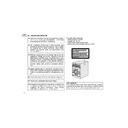Sharp XL-UR230H User Manual / Operation Manual ▷ View online
E-20
ENGLISH
8
XL-UR2110H
XL-UR250H
XL-UR230H
USB Memory Playback
Listening to USB mass storage device / MP3 Player
Note:
This product is not compatible with MTP and AAC file systems.
This product is not compatible with MTP and AAC file systems.
To play back USB/MP3 Player with Folder mode off
Note:
To pause playback:
Press the USB button.
Auto power off function:
In the stop mode of USB operation, the main unit enters the stand-by
mode after 15 minutes of inactivity.
To pause playback:
Press the USB button.
Auto power off function:
In the stop mode of USB operation, the main unit enters the stand-by
mode after 15 minutes of inactivity.
To play back USB/MP3 Player with Folder mode on
continued to the next page.
1
Press the VIDEO/AUX/USB (USB/AUX) button, and push up
the USB door. Connect the USB Memory device that has
MP3/WMA format files on the unit.
the USB door. Connect the USB Memory device that has
MP3/WMA format files on the unit.
When the USB memory is connected to the main unit, the
device information will be displayed.
device information will be displayed.
2
Select desired file to be played back by pressing the
or
button.
USB
Total number of files
TOTAL indicator
MP3 indicator
Volume ID
WMA indicator
3
Press the / (USB / ) button.
Playback will start and the file name will be displayed.
Playback will start and the file name will be displayed.
z Title, Artist & Album name are displayed if they are recorded in
the USB memory device.
z Display content can be changed by pressing the DISPLAY button.
(
) Only appears when clock is already set.
1
Press the VIDEO/AUX/USB (USB/AUX) button, and push up
the USB door. Connect the USB Memory device that has
MP3/WMA format files on the unit.
the USB door. Connect the USB Memory device that has
MP3/WMA format files on the unit.
When the USB memory is connected to the main unit, the
device information will be displayed.
device information will be displayed.
File Name Display
Title Display
Function Display
Artist Display
TITLE-1 Indicator
TITLE-2 Indicator
Clock Display
Album Display
TITLE-3 Indicator
( )
Total number of files
TOTAL indicator
MP3 indicator
Volume ID
WMA indicator
E-21
ENGLISH
XL-UR2110H
XL-UR250H
XL-UR230H
USB Memory Playback
Listening to USB mass storage device /
MP3 Player (continued)
Note:
To pause playback:
Press the USB button.
To pause playback:
Press the USB button.
Auto power off function:
In the stop mode of USB operation, the main unit enters the stand-by
mode after 15 minutes of inactivity.
In the stop mode of USB operation, the main unit enters the stand-by
mode after 15 minutes of inactivity.
To remove USB memory device
Notes:
z SHARP will not be held liable for the loss of data whilst the USB memory device
z SHARP will not be held liable for the loss of data whilst the USB memory device
is connected to the audio system.
z Files compressed in MP3 and / or WMA format can be played back when
connected to the USB terminal.
z This USB memory’s format supports FAT 16 or FAT 32.
z SHARP cannot guarantee that all USB memory devices will work on this
audio system.
z USB cable is not recommended for use in this audio system to connection to
USB memory device. Use of the USB cable will affect the performance of this
audio system.
audio system.
z This USB memory cannot be operated via USB hub.
z If “NO SUPPORT” is displayed, it means “Copyright protected WMA file” or
“Not supported playback file” is selected.
z The USB terminal in this unit is not intended for a PC connection but is used
for music streaming with a USB memory device.
z External HDD-storage cannot be played back via USB terminal.
z If the data inside the USB memory is large, it may take longer time for data to
be read.
z This product can play WMA and MP3 files. It will automatically detect the file
type being played. If unplayable file is played on this product, “NO SUPPORT”
is indicated and the file will be automatically skipped. This will take a few sec-
onds. If abnormal indications appear on the displaydue to the unspecified file,
turn off the unit and then turn it on again.
is indicated and the file will be automatically skipped. This will take a few sec-
onds. If abnormal indications appear on the displaydue to the unspecified file,
turn off the unit and then turn it on again.
z This product relates to USB mass storage devices and MP3 players. It may
however face some irregularities due to various unforeseen reasons from
some devices. Should this happen, turn off the unit and then turn it on again.
some devices. Should this happen, turn off the unit and then turn it on again.
2
Press the FOLDER button, and press the TUNING ( or )
button to select desired playback folder.
button to select desired playback folder.
z To start playback with folder mode on, go to step 4.
z To change the playback folder, press the TUNING ( or )
button to select another folder.
3
Select desired file to be played back by pressing the
or
button.
4
Press the / (USB / ) button.
Playback will start and the file name will be displayed.
Playback will start and the file name will be displayed.
z Title, Artist & Album name are displayed if they are recorded in
the USB memory device.
z Display content can be changed by pressing the DISPLAY button.
(
) Only appears when clock is already set.
FOLDER indicator
Total files in Folder 2
FOLDER number
1
Press the USB button to stop playback. Then press the USB
button again and wait until “UNPLUG OK” is displayed.
button again and wait until “UNPLUG OK” is displayed.
Always remove the USB memory device after “UNPLUG OK” appears on
the display. Improper removal of the USB memory device may cause
irregularities such as continuous appearance of “FAT READING”. Should
this happen, turn off the unit and then turn it on again.
the display. Improper removal of the USB memory device may cause
irregularities such as continuous appearance of “FAT READING”. Should
this happen, turn off the unit and then turn it on again.
2
Disconnect USB memory device from the USB terminal.
E-22
ENGLISH
8
XL-UR2110H
XL-UR250H
XL-UR230H
USB Memory Playback
Advanced USB playback
Repeat play
Repeat play can play all tracks sequence continuously.
To cancel repeat play:
Press the / button again until “ ” will disappear.
Press the / button again until “ ” will disappear.
Random play
The tracks can be played in random order automatically.
To cancel random play:
Press the / button. “R” will disappear.
Notes:
Press the / button. “R” will disappear.
Notes:
z If you press the
button during random play, you can move to
the track selected next by the random operation. However, the
button does not allow you to move to the previous track. It will go
to the beginning of the current track instead
button does not allow you to move to the previous track. It will go
to the beginning of the current track instead
z In random play, the unit will select and play tracks automatically.
(You cannot select the order of the tracks.)
Note:
Notes:
z This unit only supports “MPEG-1 Audio Layer-3” format.
(Sampling Frequency is 32, 44.1, 48kHz)
“MPEG-2 Audio Layer-3” , “MPEG-2.5 Audio Layer-3” and MP1,
MP2 format are not supported.
“MPEG-2 Audio Layer-3” , “MPEG-2.5 Audio Layer-3” and MP1,
MP2 format are not supported.
z Programme playback for USB memory is not available.
z Playback order for MP3 files may differ depending on the writing
software used during file download.
z Bitrate which is supported by MP3 is 32~320 kbps, WMA is
64~160 kbps.
z For MP3/WMA files, please put “.MP3” “.WMA” extension. Files
cannot be played back if there is no MP3/WMA extension.
z Playlists are not supported on this unit.
z This unit can display Folder Name or File Name up to 32 charac-
ters.
z Maximum total number of MP3/WMA files is 65535. Maximum
total number of folders is 128 not inclusive of root directory.
Folders with non playable files are also counted.
Folders with non playable files are also counted.
z The display playback time may not be displayed correctly when
playing back a variable bitrate file.
z Time display cannot be changed by the DISPLAY button.
z The ID3TAG information supported are TITLE, ARTIST and
ALBUM only.
z Title name, artist name and album name can be displayed by
pressing the DISPLAY button during file playback or pause mode.
z WMA meta tag also supports title, artist and album name which
are recorded in WMA files.
z Copyright protected WMA files cannot be played back.
File Erase
1. At USB STOP condition, press
or
key to select the desired
MP3 or WMA file to be erased.
2. Press MODE key, and the display will show “ERASE” menu.
3. Within 10 seconds press ENTER key. “ERASE?” will be displayed.
3. Within 10 seconds press ENTER key. “ERASE?” will be displayed.
To cancel file erase operation, press USB STOP key.
4. Press ENTER key again to confirm the file erase selection. “FILE
ERASE” will be displayed.
5. “COMPLETE” will be displayed for a few seconds once erasing
process is finished.
Folder Erase
1. At USB STOP condition (Folder mode on), press TUNING ( or
) key to select the desired folder to be erased.
2. Press MODE key, and the display will show “ERASE” menu.
3. Within 10 seconds press ENTER key. “ERASE?” will be displayed.
3. Within 10 seconds press ENTER key. “ERASE?” will be displayed.
To cancel folder erase operation, press USB STOP key.
4. Press ENTER key again to confirm the folder erase selection.
“FOL ERASE” will be displayed.
5. “COMPLETE” will be displayed for a few seconds once erasing
process is finished.
To repeat all tracks:
Press the / button twice.
Press the / button twice.
To random play all tracks:
Press the RANDOM button on the remote control.
Press the RANDOM button on the remote control.
(
) When folder mode is on, the selected play mode can be used for
the files in the selected folder only.
E-23
ENGLISH
XL-UR2110H
XL-UR250H
XL-UR230H
USB Memory Playback
Recording on USB Memory device
This system can record a standard CD, CD-R/RW in the CD format or
CD-R/RW with MP3 files, TUNER or AUX function to the USB device.
CD-R/RW with MP3 files, TUNER or AUX function to the USB device.
CD to USB recording
There are four kinds of recording from CD to USB.
1. One File Recording (for CD) or One File Copy (for MP3 disc).
2. One Disc Recording (for CD) or One Disc Copy (for MP3 disc).
3. ProgrammeRecording (for CD only).
4. One Folder Copy (for MP3 disc only).
Select the bitrate before starting recording.
1. One File Recording (for CD) or One File Copy (for MP3 disc).
2. One Disc Recording (for CD) or One Disc Copy (for MP3 disc).
3. ProgrammeRecording (for CD only).
4. One Folder Copy (for MP3 disc only).
Select the bitrate before starting recording.
One File Recording (for CD) or One File Copy (for MP3 disc)
Disc Recording (for CD) or Disc Copy (for MP3 disc)
Programme Recording (for CD only)
Press the MODE button and “BIT RATE” will be displayed and then
press ENTER button.
z This bitrate selection is valid for CD, TUNER and AUX function only.
Within 10 seconds, press the
press ENTER button.
z This bitrate selection is valid for CD, TUNER and AUX function only.
Within 10 seconds, press the
or
button to select the de-
sired bitrate, and press the ENTER button.
1
Perform steps 1 - 5 in “Listening to a CD or MP3/WMA disc” section
on page 13.
on page 13.
2
Press
or
button to select the desired file to be recorded.
3
Press the RECORD button to start USB recording at the selected track.
“REC START” will be displayed for a few seconds and recording will start
after the USB device has been initialised.
“REC START” will be displayed for a few seconds and recording will start
after the USB device has been initialised.
4
During file recording, the display will show normal CD playback but
during file copy process for MP3 disc, “COPY” will be displayed.
during file copy process for MP3 disc, “COPY” will be displayed.
[128 kbps]
[192 kbps]
[96 kbps]
[CD]
[MP3]
5
After the selected song finishes playing, the unit will stop
playback and recording process automatically and
“WRITING USB” will be displayed for a few seconds.
playback and recording process automatically and
“WRITING USB” will be displayed for a few seconds.
1
Perform steps 1 - 5 in “Listening to a CD or MP3/WMA disc”
section on page 13.
section on page 13.
2
Whilst in the stop mode, press the RECORD button to start
USB recording.
“REC START” will be displayed for a few seconds and
recording will start after the USB device has been initialised.
USB recording.
“REC START” will be displayed for a few seconds and
recording will start after the USB device has been initialised.
3
During disc recording, the display will show normal CD
playback but during disc copy process for MP3 disc,
“COPY” will be displayed.
playback but during disc copy process for MP3 disc,
“COPY” will be displayed.
4
After the last track of the disc is played, the unit will stop
playback and recording process automatically, and
“WRITING USB” will be displayed for a few seconds.
playback and recording process automatically, and
“WRITING USB” will be displayed for a few seconds.
1
Perform steps 1 - 6 in “Programmed play” section on page 17.
2
Whilst in the stop mode, press the RECORD button to start USB
recording.
“REC START” will be displayed for a few seconds and recording will start
after the USB device has been initialised.
recording.
“REC START” will be displayed for a few seconds and recording will start
after the USB device has been initialised.
3
During recording process, the display will show normal CD
programme playback.
programme playback.
4
After the last programme track is played, the unit will stop playback
and recording process automatically, and “WRITING USB” will be
displayed for a few seconds.
and recording process automatically, and “WRITING USB” will be
displayed for a few seconds.
Click on the first or last page to see other XL-UR230H service manuals if exist.