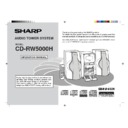Sharp CD-RW5000 User Manual / Operation Manual ▷ View online
37
CD-R Operation
Web-site: www.sharp.co.uk/support Help Line: 0990 274277 (office hours)
Recording to a CD-R/CD-RW (continued)
In the following steps 7 - 9, your choice must be entered within 5 seconds, otherwise
the system will proceed to the next step automatically.
the system will proceed to the next step automatically.
●
For just checking, perform step 7 only.
●
To change the setting, follow the procedure.
7
Press the CD CDR button.
8
Select “AUTO” using the jog dial to finalise the disc. Then press
the ENTER button.
the ENTER button.
AUTO
: Automatically finalises the disc after recording.
MANUAL : Does not finalise the disc. Refer to page 44 for manual finalising.
(An unfinalised disc cannot be played on a CD player.)
9
Select “HIGH” using the jog dial to record at high speed. Then
press the ENTER button to start recording.
press the ENTER button to start recording.
HIGH
: High speed recording.
NORMAL : Normal speed recording.
●
You can also change the recording speed using the HIGH/NORMAL button.
●
When the CD reaches the end, recording will stop.
“OVER” indication in step 9:
If the recording time is longer than the recordable time of the CD-R/CD-RW disc, "OVER"
appears. Then, the system displays the following information.
appears. Then, the system displays the following information.
●
You can record only the “recordable tracks” by pressing the CD CDR button again.
Adjusting the recording level:
You can lower the level if the level of the recording source is high.
During recording or whilst recording is paused, adjust the recording level using the
During recording or whilst recording is paused, adjust the recording level using the
3
or
2
button.
–63
↔
0
Note for high speed recording:
High speed recording is possible only during digital recording.
If the CD-R/CD-RW disc you record from is copyright-protected by the SCMS (page
35), the system will perform analogue recording automatically.
The disc will be recorded at normal speed.
If the CD-R/CD-RW disc you record from is copyright-protected by the SCMS (page
35), the system will perform analogue recording automatically.
The disc will be recorded at normal speed.
To stop recording:
Press the
■
button.
The CD and CD-R/CD-RW disc will stop.
After use:
Press the ON/STAND-BY button to enter the power stand-by mode.
Note:
The unit may take longer to shut off depending on the condition of the CD-R unit.
The unit may take longer to shut off depending on the condition of the CD-R unit.
Recordable
tracks
tracks
Recordable time
Exceeding time
Exceeding number
of tracks
of tracks
**RW5000H_P35_45(CD-R)
00.7.29, 8:16 AM
37
38
CD-R Operation
Web-site: www.sharp.co.uk/support Help Line: 0990 274277 (office hours)
■
Recording the first several tracks of the CDs
Create your own hit collection. For example, you can record the first track of all six CDs
in turn.
in turn.
1
Press the CD button and load the desired CD(s).
2
Load the CD-R or CD-RW disc. (See page 36.)
3
Press the REC MODE button and turn the jog dial to select “1 CD
T-EDIT” or “ALL T-EDIT”. Within 10 seconds, press the ENTER
button.
T-EDIT” or “ALL T-EDIT”. Within 10 seconds, press the ENTER
button.
1CD T-EDIT: Programmes 1 CD (the current CD).
ALL T-EDIT : Programmes all CDs continuously.
ALL T-EDIT : Programmes all CDs continuously.
(Example: Recording the first track of all CDs.)
4
Press the TRACK EDIT button repeatedly to select the desired
tracks to be recorded.
tracks to be recorded.
●
Because the system reads the CD, wait for a moment.
Then, the total recording time for track editing will appear.
Then, the total recording time for track editing will appear.
Example) Selected: 1CD T-EDIT
Example) Selected: ALL T-EDIT
●
Each time you press the TRACK EDIT button, one track will be added to the
total recording tracks.
total recording tracks.
Total recording
tracks
tracks
Total recording
time
time
Total recording
tracks
tracks
Total recording
time
time
Recording to a CD-R or a CD-RW from CDs (continued)
5
Press the CD CDR button to start recording.
(Perform steps 8 - 9 on page 37.)
(Perform steps 8 - 9 on page 37.)
Recording order of track editing:
DISC 1
Track 1
Track 2
Track 1
Track 2
Track 1
Track 1
Track 2
DISC 2
DISC 3
DISC 6
●
When the CD reaches the end, recording will stop.
“EDIT OVER” indication in step 4:
If the recording time is longer than the recordable time of the CD-R/CD-RW disc or if
the recording tracks reach 32, “EDIT OVER” appears and the system does not accept
further editing.
Record tracks selected before “EDIT OVER” appears.
the recording tracks reach 32, “EDIT OVER” appears and the system does not accept
further editing.
Record tracks selected before “EDIT OVER” appears.
To stop recording:
Press the
■
button.
When you stop the recording, the memory of the selected tracks will be erased.
■
Programmed recording from CDs
Programmed play lets you select the desired discs and tracks.
1
Programme the desired tracks from CD(s). (See page 20.)
2
Load the CD-R or CD-RW disc. (See page 36.)
3
Press the CD CDR button to start recording.
(Perform steps 8 - 9 on page 37.)
(Perform steps 8 - 9 on page 37.)
●
When the CD reaches the end, recording will stop.
●
Whilst tracks are programmed, the REC MODE and TRACK EDIT buttons
do not work. (See pages 36 and 38.)
do not work. (See pages 36 and 38.)
To stop recording:
Press the
■
button.
The programmed content will not be erased when the recording is stopped.
**RW5000H_P35_45(CD-R)
00.7.29, 8:16 AM
38
39
CD-R Operation
Web-site: www.sharp.co.uk/support Help Line: 0990 274277 (office hours)
Recording to a CD-R or a CD-
RW from a Cassette Tape
RW from a Cassette Tape
1
Tune into the desired station. (See page 23.)
2
Load the CD-R or CD-RW disc. (See page 36.)
3
Press the CDR REC button.
4
After "PRESS PLAY" appears, press the
06
06
06
06
06
button to start re-
cording.
To mark track numbers whilst recording from the radio:
Press the CDR REC button during recording. It will be marked and the track number
will be increased by one.
will be increased by one.
To stop recording:
Press the
■
button.
Recording starts automatically when the cassette is played.
1
Load the cassette. (See page 22.)
2
Load the CD-R or CD-RW disc. (See page 36.)
3
Press the REC MODE button.
S. SYNC REC: When sound signal is input after pressing the
0 6
button,
recording will start automatically.
MANUAL REC: After pressing the
06
button, recording will start.
●
Select one of the above recording types using the jog dial. Then, press the
ENTER button.
ENTER button.
4
Creating track numbers.
If you have selected “S.SYNC REC”, the auto mark function will be activated
and a new track number will be created if the sound stops for 3 seconds or
more. If you have selected “MANUAL REC”, a new track number can be cre-
ated by pressing the CDR REC button at the desired point. The auto mark
function can also be activated by pressing the AUTO MARKER button.
and a new track number will be created if the sound stops for 3 seconds or
more. If you have selected “MANUAL REC”, a new track number can be cre-
ated by pressing the CDR REC button at the desired point. The auto mark
function can also be activated by pressing the AUTO MARKER button.
●
The auto mark function may not work correctly if you record a tape with much noise.
5
Press the CDR REC button.
6
After "PRESS PLAY" appears, press the
06
06
06
06
06
button to start re-
cording.
●
If the tape or CD-R or CD-RW disc stops, recording will stop.
To stop recording:
Press the
■
button.
Recording to a CD-R or a CD-
RW from the Radio
RW from the Radio
**RW5000H_P35_45(CD-R)
00.7.29, 8:17 AM
39
40
CD-R Operation
Web-site: www.sharp.co.uk/support Help Line: 0990 274277 (office hours)
1
Press the CDR button.
2
Load the CD, CD-R or CD-RW disc. (See page 36.)
3
Press the
06
06
06
06
06
button to start playback.
To interrupt playback:
Press the
06
button.
To resume playback from the same point, press the
06
button again.
To stop playback:
Press the
■
button.
The following playback functions are the same as CD operations.
Page
●
To locate the beginning of a track ......................................................................... 19
●
To locate the desired portion ................................................................................ 19
●
Programmed play ................................................................................................. 20
●
Repeat or Random play ........................................................................................ 21
●
Switching the time display .................................................................................... 21
Notes:
●
The operation “To locate the beginning of a track” on a disc on the CD-R tray plays
from the beginning of the previous track.
●
During “Programmed play” on a disc on the CD-R tray, the programmed content will
be erased when the system enters the stand-by mode or when the function is changed
to a function other than CDR.
to a function other than CDR.
●
Random play using the CD-R tray stops when all tracks have played once.
Playing discs on the CD-R tray
Checking Display for the Remaining
Recording Time of a CD-R or a CD-RW
Recording Time of a CD-R or a CD-RW
Press the DISP/CHARACTER button whilst recording. Each time you press the but-
ton, the display switches as follows.
ton, the display switches as follows.
Playing time
Playing time
Remaining recording time
**RW5000H_P35_45(CD-R)
00.7.29, 8:17 AM
40
Click on the first or last page to see other CD-RW5000 service manuals if exist.