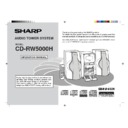Sharp CD-RW5000 User Manual / Operation Manual ▷ View online
17
Basic Operation
Web-site: www.sharp.co.uk/support Help Line: 0990 274277 (office hours)
To confirm the time display in the stand-by mode:
Press the DISPLAY button on the remote control. The time display will appear for
about 3 seconds.
about 3 seconds.
Note:
“CLOCK” will appear or time will flash at the push of the DISPLAY button when the AC
power supply is restored after a power failure or after unplugging the unit.
Reset the clock as follows.
“CLOCK” will appear or time will flash at the push of the DISPLAY button when the AC
power supply is restored after a power failure or after unplugging the unit.
Reset the clock as follows.
To reset the clock:
Perform “Setting the Clock” from the beginning.
At this time, step 5 (for selecting the 24-hour or 12-hour display) will be skipped.
At this time, step 5 (for selecting the 24-hour or 12-hour display) will be skipped.
To change the 24-hour or 12-hour display:
1.
Clear all the programmed contents.
[Refer to “If trouble occurs (reset)” on page 53 for details.]
2.
2.
Perform “Setting the Clock” from the beginning.
Setting the Clock
In this example, the clock is set for the 24-hour (0:00) display.
1
Press the ON/STAND-BY button to turn the power on.
2
Press the MENU button.
3
Turn the jog dial to select “CLOCK” and within 10 seconds, press
the ENTER button.
the ENTER button.
4
Within 2 minutes, press the ENTER button again.
5
Turn the jog dial to select the 24-hour or 12-hour display and
within 2 minutes, press the ENTER button.
within 2 minutes, press the ENTER button.
6
Turn the jog dial to adjust the hour and within 2 minutes, press
the ENTER button.
the ENTER button.
●
When the 12-hour display is selected, “AM” will change automatically to “PM”.
7
Turn the jog dial to adjust the minutes and within 2 minutes, press
the ENTER button.
the ENTER button.
●
The hour will not advance even if minutes advance from “59” to “00”.
●
The clock starts from “0” second. (Seconds are not displayed.)
The time display will disappear after a few seconds.
The time display will disappear after a few seconds.
“0:00”
→
The 24-hour display will appear. (0:00 - 23:59)
“AM 12:00”
→
The 12-hour display will appear. (AM 12:00 - PM 11:59)
“AM 0:00”
→
The 12-hour display will appear. (AM 0:00 - PM 11:59)
**RW5000H_P15_17(Basic)
00.7.29, 8:14 AM
17
18
Web-site: www.sharp.co.uk/support Help Line: 0990 274277 (office hours)
Listening to a CD (CDs)
■
To play discs in turn (from Disc 1 to Disc 6)
1
Press the ON/STAND-BY button to turn the power on.
2
Press the CD button.
3
Press the DISC 1
7
7
7
7
7
button to open the disc tray 1.
4
Place the CD on the disc tray 1, label side up.
●
Be sure to place 8 cm (3") CD in the middle of the disc trays.
5
Press the DISC 1
7
7
7
7
7
button to close the disc tray 1.
●
The music schedule will display only the number of tracks on the disc.
●
If the CD contains more than 20 tracks, “
C
” will appear.
6
You can place discs on the trays 2 - 6 by following the steps 3 - 5.
Note:
The system will search CD trays until it finds a CD and will not search the rest of the
trays.
The system will search CD trays until it finds a CD and will not search the rest of the
trays.
12 cm (5”)
8 cm (3”)
Total number of tracks
Total playing time
Means “disc
inside”
inside”
This system can play audio CD-R and CD-RW discs just as CD discs.
You can play CD TEXT logo carrying discs whose text information is dis-
played during playback.
You can play CD TEXT logo carrying discs whose text information is dis-
played during playback.
Music schedule
CD Playback
19
Web-site: www.sharp.co.uk/support Help Line: 0990 274277 (office hours)
7
Press the
06
06
06
06
06
button to start playback.
●
Playback will begin from track 1 on th
e DISC 1
.
After that disc finishes playing, the next disc will automatically play.
●
When there is no CD in one of the disc tray 1 - 6 positions, that position will
be skipped and the next CD will be played.
be skipped and the next CD will be played.
●
When the last track on the DISC 6 has finished playing, the CD player will
stop automatically.
stop automatically.
To interrupt playback:
Press the
06
button.
To resume playback from the same point, press the
06
button again.
To stop playback:
Press the
■
button.
To exchange other CDs whilst playing a disc:
Press the CD tray eject button for the stopped disc and exchange discs.
To remove the CDs:
Whilst in the stop mode, press the desired CD tray eject button.
●
Whilst playing a disc, you can change other discs.
After use:
Press the ON/STAND-BY button to enter the power stand-by mode.
Caution:
●
Do not place two CDs in one disc tray.
●
Do not push the disc tray whilst it is moving.
●
If the power fails whilst the tray is open, wait until the power is restored.
●
If the disc tray is stopped forcibly, “E-CD20” will appear in the display and the unit
will not function.
If this occurs, press the ON/STAND-BY button to enter the power stand-by mode
and then turn the power on again.
will not function.
If this occurs, press the ON/STAND-BY button to enter the power stand-by mode
and then turn the power on again.
●
If TV or radio interference occurs during CD operation, move the unit away from the
TV or radio.
TV or radio.
●
If a disc is damaged, dirty, or loaded upside down, the disc will be skipped.
Advanced CD Playback
■
To locate the desired portion
For audible fast forward:
Press and hold down the
Press and hold down the
2
button during playback.
For audible fast reverse:
Press and hold down the
Press and hold down the
3
button during playback.
Notes:
●
Normal playback will resume when the
3
or
2
button is released.
●
When the end of the last track is reached during fast forward, “DISC END” will
appear in the display and CD operation will be paused. When the beginning of the
first track is reached during fast reverse, the unit will enter the playback mode.
appear in the display and CD operation will be paused. When the beginning of the
first track is reached during fast reverse, the unit will enter the playback mode.
●
You can locate the desired portion on a single disc only.
■
To locate the beginning of a track
To move to the beginning of the next track:
Slightly turn the jog dial clockwise during playback.
Slightly turn the jog dial clockwise during playback.
●
You can also skip to the desired track by turning the jog dial.
To restart the track being played:
Slightly turn the jog dial anti-clockwise during playback.
Slightly turn the jog dial anti-clockwise during playback.
●
You can also skip to the desired track by turning the jog dial.
Notes:
●
You can locate the beginning of a track on a single disc only.
●
The
5
or
4
button on the remote control allows you to locate the beginning of a
track.
CD Playback
20
Web-site: www.sharp.co.uk/support Help Line: 0990 274277 (office hours)
Advanced CD Playback (continued)
■
To specify a disc to play
You can play a disc by specifying the disc number.
Press one of the DISC 1 - DISC 6 buttons to select the desired disc.
●
Only the chosen disc will be played and stopped automatically.
Note:
When one of the DISC 1 - DISC 6 buttons is green, it is ready to play that disc.
If there is not a disc on the tray, playback will not begin and the button will turn dark.
When one of the DISC 1 - DISC 6 buttons is green, it is ready to play that disc.
If there is not a disc on the tray, playback will not begin and the button will turn dark.
To stop playback:
Press the
Press the
■
button.
Selected disc number
■
Programmed play
By specifying discs from 1 to 6, and tracks from 1 to 99, you can choose up to 32
selections for playback in the order you like.
selections for playback in the order you like.
1
Whilst in the stop mode, press the MEMORY button to enter the
programming save mode.
programming save mode.
2
Press one of the
1 -
6 buttons to select the desired disc.
3
Use the
5
5
5
5
5
or
4
4
4
4
4
button on the remote control or the jog dial on
the main unit to select the desired track.
4
Press the MEMORY or ENTER button to save the track number.
5
Repeat steps 2 - 4 for other tracks. Up to 32 tracks can be pro-
grammed.
grammed.
6
Press the
06
06
06
06
06
button to start playback.
●
At this time, playback will not begin even if one of the DISC 1 - DISC 6
buttons is pressed.
buttons is pressed.
To cancel the programmed play mode:
Whilst in the stop mode, press the CLEAR button. The MEMORY
indicator will disappear and all the programmed content will be
cleared.
indicator will disappear and all the programmed content will be
cleared.
Notes:
●
Opening any tray of the programmed discs automatically cancels the programmed
sequence.
●
Even if you press the ON/STAND-BY button to enter the stand-by mode or change
the function from CD to another function, the programmed selections will not be
cleared.
the function from CD to another function, the programmed selections will not be
cleared.
●
During programme operation, random play is not possible.
Playback
order
order
Selected track
number
number
Selected disc number
Playback time
CD Playback
Click on the first or last page to see other CD-RW5000 service manuals if exist.