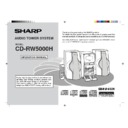Sharp CD-RW5000 User Manual / Operation Manual ▷ View online
33
T
ape Recording
Web-site: www.sharp.co.uk/support Help Line: 0990 274277 (office hours)
Recording to a Cassette Tape from CDs
●
When recording important selections, make a preliminary test to ensure that the
desired material is properly recorded.
desired material is properly recorded.
●
The volume and sound controls can be adjusted with no effect on the recorded
signal (Variable Sound Monitor).
signal (Variable Sound Monitor).
●
Do not use metal and CrO
2
tapes for recording.
You can record the desired CD using the DISC 1 - DISC 6 buttons.
1
Press the ON/STAND-BY button to turn the power on.
2
Press the CD button and load the desired disc.
3
Load a cassette into the compartment with side A facing you.
Recording from several CDs continuously:
1. Follow the above steps 1 - 5.
2. Regardless of the tape setting (step 5), press the
2. Regardless of the tape setting (step 5), press the
06
button to record on side A, or
the
1
button for side B.
●
Recording will start from the lowest numbered disc.
To perform programmed recording:
1. Programme discs and tracks (page 20).
2. Press the TAPE REC button.
3. Regardless of the tape setting (step 5), press the
2. Press the TAPE REC button.
3. Regardless of the tape setting (step 5), press the
06
button to record on side A, or
the
1
button for side B.
To stop recording:
Press the
■
button.
The CD and tape will stop.
Auto restart function:
If the recording side is switched from side A to B during recording, the system will
record the interrupted track on side B from its beginning.
The recording will be made without cutting the beginning of the track on side B.
record the interrupted track on side B from its beginning.
The recording will be made without cutting the beginning of the track on side B.
4
Press the REV. MODE button to choose one side or both sides.
5
Press the TAPE REC button repeatedly to switch to the side you
record on.
record on.
●
Recording will be paused.
●
To record on both sides, begin on side A. (If recording is started from side B,
the tape will not switch over to side A.)
the tape will not switch over to side A.)
6
Press one of the DISC 1 - DISC 6 buttons to start recording.
●
When the CD reaches the end, recording will stop.
.... To record on both sides.
.... To record on only one side.
.... To record on only one side.
34
T
ape Recording
Web-site: www.sharp.co.uk/support Help Line: 0990 274277 (office hours)
1
Tune in to the desired station. (See page 23.)
2
Load a cassette into the compartment with side A facing you.
3
Press the REV. MODE button to choose a recording mode, one
side or both sides.
side or both sides.
4
Press the TAPE REC button repeatedly to switch to the side you
record on.
record on.
●
Recording will be paused.
●
To record on both sides, begin on side A. (If recording is started from side B,
the tape will not switch over to side A.)
the tape will not switch over to side A.)
5
Press the
06
06
06
06
06
button to record on side A, or the
1
1
1
1
1
button for
side B.
●
When you press the
06
button on the remote control, the system will record
on the side specified in step 4.
To interrupt recording:
Press the TAPE REC button.
To resume recording, press the same recording button you pressed in step 5. Other
buttons do not allow resuming.
To resume recording, press the same recording button you pressed in step 5. Other
buttons do not allow resuming.
To stop recording:
Press the
■
button.
Note:
If you hear a whistling noise whilst recording an AM station, move the AM loop aerial.
■
Erasing recorded tapes
1. Press the TAPE button.
2. Follow steps 2 - 5 in “Recording to a Cassette Tape from the Radio”.
2. Follow steps 2 - 5 in “Recording to a Cassette Tape from the Radio”.
Recording to a Cassette Tape from the Radio
.... To record on both sides.
.... To record on only one side.
.... To record on only one side.
35
CD-R Operation
Web-site: www.sharp.co.uk/support Help Line: 0990 274277 (office hours)
What is CD-R or CD-RW?
■
Recordable discs
For recording, use audio discs only.
This player is compatible with CD-R discs, CD-RW discs, and audio CDs with
either mark below.
This player is compatible with CD-R discs, CD-RW discs, and audio CDs with
either mark below.
CD-R:
Compact Disc-Recordable
CD-RW: Compact Disc-ReWritable
Note:
CD-R/CD-RW discs intended for use with PC equipment are not compatible with this unit.
CD-R/CD-RW discs intended for use with PC equipment are not compatible with this unit.
■
Differences between the CD-R disc and the
CD-RW disc
CD-RW disc
CD-R
CD-RW
Playback
Erasing
Can be played on a standard CD
player when it is finalised after
recording.
player when it is finalised after
recording.
Cannot be played on a stan-
dard CD player.
If it is finalised after recording, it
can be played only on a CD-RW
compatible player.
dard CD player.
If it is finalised after recording, it
can be played only on a CD-RW
compatible player.
Erasing is impossible.
Recorded tracks can be deleted.
A finalised disc can be restored.
A finalised disc can be restored.
■
Finalising process
To enable CD-R/CD-RW discs to be recorded over several sessions, the current disc
contents are stored in the unit’s internal memory and only when the disc is finalised are
they copied onto the disc. Until the finalising process is complete, CD-R discs can not be
played on a standard CD player. CD-RW discs can not be played on a standard CD player
even when finalised. CD-RW discs can only be played on CD-RW compatible players.
There is a limit to the number of available recording sessions on an unfinalised disc,
every time the disc is initialised a new session is created. Do not unnecessarily turn the
unit power off and on or remove and insert the disc as this will counted as a recording
session. Only insert an unfinalised disc when you intend to make a recording.
If you initialise a CD-R disc more than 96 times, “FINALIZE CD” will appear for 1 second.
Finalise the disc as soon as possible.
contents are stored in the unit’s internal memory and only when the disc is finalised are
they copied onto the disc. Until the finalising process is complete, CD-R discs can not be
played on a standard CD player. CD-RW discs can not be played on a standard CD player
even when finalised. CD-RW discs can only be played on CD-RW compatible players.
There is a limit to the number of available recording sessions on an unfinalised disc,
every time the disc is initialised a new session is created. Do not unnecessarily turn the
unit power off and on or remove and insert the disc as this will counted as a recording
session. Only insert an unfinalised disc when you intend to make a recording.
If you initialise a CD-R disc more than 96 times, “FINALIZE CD” will appear for 1 second.
Finalise the disc as soon as possible.
When using CD-R discs, the finalising process is irreversible and no more recordings
are possible even if the disc is not full. CD-RW discs can be unfinalised and further
recording/editing functions can be performed.
are possible even if the disc is not full. CD-RW discs can be unfinalised and further
recording/editing functions can be performed.
■
Sampling rate converter
This system is equipped with a sampling rate converter, which automatically converts
the sampling frequencies of the connected digital tuners or DAT decks (32 kHz, 48 kHz)
to 44.1 kHz. You can digitally record from equipment with different sampling frequencies.
the sampling frequencies of the connected digital tuners or DAT decks (32 kHz, 48 kHz)
to 44.1 kHz. You can digitally record from equipment with different sampling frequencies.
■
Serial Copy Management System (SCMS)
This player is equipped with a digital copy prevention mechanism which complies
with the SCMS. The SCMS limits the production of digital copies to one generation
for copyright protection. If a digital copy (first generation copy) is made from a copy-
right-protected digital source (audio CD or the like), no further digital copying (from
the second generation) is allowed.
The SCMS does not affect analogue recording.
with the SCMS. The SCMS limits the production of digital copies to one generation
for copyright protection. If a digital copy (first generation copy) is made from a copy-
right-protected digital source (audio CD or the like), no further digital copying (from
the second generation) is allowed.
The SCMS does not affect analogue recording.
Audio CD
CD-R/CD-RW
(First genera-
tion copy)
CD-R/CD-RW
(Second genera-
tion copy)
CD-R/CD-RW
(Second genera-
tion copy)
Digital recording
Digital recording
Impossible
Possible
Analogue recording
When you make a recording using the CD CDR button (page 37),
this player displays "COPY PROTECT" and automatically performs
analogue recording.
(The CDR REC button does not allow you to make a recording.
“CAN’T COPY” appears.)
this player displays "COPY PROTECT" and automatically performs
analogue recording.
(The CDR REC button does not allow you to make a recording.
“CAN’T COPY” appears.)
You can check if digital recording is being performed.
“DIGITAL” lights up during digital recording.
(During analogue recording, “DIGITAL” turns off.)
“DIGITAL” lights up during digital recording.
(During analogue recording, “DIGITAL” turns off.)
DIGITAL
■
Precautions
●
Avoid getting fingerprints, dust, or stains on the recording side of the disc. This is
particularly important, prior to recording.
particularly important, prior to recording.
●
Do not apply labels, protective sheets, or any coating fluids to the disc.
●
Write titles and other information in the specified area on the label using a felt-
tipped pen. Do not use writing instruments with a hard tip, such as ball point pens.
tipped pen. Do not use writing instruments with a hard tip, such as ball point pens.
●
Do not expose the disc to excessive heat, humidity, and direct sunlight.
●
Supplied disc meets the Orange Book Part .
**RW5000H_P35_45(CD-R)
00.7.29, 8:16 AM
35
36
CD-R Operation
Web-site: www.sharp.co.uk/support Help Line: 0990 274277 (office hours)
Recording to a CD-R or a CD-RW from CDs
■
Recording from CDs
1
Press the ON/STAND-BY button to turn the power on.
2
Press the CD button and load the desired CD(s).
3
Press the CD-R/CD-RW
7
7
7
7
7
button.
4
Place the CD-R or CD-RW disc on the CD-R/CD-RW tray, label
side up.
side up.
5
Press the CD-R/CD-RW
7
7
7
7
7
button to close the tray.
CD-R or
CD-RW
CD-RW
●
Whilst the system is reading the CD-R or CD-RW, the disc display will flash.
Wait until the display is steady before proceeding.
Wait until the display is steady before proceeding.
6
Press the REC MODE button and select the desired CD using
the jog dial. Within 10 seconds, press the ENTER button.
the jog dial. Within 10 seconds, press the ENTER button.
CD1 > CDR to CD6 > CDR : Records the selected CD only.
ALL CD > CDR
ALL CD > CDR
: Records all CDs.
**RW5000H_P35_45(CD-R)
00.7.29, 8:16 AM
36
Click on the first or last page to see other CD-RW5000 service manuals if exist.