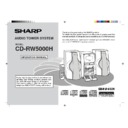Sharp CD-RW5000 User Manual / Operation Manual ▷ View online
29
Web-site: www.sharp.co.uk/support Help Line: 0990 274277 (office hours)
RDS Radio
■
To automatically play the desired programme
(EON-PTY)
(EON-PTY)
When the desired type of programme is broadcast, the radio switches to it automatically.
1
Tune in to an RDS station (when a station name is displayed).
2
Press the EON button when “EON” appears.
●
“PTY TI” and “SELECT” will appear alternately for about 6 seconds.
●
If the EON button is pressed when “EON” is not displayed, “NO EON” will appear
for 5 seconds to indicate that the unit cannot enter the EON stand-by mode.
for 5 seconds to indicate that the unit cannot enter the EON stand-by mode.
3
Whilst they are displayed, select the desired programme type by
pressing the PRESET (
pressing the PRESET (
X
X
X
X
X
or
W
W
W
W
W
) button.
●
The selected programme type will flash.
4
Within 4 seconds, press the PTY.TI button.
●
The selected programme type and “WAITING” will be displayed for 2 sec-
onds each.
onds each.
●
“PTY” will appear, and the unit will enter the EON-PTY stand-by mode.
5
When the specified programme starts on an ON (other network)
station, the unit will automatically switch to the station and “PTY”
will flash.
station, the unit will automatically switch to the station and “PTY”
will flash.
6
When the programme is over, the unit will automatically return
to the original station.
to the original station.
Checking the stand-by mode setting:
When in the EON stand-by mode, press the EON button.
(“Programme type”
(“Programme type”
→
“WAITING”)
To cancel the EON stand-by mode:
When in the EON stand-by mode, press the EON button. Within 4 seconds, press it
again.
(“PTY” will go out.)
again.
(“PTY” will go out.)
About the PTYI (Dynamic PTY Indicator):
“PTYI” (Dynamic PTY Indicator) will appear whilst the Dynamic PTY station is received.
Dynamic PTY indicates that the PTY for the station tuned in, or the PTY referenced in
the EON data, is assessed whenever the programme changes and may be changed.
Dynamic PTY indicates that the PTY for the station tuned in, or the PTY referenced in
the EON data, is assessed whenever the programme changes and may be changed.
PTYI
Lights up
Goes out
Lights up
Goes out
Meaning
Tuned in to a dynamic PTY station.
Tuned in to a static PTY.
Tuned in to a static PTY.
●
When “PTYI” appears, press the DISP MODE button to check the type of the
current programme.
current programme.
**RW5000H_P25_32(RDS)
00.7.29, 8:15 AM
29
30
Web-site: www.sharp.co.uk/support Help Line: 0990 274277 (office hours)
RDS Radio
Using the Radio Data System (RDS) (continued)
■
To automatically play the traffic information
(EON-TI)
(EON-TI)
When the traffic information is broadcast, the radio switches to it automatically.
1
Tune in to an RDS station (when a station name is displayed).
2
Press the EON button when “EON” appears.
●
“PTY TI” and “SELECT” will appear alternately for about 6 seconds.
●
If the EON button is pressed when “EON” is not displayed, “NO EON” will ap-
pear for 5 seconds to indicate that the unit cannot enter the EON stand-by mode.
pear for 5 seconds to indicate that the unit cannot enter the EON stand-by mode.
3
Whilst they are displayed, select the TI (Traffic Information) by
pressing the PRESET (
pressing the PRESET (
X
X
X
X
X
or
W
W
W
W
W
) button.
4
Within 4 seconds, press the PTY.TI button.
●
“TI” and “WAITING” will appear for 2 seconds each.
●
“TI” will appear, and the unit will enter the EON-TI stand-by mode.
5
When a TA specified starts on an ON (other network) station, the
unit will automatically switch to that station, and “TI” will flash.
unit will automatically switch to that station, and “TI” will flash.
6
When the traffic information is over, the unit will automatically
return to the original station.
return to the original station.
Checking the stand-by mode setting:
When in the EON stand-by mode, press the EON button.
(“TI”
(“TI”
→
“WAITING”)
To cancel the EON stand-by mode:
When in the EON stand-by mode, press the EON button. Within 4 seconds, press it
again.
again.
●
“TI” will go out.
**RW5000H_P25_32(RDS)
00.7.29, 8:15 AM
30
31
Web-site: www.sharp.co.uk/support Help Line: 0990 274277 (office hours)
RDS Radio
■
Notes for RDS operation
If any of the following events occur, it does not mean that the unit is faulty:
●
“PS”, “NO PS” and a station name appear alternately, and the unit does not operate
properly.
properly.
●
If a particular station is not broadcasting properly or a station is conducting tests,
the RDS reception function may not work properly.
the RDS reception function may not work properly.
●
When you receive an RDS station whose signal is too weak, information like the
station name may not be displayed.
station name may not be displayed.
●
“NO PS”, “NO PTY”, “NO RT” or “NO CT” will flash for about 5 seconds, and then
the frequency will be displayed.
the frequency will be displayed.
Notes for Radio text:
●
The radio text for 10 characters will be displayed steadily for 4 seconds and then it
will scroll across the display.
will scroll across the display.
●
If you tune in to an RDS station which is not broadcasting any radio text, “NO RT”
will be displayed when you switch to the radio text position.
will be displayed when you switch to the radio text position.
●
Whilst radio text data is received or when the text contents change, “RT” will be
displayed.
displayed.
Notes for PTY Languages:
●
When you press the DISP MODE button after entering the PS (Programme Ser-
vice), PTY Languages mode will be selected. In this mode, PTY names will be
displayed automatically in the local language where an RDS station is located.
Eight languages (including English) are available.
vice), PTY Languages mode will be selected. In this mode, PTY names will be
displayed automatically in the local language where an RDS station is located.
Eight languages (including English) are available.
●
If you tune in to an RDS station which is not broadcasting PTY language data, the
PTY name will be displayed in English.
PTY name will be displayed in English.
●
A PTY name may be displayed in English for a short time, until a signal determining
the local PTY language is received.
the local PTY language is received.
●
PTY languages are also used for PTY-Search and EON-PTY operation at any DIS-
PLAY MODE except PTY English.
PLAY MODE except PTY English.
About the “TP” and “TA” indicators:
“TP”
“TA”
Meaning
Not lit
Not lit
Does not carry traffic announcements nor does it refer, via EON,
to a programme that does.
to a programme that does.
Not lit
Lit
Carries EON information about another programme which gives
traffic information.
traffic information.
Lit
Not lit
Carries traffic announcements but not at present and may also
carry EON information about other traffic announcements.
carry EON information about other traffic announcements.
Lit
Lit
A traffic information is currently on air.
In the following cases, the EON stand-by mode will be cancelled.
●
When you press the ON/STAND-BY button to enter the stand-by mode.
●
When the unit is switched to another band in the EON stand-by mode.
●
When you change the FM station whilst in the EON stand-by mode.
●
When a preset call is made.
Notes:
●
Whilst the same programme as the specified PTY (or TA) is being broadcast, the
unit will not switch to an ON (other network) station.
unit will not switch to an ON (other network) station.
●
If there are more than two other network stations, compare the strength of signal
and tune in to the station with the strongest signal (EON-AF).
If other network station has been stored in the preset channel memory, the unit will
switch to that channel.
and tune in to the station with the strongest signal (EON-AF).
If other network station has been stored in the preset channel memory, the unit will
switch to that channel.
●
If you want to leave an ON (other network) station tuned in by the EON and return
to the station you were receiving, press the EON button.
to the station you were receiving, press the EON button.
●
After the unit returns to the original station, the stand-by mode will still be active.
(The “TI” or “PTY” will remain lit.)
(The “TI” or “PTY” will remain lit.)
●
The unit does not switch between ON stations. It returns to the original station.
●
If there is any problem with the ON station the unit switched to, “WEAK SIG” will
appear and the unit will return to the original station.
appear and the unit will return to the original station.
●
If the signal from the ON station the unit switched to is very weak, the unit will
search for another station with the strongest signal.
However, if the signals from all stations are weak or not good (due to electrical
noise), the unit displays “WEAK SIG” and returns to the original station.
search for another station with the strongest signal.
However, if the signals from all stations are weak or not good (due to electrical
noise), the unit displays “WEAK SIG” and returns to the original station.
**RW5000H_P25_32(RDS)
00.7.29, 8:15 AM
31
32
Web-site: www.sharp.co.uk/support Help Line: 0990 274277 (office hours)
RDS Radio
■
To set the internal clock by the RDS time signal
You can set the internal clock using the RDS time signal (RDS CT data).
This is useful because the internal clock is set automatically from the time signal sent
by an RDS station.
Before setting, select one of the 24-hour or 12-hour display as shown on page 17.
This is useful because the internal clock is set automatically from the time signal sent
by an RDS station.
Before setting, select one of the 24-hour or 12-hour display as shown on page 17.
1
Tune in to an RDS station (when its name is displayed).
2
Press the DISP MODE button to select CT.
(Example: 11:56 on October 31, 2000)
For 3 seconds
RDS clock time
3
Whilst RDS time is displayed, hold down the TIME button for at
least 3 seconds.
least 3 seconds.
(Example: 11:50)
Internal clock time
●
If the internal clock has not been set, “CLOCK” will appear.
●
“RDS TIME” and “WAITING” will appear alternately. Wait until “COMPLETE”
appears. (It will appear in less than 60 seconds.)
appears. (It will appear in less than 60 seconds.)
4
After the internal clock has been set, “COMPLETE” will be dis-
played for 3 seconds. Then the updated time will be displayed.
played for 3 seconds. Then the updated time will be displayed.
●
Press the TIME button to check whether the internal clock is displaying the
same time as the RDS clock.
same time as the RDS clock.
Using the Radio Data System (RDS) (continued)
Notes:
●
When the TIME button is pressed whilst the RDS time is displayed, the RDS clock
and the internal clock will be displayed alternately, which allows you to compare the
time shown.
If you have not yet set the clock display mode, “CLOCK” will appear.
and the internal clock will be displayed alternately, which allows you to compare the
time shown.
If you have not yet set the clock display mode, “CLOCK” will appear.
●
Whilst “NO CT” or “CT” is displayed, the internal clock cannot be set.
●
If the signal from a station is weak or noisy, you may not be able to set the internal
clock.
clock.
Note for clock-time and date mode:
When the DISP MODE button is pressed repeatedly to select CT, the date (Day-
Month-Year) will be displayed for 3 seconds, and then the RDS clock time dis-
play will appear.
Month-Year) will be displayed for 3 seconds, and then the RDS clock time dis-
play will appear.
●
The RDS clock time appears with “RDS”, so that you will know it is not the internal
clock time.
clock time.
Notes:
●
If you tune in to an RDS station which is not sending clock-time and date (CT data)
and you select CT, “NO CT” will be displayed.
and you select CT, “NO CT” will be displayed.
●
If you are not receiving CT data, even though you are tuned into an RDS station,
“CT” will be displayed.
The CT data is sent at the top of each minute.
“CT” will be displayed.
The CT data is sent at the top of each minute.
●
If an RDS signal is weak or noisy, the clock time may be displayed as “– –” (hy-
phens) or it may not be displayed correctly.
phens) or it may not be displayed correctly.
●
You must check the clock’s accuracy because the RDS time signal (CT data) may
not be correct, depending on the station.
not be correct, depending on the station.
●
The date normally changes at midnight, Greenwich Mean Time (G.M.T.), not local
time.
time.
**RW5000H_P25_32(RDS)
00.7.29, 8:15 AM
32
Click on the first or last page to see other CD-RW5000 service manuals if exist.