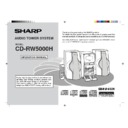Sharp CD-RW5000 User Manual / Operation Manual ▷ View online
21
Web-site: www.sharp.co.uk/support Help Line: 0990 274277 (office hours)
Advanced CD playback (continued)
■
Repeat or Random play
1
Press the PLAY MODE button repeatedly to select the playback
mode.
mode.
2
Press the
06
06
06
06
06
or one of the DISC 1 - DISC 6 buttons to start play-
back.
or
●
If playback is started by pressing the
06
button, repeat or random play will
be performed on all discs.
●
If playback is started by pressing one of the DISC 1 - DISC 6 buttons, repeat
or random play will be performed on that disc.
or random play will be performed on that disc.
To repeat a programmed sequence:
Perform steps 1 - 6 in the “Programmed play” section and then select the repeat play-
back.
back.
Notes:
●
After using repeat or random play, be sure to press the
■
button.
Otherwise, the disc(s) will play continuously.
●
In random play, the CD player will select and play tracks automatically.
(You cannot select the order of the tracks.)
(You cannot select the order of the tracks.)
To cancel repeat or random play:
Press the PLAY MODE button repeatedly to select the normal play mode.
■
Switching the time display
Each time the TIME button on the remote control is pressed during playback
or in the pause mode, the display will change.
or in the pause mode, the display will change.
The elapsed playing time for the
current track will be displayed.
current track will be displayed.
The remaining playing time for the
current track will be displayed.
current track will be displayed.
The total remaining playing time
for the disc will be displayed.
for the disc will be displayed.
Notes:
●
During random play, the total remaining playing time will not be displayed.
●
Depending on the CD, the playing time display may not match the total playing time
which is indicated on the CD jacket, as the time between tracks is not included.
which is indicated on the CD jacket, as the time between tracks is not included.
Normal playback mode
Repeat playback mode
Random playback mode
CD Playback
22
Web-site: www.sharp.co.uk/support Help Line: 0990 274277 (office hours)
1
Press the ON/STAND-BY button to turn the power on.
2
Press the TAPE button.
3
Open the cassette door by pushing the area marked “PUSH EJECT
7
7
7
7
7
”.
PUSH EJECT
7
4
Load the cassette into the compartment with side A facing you.
5
Press the REV. MODE button to choose one side or both sides.
6
Press the
06
06
06
06
06
button to listen to side A, or the
1
1
1
1
1
button for side B.
●
To play both sides (
), start from side A. When playback starts from side B,
side A will not be played.
●
To play side B using the remote control, press the
■
button to switch the
playback side. Then, press the
06
button.
To stop playback:
Press the
■
button.
Fast forward/rewind on side A:
To advance the tape, press the
2
button.
To rewind it, press the
3
button.
Fast forward/rewind on side B:
To advance the tape, press the
3
button.
To rewind it, press the
2
button.
Caution:
●
To remove the cassette, press the
■
button, and then open the compartment.
●
If a power failure occurs during tape operation, the tape head will remain engaged
with the tape and the cassette door will not open. Wait until power is restored.
with the tape and the cassette door will not open. Wait until power is restored.
●
Even if the
06
button is pressed during tape playback, the unit will not enter the
pause mode.
Listening to a Cassette Tape
... To listen to both sides.
... For endless repeat play of both sides.
... To listen to one side.
... For endless repeat play of both sides.
... To listen to one side.
T
ape Playback
23
Web-site: www.sharp.co.uk/support Help Line: 0990 274277 (office hours)
Listening to the Radio
■
Tuning
1
Press the ON/STAND-BY button to turn the power on.
2
Press the TUNER (BAND) button to select the desired frequency
band (FM or AM).
band (FM or AM).
3
Press the TUNING (
X
X
X
X
X
or
W
W
W
W
W
) button to tune into the desired sta-
tion.
Manual tuning:
Press the TUNING (
X
or
W
) button as many times as required to tune into the
desired station.
Auto tuning:
When the TUNING (
X
or
W
) button is pressed for more than 0.5 seconds,
scanning will start automatically and the tuner will stop at the first receivable
broadcast station.
broadcast station.
Notes:
●
When radio interference occurs, auto scan tuning may stop automatically at
that point.
that point.
●
Auto scan tuning will skip weak signal stations.
●
To stop the auto tuning, press the TUNING (
X
or
W
) button again.
●
When an RDS (Radio Data System) station is tuned in, the frequency will be
displayed first, and then the RDS indicator will light. Finally, the station name
will appear.
displayed first, and then the RDS indicator will light. Finally, the station name
will appear.
●
Full auto tuning can be achieved for RDS stations “ASPM”, see page 27.
4
To receive an FM stereo transmission, press the ST-MODE but-
ton on the remote control. The “ST” indicator lights up.
ton on the remote control. The “ST” indicator lights up.
●
“
j
” will appear when an FM broadcast is in stereo.
●
If the FM reception is weak, press the ST-MODE button. The “ST” indicator
goes out. The reception changes to monaural, and the sound becomes clearer.
goes out. The reception changes to monaural, and the sound becomes clearer.
After use:
Press the ON/STAND-BY button to enter the power stand-by mode.
Radio
24
Web-site: www.sharp.co.uk/support Help Line: 0990 274277 (office hours)
Listening to the Radio (continued)
■
Preset tuning
You can store 40 AM and FM stations in memory and recall them at the push of a
button.
button.
1
Perform steps 1 - 4 in the “Tuning” section on page 23.
2
Press the ENTER button to enter the preset tuning saving mode.
3
Within 5 seconds, turn the jog dial to select the preset channel
number.
number.
●
Store the stations in memory, in order, starting with preset channel 1.
●
When is displayed, a station has already been stored in memory.
4
Within 5 seconds, press the ENTER button to store that station in
memory.
memory.
●
If the “MEMORY” and preset number indicators go out before the station is
memorised, repeat the operation from step 2.
memorised, repeat the operation from step 2.
5
Repeat steps 1 - 4 to set other stations, or to change a preset
station.
station.
●
When a new station is stored in memory, the station previously memorised
will be erased.
will be erased.
■
Preset memory scan
The stations saved in memory can be scanned automatically.
1
To scan the preset stations, press the PRESET (
X
X
X
X
X
or
W
W
W
W
W
) button
on the remote control for more than 0.5 seconds.
●
The preset number will flash and the programmed stations will be tuned in
sequentially, for 5 seconds each.
sequentially, for 5 seconds each.
2
Press the PRESET (
X
X
X
X
X
or
W
W
W
W
W
) button again when the desired sta-
tion is located.
■
To erase all the contents of the preset memory
1.
Press the TUNER (BAND) button.
2.
Press the ENTER button.
3.
Press the CLEAR button on the remote control.
4.
Press the ENTER button.
To erase only one station:
Recall the memorised station. Whilst it is displayed, press the CLEAR button on the
remote control, then press the ENTER button.
remote control, then press the ENTER button.
■
To recall a memorised station
Turn the jog dial to select the desired station.
Note:
The backup function protects the memorised stations for a few hours should there be
a power failure or the AC power lead disconnection.
The backup function protects the memorised stations for a few hours should there be
a power failure or the AC power lead disconnection.
Note:
The PRESET (
The PRESET (
X
or
W
) button on the remote control allows you to recall a memorised
station.
Radio
Click on the first or last page to see other CD-RW5000 service manuals if exist.