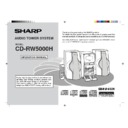Sharp CD-RW5000 User Manual / Operation Manual ▷ View online
25
Web-site: www.sharp.co.uk/support Help Line: 0990 274277 (office hours)
RDS Radio
Using the Radio Data System (RDS)
■
Information provided by RDS
Each time the DISP MODE button is pressed, the display will switch as fol-
lows:
lows:
Frequency
Date (for 3 seconds)
RDS clock time
Clock-time
and date (CT)
and date (CT)
Programme
type (PTY)
(English fixed)
type (PTY)
(English fixed)
Programme
type (PTY)
(8 Languages)
type (PTY)
(8 Languages)
Station
name (PS)
name (PS)
When receiving the radio text data, radio text will appear at the second line regard-
less of the display mode.
less of the display mode.
Radio text
(RT)
(RT)
When you are tuning in to a station other than an RDS station or to an RDS station
which sends weak signal, the display will change in the following order:
which sends weak signal, the display will change in the following order:
NO PS
NO PTY
FM 98.80 MHz
NO CT
RDS is a broadcasting service which a growing number of FM stations provide.
These FM stations send additional signals along with their regular programme
signals. They send their station names, and information about the type of
programme such as sports or music, etc.
When tuned to an RDS station, “RDS” and the station name will be displayed.
“TP” (Traffic Programme) will appear on the display when the received broadcast car-
ries traffic information, and “TA” (Traffic Announcement) will appear whilst a traffic infor-
mation is on air (see page 31).
“EON” will appear whilst the EON (Enhanced Other Networks information) data is broad-
cast.
“PTYI” (Dynamic PTY Indicator) will appear whilst the Dynamic PTY station is
received.
“RT” (Radio Text) will appear whilst the unit receives the Radio text data.
“CT” (Clock Time) will appear whilst the unit receives the RDS CT data.
These FM stations send additional signals along with their regular programme
signals. They send their station names, and information about the type of
programme such as sports or music, etc.
When tuned to an RDS station, “RDS” and the station name will be displayed.
“TP” (Traffic Programme) will appear on the display when the received broadcast car-
ries traffic information, and “TA” (Traffic Announcement) will appear whilst a traffic infor-
mation is on air (see page 31).
“EON” will appear whilst the EON (Enhanced Other Networks information) data is broad-
cast.
“PTYI” (Dynamic PTY Indicator) will appear whilst the Dynamic PTY station is
received.
“RT” (Radio Text) will appear whilst the unit receives the Radio text data.
“CT” (Clock Time) will appear whilst the unit receives the RDS CT data.
You can control the RDS by using the remote control only.
**RW5000H_P25_32(RDS)
00.7.29, 8:15 AM
25
26
Web-site: www.sharp.co.uk/support Help Line: 0990 274277 (office hours)
RDS Radio
Using the Radio Data System (RDS) (continued)
NEWS
Short accounts of facts, events and publicly expressed views, report-
age and actuality.
AFFAIRS
Topical programme expanding or enlarging upon the news, generally
in different presentation style or concept, including debate, or analy-
sis.
sis.
INFO
Programmes whose purpose is to impart advice in the widest sense.
SPORT
Programme concerned with any aspect of sport.
EDUCATE
Programme intended primarily to educate, of which the formal ele-
ment is fundamental.
DRAMA
All radio plays and serials.
CULTURE
Programmes concerned with any aspect of national or regional cul-
ture, including language, theatre, etc.
SCIENCE
Programmes about the natural sciences and technology.
VARIED
Used for mainly speech-based programmes usually of light-entertain-
ment nature, not covered by other categories. Examples include: quiz-
zes, panel games, personality interviews.
zes, panel games, personality interviews.
POP M
Commercial music, which would generally be considered to be of cur-
rent popular appeal, often featuring in current or recent record sales
charts.
charts.
ROCK M
Contemporary modern music, usually written and performed by young
musicians.
EASY M
Current contemporary music considered to be “easy-listening”, as op-
posed to Pop, Rock or Classical, or one of the specialised music styles,
Jazz, Folk or Country. Music in this category is often but not always,
vocal, and usually of short duration.
Jazz, Folk or Country. Music in this category is often but not always,
vocal, and usually of short duration.
LIGHT M
Classical music for general, rather than specialist appreciation. Ex-
amples of music in this category are instrumental music, and vocal or
choral works.
choral works.
CLASSICS
Performances of major orchestral works, symphonies, chamber mu-
sic, etc., and including Grand Opera.
OTHER M
Musical styles not fitting into any of the other categories. Particularly
used for specialist music of which Rhythm & Blues and Reggae are
examples.
examples.
WEATHER
Weather reports and forecasts and meteorological information.
FINANCE
Stock Market reports, commerce, trading, etc.
CHILDREN
For programmes targeted at a young audience, primarily for enter-
tainment and interest, rather than where the objective is to educate.
Descriptions of the PTY (Programme Type) codes, TP (Traffic Programme) and
TA (Traffic Announcement)
You can search for and receive the following PTY, TP and TA signals.
TA (Traffic Announcement)
You can search for and receive the following PTY, TP and TA signals.
SOCIAL
Programmes about people and things that influence them individually
or in groups. Includes: sociology, history, geography, psychology and
society.
society.
RELIGION
Any aspect of beliefs and faiths, involving a God or Gods, the nature
of existence and ethics.
PHONE IN
Involving members of the public expressing their views either by phone
or at a public forum.
TRAVEL
Features and programmes concerned with travel to near and far des-
tinations, package tours and travel ideas and opportunities. Not for
use for announcements about problems, delays, or roadworks affect-
ing immediate travel where TP/TA should be used.
use for announcements about problems, delays, or roadworks affect-
ing immediate travel where TP/TA should be used.
LEISURE
Programmes concerned with recreational activities in which the lis-
tener might participate.
Examples include, Gardening, Fishing, Antique collecting, Cooking,
Food & Wine, etc.
JAZZ
Polyphonic, syncopated music characterised by improvisation.
COUNTRY
Songs which originate from, or continue the musical tradition of the
American Southern States.
Characterised by a straightforward melody and narrative story line.
NATION M
Current Popular Music of the Nation or Region in that country's lan-
guage, as opposed to International 'Pop' which is usually US or UK
inspired and in English.
inspired and in English.
OLDIES
Music from the so-called “golden age” of popular music.
FOLK M
Music which has its roots in the musical culture of a particular nation,
usually played on acoustic instruments. The narrative or story may be
based on historical events of the people.
based on historical events of the people.
DOCUMENT
Programme concerned with factual matters, presented in an investi-
gative style.
TEST
Broadcast when testing emergency broadcast equipment or receiv-
ers.
ALARM !
Emergency announcement made under exceptional circumstances
to give warning of events causing danger of general nature.
NONE
No programme type (receive only).
TP
Broadcasts which carry traffic announcements.
TA
Traffic announcements are being broadcast.
Note
:
When you select a programme in the EON stand-by mode, the unit will display “TI”
instead of “TA”.
instead of “TA”.
**RW5000H_P25_32(RDS)
00.7.29, 8:15 AM
26
27
Web-site: www.sharp.co.uk/support Help Line: 0990 274277 (office hours)
RDS Radio
■
Using the Auto Station Programme Memory
(ASPM)
(ASPM)
Whilst in the ASPM operation mode, the tuner will automatically search for new RDS
stations. Up to 40 stations can be stored.
If you have already stored some stations in memory, the number of new stations you
can store will be less.
stations. Up to 40 stations can be stored.
If you have already stored some stations in memory, the number of new stations you
can store will be less.
1
Press the TUNER (BAND) button to select FM band.
2
Press and hold down the ASPM button for at least 3 seconds.
1. After “ASPM” has flashed for about 4 seconds, scanning will start (87.50 - 108.00
MHz).
2. When an RDS station is found, “RDS” will appear for a short time and the sta-
tion will be stored in memory.
3. After scanning, the number of stations stored in memory will be displayed for 4
seconds, and then “END” will appear for 4 seconds.
To stop the ASPM operation before it is complete:
Press the ASPM button whilst it is scanning for stations.
The stations which are already stored in memory will be kept there.
The stations which are already stored in memory will be kept there.
Notes:
●
If the same station is broadcasting on different frequencies, the strongest frequency
will be stored in memory.
will be stored in memory.
●
Any station which has the same frequency as the one stored in memory will not be
stored.
stored.
●
If 40 stations have already been stored in memory, the scan will be aborted.
If you want to redo the ASPM operation, erase the preset memory.
If you want to redo the ASPM operation, erase the preset memory.
●
If the RDS signals are very weak, station names may not be stored in memory.
To erase all of the contents of preset memory:
1. Press the TUNER (BAND) button.
2. Press the ENTER button.
3. Press the CLEAR button on the remote control.
4. Press the ENTER button.
2. Press the ENTER button.
3. Press the CLEAR button on the remote control.
4. Press the ENTER button.
To store a station name again if the wrong name was stored in memory:
It may be impossible to store station names in memory using the ASPM function if
there is lots of noise or if the signal is too weak.
In this case, perform as follows.
there is lots of noise or if the signal is too weak.
In this case, perform as follows.
1. Press the PRESET (
X
or
W
) button to check whether the names are correct.
2. If you find a wrong name, receive the station. Wait until the correct name will be
displayed. And then press the ENTER button.
3. Within 5 seconds, press the ENTER button again whilst the preset channel number
is flashing.
●
The new station name has been stored in memory correctly.
Notes:
●
The same station name can be stored in different channels.
●
In a certain area or during certain time periods, the station names may temporarily
be different.
be different.
**RW5000H_P25_32(RDS)
00.7.29, 8:15 AM
27
28
Web-site: www.sharp.co.uk/support Help Line: 0990 274277 (office hours)
RDS Radio
■
To recall stations in memory
To specify programme types and select stations (PTY search):
You can search a station by specifying the programme type (news, sports, traffic
programme, etc. ... see page 26) from the stations in memory.
programme, etc. ... see page 26) from the stations in memory.
1
Press the TUNER (BAND) button to select the FM.
2
Press the PTY.TI button.
●
“PTY TI” and “SELECT” will appear alternately for about 6 seconds.
3
Within 6 seconds, press the PRESET (
X
X
X
X
X
or
W
W
W
W
W
) button to select
the programme type.
●
Each time the button is pressed, the programme type will appear. If the but-
ton is held down for more than 0.5 seconds, the programme type will appear
continuously.
ton is held down for more than 0.5 seconds, the programme type will appear
continuously.
4
Whilst the selected programme type is flashing (within 4 sec-
onds), press the PTY.TI button again.
onds), press the PTY.TI button again.
●
After the selected programme type has been lit for 2 seconds, “SEARCH”
will appear, and the search operation will start.
will appear, and the search operation will start.
Notes:
●
If the display has stopped flashing, start again from step 2.
If the unit finds out a desired programme type, corresponding channel number will
flash for about 3 seconds, and then the station name will flash for 7 seconds, and
then will remain lit.
If the unit finds out a desired programme type, corresponding channel number will
flash for about 3 seconds, and then the station name will flash for 7 seconds, and
then will remain lit.
●
If you want to listen to the same type programme of another station, press the
PTY.TI button whilst the channel number or station name is flashing. The unit will
look for the next station.
PTY.TI button whilst the channel number or station name is flashing. The unit will
look for the next station.
●
If no station can be found, “NOT FOUND” will appear for 4 seconds.
If you select the traffic programme:
If you select the traffic programme (TP) in step 4, “TP” will appear. (This does not mean
that you can listen to the traffic information at that time.)
When a traffic information is broadcast, “TA” will appear.
that you can listen to the traffic information at that time.)
When a traffic information is broadcast, “TA” will appear.
To specify station names and select stations manually:
You can select a station by specifying the name (BBC R1, BBC R2, etc.) from the
stations stored in memory.
Before starting this operation, you must store one or more station names in memory.
1. Press the TUNER (BAND) button to select the FM band.
2. Press the PRESET (
stations stored in memory.
Before starting this operation, you must store one or more station names in memory.
1. Press the TUNER (BAND) button to select the FM band.
2. Press the PRESET (
X
or
W
) button to select a desired station.
3. The station name will be displayed for 3 seconds. Then the display will change as
follows.
Using the Radio Data System (RDS) (continued)
**RW5000H_P25_32(RDS)
00.7.29, 8:15 AM
28
Click on the first or last page to see other CD-RW5000 service manuals if exist.