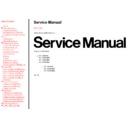Panasonic TX-43P800X / TX-43P800HM / TX-43P800HQ / TX-43P800HZ / TX-51P800X / TX-51P800HM / TX-51P800HQ Service Manual ▷ View online
10.4 Fine Convergence Adjustment
TOP
PREVIOUS
NEXT
10.4.1 Green Convergence Adjustment
10.4.2 Red Convergence Adjustment
10.4.3 Blue Convergence Adjustment
TOP
PREVIOUS
NEXT
10.4.1 Green Convergence Adjustment
TOP
PREVIOUS
NEXT
1. Select the "G-LINE CURSOR" mode by pushing "TV/AV" button on the remote control
2. Use the Position Buttons to move the cursor to the point where you wish to change the data
(adjustment lines). Then use the "MULTI PIP" to change from "G-LINE CURSOR" to "G-
LINE DATA".
LINE DATA".
3. Use the Position Buttons to adjust each point (line) so that the Green Crosshatch Pattern is
aligned with the vertical and horizontal lines of the Convergence Adjustment Sheet.
4. Push the "MULTI PIP" and switch from "G-LINE DATA" to "G-LINE CURSOR".
5. Repeat step 2~4 to adjust the vertical lines (13) and the horizontal lines (9).
6. Select the "G-EASY CURSOR" mode by pushing "TV/AV" button on the remote control.
7. Use the Position Buttons to move the cursor to the point where you wish to change the data
(adjustment point). Then use the "MULTI PIP" to change from "G-EASY CURSOR" to "G-
EASY DATA".
EASY DATA".
8. Use the Position Buttons to adjust each point so that the Green Crosshatch Pattern is aligned
with the vertical and horizontal lines of the Convergence Adjustment Sheet.
9. Push the "MULTI PIP" and with from "G-EASY DATA" to "G-EASY CURSOR".
10. Repeat step 7~9 to adjust the 9 adjustment points.
11. Select the "G-POINT CURSOR" mode by pushing "TV/AV" button on the remote control.
12. Use the Position Buttons to move the cursor to the point where you wish to change the data
(adjustment lines). Then use the "MULTI PIP" to change from "G-LINE CURSOR" to "G-
LINE DATA".
LINE DATA".
13. Use the Position Buttons to adjust each point so that the Green Crosshatch Pattern is aligned
with the vertical and horizontal lines of the Convergence Adjustment Sheet.
14. Push the "MULTI PIP" and switch from "G-POINT DATA" to "G-POINT CURSOR".
15. Repeat step 12-14 to adjust all of adjustment points.
16. Adjust the LINE, EASY and POINT DATA again viewing all over the screen.
If need the adjustment at the around of screen, select the "ORIGINAL" and adjust it.
17. To store the data after the Green Convergence Adjustment has been completed, push the
"MAIN MENU" button and then push the "N" button (pushing the "N" button will store the
data in the E2PROM).
data in the E2PROM).
18. Remove the Convergence Adjustment Sheet from the screen.
TOP
PREVIOUS
NEXT
Click on the first or last page to see other TX-43P800X / TX-43P800HM / TX-43P800HQ / TX-43P800HZ / TX-51P800X / TX-51P800HM / TX-51P800HQ service manuals if exist.