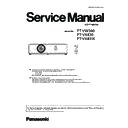Panasonic PT-VW360 / PT-VX430 / PT-VX431K (serv.man3) Service Manual ▷ View online
INF-3
SECTION 1 SERVICE INFORMATION
<VW360/VX430/VX431K>
Note
f
The remote control can be used within a distance of about 7 m (22'11-5/8") if pointed directly at the remote control signal receiver. The
remote control can control at angles of up to ± 30 ° vertically and ± 30 ° horizontally, but the effective control range may be reduced.
f
If there are any obstacles between the remote control and the remote control signal receiver, the remote control may not operate correctly.
f
caused by the properties of the screen.
f
the projector as far from the luminous source as possible.
Projector body
1
4 5
6
7 8
9
10
11
12
13
14
14
2
3
WARNING
Keep your hands and other objects away from the air exhaust port.
f
Keep your hand and face away.
f
f
Keep heat-sensitive articles away.
Heated air from the air exhaust port can cause burns or external damage.
1 Zoom ring (Back)
Adjust the zoom.
2 Control panel and indicators
3 Lamp cover
3 Lamp cover
The lamp unit is located inside.
4 Projection Lens
5 Focus ring (Front)
5 Focus ring (Front)
Adjust the focus.
6 Remote control signal receiver
7 Air exhaust port
7 Air exhaust port
8 Speaker
9 <AC IN> terminal
9 <AC IN> terminal
Connect the supplied power cord.
10 Connecting terminals
Air intake port(Side) / Air filter cover
11
12 Adjustable feet
Adjust the projection angle.
The air filter unit is inside
13 Air intake port (Bottom)
14 Security Chain Hook
14 Security Chain Hook
Attaches a burglar prevention cable, etc.
Attention
f
Do not block the ventilation ports (intake and exhaust) of the projector.
f
If you turn the power off with the direct power off function with the projector installed upside-down, or if you turn the projector upside-down
after turning off the power using the direct power off function, do not put your hands or objects close to the air inlet (bottom) due to the back
24 - ENGLISH
Chapter 1 Preparation - About your projector
Note
f
The remote control can be used within a distance of about 7 m (22'11-5/8") if pointed directly at the remote control signal receiver. The
remote control can control at angles of up to ± 30 ° vertically and ± 30 ° horizontally, but the effective control range may be reduced.
f
If there are any obstacles between the remote control and the remote control signal receiver, the remote control may not operate correctly.
f
caused by the properties of the screen.
f
the projector as far from the luminous source as possible.
Projector body
1
4 5
6
7 8
9
10
11
12
13
14
14
2
3
WARNING
Keep your hands and other objects away from the air exhaust port.
f
Keep your hand and face away.
f
f
Keep heat-sensitive articles away.
Heated air from the air exhaust port can cause burns or external damage.
1 Zoom ring (Back)
Adjust the zoom.
2 Control panel and indicators
3 Lamp cover
3 Lamp cover
The lamp unit is located inside.
4 Projection Lens
5 Focus ring (Front)
5 Focus ring (Front)
Adjust the focus.
6 Remote control signal receiver
7 Air exhaust port
7 Air exhaust port
8 Speaker
9 <AC IN> terminal
9 <AC IN> terminal
Connect the supplied power cord.
10 Connecting terminals
Air intake port(Side) / Air filter cover
11
12 Adjustable feet
Adjust the projection angle.
The air filter unit is inside
13 Air intake port (Bottom)
14 Security Chain Hook
14 Security Chain Hook
Attaches a burglar prevention cable, etc.
Attention
f
Do not block the ventilation ports (intake and exhaust) of the projector.
f
If you turn the power off with the direct power off function with the projector installed upside-down, or if you turn the projector upside-down
after turning off the power using the direct power off function, do not put your hands or objects close to the air inlet (bottom) due to the back
24 - ENGLISH
Chapter 1 Preparation - About your projector
1. 2. Projector body
INF-4
SECTION 1 SERVICE INFORMATION
<VW360/VX430/VX431K>
r
Control panel and indicators
AUTO SETUP
1
2
3
4
5
6
7
8
9
10
1 Power <v/b> button (v standby / b power on)
Sets the projector to the state where the projector is switched
off (standby mode). Also starts projection when the power is
switched off (standby mode).
2 Power indicator <ON(G)/STANDBY(R)>
Displays the status of the power.
3 Lamp indicator <LAMP>
Displays the status of the luminous lamp.
4 Warning indicator <WARNING>
Indicates the abnormal conditions of the projector.
5 Ambient Luminance sensor
6 <MENU> button
6 <MENU> button
Displays or hides the main menu.
When the sub menu is displayed, pressing it will return to the
previous screen.
7 <ENTER> button
Determines and executes an item in the menu screen.
8 asqw buttons
Selects an item in the menu screen, changes the setting, and
adjusts the level.
Also used to enter a password in the [SECURITY] menu or enter
characters.
9 <INPUT SELECT> button
Selects the input signal for projection.
10 <AUTO SETUP> button
Automatically adjusts the screen display position when projecting
the image.
ENGLISH - 25
Chapter 1 Preparation - About your projector
1. 3. Control panel
INF-5
SECTION 1 SERVICE INFORMATION
<VW360/VX430/VX431K>
1. 4. Connecting terminals
r
Connecting terminals
1
2
3
4
5
6
7
8
9
10
11
1 <LAN> terminal
This is the LAN terminal to connect to the network.
2 <USB A (VIEWER/WIRELESS)> terminal
When using the Memory Viewer function, attach the USB
memory directly to this terminal.
Please attach the wireless module (Model No.: ET-WML100)
directly to this terminal when using the wireless LAN function.
3 <USB B (DISPLAY)> terminal
This terminal is used to connect the projector to the computer
with a USB cable when you want to use the USB display
function.
4 <COMPUTER 1 IN> terminal
This is the terminal to input RGB signals, YC
B
C
R
/YP
B
P
R
signals,
or Y/C signals.
5 <COMPUTER 2 IN/1 OUT> terminal
This is the terminal to input RGB signals or YC
B
C
R
/YP
B
P
R
signals. It can also output the signals input from <COMPUTER 1
IN> terminal to an external device.
6 <HDMI 1 IN> terminal / <HDMI 2 IN> terminal
These are the terminals to input HDMI signal.
7 <SERIAL IN> terminal
This is the RS-232C compatible terminal to externally control the
projector by connecting a computer.
8 <VIDEO IN> terminal
This is the terminal to input video signals.
9 <AUDIO IN 3 (L/R)> terminal
This is the terminal to input audio signals.
Left input (L) and right input (R) are provided for the <AUDIO IN
3> terminal.
10 <AUDIO IN 1> terminal / <AUDIO IN 2> terminal
These are the terminals to input audio signals.
11 <VARIABLE AUDIO OUT> terminal
This is the terminal to output the input audio signal to the
projector.
Attention
f
When a LAN cable is directly connected to the projector, the network connection must be made indoors.
26 - ENGLISH
Chapter 1 Preparation - About your projector
INF-6
SECTION 1 SERVICE INFORMATION
<VW360/VX430/VX431K>
2. Menu Navigation
Menu navigation
The on-screen menu (Menu) is used to perform various settings and adjustments of the projector.
Navigating through the menu
Operating procedure
button
1) Press the <MENU> button on the remote control or the control panel.
f
The menu screen appears.
POSITION
PICTURE
PICTURE MODE
DYNAMIC
CONTRAST
BRIGHTNESS
COLOR
TINT
SHARPNESS
COLOR TEMPERATURE
BRIGHTNESS
COLOR
TINT
SHARPNESS
COLOR TEMPERATURE
DEFAULT
ON
ON
IRIS
ADVANCED MENU
ADVANCED MENU
OFF
DAYLIGHT VIEW
AUTO
TV-SYSTEM
OFF
NOISE REDUCTION
OFF
DIGITAL CINEMA REALITY
LANGUAGE
DISPLAY OPTION
PROJECTOR SETUP
SECURITY
NETWORK/USB
ENTER
SELECT
RETURN
FUNCTION
ASSIGNED FUNCTION:
DISABLE
PT-VW360
2) Press as to select an item from the main menu.
f
The selected item is highlighted in yellow.
POSITION
PICTURE
PT-VW360
LANGUAGE
DISPLAY OPTION
PROJECTOR SETUP
SECURITY
NETWORK/USB
ENTER
SELECT
RETURN
FUNCTION
ASSIGNED FUNCTION:
DISABLE
ON-SCREEN DISPLAY
HDMI SIGNAL LEVEL
HDMI SIGNAL LEVEL
CLOSED CAPTION SETTING
SCREEN SETTING
STARTUP LOGO
STARTUP LOGO
DEFAULT LOGO
AUTO SETUP SETTING AUTO
ON
SIGNAL SEARCH
BLUE
BACK COLOR
AUTO
WIDE MODE
AUTO
SXGA MODE
P-TIMER
OTHER FUNCTIONS
P-TIMER
OTHER FUNCTIONS
3) Press the <ENTER> button.
f
The sub-menu is displayed, and sub-menu items become selectable.
POSITION
PICTURE
PT-VW360
LANGUAGE
DISPLAY OPTION
PROJECTOR SETUP
SECURITY
NETWORK/USB
ENTER
SELECT
RETURN
FUNCTION
ASSIGNED FUNCTION:
DISABLE
ON-SCREEN DISPLAY
HDMI SIGNAL LEVEL
CLOSED CAPTION SETTING
SCREEN SETTING
STARTUP LOGO
STARTUP LOGO
DEFAULT LOGO
AUTO SETUP SETTING AUTO
ON
SIGNAL SEARCH
BLUE
BACK COLOR
AUTO
WIDE MODE
AUTO
SXGA MODE
P-TIMER
OTHER FUNCTIONS
P-TIMER
OTHER FUNCTIONS
4) Press as to select the desired sub-menu item, press qw or the <ENTER> button to set or adjust settings.
f
Some items will switch in order as follows each time you press qw.
A
B
C
52 - ENGLISH
Chapter 4 Settings - Menu navigation
2. 1. On-screen
Click on the first or last page to see other PT-VW360 / PT-VX430 / PT-VX431K (serv.man3) service manuals if exist.