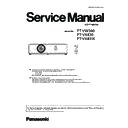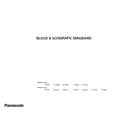Panasonic PT-VW360 / PT-VX430 / PT-VX431K (serv.man3) Service Manual ▷ View online
ADJ-15
SECTION 3 ADJUSTMENTS
<VW360/VX430/VX431K>
10. When the software detects that the projector has been rebooted, the confirmation window will appear. Click the [OK]
button to close the window.
11. Click the [EXIT] button to exit the application.
12. After finishing the update, restart the power of projector and display the [EXTRA OPTION] menu.
Confirm that the version of the main CPU firmware is updated correctly on the [SELF CHECK] item
.
ADJ-16
SECTION 3 ADJUSTMENTS
<VW360/VX430/VX431K>
2.2. Main firmware update(USB memory)
2.2.1. Projector setting
1. Set the projector to "Normal-standby" mode.( <ON(G)/STANDBY(R) >indicator is blinking in red).
2. Set the [EMULATE] to "DEFAULT" .
2.2.2. USB memory preparation
1. USB memory
Format: FAT32
Capacity: 250MB or more
2. Create a "fwupdate" folder in directory of USB memory.
Example: D:/fwupdate
3. Copy the downloaded firmware updating file "*.bin" to "fwupdate" folder.
Example: D:/fwupdate/VW360_V030.bin
2.2.3. Update procedure
1. Unplug the AC cord to cut off the power.
2. Insert the USB memory with firmware updating file to <USB A VIEWER/WIRELESS> terminal of projector.
USB memory
3. Connect the AC cord and the <ON(G)/STANDBY(R) >indicator blink in red.
4. Press and hold the <MENU> + <AUTO SETUP> + <v
4. Press and hold the <MENU> + <AUTO SETUP> + <v
/b> buttons at the same time for 3 seconds or more until
<LAMP>,<WARNING> indicator lights up.
5. When the update starts, the <ON(G)/STANDBY(R)> indicator blinks in red and <LAMP>,<WARNING> indicator lights up
alternately.
• If the error occurs at updating, <LAMP>、<WARNING> indicator will light all the time.
<ON(G)/STANDBY(R) >indicator will blink in red
• Do not unplug the USB memory device or cut off the power during the firmware updating in case the projector
can not be turned on.
6. <LAMP>,<WARNING> indicator lights up alternately for about 5 minutes until the update is completed.
After the update is completed, the <ON(G)/STANDBY(R) >indicator will continue to blink in red.
If the <LAMP> and <WANING> LEDs do not blinks alternately, rewriting is not being executed.
Please check that the version of the firmware and rewrite firmware data are correct.
ADJ-17
SECTION 3 ADJUSTMENTS
<VW360/VX430/VX431K>
2.3. Sub firmware update
* Update of sub firmware can be done via RS-232C terminal only.
2.3.1. Equipment to be used
1. PC : Use it for software transfer.
2. Communication cable : D-sub 9pin (male/female RS-232C straight).
3. Service Tool&data : SubCpu_Flashup.exe & firmware data(Please download from the projector service homepage).
2.3.2. Connection preparation
1. Extract the software and data package to your favorite
directory on your computer.
2. With user menu, setup the standby mode to "ECO" and the
emulate mode to "VX500", and set the projector into the standby.
3. Connect the serial terminal of projector and PC with an RS-232C
cable.
2.3.2. Update procedure
1. Start up the writing tool [SubCpuFlashup.exe].
2. Click [Choose...] and select the firmware file"VW360_standby_micon_v1.00.mhx" of extraction folder , and
then click [Open].
3. Click [Write] to start writing of firmware.
5. After completing writing, the another confirmation window will appear.
Click [OK] to quit the writing tool.
6. Turn the projector on and display the [EXTRA OPTION] menu. Confirm that the
version of the sub firmware is updated correctly on the [SELF CHECK] item.
Projector SERIAL IN
Communication cable (straight)
Computer
D-Sub 9P
(male)
D-Sub 9p (female)
Do not turn the projector off or disconnect
the serial cable during the writing.
Serial terminal connection example