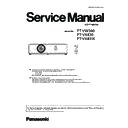Panasonic PT-VW360 / PT-VX430 / PT-VX431K (serv.man3) Service Manual ▷ View online
ADJ-3
SECTION 3 ADJUSTMENTS
<VW360/VX430/VX431K>
1. 1. 2. Adjustment procedure
1. Select the internal test pattern signal “All white”.
2. Adjust the adjustment base of condenser lens out unit.
1) If the shading appears on the left or right of the screen as shown in Fig.1-1, loosen 1 screw A ,
and adjust the slot B by using a slot screwdriver.
2) If the shading appears on the top or bottom of the screen as shown in Fig.1-2, loosen 2 screws C,
and adjust the slots D by using a slot screwdriver.
3. Tighten screws A and C to fix the condenser lens out unit.
Lighting area
Move of slot D
Move of slot B
Effective area
A
B
D
C
D
Condenser lens out
Fig.1-1
Fig.1-2
ADJ-4
SECTION 3 ADJUSTMENTS
<VW360/VX430/VX431K>
1. 2. Polarizer adjustment
1. 2. 1. Preparation
1. Set the projection distance to 1.2 m or above.
2. Set the interlock switch(SW1310) (on A-P.C.Board)
to the ON state, and paste the adhesive tape.
1. 2. 2. Adjustment
This adjustment should be taken in order of G-panel, R-panel and B-panel.
1. Turn the projector on and set the image size to be maximum with zoom function.
2. Make the fine focus and project the "All black" pattern on the screen.
3. Loosen a screw-A on the polarizer holder slightly. (Fig.1)
4. Insert a slot screwdriver into the slot (B) and turn it to move the polarizer holder left or right, and adjust it to the
place where the black on the screen becomes the darkest and the color shading is the minimum.
5. Tighten the screw-A to fix the polarizer holder.
6. Take adjustment for remaining polarizers.
A
Slot B
Fig.1
• Do not damage the interlock switch.
• Please take this adjustment in the in a room
as dark as possible room to perform preciously.
ADJ-5
SECTION 3 ADJUSTMENTS
<VW360/VX430/VX431K>
1. 3. Adjusted data transfer
1. 3. 1. Equipment to be used
1. Computer : Use it for the transfer of backup data.
2. Communication cable : D-sub 9pin (male/female RS-232C straight)
3. Service Software : "ServiceVW360.exe" service software is downloaded from the projector service homepage.
1. 3. 2. Connection preparations
1. Connect the serial terminals on the projector and the PC by using a
communication cable(RS-232C).
1. 3. 3. Backup the data (before board replacing)
1. Set the projector to "Normal-Standby" mode (ON(G)/STANDBY(R)
indicator blinks in red).
2. Start up the software "ServiceVW360.exe" with a PC.
3. Select language and click [OK] button.
4. 1) Choose the available serial port number on your PC.
2) Click [Data] button.
5. 1) Click [Reception] button of "Micom Data".
2) Select the save place and click the [ Save(S) ] button to start transferring the data.
3) The progress bar window will disappear when transferring is complete.
4) Transfer the Gamma Data and the Uniformity Data in the same procedure of 1) - 3).
k
j
j
Data type
File name
Micom Data
M_Data.dat
Gamma Data
G_Data.dat
Uniformity Data
E_Data.dat
The product serial number is trans-
ferred with the Micom data.
Projector SERIAL IN
Communication cable (straight)
Computer
D-Sub 9P
(male)
D-Sub 9p (female)
PC images used in this manual are just for
reference. It may differ from the actual im-
ages.
Do not modify the file name.
k
ServiceVW360.exe
ADJ-6
SECTION 3 ADJUSTMENTS
<VW360/VX430/VX431K>
1. 3. 4. Restore the data (after board replacing)
1. Set the projector to "Normal-Standby" mode (ON(G)/STANDBY(R) indicator Blinks in red).
2. Start up the software "ServiceVW360.exe" with a PC.
3. Select language and click [OK] button.
4. 1) Choose the available serial port number on your PC.
2) Click [Data] button.
5. 1) Click [Transmission] button of Micom data.
2) Select the saved data file and click [Open(O)] button to start transferring the data.
3) The progress bar window will disappear when transferring is complete.
4) Restore the Gamma data and the Uniformity data in the same procedure of 1) - 3).
6. After completing the writing, turn the power off and on again, then check that the projector operates correctly.
k
j
j
k
ServiceVW360.exe
Click on the first or last page to see other PT-VW360 / PT-VX430 / PT-VX431K (serv.man3) service manuals if exist.