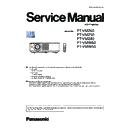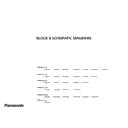Panasonic PT-VMZ60 / PT-VMZ50 / PT-VMZ40 / PT-VMW60 / PT-VMW50 (serv.man3) Service Manual ▷ View online
ADJ-22
SECTION 3 ADJUSTMENTS
<VMZ60/VMZ50/VMZ40/VMW60/VMW50>
10. When the software detects that the projector has been rebooted, the confirmation window will appear. Click the [OK]
button to close the window.
11. Click the [EXIT] button to exit the application.
12. After completing the updating, turn off the projector, turn on the projector again, and check that the
version of firmware is updated definitely.
1) Enter service mode, and check the version of each firmware on the sub menu [SELF CHECK] screen
of [EXTRA OPTION] menu.
2) check the firmware version of MAIN/SUB/LD DRIVER on the sub menu[STATUS] of main menu
[PROJECTOR SETUP].
ADJ-23
SECTION 3 ADJUSTMENTS
<VMZ60/VMZ50/VMZ40/VMW60/VMW50>
2.2. Firmware update(USB memory)
2.2.1. Projector setting
Set the projector to "Normal-standby" mode.( <ON(G)/STANDBY(R) >indicator is blinking in red).
2.2.2. USB memory preparation
1. USB memory
Format: FAT32
Capacity: 250MB or more
2. Create a "fwupdate" folder in directory of USB memory.
Example: D:/fwupdate
3. Copy the downloaded firmware updating file "*.bin", "*.mot", "*.hex" to "fwupdate" folder.
Main firmware
Example: D:/fwupdate/VMZ50_V031.bin
Sub firmware
Example: D:/fwupdate/VMZ50_SUB_V031.mot
LD DRIVER:
Example: : D:/fwupdate/VMZ50_LD_V031.hex
Duplicate only one firmware to be updated into the folder "fwupdate" in the USB memory. It cannot be updated for all
the firmware at the same time even if the multiple firmwares are stored in its folder.
2.2.3. Update procedure
1. Unplug the AC cord to cut off the power.
2. Insert the USB memory with firmware updating file to <USB VIEWER/WIRELESS/DC OUT> terminal of projector.
USB memory
3. Connect the AC cord and the <ON(G)/STANDBY(R) >indicator blink in red.
4. Press and hold the <MENU> + <AUTO SETUP> + <v/b> buttons at the same time for 3 seconds or more until
<LIGHT>, <TEMP> indicator lights up.
5. During updating, the indicators of the projector will be lighting or blinking as table below.
6. <LIGHT>, <TEMP> indicator lights up alternately for about 5 minutes until the update is completed. After the update is
completed, the <ON(G)/STANDBY(R) >indicator will continue to blink in red.
If the <LIGHT> and <TEMP> LEDs do not blinks alternately, rewriting is not being executed. Please check that
the version of the firmware and rewrite firmware data are correct.
Do not unplug the USB memory device or cut off the power during the firmware updating in case the
projector can not be turned on.
ON(G)/STANDBY(R)
LIGHT
TEMP
Main
Blink in red
alternately
(0.5sec.)
Blink in red
alternately
(0.25sec.)
Blink in red
alternately
(0.25sec.)
Sub
OFF
Lit in red
Lit in red
LD Driver
OFF
Lit in red
OFF