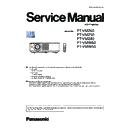Panasonic PT-VMZ60 / PT-VMZ50 / PT-VMZ40 / PT-VMW60 / PT-VMW50 (serv.man3) Service Manual ▷ View online
ADJ-2
SECTION 3 ADJUSTMENTS
<VMZ60/VMZ50/VMZ40/VMW60/VMW50>
1. Adjustment Items and Procedures
When the following parts are disassembled or replaced, please adjust the items according to the table below.
l
Need to adjust
m
Need to check
Adjustment Item
Replaced Component
Remarks
Con-
denser
lens
Optical
block
Polarizer
In/Out
A-P.C.B
LD unit
1.1. Lighting area adjustment
m
Take this adjustment if there is color
shading
on the screen.
1.2. Polarizer adjustment
l
l
m
Take this adjustment if there is color uneven-
ness on the screen.
1.3. Adjusted data transfer
l
l
Transfer the data from old A-PCB to new one.
If the original data cannot be exported or the
optical block is replaced, get the standard
gamma/uniformity data from service web site.
1.4. Panel type setting
l
l
Not necessary if "1.3. Adjusted data transfer"
is taken.
1.5. Flicker adjustment
l
l
Not necessary if "1.3. Adjusted data transfer"
is taken.
1.6. Model No. setting
l
Not necessary if "1.3. Adjusted data transfer"
is taken.
1.7. Clog Sensor calibration
l
Not necessary if "1.3. Adjusted data transfer"
is taken.
1.8. White balance adjustment
m
m
m
1.9. Acceleration calibration
l
1.10.Ghost FB calibration
(Only for: VMZ60/VMZ50/
VMZ40)
l
Take item "1.3. Adjusted data transfer" if the
A-PCB is replaced.
1.11.
LD unit runtime reset
l
1.12. Chromaticity adjustment
l
1.13. Vertical bar correction
adjustment
(Only for: VMZ60/VMZ50/
VMZ40)
l
m
Not necessary if the item "1.3. Adjusted data
transfer" can be done in case of A-PCB
replacement.
1.1. Lighting area adjustment
1.1.1. Lighting area confirmation
1. After replacing the condenser lens, check if any shading is visible in the panel display area.
2. If there is shading on the screen, adjust the Condenser lens-out position.
Lighting area
Effective area
Make the projection environment as dark as possible, and project the all-white pattern (internal pattern) for this check
.
ADJ-3
SECTION 3 ADJUSTMENTS
<VMZ60/VMZ50/VMZ40/VMW60/VMW50>
1.1.2. Adjustment procedure
1. Select the internal test pattern signal “All white”.
2. Adjust the adjustment base of condenser lens out unit.
1) If the shading appears on the left or right of the screen, loosen 1 screw A ,
and adjust the slot B by using a slot screwdriver shown as in Fig.1-1.
2) If the shading appears on the top or bottom of the screen, loosen 2 screws C,
and adjust the slots D by using a slot screwdriver shown as in Fig.1-2.
3. Tighten screws A and C to fix the condenser lens out unit.
Lighting area
Move of slot D
Move of slot B
Effective area
D
C
D
Fig.1-1
Fig.1-2
A
B
Condenser lens out
ADJ-4
SECTION 3 ADJUSTMENTS
<VMZ60/VMZ50/VMZ40/VMW60/VMW50>
1.2. Polarizer adjustment
1.2.1. Preparation
1. Set the projection distance to 1.2 m or longer.
2. Remove the Top cover.
1.2.2. Adjustment
This adjustment should be taken in order of G-panel, R-panel and B-panel.
1. Turn the projector on and set the image size to be maximum with zoom function.
2. Make the fine focus and project the "All black" pattern on the screen.
3. Loosen a screw-A on the polarizer holder slightly.
4. Insert a slot screwdriver into the slot (B) and turn it to move the polarizer holder left or right, and adjust it to the place where
the black on the screen becomes the darkest and the color shading is the minimum.
5. Tighten the screw-A to fix the polarizer holder.
6. Take adjustment for remaining polarizers.
• Please take this adjustment in a room
as dark as possible room to perform preciously.
A
B
B
A
B
A
B
(
Only for PT-VMW60/VMW50)
(
Only for PT-VMZ60/VMZ50/VMZ40)
The screw (A) is located under the FPC cable of
LCD panel. When tightening or loosening the screw
or adjusting, you should pay attention not to scratch
the FPC cable by the wrench or driver.
A
B
B
A
B
A
B
ADJ-5
SECTION 3 ADJUSTMENTS
<VMZ60/VMZ50/VMZ40/VMW60/VMW50>
1.3. Adjusted data transfer
1.3.1. Equipment to be used
1. Computer : Use it for the transfer of backup data.
2. Communication cable : D-sub 9pin (male/female RS-232C straight)
3. Service Software : "ServiceTool_VMZ50.exe" service software is downloaded from the projector service homepage.
1.3.2. Connection preparations
1. Connect the serial terminals on the projector and the PC by using a
communication cable.
1.3.3. Backup the data (before board replacing)
1. Set the projector to "Normal-Standby" mode (ON(G)/STANDBY(R)
indicator blinks in red).
2. Start up the software "ServiceTool_VMZ50.exe" with a PC.
3. Select language and click [OK] button.
4. 1) Choose the available serial port number on your PC.
2) Click [OK] button.
5. 1) Click [Receive] button of
Microcomputer
Data.
2) Select the save place and click the [ Save(S) ] button to start transferring the data.
3) The progress bar window will disappear when transferring is complete.
4) Save the Gamma data and the Color unevenness correction Data in the same procedure of 1-3.
The product serial number is transferred
with the Microcomputer.
Projector SERIAL IN
Communication cable (straight)
Computer
D-Sub 9P
(male)
D-Sub 9p (female)
PC images used in this manual are just ref-
erence. It may differs from the actual image.
ServiceTool_VMZ50.exe
k
j
Do not modify the file name.
Data type
File name
Microcomputer Data
M_Data.dat
Gamma Data
G_Data.dat
Color unevenness correction Data
E_Data.dat
j
k
Click on the first or last page to see other PT-VMZ60 / PT-VMZ50 / PT-VMZ40 / PT-VMW60 / PT-VMW50 (serv.man3) service manuals if exist.