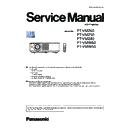Panasonic PT-VMZ60 / PT-VMZ50 / PT-VMZ40 / PT-VMW60 / PT-VMW50 (serv.man3) Service Manual ▷ View online
ADJ-14
SECTION 3 ADJUSTMENTS
<VMZ60/VMZ50/VMZ40/VMW60/VMW50>
1.12. Chromaticity adjustment
Take this adjustment when replacing the LD unit.
1.12.1. Equipment to be used
- Color luminance meter (CL-200A manufactured by KONICA MI-
NOLTA) : Use it for measuring of chromaticity.
1.12.2. Preparation [1]
1. Replace the LD unit with new one following to step [2.7. Disassem-
bly order of LD unit replacement] on SECTION 2 <Disassembly
procedures>.
2. After replacing, mount the LD unit block with 2 fixing screws-B (with
spring).
1.12.3. Preparation [2]
Place the projector and color luminance meter as shown in the figure
and setup the projector as below.
- Work place: Dark room
- Position of Lens shift: Lowest side in vertical, Center in horizontal
- Projecting signal: Test pattern "All White" and "All black"
- Initialize all the controls to the factory setting.
Execute [PROJECTOR SETUP] - [INITIALIZE ALL]
- Projector setting: Picture mode: Dynamic
Day light view: Off
Dynamic contrast: Off
1.12.4. Adjustment procedure
1. Project the test pattern "All White" and aging it for more than 10
minutes until the lighting source output stabilizes.
2. Insert a flat driver into the adjustment slot on top of the LD unit
block. Turn the driver to adjust the reading of color luminance meter
becomes below value.
Reading of color luminance meter : y = 0.350 ± 0.02
3. Switch the test pattern to "All Black" and confirm that the screen is
black evenly. If it needs to adjust, take [1.2. Polarizer adjustment]
and the take the steps 1 and 2 again.
4. After adjustment, fix 2 screws-A to mount the LD unit block firmly.
A
A
B
B
LD unit block
COLOR LUMINANCE METER
Place it at center of screen.
DARK ROOM
SCREEN : 40
inch
Adjust
slot
Flat screw driver
ADJ-15
SECTION 3 ADJUSTMENTS
<VMZ60/VMZ50/VMZ40/VMW60/VMW50>
1.13. Vertical bar correction adjustment
1.13.1. Equipment to be used
1. Computer with Microsoft Excel: Use it for transmitting the correction data.
2. Communication cable: D-sub 9pin ( RS-232C straight).
3. Video cable: HDMI cable
4. Service software: Please download the service software [Correction service software.xls] from the projector service
website(PASS).
1.13.2. Connection and preparation
1. Press power button<
ON(G)/STANDBY(R)> to
start the
projector and then set the [PROJECTOR SETUP]
menu[RS-232C][BAUDRATE] to [19200].
2. Connect the serial terminal of projector and PC with a serial cable.
3. Connect the HDMI terminal of projector and PC with an HDMI cable.
4. Place the projector in the darkest room and adjust the screen size
about 50 inch.
1.13.3. Correction procedure
1. Start up the service software [Correction service software.xls] with a computer.
2. Setup the serial port and baud rate in the upper left corner of the EXCEL table according to
baud rate of projector and port No. of computer as shown in the below figure.
3. Click [Start] button to start the correction. The 30% gray whole pattern will be projected on the screen and check whether a
yellow vertical bar is displayed on the left or right side of the screen.
If the settings are correct, but still the correction data
can not be read, please set the [Latency Timer (ms)]
to "200" on the PC.
can not be read, please set the [Latency Timer (ms)]
to "200" on the PC.
Serial port settings
Port No.
Select the same port no.
which computer assigns.
Baud rate
19200
Parity
N
Data bit
8
Stop bit
1
Projector
SERIAL IN
Communication cable (straight)
HDMI cable
Computer
D-Sub 9P
(male)
D-Sub 9p (female)
HDMI
HDMI IN
Projected screen
1
2
3
4
5
6
7
8
9 10 11 12 13 14 15 16 17 18 19 20 21 22 23 24 25 26 27 28 29 30
1
2
3
4
5
6
7
8
9 10 11 12 13 14 15 16 17 18 19 20 21 22 23 24 25 26 27 28 29 30
Take this adjustment when replacing the optical block or A-PCB.
(Only for PT-VMZ60/VMZ50/VMZ40)
ADJ-16
SECTION 3 ADJUSTMENTS
<VMZ60/VMZ50/VMZ40/VMW60/VMW50>
4. A confirmation window is displayed.
1) If yellow vertical bar is displayed on screen, click the [Yes] button and move to the step 5.1). When the [Yes] button is
clicked, the columns which are numbered from 1 to 30 will be displayed on the screen.
2) If no yellow vertical bar is displayed on screen, click the [No] botton to exit the application.
5. 1) Check whether the yellow vertical bar lies within a column, otherwise click [Left Shift] or [Right Shift] to make the
yellow vertical bar lie within the column as shown in Fig.2.
2) Click [Close the Columns] to close the columns.
3) Correct the chromaticity by modifying the compensation data of the column where the yellow vertical bar is located. (The
value displayed on the green frame in the table will be added as the compensation data.)
j
k
[Description of chromaticity correction]
If the yellowish vertical bar appears, correct it by applying a positive correction value. However, when the
correction value is too large, it may change to the bluish vertical bar. In this case please correct it by apply-
ing a negative correction value.
Fig.1
Fig.2
* Make sure the edge of the yellow vertical
bar is aligned with the edge of column
1
2
3
4
5
6
7
8
9 10 11 12 13 14 15 16 17 18 19 20 21 22 23 24 25 26 27 28 29 30
1
2
3
4
5
6
7
8
9 10 11 12 13 14 15 16 17 18 19 20 21 22 23 24 25 26 27 28 29 30
j
j
k
1
2
3
4
5
6
7
8
9 10 11 12 13 14 15 16 17 18 19 20 21 22 23 24 25 26 27 28 29 30
1
2
3
4
5
6
7
8
9 10 11 12 13 14 15 16 17 18 19 20 21 22 23 24 25 26 27 28 29 30
1
2
3
4
5
6
7
8
9 10 11 12 13 14 15 16 17 18 19 20 21 22 23 24 25 26 27 28 29 30
1
2
3
4
5
6
7
8
9 10 11 12 13 14 15 16 17 18 19 20 21 22 23 24 25 26 27 28 29 30
ADJ-17
SECTION 3 ADJUSTMENTS
<VMZ60/VMZ50/VMZ40/VMW60/VMW50>
6. 1) Click [Correction result confirmation] button to send the correction data to the projector partially.
2) When "Send B4 Ok" is displayed, the correction data transmission is completed and the correction effect can be
checked.
Check whether the yellow vertical bar disappears. If not, repeat step 5.3) until the yellow vertical bar disappears.
7. 1) Click [Send all correction data] button to send all correction data.
2) When "Send OK" is displayed, all correction data transmission is completed.
8. Click [OK] button to complete the correction.
9. Finally check there is no color shading on the screen and close the software.
j
k
1
2
3
4
5
6
7
8
9 10 11 12 13 14 15 16 17 18 19 20 21 22 23 24 25 26 27 28 29 30
1
2
3
4
5
6
7
8
9 10 11 12 13 14 15 16 17 18 19 20 21 22 23 24 25 26 27 28 29 30
Projected screen
Click on the first or last page to see other PT-VMZ60 / PT-VMZ50 / PT-VMZ40 / PT-VMW60 / PT-VMW50 (serv.man3) service manuals if exist.