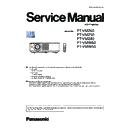Panasonic PT-VMZ60 / PT-VMZ50 / PT-VMZ40 / PT-VMW60 / PT-VMW50 (serv.man3) Service Manual ▷ View online
ADJ-18
SECTION 3 ADJUSTMENTS
<VMZ60/VMZ50/VMZ40/VMW60/VMW50>
2. Firmware Update Procedure
* Firmware update can be done via LAN terminal or USB memory.
DIGITAL LINK firmware can be done via the LAN terminal only.
2.1. Firmware update(Network)
2.1.1. Equipment to be used
1. Computer : Use it for transmitting the software data.
2. Communication cable : LAN Cable (when connecting directly, Please use a cross cable )
3. Service tool : Please download the service tool [MainSubNtUpdateTool.exe] from the projector service Website(PASS).
4. Firmware software : Please download the firmware file from the projector service homepage to your PC.
2.1.2. Connection preparation
1. Select the sub menu [NETWORK STATUS] of the main menu
[NETWORK] and check the IP address of the LAN and take a note.
2. Setup the IP address of computer's network to the same network
group of the projector.
3. Connect the LAN terminal of projector and PC with a LAN cable.
2.1.3. Update procedure
1. Set the projector to "Normal-standby" mode.( <ON(G)/STANDBY(R) >indicator is blinking in red).
2. Start up the service software[ MainSubNtUpdateTool.exe] with a computer.
3. Select the Model No. according to the methods below and click [OK] button.
1) Model selection by keyword search
● Select [Manual Select] and input all or part of model name in [keyword].
● Do not set the computer to the standby mode or
shutdown the computer during the updating.
shutdown the computer during the updating.
LAN terminal connection example
LAN cable (straight)
LAN cable (straight)
Projector LAN
Computer
Hub
ADJ-19
SECTION 3 ADJUSTMENTS
<VMZ60/VMZ50/VMZ40/VMW60/VMW50>
2) Model selection by network search
● Select "Network Search..." and the IP address of computer and then click [Search] button, network connected projec-
tors will be listed on the window.
4. Select [LAN] on the "Connection" item and setup the connection settings and then click [Connection Check] button to check
the connection with the projector.
• If "Check: OK" is displayed, click the [OK] button and step to the next.
• If "Check: NG" is displayed, check the setting in step 4.
Username, Password and Command Port settings are not required.
items
Default
LAN
IP Address
192.168.10.100
Username
–
Password
–
Command Port
1024
ADJ-20
SECTION 3 ADJUSTMENTS
<VMZ60/VMZ50/VMZ40/VMW60/VMW50>
5. Click [load] button which you want to firmware update in the "Select Microcomputer's firmware file".
6. Select the new firmware, and click [Open] button.
The error message will appear if the model selected in the step 2 and model in the firmware are not matched. Confirm
the firmware for the selected model.
DIGITAL LINK (Only for PT-VMZ60/VMZ50/
VMW60/VMW50)
ADJ-21
SECTION 3 ADJUSTMENTS
<VMZ60/VMZ50/VMZ40/VMW60/VMW50>
7. After loading the firmware, a checkmark and path name to the firmware and version information will be displayed on
the window.
Click the [Update] button to start updating of the firmware if all the information is correct.
• Uncheck the firmware name if you do not want to update the firmware.
8. Click [OK] button to start updating if the firmware version is correct.
9. During updating, the message "Now updating....." appears.
After finishing updating, the message "Waiting for Projector reboot..." appears on screen and the projector are set into
standby mode. (All LEDs stop blinking.)
•
During updating, the indicators of the projector will be lighting or blinking as table below.
When the message " Waiting for Projector reboot " or the popup menu icon disappears and the LEDs do not
blink for about 1 minute, please disconnect the AC cord and plug it again.
The updating of the same version of firm-
ware will be skipped.
ON(G)/STANDBY(R)
LIGHT
TEMP
Main
Blink in red
alternately
(0.5sec.)
Blink in red
alternately
(0.25sec.)
Blink in red
alternately
(0.25sec.)
Sub
OFF
Lit in red
Lit in red
LD Driver
OFF
Lit in red
OFF
DIGITAL LINK
Blink in red
alternately
(0.5sec.)
Blink in red
alternately
(0.25sec.)
Blink in red
alternately
(0.25sec.)
Click on the first or last page to see other PT-VMZ60 / PT-VMZ50 / PT-VMZ40 / PT-VMW60 / PT-VMW50 (serv.man3) service manuals if exist.