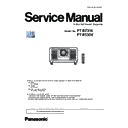Panasonic PT-RZ31K / PT-RS30K (serv.man2) Service Manual ▷ View online
9
PREFACE
<RZ31K/RS30K>
Chapter 7 Appendix — Specifications
ENGLISH - 235
r
Compatible signal
For details of the types of video signals that can be used with the projector, refer to “List of compatible signals”
(x page 225).
Video signal input, Y/C signal input
Horizontal: 15.73 kHz, Vertical: 59.94 Hz; Horizontal: 15.63 kHz, Vertical: 50 Hz
RGB signal input
Horizontal: 15.73 kHz, Vertical: 59.94 Hz; Horizontal: 15.63 kHz, Vertical: 50 Hz
RGB signal input
f
Resolution: 640 x 400 to 1 920 x 1 200
f
Dot clock frequency: 162 MHz or less
f
PIAS (Panasonic Intelligent Auto Scanning) system
YC
B
C
R
/YP
B
P
R
signal input
f
Resolution: 480i/576i to 1 920 x 1 080
f
Dot clock frequency: 148.5 MHz or less
f
The SYNC/HD and VD terminals do not support 3 value SYNC.
DVI-D signal input
f
Moving image signal resolution: 480i
*1
/576i
*1
to 1 920 x 1 080
Still image signal resolution: 640 x 400 to 1 920 x 1 200 (non-interlace)
f
Dot clock frequency: 25 MHz to 162 MHz
HDMI signal input
f
Moving image signal resolution: 480i
*1
/576i
*1
to 1 920 x 1 080
Still image signal resolution: 640 x 400 to 1 920 x 1 200 (non-interlace)
f
Dot clock frequency: 25 MHz to 162 MHz
SDI signal input
SD-SDI signal
HD-SDI signal
3G-SDI signal
SD-SDI signal
HD-SDI signal
3G-SDI signal
*1 Pixel-Repetition signal (dot clock frequency 27.0 MHz) only
Note
f
DIGITAL LINK input compatible signal is the same as HDMI input compatible signal.
2.3. Applicable scanning frequency
Refer to "List of compatible signals" for the type of video signals that can be used with the projector.
10
PREFACE
<RZ31K/RS30K>
2.4. Dimensions
Chapter 7 Appendix — Dimensions
236 - ENGLISH
Dimensions
Unit: mm
290 (11-13/32")
350 (13-25/32")
700 (27-9/16")
951 (37-7/16")
580 (22-27/32")
45 (1-25/32")
245.5 (9-21/32")
373 (14-11/16")
418 (16-15/32")
25 (31/32")
90 (3-17/32")
1 070 (42-1/8")
1 249.2 (49-3/16")
* Actual dimensions may differ depending on the product.
Chapter 7 Appendix — Dimensions
ENGLISH - 237
r
When the optional Long Life Filter Unit (Model No.: ET-EMFU330) is attached
290 (11-13/32")
112.2 (4-13/32")
700 (27-9/16")
580 (22-27/32")
258.9 (10-3/16")
25.6 (1")
335.8 (13-7/32")
73.3 (2-7/8")
SECTION
1
INF-1
INF-1
(2017-02)
SECTION 1 SERVICE INFORMATION
CONTENTS
1. The name of each part . . . . . . . . . . . . . . . . . . . . . . . . . . . . . . . . . . . . . . INF-2
1. 1. Remote controls
1. 2. Projector body
1. 3. Control panel
1. 4. Connecting terminals
1. 2. Projector body
1. 3. Control panel
1. 4. Connecting terminals
2. Menu Navigation . . . . . . . . . . . . . . . . . . . . . . . . . . . . . . . . . . . . . . . . . . INF-7
3. Service Mode . . . . . . . . . . . . . . . . . . . . . . . . . . . . . . . . . . . . . . . . . . . . INF-13
3. Service Mode . . . . . . . . . . . . . . . . . . . . . . . . . . . . . . . . . . . . . . . . . . . . INF-13
3. 1. Setting to Service Mode
3. 2. Resetting to User Mode
3. 3. Functions of Service Mode
3. 2. Resetting to User Mode
3. 3. Functions of Service Mode
4. Notes on service . . . . . . . . . . . . . . . . . . . . . . . . . . . . . . . . . . . . . . . . . INF-26
4. 1. Before service operation
4. 2. Service
4. 3. Replacement of consumable parts
4. 4. Security password
4. 2. Service
4. 3. Replacement of consumable parts
4. 4. Security password
5. Troubleshooting . . . . . . . . . . . . . . . . . . . . . . . . . . . . . . . . . . . . . . . . . . INF-36
5. 1. Power/Light/temperature/filter indicators
5. 2. Shutdown system
5. 3. System log data acquisition method
5. 4. Troubleshooting
5. 2. Shutdown system
5. 3. System log data acquisition method
5. 4. Troubleshooting
INF-2
SECTION 1 SERVICE INFORMATION
<RZ31K/RS30K>
Chapter 1 Preparation — About your projector
ENGLISH - 27
About your projector
Remote control
1
2
2
6
4
7
5
8
9
10
3
13
12
11
20
14
15
16
15
16
23
17
18
19
18
19
21
22
Front
Top
Bottom
A strap can be attached
depending on the usage.
1 Remote control indicator
Blinks if any button in the remote control is pressed.
2 Power on <b> button
Sets the projector to projection mode when the <MAIN
POWER> switch on the projector is set to <ON> and the power
is turned off (standby mode).
3 Power standby <v> button
Sets the projector to the state where the projector is turned
off (standby mode) when the <MAIN POWER> switch on the
projector is set to <ON> and in projection mode.
4 <MENU> button/<ENTER> button/asqw buttons
Used to navigate through the menu screen.
5 <ON SCREEN> button
Switches the on-screen display function on (display) or
off (hide).
6 <AUTO SETUP> button
Automatically adjusts the image display position while projecting
the image.
[PROGRESS] is displayed while in automatic adjustment.
7 <ASPECT> button
Switches the aspect ratio of the image.
8 Number (<0> - <9>) buttons
Used for entering an ID number or a password in a multiple
projector environment.
9 <STATUS> button
Displays the projector information.
10 <LIGHT> button
Pressing this button lights up the remote control buttons. The
lights will go off when the remote control operation goes idle for
10 seconds.
11 <INPUT MENU> button
Displays the input selection screen.
12 Input selection buttons (<RGB1>, <RGB2>, <VIDEO>,
<S-VIDEO Y/C>, <DIGITAL LINK>, <DVI-D>, <HDMI>, <SDI>)
Switches the input signal to project. (x page 69)
The <DISPLAY PORT> button, the <SLOT1> button, and the
<SLOT2> button are not used with the projector.
13 <SHUTTER> button
Used to temporarily turn off the image.
14 <TEST PATTERN> button
Displays the test pattern.
15 Lens buttons (<FOCUS>, <ZOOM>, <SHIFT>)
Adjusts the projection lens.
16 <FUNCTION> button
Assigns a frequently used operation as a shortcut button.
17 <DEFAULT> button
Resets the content of the sub-menu to the factory default.
18 <ID SET> button
Sets the ID number of the remote control in a multiple
projector environment.
19 <ID ALL> button
Used to simultaneously control all the projectors with a
single remote control in a multiple projector environment.
20 <LOCK> button
Used to prevent unintended operation by careless pressing of
the buttons and prevent draining the remote control batteries.
Operation of each button on the remote control is disabled by
sliding the <LOCK> button toward the arrow.
21 Remote control signal transmitter
22 Remote control wired terminal
22 Remote control wired terminal
This is a terminal used to connect to the projector via a cable
when the remote control is used as a wired remote control.
23 Strap hole
Attention
f
Do not drop the remote control.
1. The name of each part
1. 1. Remote controls
Click on the first or last page to see other PT-RZ31K / PT-RS30K (serv.man2) service manuals if exist.